Apple introduced the newest version of its iOS operating system – iOS 15, focusing on performance and quality improvements, along with many new features and functions. It is designed to make iPhone and iPad experience even faster, more responsive, and more delightful.
Most iPhone and iPad users can’t wait to try out the new iOS 15 to enjoy the exciting new features and improvements. However, many people have reported data loss after iOS 15 update on their iPhone 13, iPhone 12, iPhone 11, iPhone XS, iPhone X, iPhone 8/8 Plus, iPhone 7/7 Plus, iPad Pro, etc. For example, iPhone contacts disappeared, deleted text messages, missing photos and more.
“I lost my data including contacts and photos from my iPhone X after updating to iOS 15. I have an iTunes backup, but I can’t find the lost data I wanted from it. Whether I can get back my lost data from my iPhone? Anyone who can help, please?”
Have you run into the same situation? If you have lost contacts, photos, notes after iOS 15 update, don’t worry, here is a complete solution for you. In this article, we will guide you through how to recover lost data on iPhone/iPad after iOS 15 update without or from backup.
People also read: How to Recover Lost Data after Factory Reset Android
Part 1. Recover Data after iOS 15 Update without Any Backup
It is always suggested to make a backup of your iPhone/iPad before updating to iOS 15. Nevertheless, if unfortunately you haven’t taken a backup and eager to get lost data back, you can try Fucosoft iPhone Data Recovery. This tool can directly scan your iDevice to recover deleted photos from iPhone, as well as videos, contacts, messages, call logs, WhatsApp, Viber, Kik, notes, and more after iOS 15 update. And it is compatible with all leading iOS devices, including iPhone 13, iPhone 12, iPhone 11, iPhone 11 Pro, iPhone XS, iPhone XS Max, iPhone XR, iPhone X, iPhone 8/8 Plus, iPhone 7/7 Plus, iPhone 6s/6 Plus, iPad Pro, iPad Air, iPad mini, etc.
Follow steps below to recover iPhone data after iOS 15 update:
Step 1: Install and run Fucosoft iPhone Data Recovery on your computer. Choose the “Recover Data from iOS Devices” option.
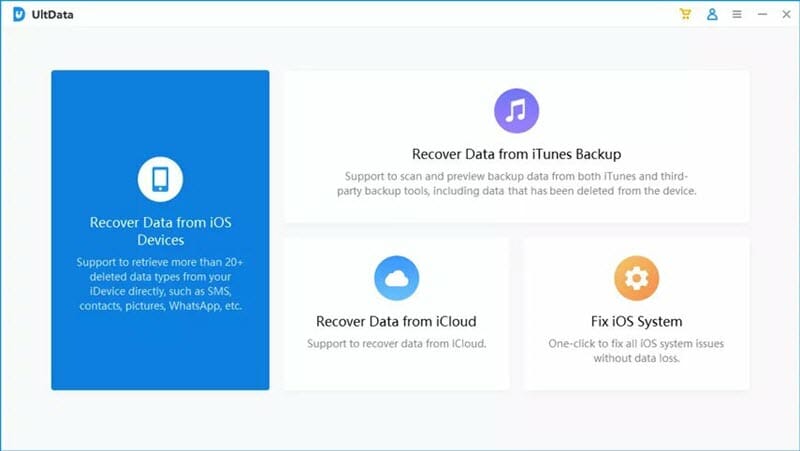
Step 2: Connect your iPhone/iPad to the computer via USB cable and select the files that you wish to recover and click on “Scan” to begin the scanning process.
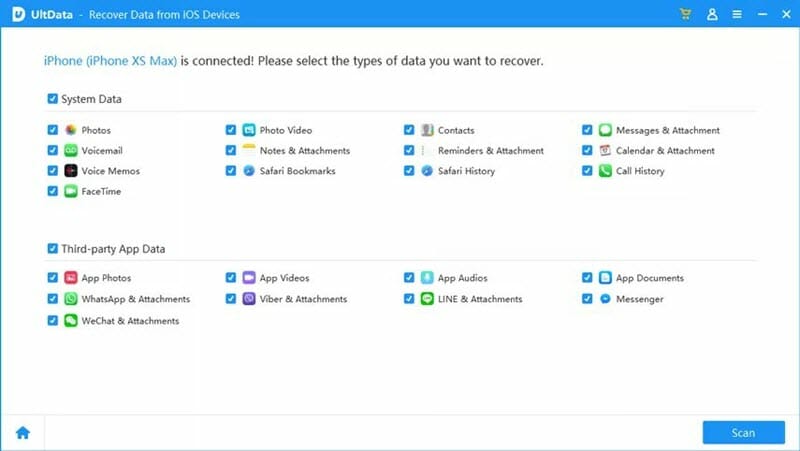
Step 3: After the scan, you can preview the lost contacts, photos, notes, etc. in details. Then mark the items you need and click “Recover to PC” to save them on computer.

Part 2. Restore Data after iOS 15 Update from iPhone Backup
If you end up losing your important data like contacts, photos, notes while updating to the new iOS 15, and luckily taken a backup of your iPhone data with iTunes or iCloud before, then you can easily recover lost data after iOS update by restoring your iPhone from the backup.
Option 1. Restore iPhone from iTunes:
- Connect your iPhone to computer and launch iTunes or Finder.
- Go to Device > Summary > Backups > Restore Backups.
- Choose the most recent backup file and the target device, then press “Restore”.
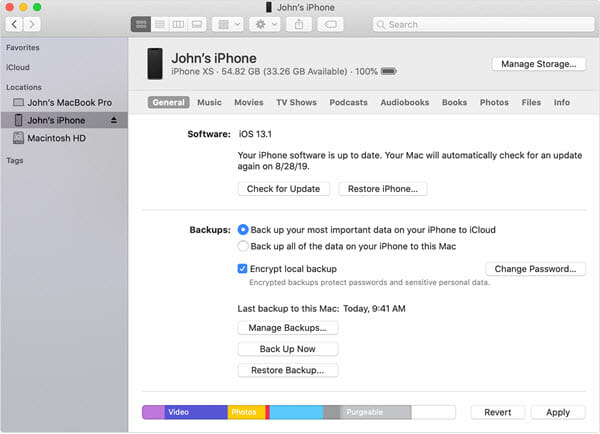
Option 2. Restore iPhone from iCloud:
- On your iPhone, go to Settings > General > Reset and tap “Erase All Content and Settings”.
- Follow the onscreen setup steps until reach the Apps & Data screen, then tap “Restore from iCloud Backup”.
- Sign in with your Apple ID and then select the iCloud backup to restore your iPhone.

The Bottom Line
Though it is easy and free to restore your iPhone from iTunes/iCloud backup, neither iTunes nor iCloud permits preview and selectively recovery, and the current contents and settings on your iPhone will be replaced by data in the backup. Thus, the better option to complete the data recovery is by using a third-party tool like Fucosoft iPhone Recovery. Have a try on this powerful tool to get back lost data on your iPhone/iPad. It is fully compatible with all iOS devices, the newest iPhone 12, iPhone 11/11 Pro, iPhone XS, and iPhone XR are included.
Besides data loss or missing, iOS 15 update can also cause many system issues, such as the iPhone stuck on the Apple logo, Recovery Mode, DFU mode, boot loop, iPhone keyboard not working, black or white screen of death, etc. Don’t worry. Fucosoft iOS System Recovery can help your fix these iOS system problems. Just download it and have a try.
YouTube Video on How to Recover Lost Data after iOS 15 Update:
You May Also Like:
Hot Tools
Featured Posts
- 5 Free Ways to Recover Deleted Instagram Messages
- Top 5 Ways to Fix iPhone is Disabled Connect to iTunes
- 10 Best YouTube to MP3 320kbps Converter (Online & Desktop)
- 9xbuddy Not Working? 9 Best Alternatives to 9xbuddy
- Top 10 Best 4k YouTube Downloader [2023 Review]
- Top 12 Best YouTube Video Downloader Free Online for 2023
- [Fix]How to Recover Data after Factory Reset Android
- How to Recover Data from Android with Broken Screen
- 7 Tips to Fix iMessage Not Syncing on Mac [2021]
- 13 Best Ways to Fix iMessage Is Signed Out Error on iPhone[2023]
- [Fixed]iPhone Stuck on Preparing Update 2023






