WhatsApp is one of the most popular instant messaging app in the world. You can start video calls and send encrypted text messages, videos, photos, and audio messages with no limits or fees. But if you get a new iPhone 12 and transfer your WhatsApp account to it, your old conversations and chats don’t automatically come with you. Don’t worry. This article is here to show you great options to transfer WhatsApp messages from old iPhone to a new iPhone, including the latest iPhone 12 mini, iPhone 12, iPhone 12 Pro Max.
People also read: How to Retrieve Deleted WhatsApp Messages on iPhone 12/11/XS/XR/X

Way 1. Using WhatsApp iCloud Backup Feature
Though WhatsApp doesn’t store chat histories on its servers, it include iCloud backup feature to allow users back up and restore chat history. You can utilize this feature to transfer WhatsApp messages from iPhone to iPhone with ease.
- On your old iPhone X/8/7/6s, go to WhatsApp Settings > Chats > Chat Backup and tap “Back Up Now” to make a manual backup of chats to your iCloud account.
- On your new iPhone XS/XS Max/XR, install WhatsApp and login with the same phone number. After verified, you can follow the on-screen prompts to restore chat history.

Note: Please make sure that you should have iCloud backup function enabled on both your iPhones (iPhone Settings > iCloud > turn iCloud Drive and WhatsApp ON). And there must be enough free space in your iCloud account and your iPhone devices.
Way 2. Using Fucosoft iOS Data Backup & Restore
If you are switching your old iPhone to a new iPhone, you can use Fucosoft iOS Data Backup & Restore tool to transfer WhatsApp messages from iPhone to iPhone. With it, all your old WhatsApp chats data will be merged perfectly on new iPhone 11, iPhone 11 Pro, or iPhone XS/XS Max/XR. (Compatible with the latest iOS 13.)
- Download, install and run Fucosoft iPhone WhatsApp Transfer on your computer, then select “Acquire Backup from Device & iCloud” and click on “Back Up Device”.
- Connect your old iPhone X/8/7/6s to the computer and select “WhatsApp”, then click “Back Up” to save your old iPhone’s WhatsApp chats to computer.
- Once the backup is complete, disconnect the old iPhone and connect your new iPhone 11/11 Pro to the computer and select “Restore Backup to Device”.
- Select the backup that you want restore and click “Restore Partial Backup”. Then check “WhatsApp” and click “Directly Restore” to transfer WhatsApp chats to your new iPhone.
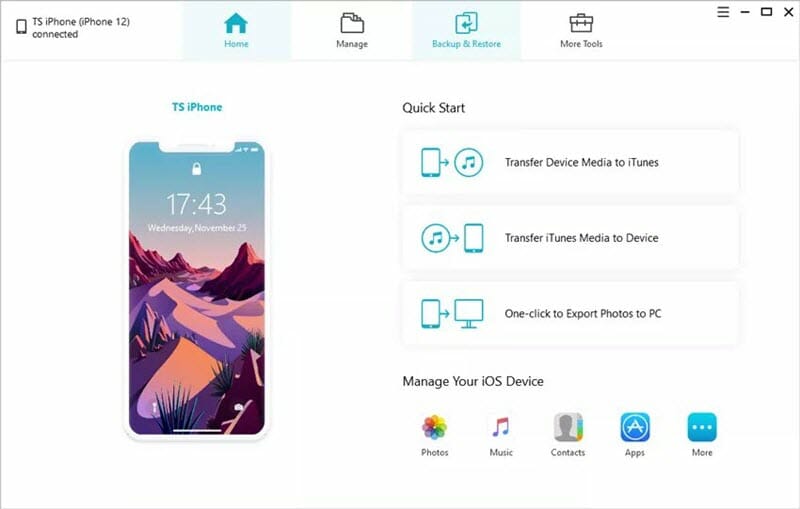
Way 3. Using Apple’s iTunes or iCloud Backup Service
If you don’t want to install third-party tool, you can try Apple’s iTunes or iCloud backup service to transfer WhatsApp messages to a new iPhone. But you should know that both iTunes and iCloud will wipe out all current data on your target iPhone. If it’s okay to you, you can follow this Apple Support page to backup your old iPhone WhatsApp with iTunes/iCloud and then restore them to your new iPhone.
You May Also Like:
Hot Tools
Featured Posts
- 5 Free Ways to Recover Deleted Instagram Messages
- Top 5 Ways to Fix iPhone is Disabled Connect to iTunes
- 10 Best YouTube to MP3 320kbps Converter (Online & Desktop)
- 9xbuddy Not Working? 9 Best Alternatives to 9xbuddy
- Top 10 Best 4k YouTube Downloader [2023 Review]
- Top 12 Best YouTube Video Downloader Free Online for 2023
- [Fix]How to Recover Data after Factory Reset Android
- How to Recover Data from Android with Broken Screen
- 7 Tips to Fix iMessage Not Syncing on Mac [2021]
- 13 Best Ways to Fix iMessage Is Signed Out Error on iPhone[2023]
- [Fixed]iPhone Stuck on Preparing Update 2023






