“Other than iCloud, how else can I back up WhatsApp messages on my iPhone?”
To avoid losing your important WhatsApp chats, it is always a good idea to make backup regularly. WhatsApp allows users to backup their data to iCloud, ensuring the safety of all the chats and attachments in their account. What’s more, you’re allowed to set up iCloud to automatically backup your chat data. However, you may run into problems to backup WhatsApp messages on your iPhone, particularly if you don’t have enough storage space in iCloud to perform the backup.
Don’t worry. There are still several ways to backup WhatsApp on iPhone without iCloud. In this guide, we will take a look at three ways for WhatsApp backup in iPhone with detailed steps.
Way 1: Backup WhatsApp on iPhone via iTunes
For most iOS users, another option other than iCloud to backup WhatsApp is iTunes. Same as iCloud, it is also an official free solution developed by Apple to manage, backup and restore iOS devices. But is worth noting that you are not allowed to back up only the WhatsApp chats. Instead, you need to backup all data and settings on the iPhone and restoring the backup will remove all existing contents on the device. The backup will saved on the local computer and you won’t be able to view the WhatsApp data.
Follow these simple steps to backup WhatsApp on iPhone with iTunes:
- Connect your iPhone to the computer using a lightning cable and then open iTunes if it doesn’t launch automatically. If you are working on a Mac with macOS Catalina 10.15, open Finder.
- Wait for iTunes or Finder to detect the device. Then click on the device icon and go to the Summary/General tab. Under the Backups section, simply click on the “Back Up Now” button.

The backup process will begin immediately. Keep the device connected until the process is complete. You can then restore this backup to the device when you need to.
Way 2: Backup WhatsApp on iPhone by Email Chat Feature
In case you only need to backup a few conversations, you can make use of the Email Chat feature in WhatsApp to do that. Essentially, the process entails sending the chats as an email attachment to any email of your choice. You can then open the email on any device to download the attachment when you need to restore the chats. However, you won’t be able to restore the WhatsApp chats back to your iPhone or iPad.
Here’s how to backup WhatsApp messages on iPhone by emailing chats:
- Open WhatsApp on your iPhone and then go to the conversation that you would like to backup.
- Swipe the conversation and tap on the More option (three dots), then select “Email Chat” to continue.
- In the popup that appears, choose if you would like to include media attachments in the email.
- Select the email service you want to use to send the txt file to. Once the email is sent, it will be available in the email and you can download the attachment whenever you need.

It is important to note that this solution will only work for one conversation at a time and may therefore not be an ideal solution when you have too many conversations to backup.
Way 3: Backup WhatsApp on iPhone with WhatsApp Transfer
As you can see, both iTunes and the Email Chat feature are tedious to backup WhatsApp chats. If you are searching for a more effective solution for WhatsApp backup on iPhone without iCloud, Fucosoft WhatsApp Transfer, Backup & Restore servers to be a good alternative. This tool is specifically designed to help users manage their WhatsApp data and you can backup all WhatsApp data including texts, medias, contacts, voice notes etc. in one click. The backup will be saved on your local computer and you can easily view the content or restore the chats back to iPhone.
More notable features of Fucosoft WhatsApp Transfer include the following:
- It is entirely free to backup all your WhatsApp chats from iPhone to your computer without any limitation.
- It allows you to create multiple WhatsApp backups without overwriting the previous backup file.
- It is also useful when you want to restore the WhatsApp backup to any iPhone or even Android device whenever you need. You don’t need to uninstall the WhatsApp.
- It also makes it very easy to transfer WhatsApp messages from one phone to another even if the devices run on different platforms.
- It supports all iOS devices including iPhone 12 mini/12/12 Pro and all versions of the iOS firmware including iOS 14.
Simple steps to backup WhatsApp messages on iPhone without iCloud/iTunes:
Step 1: Download and install the WhatsApp Backup to your PC/Mac and then open it when installation is complete. Plug your iPhone to the computer and when the device is detected, click on “WhatsApp”.
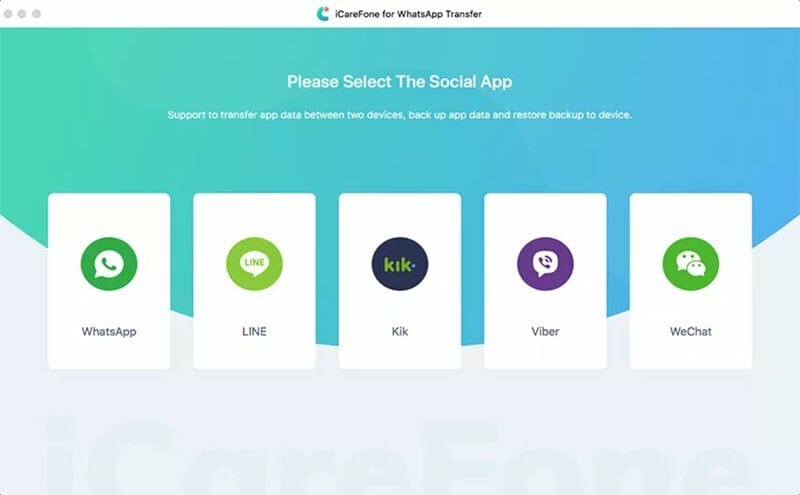
Step 2: In the tools presented on the interface, select “WhatsApp Backup & Restore” and you will find two options of “Backup WhatsApp” and “Restore WhatsApp”. Click on “Backup WhatsApp” to begin the backup process.
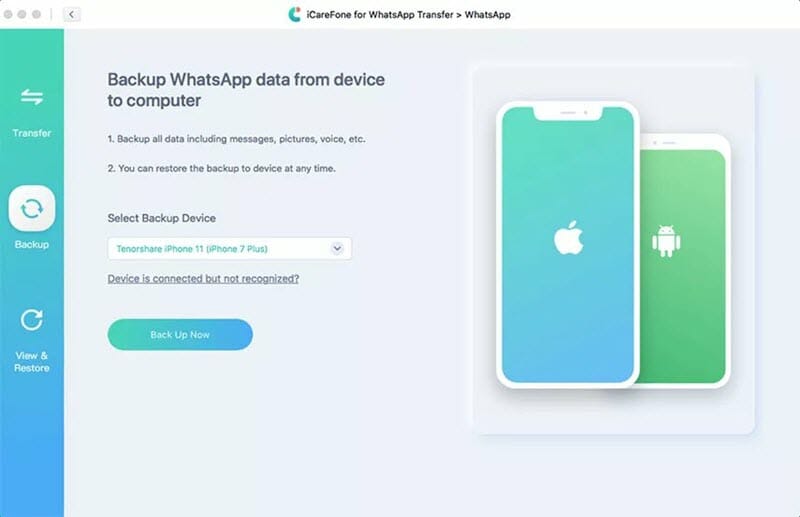
Step 3: Keep the device connected to the computer until the backup process is complete. It will take a few minutes depends on the data size. After that, you will be able to restore WhatsApp to any device whenever you need.

Conclusion
Now that you’ve learned 3 different ways to maintain WhatsApp backup of iPhone without iCloud. Please choose your favorite method and do regular backup in case of any unexpected data loss. If you want to transfer your WhatsApp data to new phone, you can rely on Fucosoft WhatsApp Transfer. This tool also supports to transfer WhatsApp messages from iPhone to iPhone, iPhone to Android, Android to iPhone, Android to Android directly. Just free download it and have a try.
You May Also Like:
Hot Tools
Featured Posts
- 5 Free Ways to Recover Deleted Instagram Messages
- Top 5 Ways to Fix iPhone is Disabled Connect to iTunes
- 10 Best YouTube to MP3 320kbps Converter (Online & Desktop)
- 9xbuddy Not Working? 9 Best Alternatives to 9xbuddy
- Top 10 Best 4k YouTube Downloader [2023 Review]
- Top 12 Best YouTube Video Downloader Free Online for 2023
- [Fix]How to Recover Data after Factory Reset Android
- How to Recover Data from Android with Broken Screen
- 7 Tips to Fix iMessage Not Syncing on Mac [2021]
- 13 Best Ways to Fix iMessage Is Signed Out Error on iPhone[2023]
- [Fixed]iPhone Stuck on Preparing Update 2023






