When you take up your phone to perform daily duties like calling, texting, browsing the internet, etc., you discover that the bottom of your iPhone screen is not working. That means your iPhone is not responding to taps or touches at the bottom of your screen and is ignoring all swipes.
Bottom half of iPhone screen not working can be a horrific experience. It’s something that may happen when your phone suddenly goes blank and doesn’t respond to anything. The most aggravating and frustrating thing about it is that you have to wait for an hour or so before your iPhone is fully functional again.
In this article, you will learn why the bottom of your iPhone screen isn’t working, how to fix it, and what tools to use.
Why Is the Bottom of iPhone Screen Not Working?
Before knowing how to fix the issue, you should know why this issue is occurring. Here are some of the reasons why your iPhone bottom screen stops working;
- The digitizer (the component of the phone responsible for the display that processes touch) may have stopped working properly due to an accidental fall of your iPhone. It can also lead to an unresponsive screen.
- A system glitch may have occurred. This complicates communication between the hardware and software and makes the bottom half of the screen non-functional.
- You may have attempted to jailbreak the iPhone, but it wasn’t successful, leading to dimming lights and the bottom half or all of the phone screen becoming unresponsive.
- Using a screen protector of low quality can cause the screen of your iPhone to become semi-responsive or entirely unresponsive.
- An erroneous or incomplete software update could cause be the root cause of a screen not working issue. It could also be due to bugs in the iPhone system software.
- A faulty app present on the phone can also cause the bottom half screen’s unresponsiveness.
- Though it is not common, it could be that your iPhone has been affected by the “iPhone Touch Disease.”
How to Fix the Bottom Half of iPhone Screen Not Working
The bottom half of your iPhone screen not working could be due to the issues mentioned above, but the good news is that it can be fixed. You will not have to spend a lot of money to get it repaired or purchase a new iPhone. The bottom of your iPhone screen will work perfectly with a few easy steps.
NOTE: Before you get started, back up your iPhone data before fixing it, as you may lose most of your data. You can fully backup your iPhone using iCloud/iTunes, or third-party tool like Fucosoft Free iOS Backup & Restore.
Way 1: Restart the iPhone
Restarting the iPhone is the quickest approach to resolve many minor iOS issues. Some background operations may be the reason for the iPhone screen not functioning. Therefore, restarting the device can solve the problem of the bottom half of your iPhone screen not working.
- If you use iPhone 8 or an earlier model, press and hold the side or top button until you see the slider.
- If you use iPhone X/11/12 or a later model, press and hold the side button with any volume buttons until you see a slider.
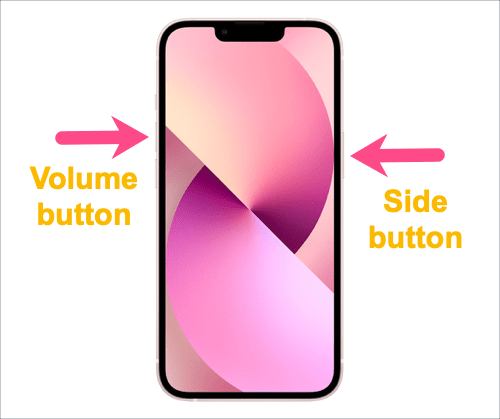
Once the slider appears, drag to turn off the device. Turn on the iPhone after a few minutes.
Way 2: Clean the iPhone screen and Your Fingers
Because you use your iPhone daily, dust, moisture, oil, residue, and more can get stuck to the screen. This might cause the bottom half of the screen to be unresponsive when tapping or sliding your fingers.
Therefore, clean anything that might be interfering with the screen touch. Clean your fingers as well as your iPhone screen. Clean the screen with a soft cloth or tissue and wash your hands. Then check if the iPhone’s bottom half of the screen will detect your touch.
Way 3: Remove the Screen Protector/Case
Although they help protect the iPhone in the event of a fall, screen protectors may lead to problems with the iPhone screen’s bottom portion not functioning. Therefore, take off any cases or screen protectors on your iPhone.
Way 4: Free iPhone Storage
Sometimes, full storage can cause the bottom half of your iPhone screen to stop working. So, it is time to check your iPhone storage space and eliminate unnecessary images, videos, and apps.
Go to Settings -> General -> iPhone Storage. Your storage details will be shown. The memory space available on your iPhone will also be shown. If there is no space, you should delete some things.
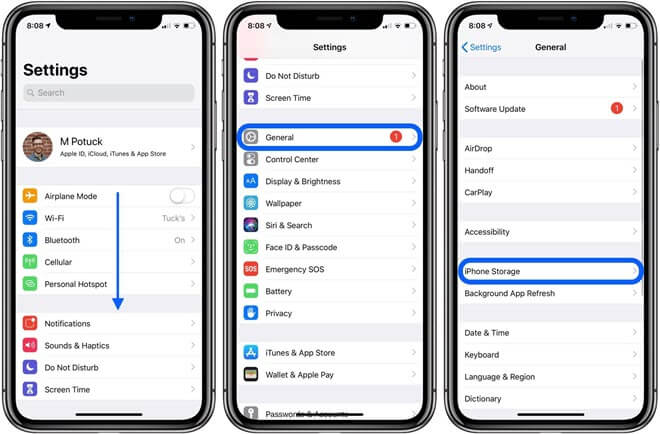
Way 5: Update iPhone Apps
Having old version apps on your iPhone can cause this problem. Update all of your device’s apps from the App Store if the bottom section of your device isn’t functioning when you’re using them.
Go to App Store. Click “Updates” at the bottom. All the apps available for an update will be shown. Then click “Update All.”

Way 6: Change the 3D Touch Sensitivity
Your iPhone’s 3D Touch sensitivity may be the root of this problem. As a result, adjusting the 3D touch sensitivity can also aid in making the iPhone’s bottom half of the screen responsive once more. To do this;
- Go to Settings -> General -> Accessibility.
- Select 3D Touch. Activate or deactivate 3D Touch.
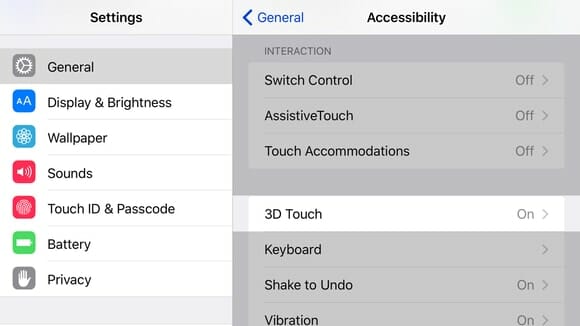
If it’s turned on, switch the sensitivity levels between light, medium, and firm by dragging the slider. The “Touch Duration” can also be changed to quick or slow.
Way 7: Upgrade your iPhone to the Latest iOS
Upgrade your iPhone to the latest version of iOS. The newer versions ensure that any software bugs in your device get fixed, including the “bottom half of the iPhone screen not working” issue. Here’s how to do this;
- Select Software Update under Settings > General.
- Your iPhone will begin checking for new OS updates.
- Tap “Download and Install” if there is an update available.
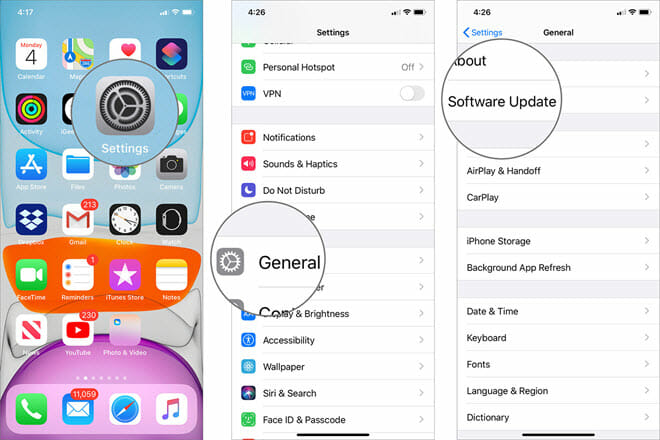
Way 8: Factory Reset Your iPhone
Resetting your iPhone to factory settings may potentially help you to resolve this problem. When you reset the iPhone, all of its data is erased, and the settings are restored to their factory defaults. To factory reset your iPhone, follow the instructions listed below;
- Go to Settings -> General. Tap on Reset -> “Reset All Content and Settings“.
- You will be required to back up your data to iCloud.
- Once done, select Erase Now and complete the reset.
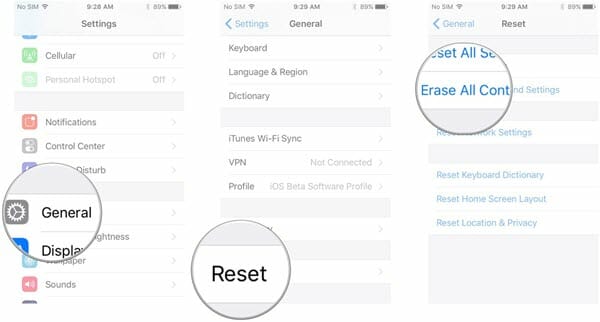
Way 9: Fix Bottom of iPhone Screen Not Working without Data Loss
If you don’t want to lose any data while fixing the iPhone bottom screen not working problem, you can use Fucosoft iOS System Recovery. This professional iOS repair tool can fix all kinds of iOS issues on your iPhone/iPad without causing data loss. It is fully compatible with all iOS versions and iPhone models, even the latest iOS 16 and iPhone 14/13.
- Run Fucosoft iOS System Recovery on your computer and click “Start”. Then connect your malfunction iPhone to it via USB cable.
- Once the device is detected, choose “Standard Repair” to continue. If not, you can follow the on-screen instructions to put the device in DFU or Recovery mode.
- Now, click “Download” to download the matching firmware package for your iPhone. When the download is complete, click on “Start Standard Repair”.
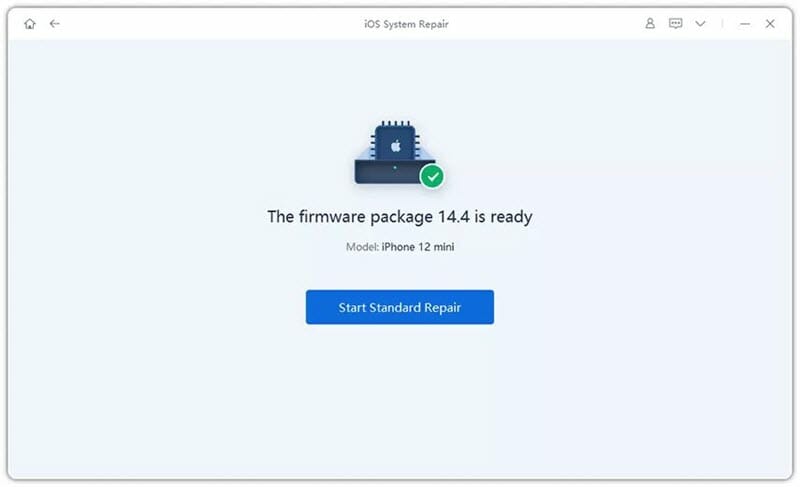
The whole repair process will take a few minutes. Once it is done, your iPhone will reboot and the screen will working normally again.
Conclusion
If you notice that the bottom half of your iPhone screen is not working, it may be a software or hardware issue. If it is a software issue, try any of the solutions above. However, if it is a hardware issue, contact iPhone’s technical support team to have the phone fixed or replaced. Hopefully, your iPhone can be fixed, and you can use it as before!
Hot Tools
Featured Posts
- 5 Free Ways to Recover Deleted Instagram Messages
- Top 5 Ways to Fix iPhone is Disabled Connect to iTunes
- 10 Best YouTube to MP3 320kbps Converter (Online & Desktop)
- 9xbuddy Not Working? 9 Best Alternatives to 9xbuddy
- Top 10 Best 4k YouTube Downloader [2023 Review]
- Top 12 Best YouTube Video Downloader Free Online for 2023
- [Fix]How to Recover Data after Factory Reset Android
- How to Recover Data from Android with Broken Screen
- 7 Tips to Fix iMessage Not Syncing on Mac [2021]
- 13 Best Ways to Fix iMessage Is Signed Out Error on iPhone[2023]
- [Fixed]iPhone Stuck on Preparing Update 2023






