“I’ve had my iPhone 12 for about a year now and today when I received a call the volume was so low I could barely hear the person speaking. I tried this with multiple calls and get the same result. I did not drop or damage the phone in any way and do not have a case or protection screen covering the speakers. Does anyone know if there is a fix for this?”
iPhone low call volume problem is very common among iOS users. Sometimes, the call volume is too low and you can’t even hear what people are saying. This can happen on any iPhone model, like iPhone 13, iPhone 12, iPhone 11, Phone XS, iPhone XR, iPhone X, iPhone 8/7/6s/6 Plus, etc.
Are you troubled by the same problem? Don’t worry. We are here to help you. In this article, we’ll provide a wide variety of tips to troubleshoot iPhone call volume low issues.
Important Note: Please back up your iPhone with iCloud, iTunes or third-party iOS Data Backup & Restore tool. In case something goes wrong, you can restore iPhone data from the backup.
Why Is My iPhone Call Volume Suddenly Low?
There are a lot of reasons why the call volume on your iPhone is suddenly low. Perhaps, you have accidentally hit the volume down button when you were on another call.
And this problem can also happen if there is bad service coverage where you are or your phone’s speaker is dirty. It may also occur if the noise settings on your iPhone are incorrect or your iPhone is running an outdated version of iOS.
In more serious situations, low call volume can occur if there is software error or hardware damage to the device. For example, if you dropped the device, a hardware component that is crucial to call volume may be broken, causing the low volume issue.
How Do You Fix Low Call Volume on iPhone?
Way 1: Turn the Volume Up
This method is very simple but a little tricky, and some people won’t be knowing this. If you are pressing the Volume Up button when the call isn’t going on, you are just increasing the ringer volume instead of the call volume.
To fix the iPhone low call volume problem, all you need to do is making a phone call and then pressing the Volume Up button on the side of your iPhone.
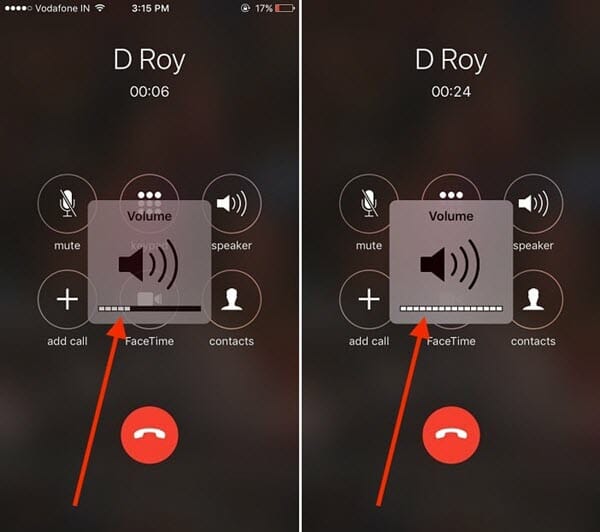
Way 2: Check iPhone Case and Screen Protector
Check the phone case and screen protector to make sure they are not blocking the speakers. This is particularly important if you have a phone case that is designed to cover the whole upper section of the iPhone. Such a cover or screen protector can affect the quality of sound, causing it to sound muffled or low.
Way 3: Turn the Silence Switch Off and On
You can also try to turn the silence switch on the left side of your iPhone off and then on. Some users say that doing so several times can fix whatever issue you are having with the sound. After the call volume goes back to normal, ensure to turn the silence switch to off.
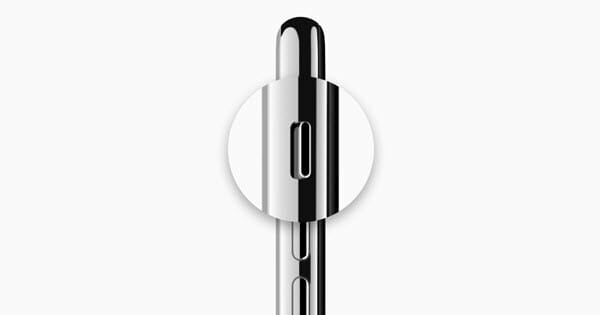
Way 4: Toggle Airplane Mode On and Off
This is another solution that uses say worked for them. Simply turn on Airplane mode, wait a few seconds and then turn it back off. If you do this a few times, you may be able to fix the iPhone low call volume issue.
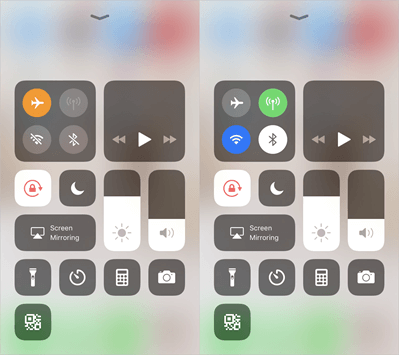
Way 5: Turn Off Bluetooth Then Back On
The Bluetooth settings on your iPhone might be causing the problems with the speaker. This might be the issue especially if you are using or have used a Bluetooth headset or automobile connection for phone calls.
You can simply go to Settings and turn the Bluetooth off. Wait for several seconds and then turn the Bluetooth back on again. This sounds simple but it works in many cases.
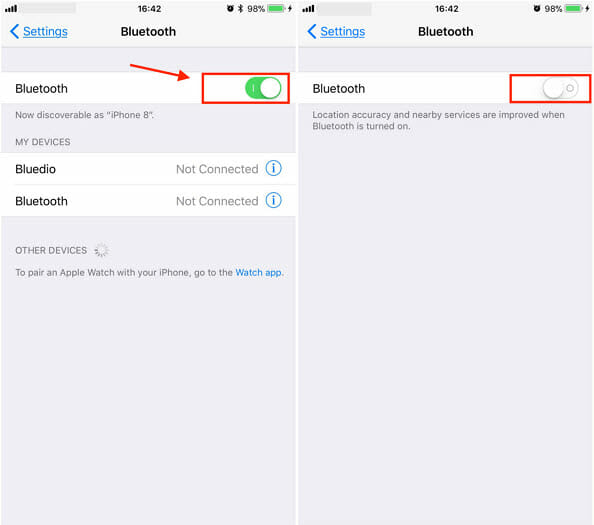
Way 6: Disable Phone Noise Cancellation
Noise Cancellation is a helpful feature on iPhone that helps users to hear more clearly on phone calls. However, it may also cause troubles in some situations.
So, the next troubleshoot tip that you can get the iPhone low call volume fix is by checking and disabling Phone Noise Cancellation. Here’s how to do it:
- On your iPhone, go to Settings > General and hit on the “Accessibility” option.
- There, you will see the “Phone Noise Cancellation” option. Turn if off and try calling again.
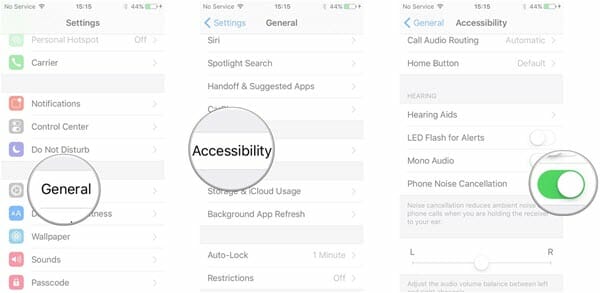
If you are staying at the place with too much noise, enabling Phone Noise Cancellation might help to reduce the noise and give you a better audio output during a phone call. Hence, you can turn this feature back on again if iPhone low call volume has been fixed.
Way 7: Ensure Your Audio Is Coming Through the iPhone
It is also possible that the audio is not being transmitted from the iPhone. This can be the cause if there are Bluetooth devices such as speakers or headphones connected to the device. You can check where the sound is coming from in the Control Center.
Just swipe down from the top and look at the music box on the right. If you see a triangle with concentric circles on top of it, the sound is coming through the iPhone. If this indicator is not there, then check if the device is connected to a Bluetooth device.
Way 8: Clean iPhone Speaker Slot
Sometimes, the iPhone low call volume problem is caused by the dust jammed in the speakers. In such case, you can simply use a brush or toothpick to clean the speaker and take out any dirt form it.
Don’t use water o any pointy object to clean iPhone as it might damage the device. After cleaning, try calling again and see if there is a little different. If you don’t see any difference, try the next method.

Way 9: Use Speaker Mode
This trick is also very simple. There is no magic, all you need to do is using speaker mode to make or receive calls. When the call is going on, you will see a speaker option on your iPhone screen.
Just turn it on and keep the volume low. By keeping the volume down, the voice won’t get too far and only you will be able to listen.
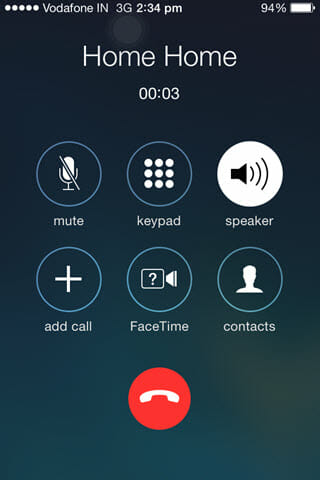
Way 10: Update iOS to Latest Version
Another way you can try to fix the iPhone low call volume problem is updating your iOS. Outdated iOS versions usually have some bugs and errors. You can upgrade the software and these bugs might go away.
Simply go to Settings > General and choose the “Software Update” option. Click on “Check for Updates” and see if there is any latest version available.
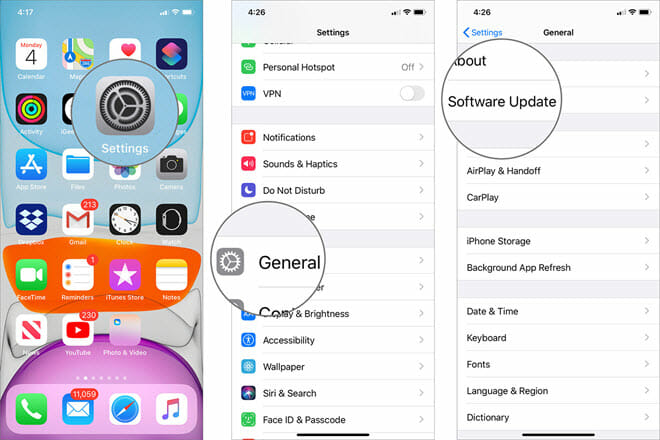
If there is, you can upgrade your iPhone to the latest version, currently iOS 15. Moreover, keep the phone battery at least 50% when you are updating to the new version. Also, you won’t be able to use your phone during installation. Therefore, make sure you don’t need your phone at that time.
Way 11: Restart Your iPhone
Restarting your iPhone can also help to fix some of the simple system errors that may be causing this low call volume issue. So, if everything seems in order and you’re still unable to hear the call, then simply restart the iPhone and try to make the call again.
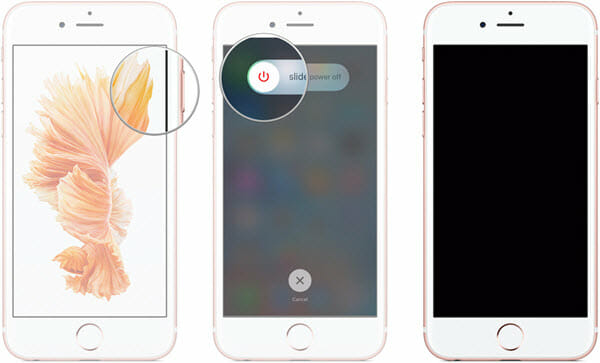
Way 12: Reset All Settings
Playing around with settings can be dangerous sometimes. You might have changed some of the settings which are giving the iPhone low call volume problem. In such cases, you need to reset all the settings on your iPhone and see if everything works fine now or not. Follow the below steps to do that:
- Open Settings on your iPhone and go to General.
- Scroll down to find the “Reset” option and click on it.
- Now hit on “Reset All Settings” and enter your passcode to confirm the action.
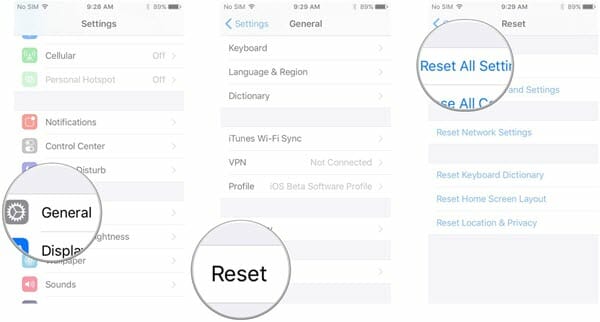
This will reset all the settings and you will get the iPhone call volume low fix. Make sure you don’t click on any other options given as it might trigger some other activity and you might lose your data.
Ultimate Way to Fix iPhone Call Volume Low
If you are still experiencing the iPhone low call volume problem after trying the above methods, you can quickly fix it with a third-party tool – Fucosoft iOS System Recovery.
It can help you solve all issues related to iOS system, including iPhone low call volume, iPhone alarm not working, iPhone won’t connect to Wi-Fi, iPhone black screen, iPhone ghost touch, and even iPhone is disabled. And the best part of using this tool is – you can fix most common iOS issues without any data loss.
Follow the below-given steps to perform iPhone call volume low fix:
Step 1: Install and run iOS Repair tool on your computer, then choose the “Standard Mode” on the home page .
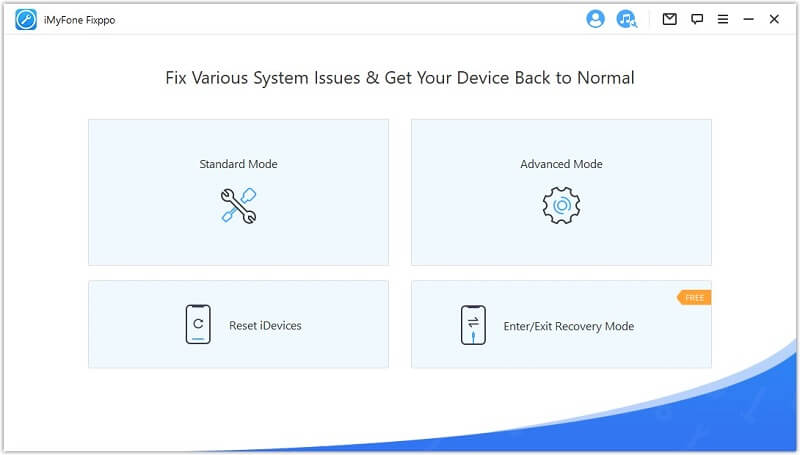
Step 2: Connect your iPhone to the computer with a USB cable. Once your iPhone is detected successfully, click on “Download” to download the firmware to fix the device.

If unfortunately, your iPhone cannot be detected, you need boot your device into DFU mode or Recovery mode. To do this, just follow the clear instructions displayed on the screen.
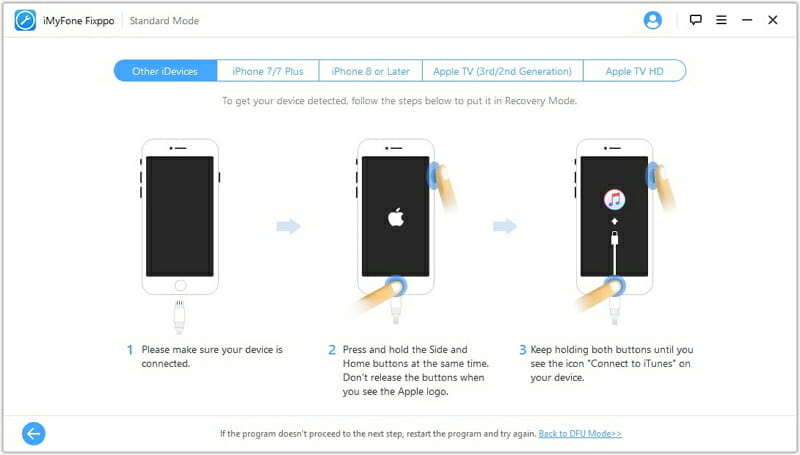
Step 3: When the download is finished, check the device and firmware information, then hit the “Fix Now” button to begin fixing your device. Also, make sure your iPhone is connected during the repair process.
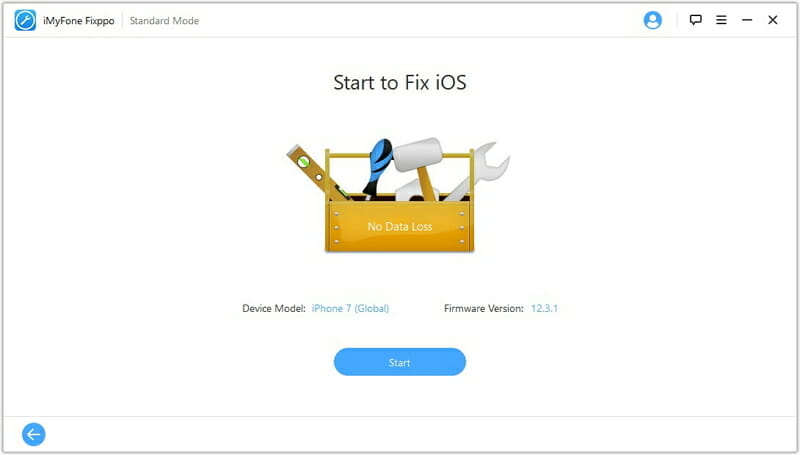
FAQs of iPhone Call Volume Low
Q1. Why can no one hear me on my iPhone?
The microphone or call volume on your iPhone may be turned down too low or muted. It is also possible that there is a problem with your microphone. Check to make sure it is not clogged with dust.
Q2. Why is my volume low when playing music?
You may have set a volume limit. To check, go to Settings > Music and check under “Volume Limit.”
Q3. Why is my iPhone volume low when I move?
If the volume keeps getting lower or the call cutting off, it is possible that you are in an area with a poor signal. If you are making the call indoors, try going outside to get better reception.
Conclusion
To conclude, these are some of the ways you can use to get the iPhone call volume low fix. If none of the solutions above fix the device or if it has suffered hardware damage such as a broken speaker or water damage, your only option is to contact Apple Support for help. Check the warranty status of the device and then make an appointment at your local Apple Store to see if they can fix it for you.
Hot Tools
Featured Posts
- 5 Free Ways to Recover Deleted Instagram Messages
- Top 5 Ways to Fix iPhone is Disabled Connect to iTunes
- 10 Best YouTube to MP3 320kbps Converter (Online & Desktop)
- 9xbuddy Not Working? 9 Best Alternatives to 9xbuddy
- Top 10 Best 4k YouTube Downloader [2023 Review]
- Top 12 Best YouTube Video Downloader Free Online for 2023
- [Fix]How to Recover Data after Factory Reset Android
- How to Recover Data from Android with Broken Screen
- 7 Tips to Fix iMessage Not Syncing on Mac [2021]
- 13 Best Ways to Fix iMessage Is Signed Out Error on iPhone[2023]
- [Fixed]iPhone Stuck on Preparing Update 2023






