Your friends and family are trying to connect you through cellular calls, but they can’t. Instead of ringing, the calls on your iPhone are going straight to voicemail. Is this issue sound familiar? Well, you are not alone. In this guide, we will discuss why the incoming calls on your iPhone are going straight to voicemail and what you can do to solve this weird issue.
Why Does iPhone Go Straight to Voicemail without Ringing?
The incoming calls on your iPhone can go to voicemail without ringing because of these reasons:
- Airplane Mode: Is the Airplane mode turned on in your iPhone? If so, the calls will go straight to voicemail as the device cannot connect to the cellular network. The same is applicable if the cellular network is not available.
- Do Not Disturb: Sometimes, we turn on Do Not Disturb (DND), Focus Mode or Driving Mode to prevent all the incoming calls, messages, and notifications from interrupting our activities. If you have one of these modes turned on, the calls may go to voicemail instead of ringing.
How to Solve iPhone Goes Straight to Voicemail without Ringing
- 1. Check Cellular Connectivity
- 2. Turn Off Do Not Disturb
- 3. Customize Call Settings for Focus
- 4. Change Announce Calls to Always
- 5. Turn the Ringer Volume All The Way Up
- 6. Check for Carrier Settings Update
- 7. Disable Silence Unknown Callers
- 8. Turn Off Call Forwarding
- 9. Update Your iPhone
- 10. Repair iOS with Fucosoft iOS System Recovery
- 11. Contact Your Carrier
1. Check Cellular Connectivity
The foremost thing to do when the incoming call is going to voicemail is to check the iPhone’s cellular connection. Make sure your iPhone has a SIM on it and is connected to a cellular network with adequate signal strength. Also, make sure that the Airplane mode is switched off.
2.Turn Off Do Not Disturb
The next thing we will recommend you to do is to check if the Focus Mode or Do Not Disturb Mode is enabled. You can easily access these features from the Control Center of your iPhone by clicking the Crescent icon.
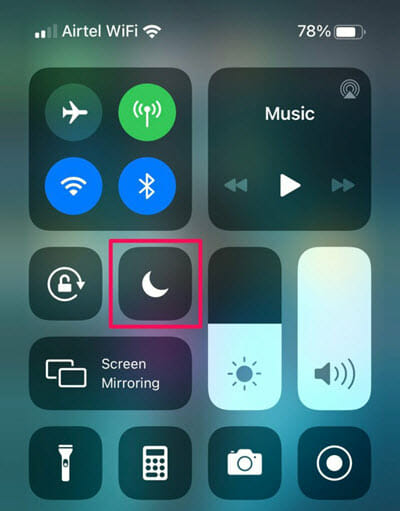
3. Customize Call Settings for Focus
If you often require to keep the Focus mode on and still want to receive calls, there is a way to do this. You can customize the call settings for Focus. Simply go to Settings > Focus > iPhone Calls. There you can change the settings not to silence the calls even when Focus mode is on.
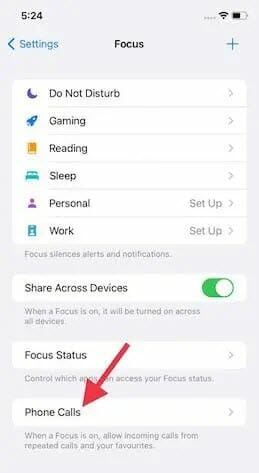
4. Change Announce Calls to Always
If you have one of the latest versions of iOS, changing the settings for Announce Calls to Always might help you to solve the problem. Here is how to do this. Go to Settings > Phone > Announce Calls. Select “Always“.
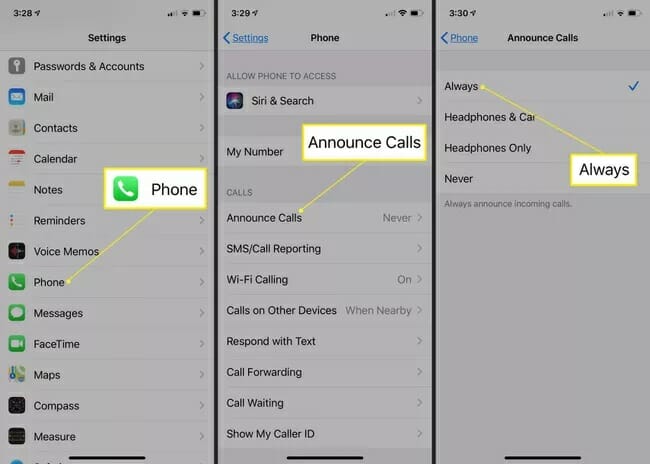
5. Turn the Ringer Volume All The Way Up
Sometimes we set the call volume to silent and later forget it. You will not hear the ring from the call when you do so, and the call will end up in the voicemail folder.
In this case, you can easily turn all the ringer volume all the way up so that you can hear the ring even from a distance. You can change the settings from Sounds & Haptics by dragging the slider under Ringers and Alert.
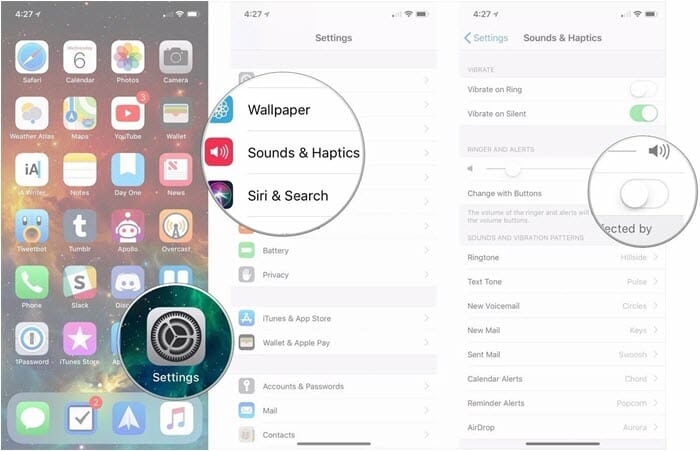
6. Check for Carrier Settings Update
Sometimes the carrier settings on your iPhone can be outdated, which can cause various issues, including trouble connecting to the cellular network. This can use the call to straight to the voicemail.
To check for the carrier settings update, go to Settings > General > About. If the update is accessible, you will see an alert on display saying, “Carrier Settings Update.” Press “Update” to proceed.
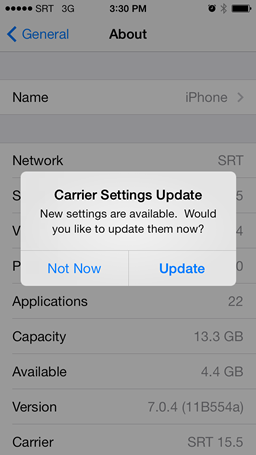
7. Disable Silence Unknown Callers
If you are not receiving calls from the new contacts, it might be because you have turned on the “Silence Unknown Callers” feature. Consider turning off the feature from Settings > Phone and pressing “Silence Unknown Callers“.
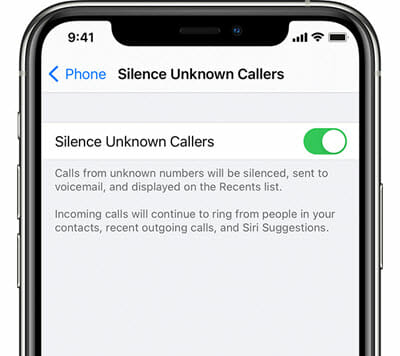
8. Turn Off Call Forwarding
Call forwarding is a feature that permits you to route the calls to another device when you don’t or can’t answer the calls from the primary device. You can also set unconditional call forwarding to directly transfer the calls to another device without letting your iPhone ring. If the feature is turned on, your calls might end up in voicemail.
Here is how to check if the feature is on: Open Settings > Phone > Call Forwarding. Turn off the switch next to the option if you find it on.
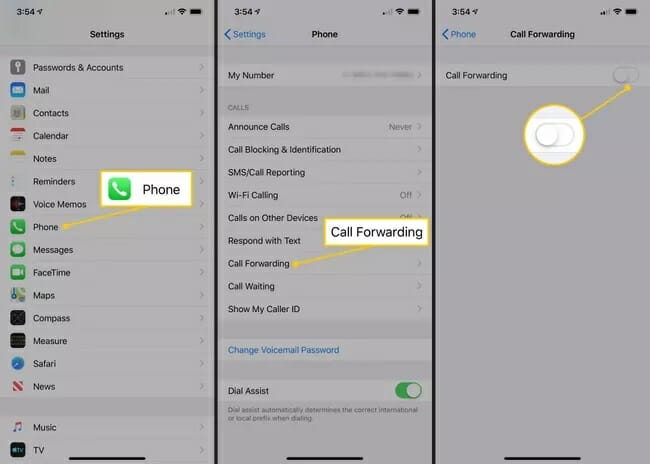
9. Update Your iPhone
Updating your iPhone to the latest iOS version provides you with better features and brings fixes to known system errors and bugs. If the incoming calls on your iPhone go to voicemails because of a bug, consider updating the latest iOS version if available.
Here is how to look for updates: Open Settings > General > Software Update. If it’s available, you will find “Download and Install” or “Install Now” to proceed to the update.

10. Repair iOS with Fucosoft iOS System Recovery
Fucosoft iOS System Recovery is a professional tool that enables you to fix various issues with your iPhone or iPad. If the calls on your iPhone are going straight to voicemail because of a system bug or error, this program can be the best and most efficient way to solve the issue. You can also utilize it to fix issues like iPhone stuck in Recovery mode or Apple Logo, iPhone black screen, boot loop, frozen screen, and much more.
Here is how to utilize the Fucosoft iOS System Recovery tool:
Step 1: Install Fucosoft iOS System Recovery to your Windows/Mac PC and launch the program. Click on “Start” from the homepage and connect your iPhone to the PC through a USB.
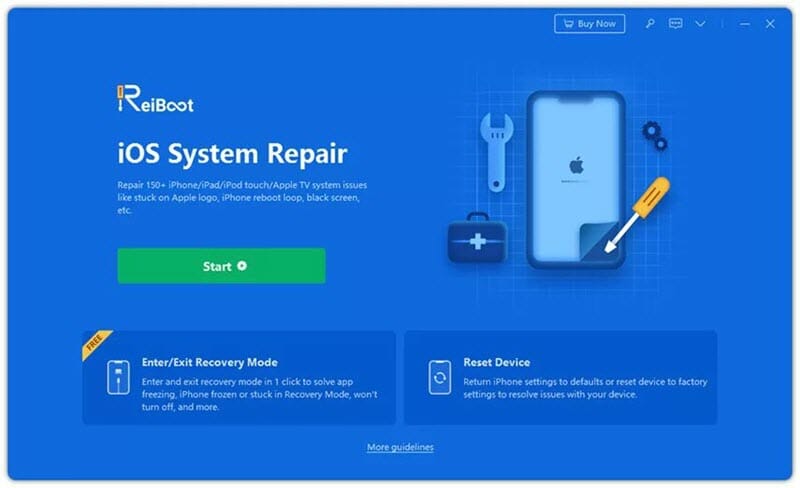
If your device is detected, unlock the iPhone and press “Standard Repair“. If the device is still not detected, boot the device to DFU or Recovery Mode following the on-screen guide.
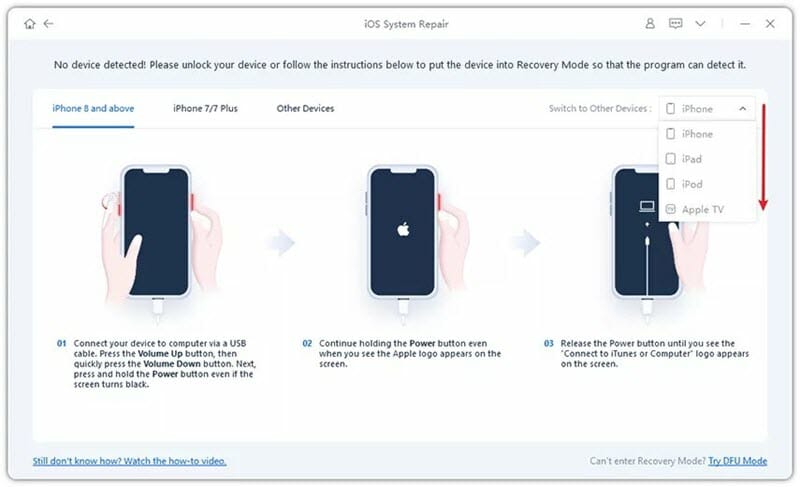
Step 2: Now pick the preferred firmware to fix your iPhone from the available list. Then press “Download“. After the firmware package is downloaded, it will be verified and extracted by the app.
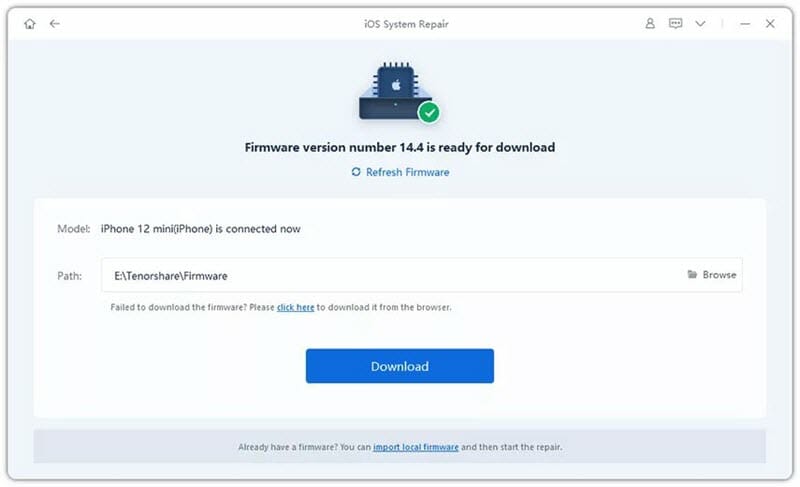
Step 3: That’s it; now your device is ready to be fixed. Simply press “Start Standard Repair” from the app interface to begin. Within a while, your device will be fixed and return to its normal state.
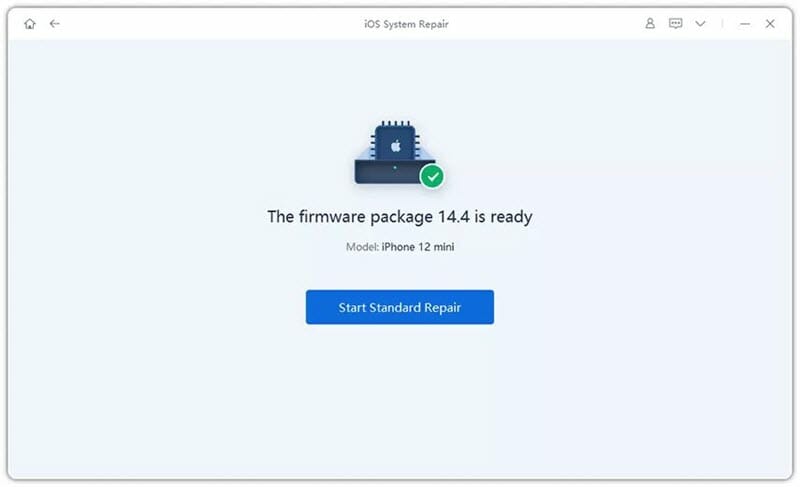
11. Contact Your Carrier
If you are still unable to fix the problem following the above solutions, consider contacting your carrier service provider. They will help you to troubleshoot the issue and may get the problem solved efficiently. Also, sometimes the problem may occur because of hardware damage on your iPhone. In this case, you will require contacting Apple support.
Conclusion
One of the main reasons behind using a cellphone is to stay connected with your friends and family through cellular calls. So, it can be very annoying when people cannot call you as your iPhone calls go straight to voicemail. We hope the above-discussed solutions will help you to deal with the issue. Best of luck!
Hot Tools
Featured Posts
- 5 Free Ways to Recover Deleted Instagram Messages
- Top 5 Ways to Fix iPhone is Disabled Connect to iTunes
- 10 Best YouTube to MP3 320kbps Converter (Online & Desktop)
- 9xbuddy Not Working? 9 Best Alternatives to 9xbuddy
- Top 10 Best 4k YouTube Downloader [2023 Review]
- Top 12 Best YouTube Video Downloader Free Online for 2023
- [Fix]How to Recover Data after Factory Reset Android
- How to Recover Data from Android with Broken Screen
- 7 Tips to Fix iMessage Not Syncing on Mac [2021]
- 13 Best Ways to Fix iMessage Is Signed Out Error on iPhone[2023]
- [Fixed]iPhone Stuck on Preparing Update 2023




