Sometimes vertical lines can appear on your iPhone’s screen and you’re not sure why. Well, this is a common problem that can happen for several reasons.
In this article, we will be looking at this problem in greater detail to find out why there are vertical lines on your iPhone and how you can overcome this problem once and for all.
What Causes Vertical Lines on iPhone?
The following are some of the reasons why your iPhone may exhibit vertical lines on the screen when you try to use it;
- When flex cables are not properly connected to the iPhone, vertical lines may appear when you turn on the device.
- A damaged or broken IC may also cause these vertical lines to show up on the iPhone’s screen.
- Electro Static Discharge (ESD) can also cause the vertical lines on the iPhone.
What You Should Do First? Backup Your iPhone
Before attempting any solutions to resolve the vertical lines, it is important to backup all the data on your iPhone. This is one of the best ways to prevent losing important data on your iPhone in case the device is damaged beyond repair.
You can choose to backup your iPhone on your computer via iTunes or using iCloud. There are also a lot of different third-party backup tools, like Fucosoft Free iOS Backup & Restore that can prove very useful in this regard.
Software Fixes for Vertical Lines on iPhone
While this problem is often caused by hardware-related issues, it can also occur when there is a problem with the software on your iPhone. Here are some software fixes that can help;
1. Restart Your iPhone
The first thing you can try when your iPhone is not working properly in any way is to restart the device. Restarting the iPhone can refresh the software on the device and may get it to work normally again.
- For iPhone 8 and older models, keep pressing the Side button until the power off slider shows up. For iPhone X and earlier models, keep pressing the Side button and either Volume button.
- Drag this slider to turn off the iPhone and then press the Side button again to turn the device back on.
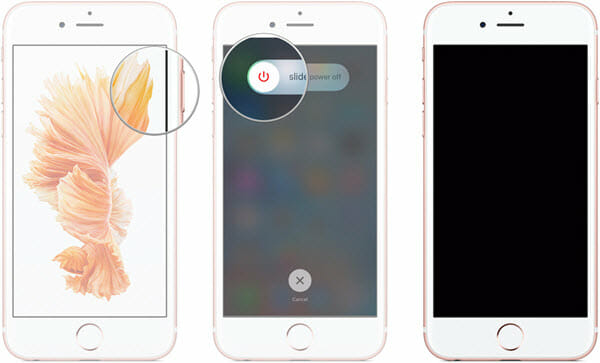
2. Hard Reset Your iPhone
If you restart the iPhone, but you still find that the vertical lines appear on the screen, then the next logical step would be to try a hard reset;
- For iPhone 6 and earlier: Press and hold the Power button and the Home button together and continue to press the buttons until you see the Apple logo.
- For iPhone 7 and 7 Plus: Hold down the Volume Down button together with the Power button. Continue to hold both buttons until the Apple logo shows up.
- For iPhone 8 and newer: Press and release the Volume Up button quickly, then press and release the Volume Down button quickly. Finally press and hold the Side button until the Apple logo appears on the screen.

3. Update iOS to the Latest Version
This issue of vertical lines can also be fixed by updating the iOS on your iPhone. iOS updates often introduce bug fixes that can help to solve the software issues that causing the vertical lines.
Updating your iPhone is easy, just go to Settings > General > Software Update, and if there is an update, tap on “Download and Install” to begin the update process.
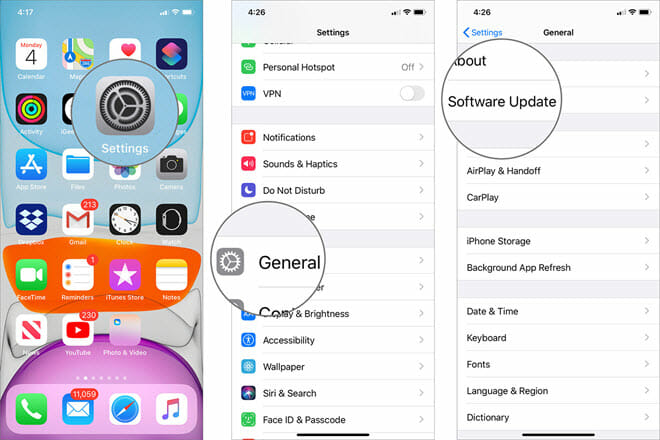
4. Factory Reset Your iPhone
Restoring your iPhone to factory settings is a good way to fix this problem, especially if the issue is caused by conflicting settings.
But as the name suggests, it will cause total data loss and which is why we recommended backing up all the data on your device before attempting this process.
To factory reset your iPhone from the device settings, go to Settings and select General > Reset and then choose “Erase All Content and Settings.”
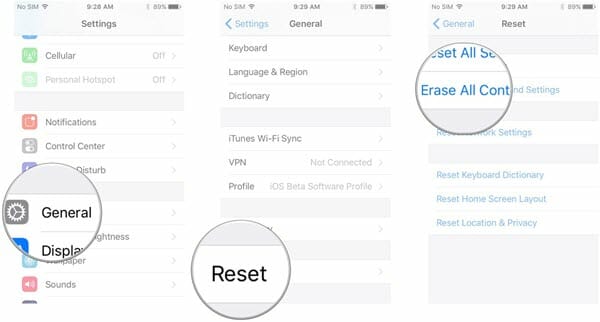
If you are prompted to back up the data on your device, or you didn’t back up the data before this process, tap “Backup Then Erase.”
Enter the passcode and confirm the action, the process will begin immediately. When it is complete, the device will restart and you will be able to see if the vertical lines are gone.
5. Restore iPhone with iTunes
If you are unable to factory reset your iPhone in the settings, you can also complete the same process in iTunes. Here are the steps to follow;
Step 1: Connect the iPhone to the computer using USB cable and then open iTunes. Ensure that you are running the latest version of iTunes to avoid problems.
Step 2: When iTunes detects the connected device, click on its icon on the left-hand side of the screen.
Step 3: In the “Summary” section, select “Restore iPhone.” A popup will appear prompting you to back up the device.
Step 4: When you have a completed backup, click on “Restore iPhone” and keep the device connected to the computer until the process is complete.
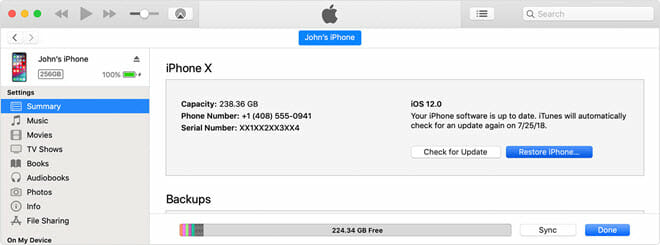
You can then set up the iPhone as new with the vertical lines hopefully gone.
6. Use Fucosoft iOS System Recovery
If you don’t want to lose data on your iPhone, then we recommend using Fucosoft iOS System Recovery. This is a third-party iOS system repair tool that can easily resolve the most common software issues on your iPhone/iPad without causing data loss.
It has several useful features that will aid you in your quest to repair iPhone or iPad, including the following;
- If you use the program’s standard mode, you can repair the device without affecting any of the data on it.
- It has a very high success rate in the repair of the most common iOS system issues.
- It is very easy to use, even for beginners with no technical expertise.
- It works for all iPhone models and all versions of iOS, even the newest iPhone 14/13/12 and iOS 16/15.
To fix vertical lines on iPhone without data loss, install Fucosoft iOS System Recovery on your computer and follow these steps;
Step 1: Connect the iPhone to the computer and launch Fucosoft iOS System Recovery. You may need to put the device in DFU mode. The instructions to do will be available on the screen.
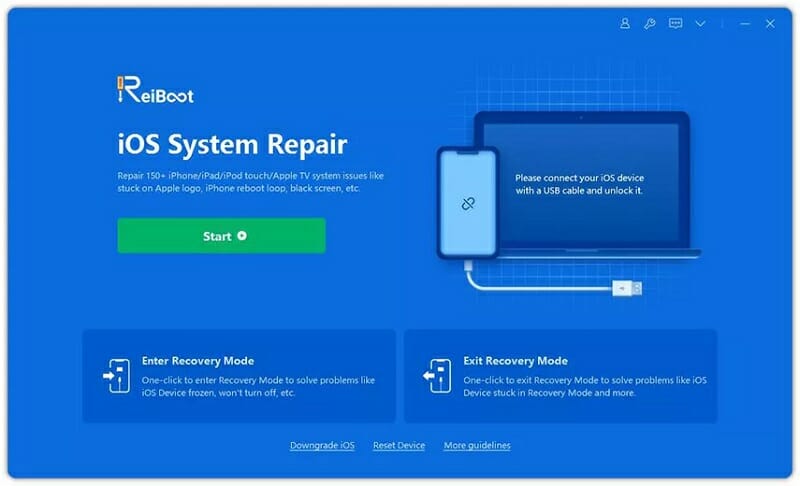
Step 2: The program should detect the device and prompt you to download the latest firmware for it. Just click “Download” to start the download.
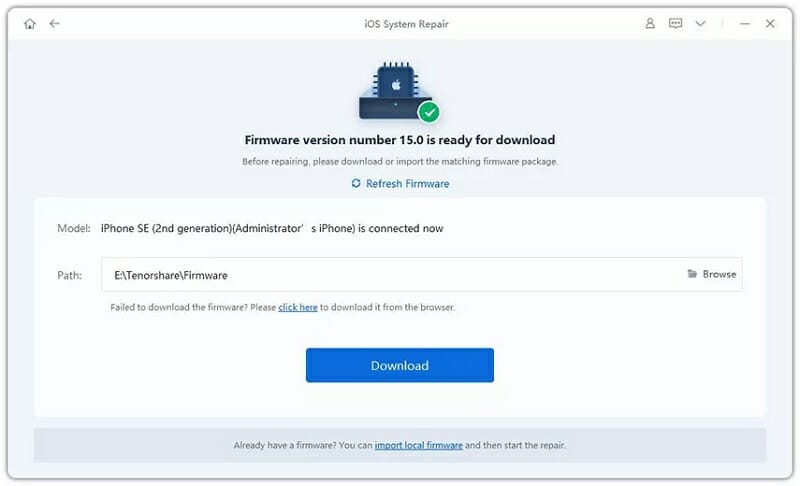
Step 3: As soon as the download is complete, click “Start Standard Repair” and the program will repair the device in just a few minutes.
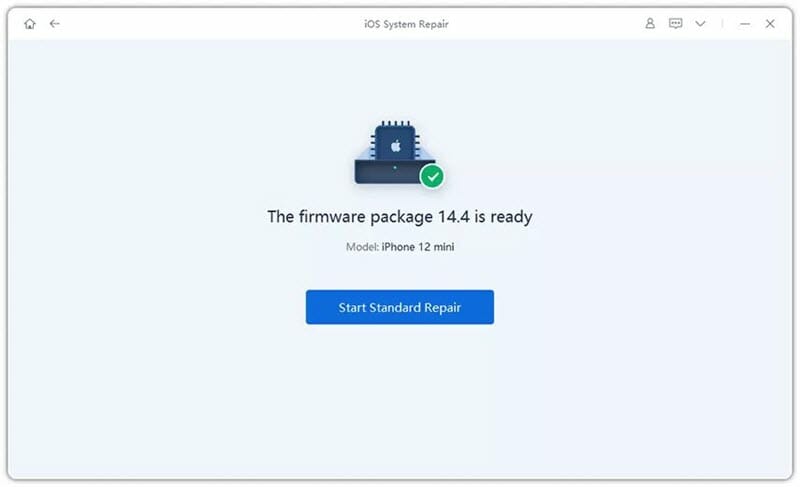
Hardware Fixes for Vertical Lines on iPhone
If none of the software solutions don’t work, then the problem may indeed be due to faulty or broken hardware. In this case, the following are some of the things you can try;
7. Clean Your iPhone Screen
If there is any dust or other types of debris stuck between the screen protector and the screen, you may see vertical lines appear on the iPhone screen over time. This is particularly true if you have been using the same screen protector for a while without removing it.
Therefore, if you have a screen protector on your iPhone, remove it and give the screen a thorough cleaning using a fiber cloth and consider replacing the screen protector.
8. Cycling the Battery
This is the practice of charging the battery on your iPhone until it gets to 100%, then letting it drain to 0% before charging it again. Most people who have tried this solution say that the vertical lines disappear when the device charges to 100% again.
9. Put iPhone Screen Properly
As we have seen above, this problem can occur when there is a disconnect in the LCD cables that connect the Logic board to the screen. This may have happened when the device fell or was hit hard by something.
But you can gently push the screen in to reconnect the cable and thereby eliminate the problem. You must however apply very gentle pressure to avoid breaking the screen further.
The best way to do it is to place both your fingers on either side of the device and press down firmly but gently. Once the pins connecting the logic board and the screen are in place, the vertical lines should go away.
10. Contact Apple Support
Rather than trying to fix hardware issues on your own which can cause more damage, we recommend sending the iPhone to the nearest Apple Store for repairs.
Technicians at the Apple Store will assess the device and figure out exactly what is broken before applying repairs. If the screen needs to be replaced, they will notify you and quote a repair price if the iPhone is not under warranty.
The Bottom Line
Vertical lines on the iPhone screen can occur because of hardware damages or software errors and may affect the device numerous times over its lifetime. Most of the solutions above should be able to get you out of this problem.
Hot Tools
Featured Posts
- 5 Free Ways to Recover Deleted Instagram Messages
- Top 5 Ways to Fix iPhone is Disabled Connect to iTunes
- 10 Best YouTube to MP3 320kbps Converter (Online & Desktop)
- 9xbuddy Not Working? 9 Best Alternatives to 9xbuddy
- Top 10 Best 4k YouTube Downloader [2023 Review]
- Top 12 Best YouTube Video Downloader Free Online for 2023
- [Fix]How to Recover Data after Factory Reset Android
- How to Recover Data from Android with Broken Screen
- 7 Tips to Fix iMessage Not Syncing on Mac [2021]
- 13 Best Ways to Fix iMessage Is Signed Out Error on iPhone[2023]
- [Fixed]iPhone Stuck on Preparing Update 2023






