If you want to know the battery percentage on your iPhone at all times, the new iOS 16 feature allows you to do just that. Once you have updated the iPhone to iOS 16, you will be able to see the battery percentage in the status bar, whether you are on the Home Screen or in apps.
But this feature needs to be enabled first. Here, we will look at ways you can enable this feature on your iPhone.
Display iPhone Battery Percentage in iOS 16
The new iOS 16 update comes with a lot of cool new features. One of these features is the iPhone battery percentage being a constant presence on the device’s screen even when apps are open.
Before iOS 16, the battery percentage could only appear in the status bar at all times on iPhone 8 and lower. If your iPhone has Face ID and runs iOS 15, the battery icon will appear, but you will not see the specific battery percentage. You can only view the remaining battery percentage by swiping into the Control Center or adding the battery widget.
If your iPhone has Face ID and runs iOS 16 beta 5 or later, you can enable the battery percentage indicator by going to Settings > Battery and turning on “Battery Percentage.”
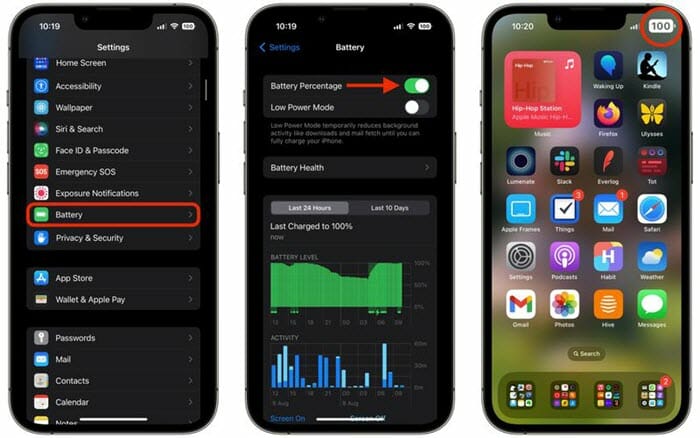
However, please note that this battery level feature is unavailable on all iPhone models. You can enable it on iPhone 12 and 13 (except the iPhone 12 mini and iPhone 13 mini) and iPhone X, XS, and 11 Pro (except the standard iPhone 11 and iPhone XR).
How to Show Battery Percentage on iPhone
You can show battery percentage on your iPhone 13/12/11 running iOS 15 in several ways. They include the following;
1. Invoke Control Center
There is no easier way to see the battery percentage on your iPhone than from the Control Center. To access the Control Center on your iPhone X or later models, swipe down from the top-right corner of the screen, and you should see the battery percentage icon on top of the battery icon.
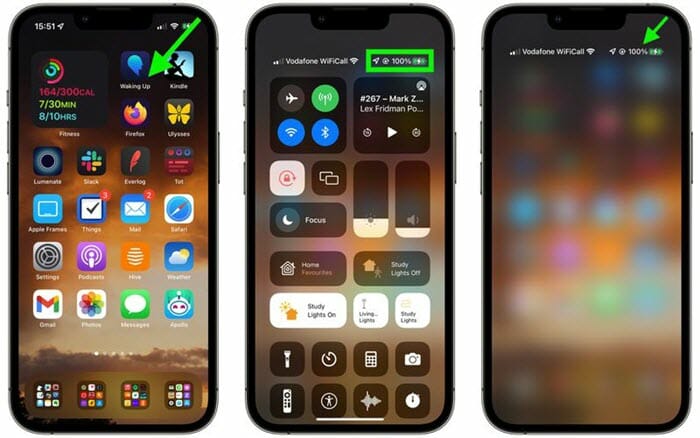
2. Open Today View
You will also see the battery percentage in the Batteries widget on the “Today View.” Swipe right on the Lock or Home Screen to access the Today View.
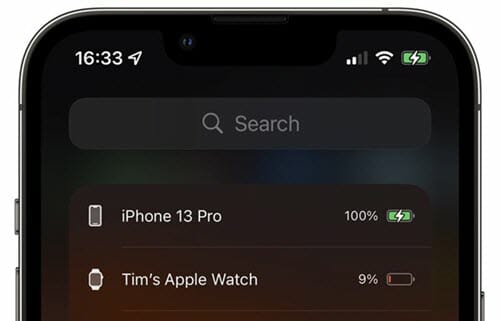
If you don’t have the Batteries Widget, scroll down to tap on the “Edit” button and tap on the “+” icon to open the Widgets gallery. Search for the Batteries widget and when you find it, tap “Add Widget” to add the Batteries widget.
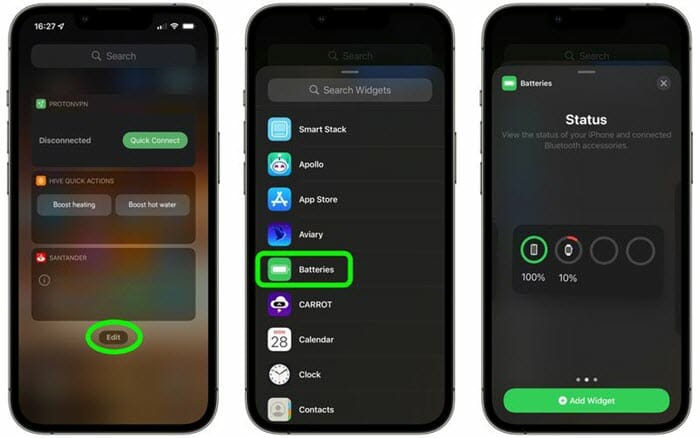
3. Add A Battery Widget
It is also possible to see the battery percentage by adding the Widget to the Home Screen. This feature became available after the release of iOS 14. Here’s how you can add the Batteries widget to the Home screen;
- While on the Home Screen, long press on a blank area to enter the jiggle mode.
- Tap the + button in the upper-left corner of the screen to access the Widget Gallery.
- Scroll down on the widgets you see on this screen until you see the battery widget.
- Select the widget and click on “Add Widget” to add it to your Home Screen.
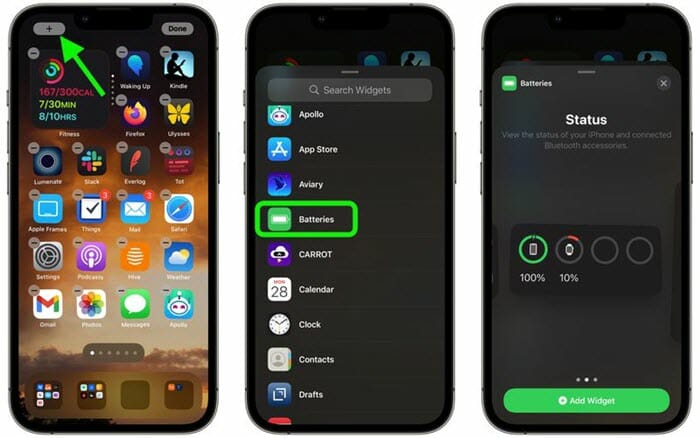
You can drag the Batteries Widget to any section of the Home Screen. When happy with the new location, tap on any screen section to complete the process.
4. Ask Siri
You can always find out your battery percentage by simply asking Siri. Just say, “How is the battery life of my iPhone,” and you should get an accurate answer.
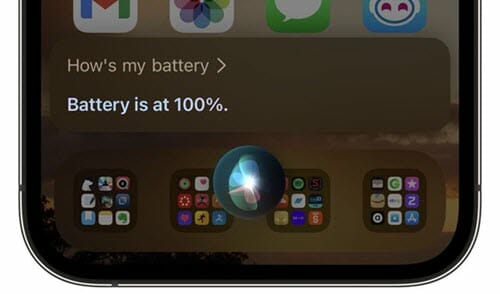
5. Plug In Your iPhone
You will also see the battery percentage on your screen every time you plug in your device. When the iPhone charges, the battery percentage appears on the Lock Screen just below the current time.

View Battery Percentage on iPhone with Home Button
If you have old iPhones with Home Button, use these steps to enable the battery percentage feature on the device and be able to see it on the status bar;
- Open the Settings App.
- Scroll down to tap “Battery.”
- Toggle the switch next to “Battery Percentage,” and this feature will be enabled.
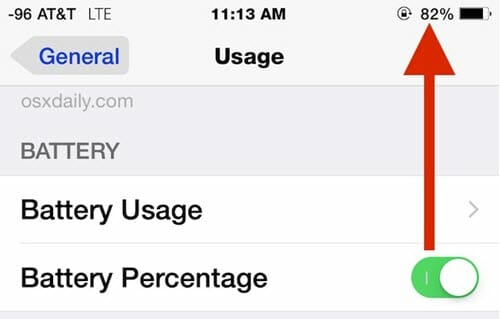
Bonus: iPhone Battery Draining Too Fast? What To Do?
One of the major consequences of updating your iPhone is that you may notice the battery is draining too fast. This can happen if the update introduces various system bugs. The good news is that you can easily fix this problem using the iOS repair tool – Fucosoft iOS System Recovery.
The following are some of the factors that make Fucosoft iOS System Recovery the best solution;
- It is a great way to resolve the most common iOS errors, including those caused by an iOS update;
- It is an ideal way to downgrade your iOS to a more stable version without having to jailbreak the device;
- It is one of the iTunes/Finder alternatives to reset an iPhone;
- It works very well with all versions of iOS and all iPhone models, including iOS 16/15 and iPhone 14/13/12.
Fucosoft iOS System Recovery is also very easy to use, even for beginners. Use these steps to fix battery problems on your iPhone/iPad;
Step 1: Open Fucosoft iOS System Recovery on your computer and click on “Start.” Connect the iPhone to the computer via USB cable.
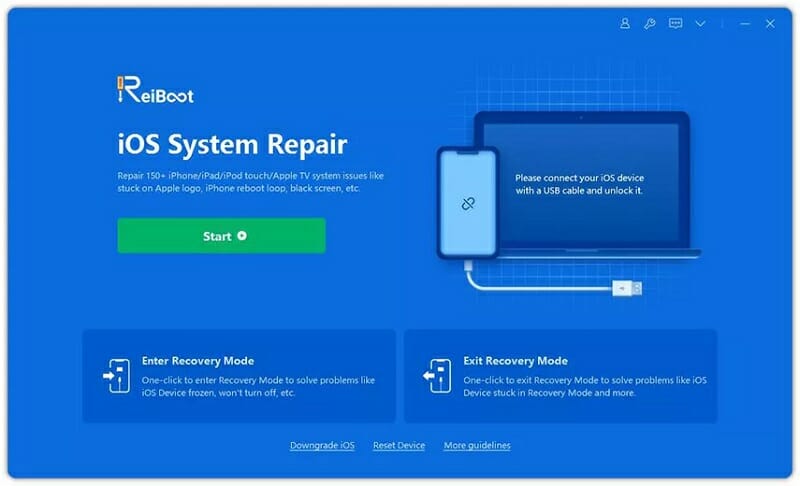
Step 2: The program will detect the device immediately. Choose the “Standard Repair” to fix any issues without causing data loss.
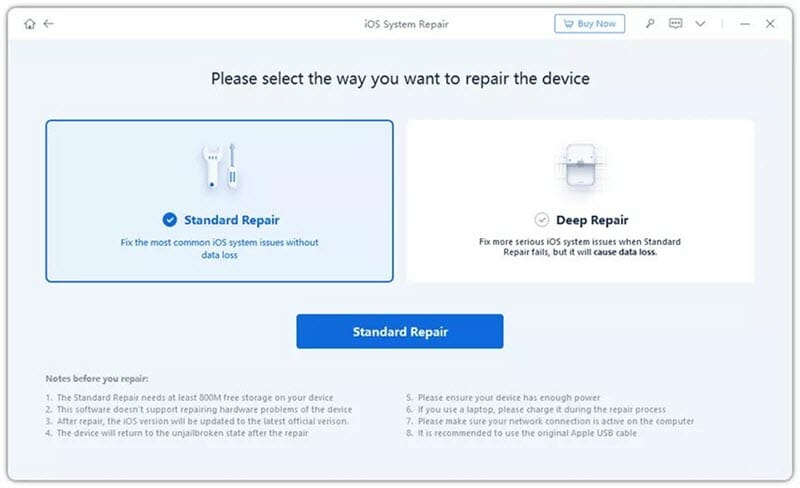
Step 3: Then “Download” the firmware package that the program suggests.
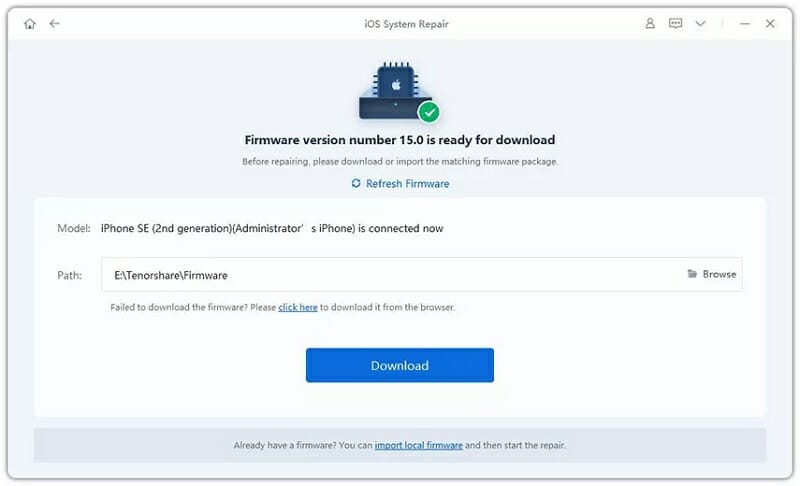
Step 4: Once downloaded, click “Start Standard Repair,” and the program will fix any issues on the device. Your iPhone should restart in normal state.
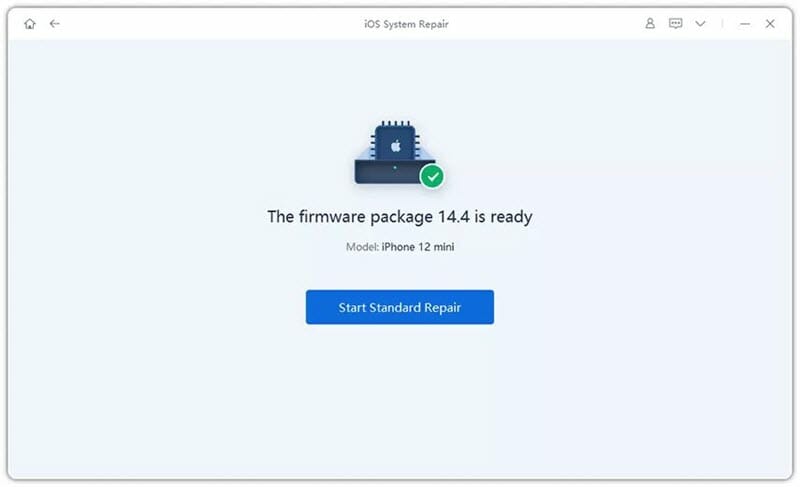
Hot FAQs on iPhone Battery
How do I save battery on iPhone?
Certain features can drain your iPhone’s battery faster than most, and turning these off can help you save the battery on the device. These include Background App Refresh, automatic updates, app suggestion, auto-brightness, and the use of content blocking solutions on Safari. You can also turn off Wi-Fi when you’re not using it.
Why is my iPhone battery yellow?
The battery icon on your device will appear yellow if “Low Power Mode” has been turned on. But if the battery icon is red, it means your iPhone’s battery is very low.
When should I replace my iPhone battery?
Apple has provided a very easy way to check on the health of your battery. Just open the Settings App and tap on “Battery.” Then select the “Battery Health” option, and you should be able to determine if your battery needs to be replaced based on the information on the screen.
Conclusion
The battery percentage feature is just one of the many cool new features you can expect with the iOS 16 update, and now you know how it works. Use the comments section below to let us know what you think of this feature.
Hot Tools
Featured Posts
- 5 Free Ways to Recover Deleted Instagram Messages
- Top 5 Ways to Fix iPhone is Disabled Connect to iTunes
- 10 Best YouTube to MP3 320kbps Converter (Online & Desktop)
- 9xbuddy Not Working? 9 Best Alternatives to 9xbuddy
- Top 10 Best 4k YouTube Downloader [2023 Review]
- Top 12 Best YouTube Video Downloader Free Online for 2023
- [Fix]How to Recover Data after Factory Reset Android
- How to Recover Data from Android with Broken Screen
- 7 Tips to Fix iMessage Not Syncing on Mac [2021]
- 13 Best Ways to Fix iMessage Is Signed Out Error on iPhone[2023]
- [Fixed]iPhone Stuck on Preparing Update 2023






