When switching from iPhone to a new Android phone, you may want to move all your data including WhatsApp messages. However, it is not an easy task and there is no official WhatsApp data transfer solution.
Don’t want to leave behind all your valuable WhatsApp chats, contacts, pictures and videos on your old iPhone? You’ve come to the right place.
In this article, we are going to introduce 4 practical ways to transfer WhatsApp messages from iPhone to Android devices like Samsung, HTC, LG, Moto, Google, Huawei, OnePlus, Xiaomi, etc. Keep read to get the WhatsApp transfer done with ease.
Way 1: Transfer WhatsApp Messages from iPhone to Android in One Click
When it comes to transferring WhatsApp messages from iPhone to Android, the best solution is using Fucosoft WhatsApp Transfer. With this powerful tool, there are no hoops to jump through. In fact, you can easily transfer the WhatsApp messages from one device to another in a single click, including iPhone to Android. The process is very easy as we shall see shortly. But before we looking into the detailed guide, let’s first learn more outstanding features of this program:
- Fucosoft WhatsApp Transfer makes it very easy to transfer WhatsApp messages cross the deivces, including iPhone to Android, iPhone to iPhone, Android to iPhone, Android to Android.
- You can use this program to backup all your WhatsApp data from iPhone, iPad or other iOS device to your computer.
- The software is also useful when you want to restore the same WhatsApp backup to iOS or Android device when needed.
- It supports all iOS devices including iPhone 12/11/XS/XR/X/8/7/6s and all Android devices including the new Galaxy S10/Note 10.
Here’s how to transfer WhatsApp messages from iPhone to Android in one click:
Step 1: Download and install the WhatsApp Transfer tool on to your computer and once the installation is complete, double-click on the icon to run the program.
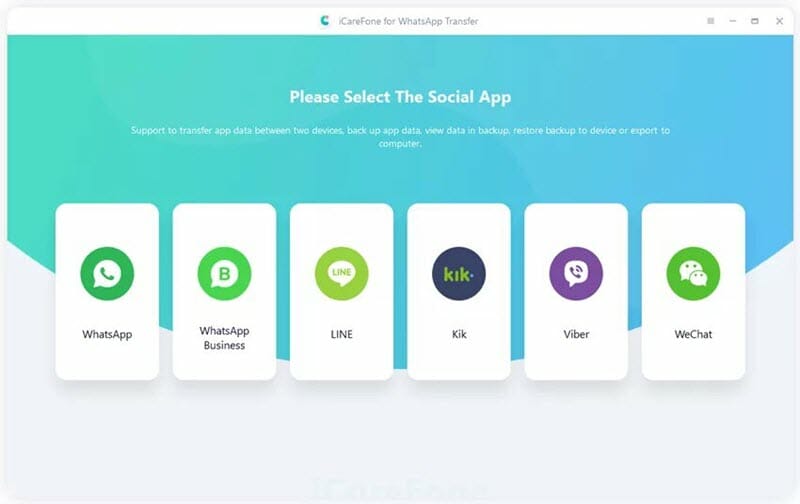
Step 2: Select “WhatsApp” at the top and then connect both your iPhone and Android devices to the computer using USB cables. When the devices are detected, click on “Transfer”.

Step 3: The program will back up WhatsApp data on the source iPhone. After backup, please verify the WhatsApp account by entering your country code and phone number.
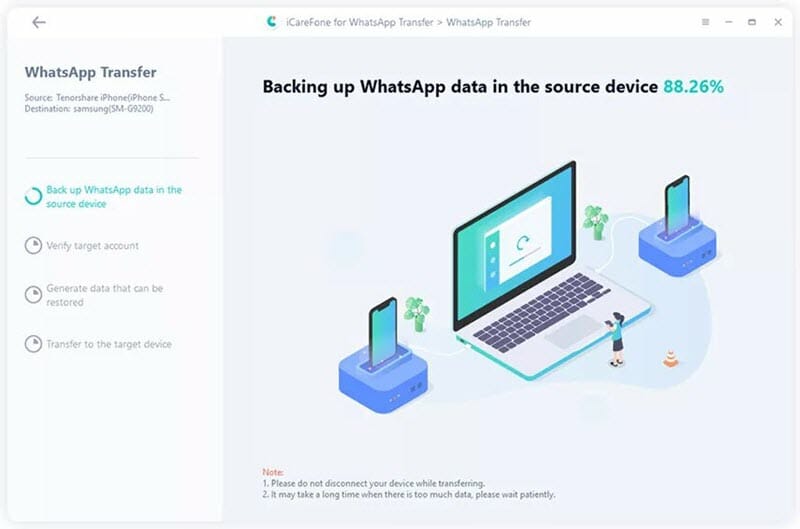
Step 4: After verification, the WhatsApp Transfer tool will begin to generate and transfer WhatsApp messages to the connected Android device.
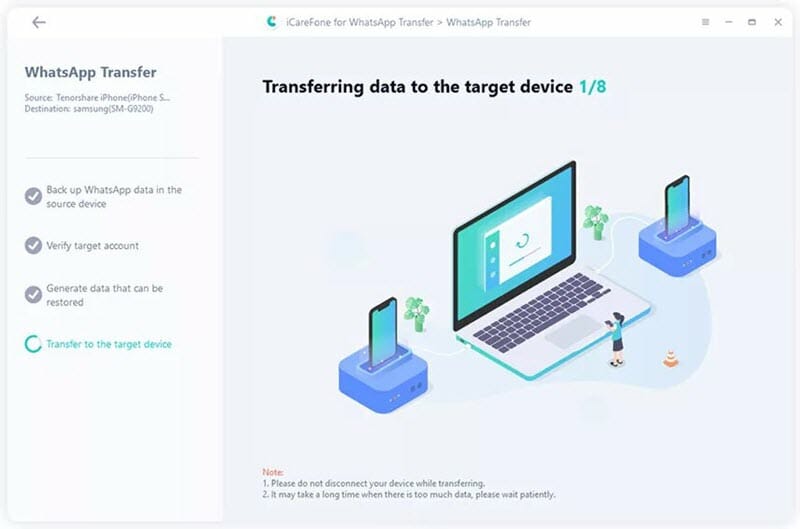
Not only transferring WhatsApp messages from iPhone to Android, Fucosoft WhatsApp Transfer also helps you seamlessly transfer WhatsApp chats from Android to iPhone and the specific steps as almost the same as described above.
Way 2: Transfer WhatsApp Messages from iPhone to Android via Chat Backup
If you have been using WhatsApp for a while, you are aware of the app’s built-in backup feature. Your iPhone’s WhatsApp chats are backed up to the phone memory or iCloud Drive according to your settings. And you can make use of this backup feature to transfer WhatsApp messages from iPhone to Android. Please note that you need to uninstall and re-install WhatsApp on your Android phone and use the same phone number to activate the app as on the iPhone. Follow these simple steps to do it:
Step 1: On the old iPhone, open WhatsApp and then go to Menu > Settings > Chat > Chat Backup to create a full backup of all the data on the device.
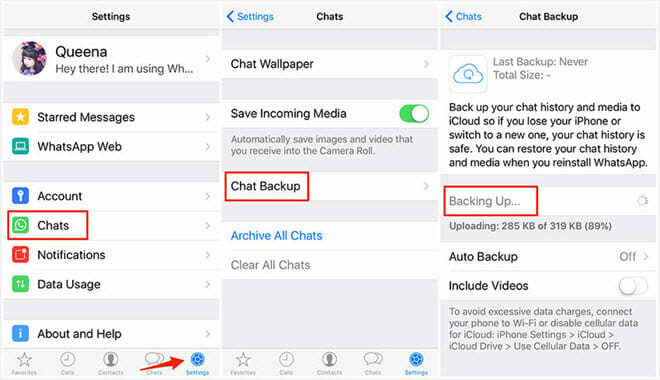
Step 2: Now download and install WhatsApp on your Android and then set it up using the same phone number you used on the iPhone.
Step 3: Once you’ve verified your phone number, you should see a message popup on the screen asking you to restore the backup. Simply tap “Restore” and all the chats will be restored on to the Android phone.
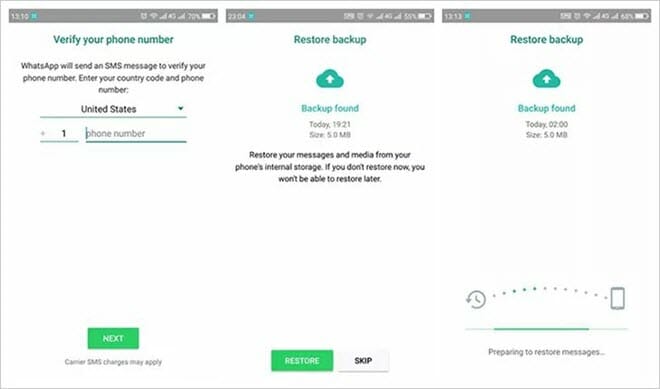
Way 3: Transfer WhatsApp Messages from iPhone to Android via Email Chat
Some users may not want to install any additional software on the computer, or uninstall the WhatsApp app on Android phone if it is already installed. Luckily, there is another way to transfer WhatsApp messages from iPhone to Android, emailing WhatsApp chats. This is a simple process but might not be an ideal solution for the transfer of numerous messages. Besides, you cannot open the chats in WhatsApp on your Android phone. Here’s how to do that:
- Open WhatsApp on your iPhone and then tap “Settings > Chat Settings” and then select “Email Chat” from the list of options.
- Select the WhatsApp history you want to transfer and choose if you want to send the message “without media” or you would like to “Attach Media” depending on your needs.
- Enter the email address you want to use to send the email and then tap “Send”.
- Now log into that email on your Android phone and download the TXT attachment to read the messages.
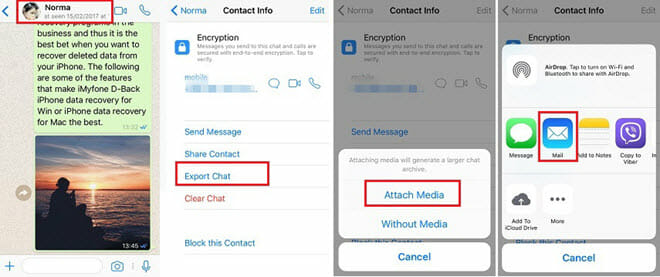
Way 4: Transfer WhatsApp Messages from iPhone to Android via WazzapMigrator
WazzapMigrator is a free app that lets you transfer WhatsApp data from iPhone to Android, including messages, photos, videos and documents. You need first backup your iPhone to iTunes and the app can extract required file from the backup. After you’ve transferred the file to your Android phone via USB, email or Google Drive, the app will help you restore WhatsApp messages from the backup to your phone. Here’s how to use the app to do the WhatsApp transfer:
Step 1: Begin by making a backup of the WhatsApp data on your old iPhone. Just connect the device to the computer and launch iTunes, then go to Summary and click on “Back up Now” (don’t encrypt the backup).
Step 2: Now go to WazzapMigrator official site and find the “iBackup Viewer” program, download it to your computer. Then run the program and select your iPhone.
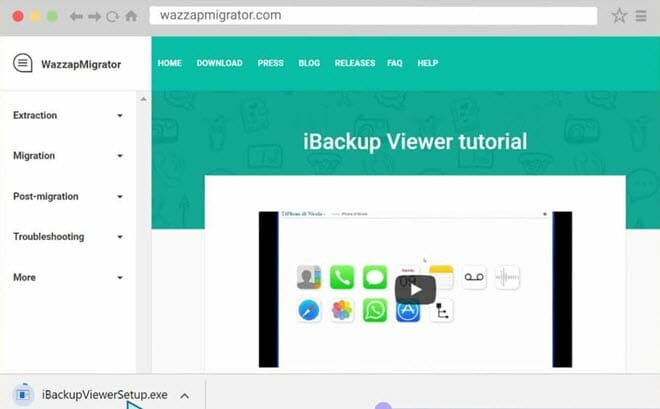
Step 3: Select the “Raw Files” icon and then switch to “Tree View” mode. Locate the file named “AppDomainGroup-group.net.whatsapp.WhatsApp.shared” and export it.
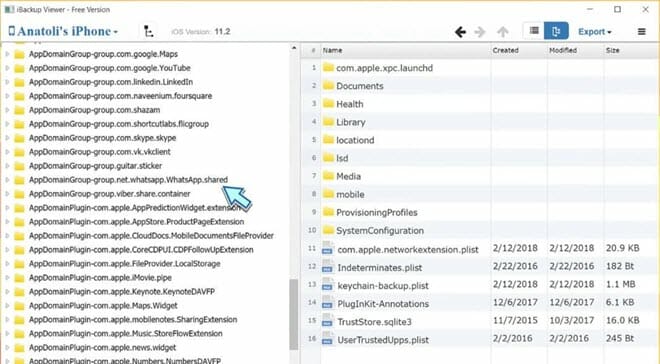
Step 4: In the right-hand pane, find the file named “ChatStorage.sqlite” and choose the “Export” option. If you need the media files, you can open the “Messages” folder and find the “Media” files to export them as well.
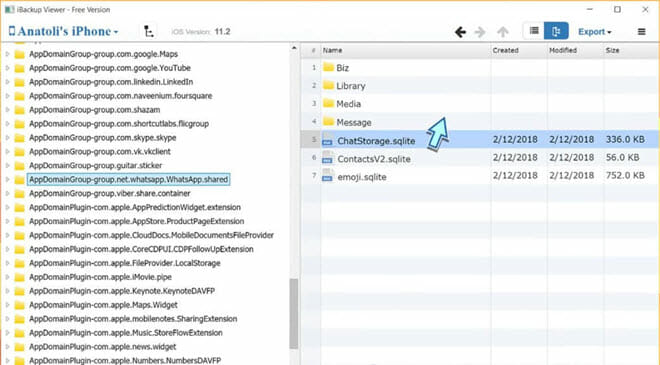
Step 5: Now connect the Android device to the computer and then copy the exported folders to the device’s “Download” folder.
Step 6: Download WazzapMigrator app from Google Play and install it on your Android phone, then launch it. Tap “Select iPhone Archive” and select the folders imported into the device.
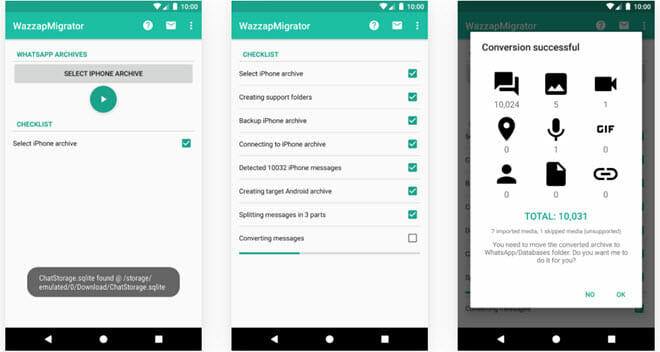
Step 7: Follow the on-screen prompts until you get to the “Converting Messages” page. When all messages are converted, choose if you would like to move the messages to the device.
The Bottom Line
Now you’ve learned 4 ways to transfer WhatsApp messages from iPhone to Android. Consider the functionality, efficiency and simpleness, Fucosoft WhatsApp Transfer is no doubt the best choice for you. You can free download it and have a try.
You May Also Like:
- How to Recover Deleted WhatsApp Messages on Android
- 3 Ways to Recover Deleted WhatsApp Messages on iPhone
- 3 Ways to Backup & Restore WhatsApp Messages on iPhone
Hot Tools
Featured Posts
- 5 Free Ways to Recover Deleted Instagram Messages
- Top 5 Ways to Fix iPhone is Disabled Connect to iTunes
- 10 Best YouTube to MP3 320kbps Converter (Online & Desktop)
- 9xbuddy Not Working? 9 Best Alternatives to 9xbuddy
- Top 10 Best 4k YouTube Downloader [2023 Review]
- Top 12 Best YouTube Video Downloader Free Online for 2023
- [Fix]How to Recover Data after Factory Reset Android
- How to Recover Data from Android with Broken Screen
- 7 Tips to Fix iMessage Not Syncing on Mac [2021]
- 13 Best Ways to Fix iMessage Is Signed Out Error on iPhone[2023]
- [Fixed]iPhone Stuck on Preparing Update 2023




