Apple’s iPhone is well-known of its functions and features, and it is currently the most popular device on the smartphone market. However, things still get a little complicated when it comes to media transferring between iOS devices and computer. You can not do it directly and have to rely on iTunes, where many users face doubts and troubles. Is it possible to transfer files between iPhone and computer without iTunes?
Fortunately, there are a lot of iTunes alternatives in the market, all designed to make the process of transferring files between iPhone and computer much easier. One such tool is iMyFone TunesMate. In this review, we are going to explain what TunesMate can do for you and list its pros & cons. Apart from iMyFone TunesMate, we will also introduced a better alternative program for you to choose from. Read on to find the best solution for you.
- Part 1. What is iMyFone TunesMate?
- Part 2. Top Features of iMyFone TunesMate
- Part 3. Pros & Cons of iMyFone TunesMate
- Part 4. Is iMyFone TunesMate Free to Use?
- Part 5. Better Alternative to iMyFone TunesMate
Part 1. What is iMyFone TunesMate?
![]()
iMyFone TunesMate is a third-party iPhone Transfer tool designed to replace everything that iTunes does while remaining very simple to use and devoid of all the problems you can met with iTunes. It is available for both Windows and Mac, and works well on all iOS devices and all versions of iOS firmware. This tool allows users to easily move various types of data including photos, videos, music, contacts, messages and more between the iOS device, computer and iTunes without any limitations. You can also expect more advanced features such as rebuild damaged iTunes library, effortless file management, etc.
Part 2. Top Features of iMyFone TunesMate
If you are interested in knowing more about iMyFone TunesMate, the following are some of its most noticeable features you can expect:
- TunesMate is useful in transfer and management of various types of data including audio files, music playlists, audiobooks, ringtones, TV shows, movies, photos, and much more.
- This iPhone Transfer tool can sync iTunes library to iPhone without deleting the existing files on the device, even the iPhone is synced to other iTunes before.
- One-click iTunes library rebuilder that helps in rebuilding damaged or corrupted iTunes library back to normal state.
- You are able to merge different iTunes libraries together, and also share iTunes library and iPhone media files with friends and families.
- Like iTunes, it can backup and restore the data on iOS devices. Advantage is that restoring the data with TunesMate doesn’t cause data loss.
- You can take full control of music files in your iPhone from computer, such as, create, rename, import, export, delete, etc.

Part 3. Pros & Cons of iMyFone TunesMate
iMyFone TunesMate is really a great alternative to iTunes, however, it still has some drawbacks. The following are some of its pros and cons:
Pros
- It can effortlessly transfer files from iPhone to computer/iTunes and vice versa.
- It can also be useful for the deletion of media files from iOS device. You can choose to erase the files one after the other or at the same time.
- It can be used to back up all the data on your iOS device and selectively restore the backup whenever you need.
- You can use it to transfer both purchases and non-purchases from iOS device to the computer.
- It is fully compatible with all iPhone models and iOS versions, including the latest iPhone 12 mini/12/12 Pro and iOS 14.
Cons
- It is not completely free to use, you have to make a payment to enjoy all its features.
- The free trial version is very limited in functions that you can not adequately test its efficiency.
Part 4. Is iMyFone TunesMate Free to Use?
As we mentioned above, iMyFone TunesMate is not available for free. If you want to have a try, you can use the free trial version. If you’re satisfied with its functions, you can buy the full version to get rid of all the restrictions. The following is a breakdown of the pricing options you have when purchasing TunsMate:
- The Basic Plan will cost $25.95 and you can use it on 1 PC for 1 year.
- The Family Plan will cost $49.95 and you can use it on 2-5 PCs for a lifetime.
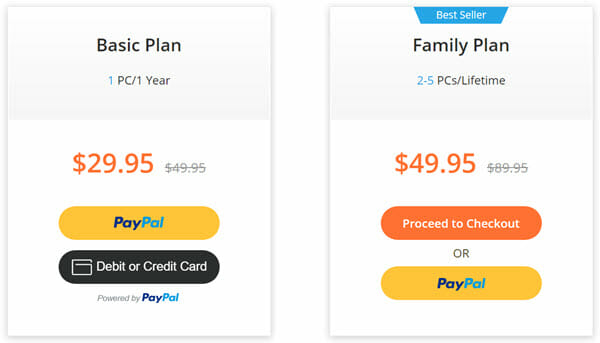
Part 5. Better Alternative to iMyFone TunesMate
TunesMate presents one of the best ways to manage and transfer data from iOS device to computer/iTunes and vice versa. But if you would like a solution that is much easier to use and one that allows you to even transfer data between devices, you can consider using Wondershare dr.fone – Phone Manager (iOS). The following are some of the features that make this tool the best alternative to TunesMate:
- It makes data transfer between iOS devices, Windows/Mac computer, iTunes very easy and smooth.
- It is useful for the transfer of various types of data including contacts, messages, photos, music, videos and more.
- You have numerous options for the management of data. This tool allows you easily export, add and delete data on your iPhone or iPad.
- You can transfer music, ringtones, playlists, audiobooks, etc. between iOS devices and computer without any limitations.
- It also supports to convert the media files to a compatible format when transferring to the target device.
Here’s how to transfer files from iPhone to computer using dr.fone:
Step 1: Download dr.fone-Toolkit on to your computer and then launch the program. Select “Phone Manager” and then connect the iPhone to the computer using USB cable.

Step 2: Once the program detects the device, click on “Transfer Device Photos to PC” and browse a folder on your computer to store your iPhone photos.

Step 3: The program will begin transferring the photos to your computer immediately. Keep the device connected until the transfer process is complete.
The program will let you know when the transfer is done and you should see a status bar indicting the progress of the transfer process. You can also transfer other files like videos, music on your iPhone to computer. Just go the specific data tap at the top and choose the files you need, then click the export button to begin transferring.
You May Also Like:
Hot Tools
Featured Posts
- 5 Free Ways to Recover Deleted Instagram Messages
- Top 5 Ways to Fix iPhone is Disabled Connect to iTunes
- 10 Best YouTube to MP3 320kbps Converter (Online & Desktop)
- 9xbuddy Not Working? 9 Best Alternatives to 9xbuddy
- Top 10 Best 4k YouTube Downloader [2023 Review]
- Top 12 Best YouTube Video Downloader Free Online for 2023
- [Fix]How to Recover Data after Factory Reset Android
- How to Recover Data from Android with Broken Screen
- 7 Tips to Fix iMessage Not Syncing on Mac [2021]
- 13 Best Ways to Fix iMessage Is Signed Out Error on iPhone[2023]
- [Fixed]iPhone Stuck on Preparing Update 2023






