iPhone’s passcode feature is good for data security. But what if you forgot your iPhone passcode? Entering the wrong passcode six times in a row, you’ll be locked out of your device and get a message says “iPhone is disabled connect to iTunes”. Is there any way to regain access to your iPhone/iPad? Don’t panic. Here we will introduce three options to help you unlock a disabled/locked iPhone or iPad. Follow these simple instructions and enjoy your iOS Device again.
Part 1. How to Unlock Disabled iPhone/iPad Using iTunes
If you have synced your iPhone/iPad with iTunes in the past, then it is much easier to unlock iPhone/iPad passcode by restoring the device. Just follow these simple steps:
- Connect your disabled iPhone/iPad to the computer you previously synced with and launch iTunes or Finder.
- If iTunes prompts for a passcode, try another computer you’ve synced with or use recovery mode. If not, wait for iTunes to sync your device and make a backup.
- After the sync and backup have finished, click “Restore iPhone” to reset the locked iPhone/iPad.
- During the iOS setup process, tap on “Restore from iTunes backup” and choose the latest backup to restore from.
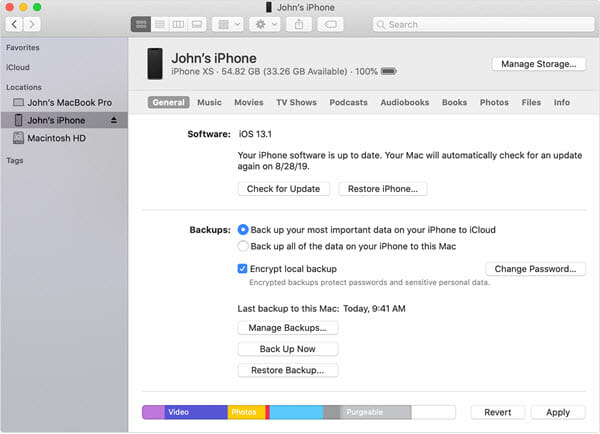
Part 2. How to Fix Locked iPhone Using iCloud Find My iPhone
Provided that you have signed in to iCloud and enabled the “Find My iPhone” feature on your locked iPhone, you can use iCloud to erase the device and unlock iPhone passcode. Please refer the following steps to do so.
- Go to icloud.com/#find and log in using your Apple ID and password.
- Click on “Find iPhone > All Devices” and choose your locked iPhone, then click on “Erase iPhone” to wipe your device and its passcode.
- During the iOS setup process, choose to restore from a backup if you have one, or set up your iPhone as new.
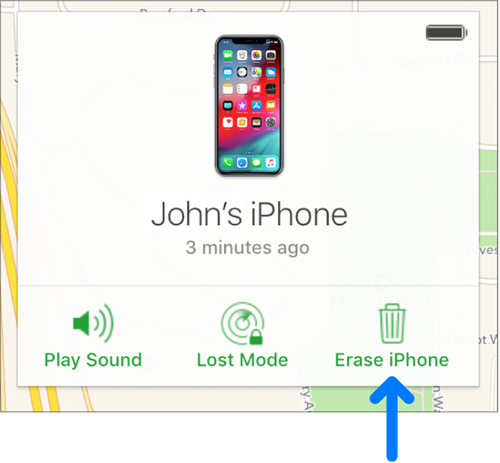
Part 3. How to Unlock iPhone Passcode Using Recovery Mode
If you have never synced your iPhone with iTunes, or set up “Find My iPhone” in iCloud, you can bypass the lock screen completely and reset the passcode by putting iPhone into Recovery Mode. Please note that all data on your device will be erased.
- Connect your iPhone to a computer and open iTunes.
- Force restart your iPhone once it is connected. When in recovery mode, choose “Restore” from the prompted options.
- iTunes will download software and install it on your iPhone. If this takes more than 15 minutes, you’ll need to repeat the step 2 to get into recovery mode.
- Once the process is completed, you can set up the iPhone as a new one and all of your previous data and settings will be wiped, including the forgotten passcode.
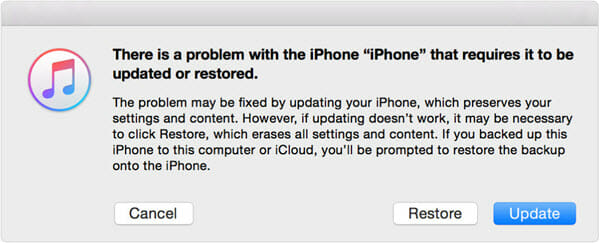
Part 4. How to Recover Data after Resetting iPhone Passcode
No matter which of these options you use, you might end up with data loss. In such case, you should use a helpful tool – Fucosoft iPhone Data Recovery. This program will help you recover lost data from iOS devices, iTunes or iCloud backups. It works with all leading iOS devices and iOS versions, including the latest iPhone 12, iPhone 11, iPhone 11 Pro, iPhone XS, iPhone XS Max, iPhone XR, iPhone X and iOS 14/13.6.
Steps to recover lost data from iPhone or iPad:
Step 1: Install and launch the Fucosoft iPhone Recovery software on your computer, then select “Recover Data from iOS Devices”.
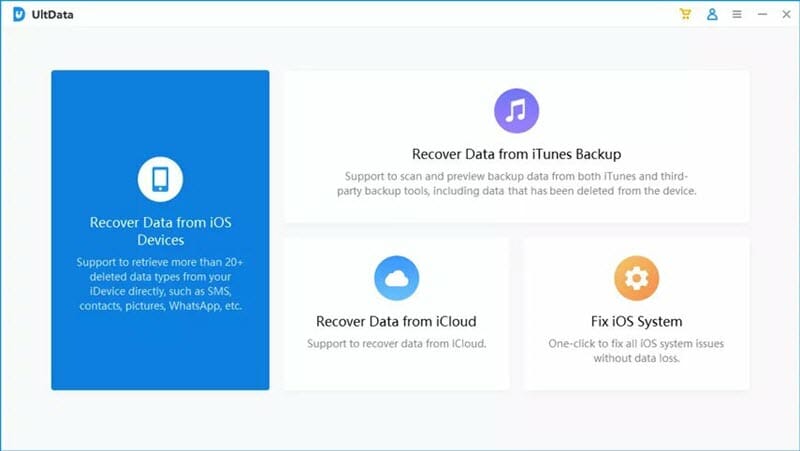
Step 2: Connect your locked/disabled iPhone to computer and wait for the program to detect the device automatically.

Step 3: Select the files like Messages, Contacts, or Photos that you want to recover and click “Scan” to begin the scanning process.
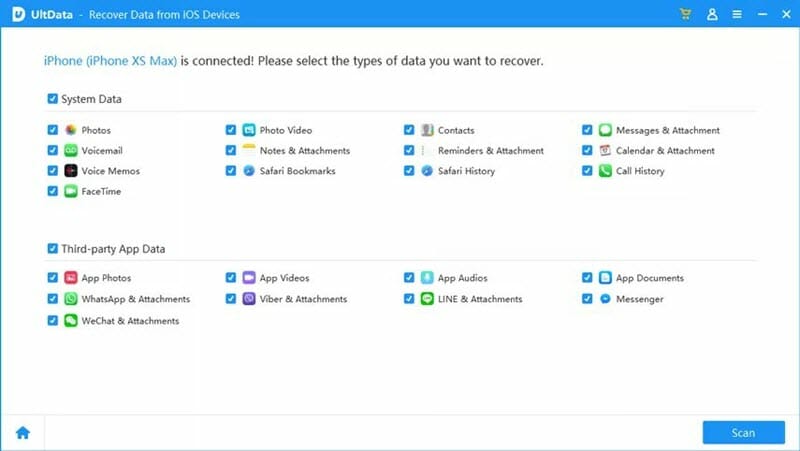
Step 4: After the scan, preview all found data in the scan result and select those you need, then click “Recover to PC”.

You May Also Like:
Hot Tools
Featured Posts
- 5 Free Ways to Recover Deleted Instagram Messages
- Top 5 Ways to Fix iPhone is Disabled Connect to iTunes
- 10 Best YouTube to MP3 320kbps Converter (Online & Desktop)
- 9xbuddy Not Working? 9 Best Alternatives to 9xbuddy
- Top 10 Best 4k YouTube Downloader [2023 Review]
- Top 12 Best YouTube Video Downloader Free Online for 2023
- [Fix]How to Recover Data after Factory Reset Android
- How to Recover Data from Android with Broken Screen
- 7 Tips to Fix iMessage Not Syncing on Mac [2021]
- 13 Best Ways to Fix iMessage Is Signed Out Error on iPhone[2023]
- [Fixed]iPhone Stuck on Preparing Update 2023






