WhatsApp now is the most popular instant messaging app in the world, connecting more than a billion people. It lets you chat for free with any other WhatsApp users and offers extra features to make conversations more fun. Accidents happen all the time. You may lose important WhatsApp chat history due to a factory reset, device switch, or for any other reason. If you chats a lot on WhatsApp, keeping a safe backup of WhatsApp messages is important.
When it comes to backup WhatsApp chat history on iPhone, the easiest way is using iCloud backup. Besides, there are still many other quick approaches that help to keep your WhatsApp conversations on iPhone. In this article, we will explain 3 methods to backup and restore WhatsApp messages on iPhone 12 mini/12/12 Pro, iPhone 11/11 Pro, iPhone XS (Max)/XR, iPhone X, iPhone 8/7/6s/6 Plus, iPad Pro running on iOS 14/13.
Part 1. Backup and Restore iPhone WhatsApp Chats via Third-party Tool
There are many third-party tools that offer to backup and restore WhatsApp chats on iPhone. Here we recommend Fucosoft WhatsApp Transfer, which provides powerful backup and restore solution for iOS devices. Using this tool, you can easily backup your WhatsApp chats from iPhone to computer, and later restore backup to any iPhone or iPad whenever you needed. Besides WhatsApp messages, the program can backup and restore all data on iPhone, such as contacts, messages, WeChat, Viber, Kik, photos, videos, notes, voice memos, Safari history, etc.
Backup WhatsApp Messages on iPhone to PC/Mac:
- Download and install the WhatsApp Backup & Restore tool for iPhone on your computer.
- Run the program and choose “Acquire Backup from Device & iCloud”, then click on “Back Up Device”.
- Connect your iPhone to the computer via USB cable. Then choose “WhatsApp” that you want to save and click “Back Up” to start the backup process.
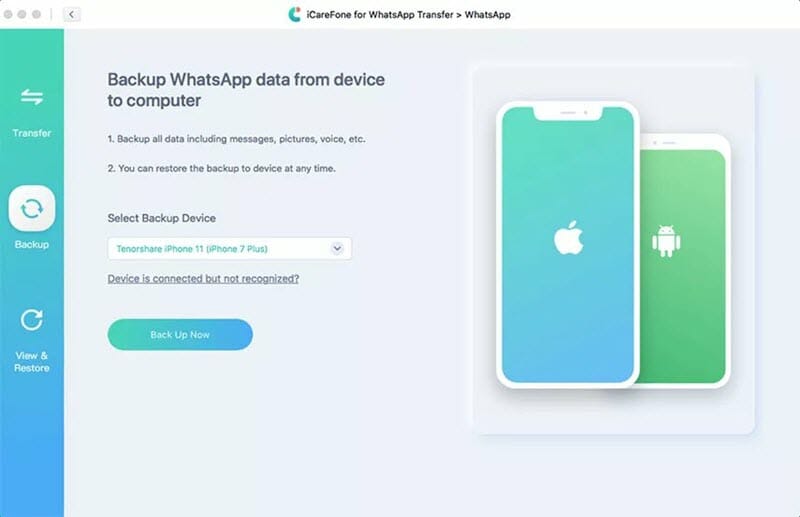
Restore WhatsApp Backup to Your iPhone or iPad:
- Launch the iPhone Backup & Restore tool and choose “Restore Backup to Device”, the program will load all backups on this computer.
- Select the WhatsApp backup that you want to restore and click “Next”. Connect your iPhone and choose “Preview & Restore”.
- After scanning, you can preview the WhatsApp data and click “Restore”. Then choose “Merge” or “Replace” to start the restore process.
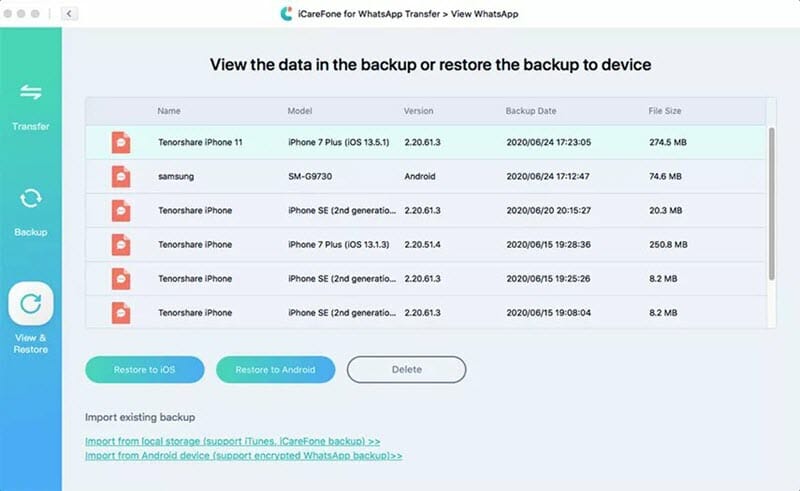
Part 2. Backup and Restore WhatsApp Messages via iCloud Backup
Even though WhatsApp does not keep users’ chat history on their servers, they provide iCloud backup feature to backup and restore WhatsApp messages on iPhone. The iCloud backup and restore process is simple and convenient, just follow the steps below:
Backup WhatsApp Chats to iCloud: On your iPhone, go to WhatsApp > Settings > Chats > Chat Backup and tap on “Back Up Now” to backup WhatsApp chats and media to your iCloud account.

Restore WhatsApp Chats from iCloud: On your iPhone, uninstall and reinstall WhatsApp from the App Store. After verifying your phone number, you will be prompted to restore WhatsApp chat history from iCloud backup.

Note: Please make sure you’re signed in with your Apple ID that you use to access iCloud. Also, ensure that iCloud Drive is turned on iPhone Settings, and there are enough space on both your iCloud and iPhone.
Part 3. Backup and Restore WhatsApp Messages via iPhone Backup
The third way to backup and restore WhatsApp chat history is get help with Apple’s iCloud and iTunes. You can backed up your iPhone using iCloud or iTunes, and then retrieve WhatsApp chats by restoring iPhone from the previous backup. Please note that iCloud or iTunes back up nearly all of your data and settings on iPhone. You can’t choose to backup WhatsApp messages only or preview conversations in the backup. And the restoring process will overwrite the current data on your iPhone, which may cause data loss.
Part 4. Recover Deleted WhatsApp Messages on iPhone without Backup
It happens that you deleted or lost important WhatsApp conversations without any backup available. In such case, how to recover deleted WhatsApp messages on iPhone? Don’t worry. What you need is a third-party data recovery software, such as Fucosoft iPhone Data Recovery. This tool can directly scan your iPhone and help you retrieve deleted WhatsApp messages effortlessly. Not only WhatsApp chats, you can also recover deleted text messages, contacts, photos, videos, notes and much more data on iPhone.
Here’s how to recover deleted WhatsApp messages on iPhone without backup:
- Download, install and run the iPhone WhatsApp Recovery tool on your computer. Then choose “Recover from iOS Device”.
- Connect your iPhone or iPad to the computer and click “Start”. Then select “WhatsApp” that you want to restore and click “Scan” to begin scanning.
- When scanning finishes, you can preview and check the WhatsApp messages you need, then click “Recover” to recover deleted WhatsApp messages from iPhone.
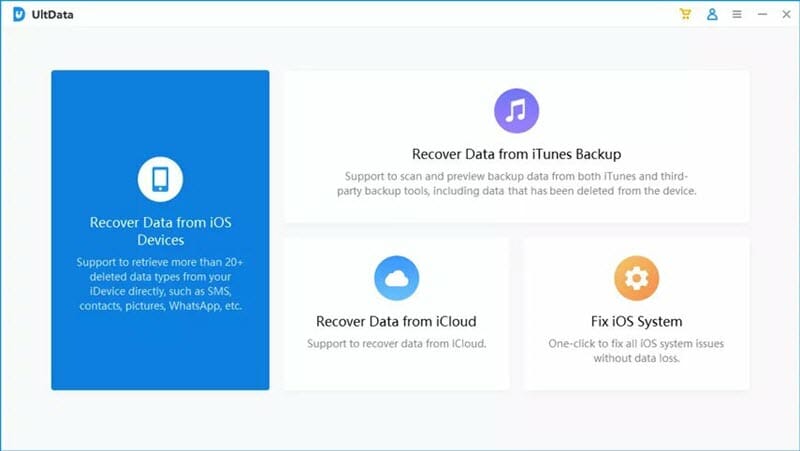
Conclusion
Now we have introduced 3 methods to help you backup and restore WhatsApp messages on iPhone. Simple choose your preferred one according to your needs. We recommend you use Fucosoft iOS Data Backup & Restore. This tool allows you to backup & restore WhatsApp chats and any other data on your iPhone or iPad. And it is very simple to use. Of course, if you know any other ways to backup and restore WhatsApp chat history, please feel free to share it in the comment section below.
You May Also Like:
Hot Tools
Featured Posts
- 5 Free Ways to Recover Deleted Instagram Messages
- Top 5 Ways to Fix iPhone is Disabled Connect to iTunes
- 10 Best YouTube to MP3 320kbps Converter (Online & Desktop)
- 9xbuddy Not Working? 9 Best Alternatives to 9xbuddy
- Top 10 Best 4k YouTube Downloader [2023 Review]
- Top 12 Best YouTube Video Downloader Free Online for 2023
- [Fix]How to Recover Data after Factory Reset Android
- How to Recover Data from Android with Broken Screen
- 7 Tips to Fix iMessage Not Syncing on Mac [2021]
- 13 Best Ways to Fix iMessage Is Signed Out Error on iPhone[2023]
- [Fixed]iPhone Stuck on Preparing Update 2023






