You should be aware of the fact that Google Chrome keeps track of your location on your PC, Mac, tablet or smartphone. It detects your location either through GPS or the IP of the device to help you find places or other things you need nearby.
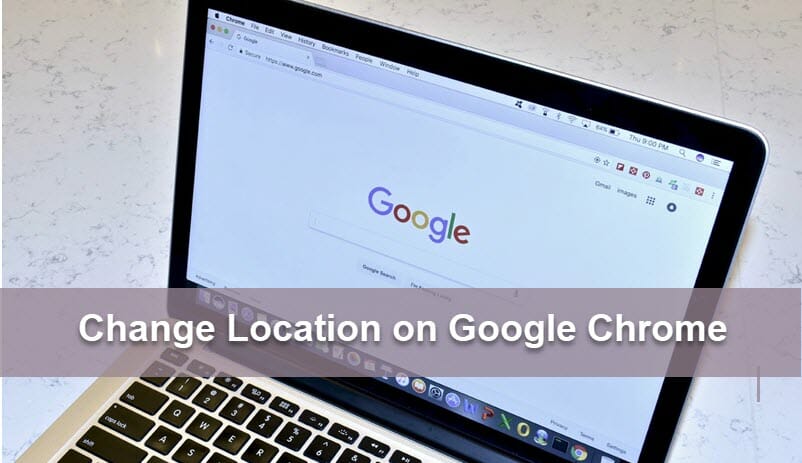
Sometimes, you might want to prevent Google Chrome from tracking your location. Fortunately, there are several ways to do that. Here in this post, we will explain how Google tracks your location as well as how to change location on Google Chrome for iPhone, Android, Windows PC or Mac.
Part 1. How Does Google Chrome Know Where You Are?
Google Chrome can track your location through several different methods. As Chrome is running on your computer, laptop, tablet and smartphone, the information can be applied to all these platforms.
GPS
Nowadays, all modern smartphones and tablets include hardware that connects your device to the Global Positioning System (GPS). By 2020, there are 31 operational satellites in the sky orbit the Earth about twice a day.
With the help of powerful radio transmitter and a clock, all these satellites keep on transmitting the current time to the planet. And the GPS receiver in your smartphone, tablet, or even laptop and computer will receive the signals from GPS satellites and then calculates a location. Chrome and other programs on your device will be able to access this GPS location.
Wi-Fi
Google can also track your Location through Wi-Fi. Each Wi-Fi network access point or router broadcasts something called Basic Service Set Identifier (BSSID). The BSSID is an identification token, which ensures identifying the router or access point within the network. The BSSID information is public and anyone can know the location of a BSSID. Google Chrome can use the router’s BSSID to track your location when your device is connected to a WiFi router.
IP Address
Where both of the above methods fail, Google can track your location using the IP address of your computer, iPhone or android. An IP address (Internet Protocol Address) is a numeric label assigned to every device on a network, be it a computer, tablet, smartphone, or digital clock. If it needs to be explained in simple words, we will say that it is the same address code as your postal address.
Now that you’ve learned how Google Chrome knows where you are, let’s take a look at the ways to change location on Google Chrome.
Part 2. How to Change Location on Google Chrome on iPhone
2.1 Use iOS Location Changer
There are many software available to help you change the location of your iPhone or iPad. Fucosoft Location Changer is an excellent tool that lets you change iPhone location to anywhere in real-time. You can create customized routes and use multiple spots at the same time. This program supports all iOS devices even iPhone 12/12 Pro running on the latest iOS 15 and you don’t have to jailbreak the device.
Here’s how to change the location of your iPhone with Fucosoft Location Changer:
Step 1: First of all, download and install Fucosoft iOS Location Changer software on your computer. Once the program is installed, launch it and click on “Get Started”.
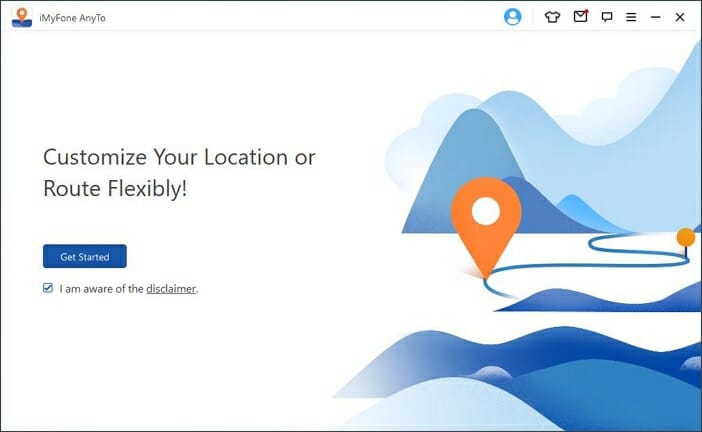
Step 2: Now connect your iPhone or iPad to the computer using a UBS cable. Unlock the device and click on “Trust” on the popup messages appears on the mobile screen.
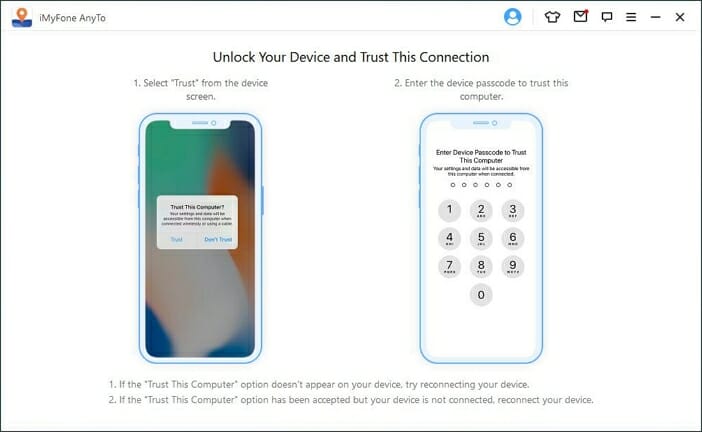
Step 3: The program will load a map. Click on the 3rd icon on the top-right corner of the map. Then select your desired destination to teleport and click on “Move” to change your iPhone location.
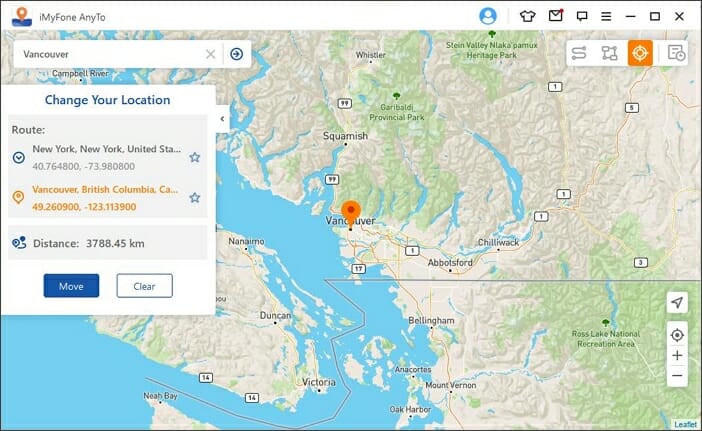
2.2 Change Location Settings on Google Chrome on iPhone
- On your iPhone, go to Settings and scroll down to find “Chrome”, then click on it.
- Tap on “Location” and select any of the options: Never, Ask Next Time, While Using The App.
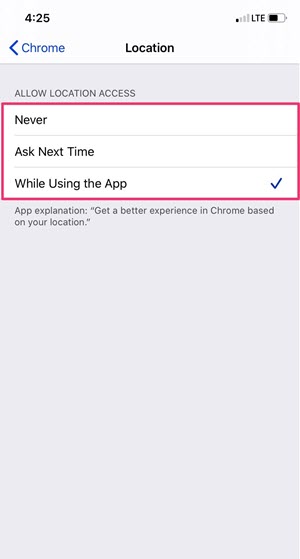
Part 3. How to Change Location on Google Chrome on Android
3.1 Use Android Location Changer
For Android users, you can also easily change the location on Google by using a app named Fake GPS. With the help of this app, you can change your GPS location to anywhere as you want. Follow these simple steps:
Step 1: First of all, download the Fake GPS app from Google Play Store and install it on your Android phone.
Step 2: After launching the app, click on “three vertical dots” on the upper-left side and click on the search bar. From “Coordinate”, switch to “Location” and search for your desired location here.
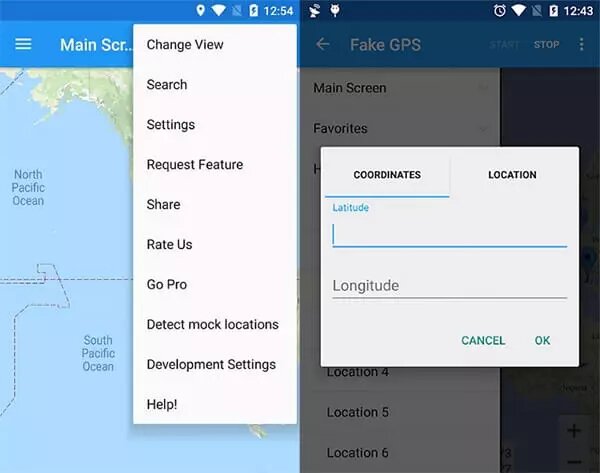
Step 3: At this stage, go to the “Developer Option” in your Android phone settings, then click on “set mock location” and select “Fake GPS”.
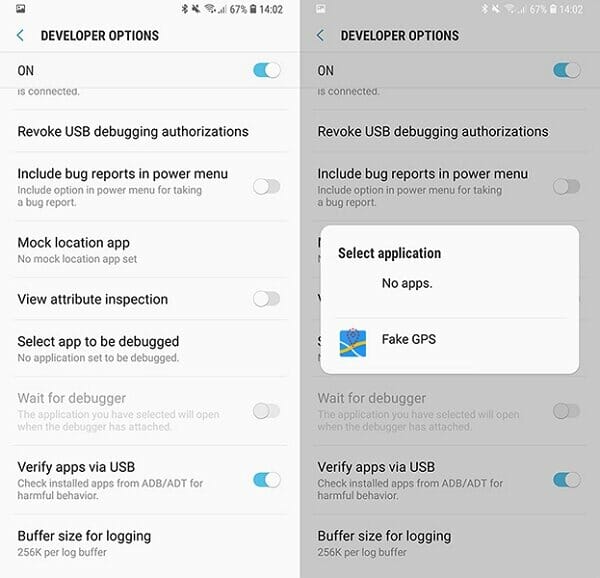
Step 4: Now, come back to the Fake GPS app and change the location of your Android phone by clicking on the “Start” button.
3.2 Change Location Settings on Google Chrome on Android
- On your Android phone, open the Google Chrome app and click on the three dots in the upper-right corner.
- Tap on Settings > Site settings > Location to toggle the location to “Blocked” or “Ask before allowing sites to know your location”.
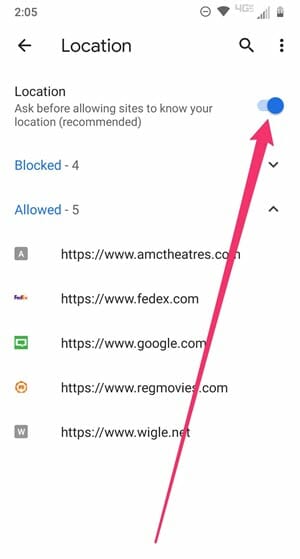
Part 4. How to Change Location on Google Chrome on PC or Mac
Most people use the Google Chrome browser on their Windows computer or Mac. Just as Google tracks the location of your smartphone, so does Google Chrome track the location of your computer. If you do not want Google Chrome to track your computer’s location, you can follow the procedure below:
Step 1: Open the Google Chrome browser on your Windows PC or Mac. On the upper-right corner, click on the three dots and choose “Settings” from the drop-down menu.
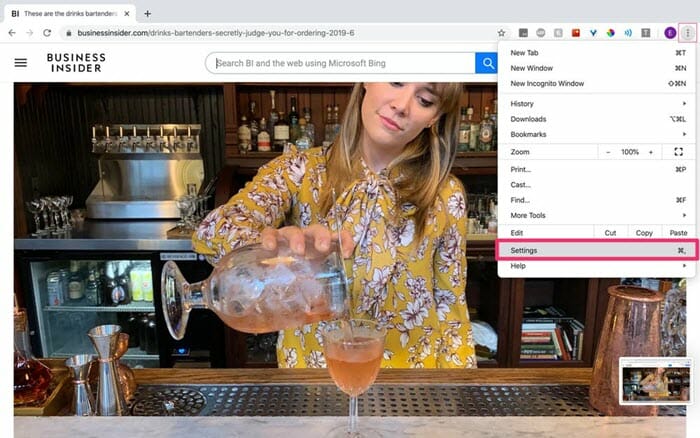
Step 2: In the left hand menu, tap on “Advanced” and choose “Privacy and security”, then click on “Site Settings”.
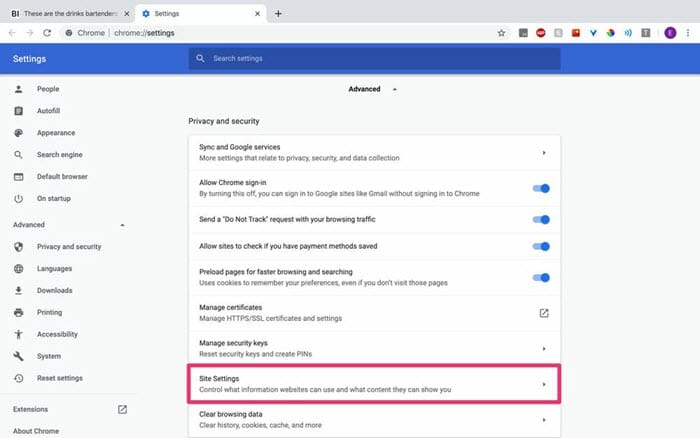
Step 3: Now tap on “Location” and click the toggle next to “Ask before accessing” to turn it on or off. Here you are done, now Google Chrome will block all websites from tracking your location.
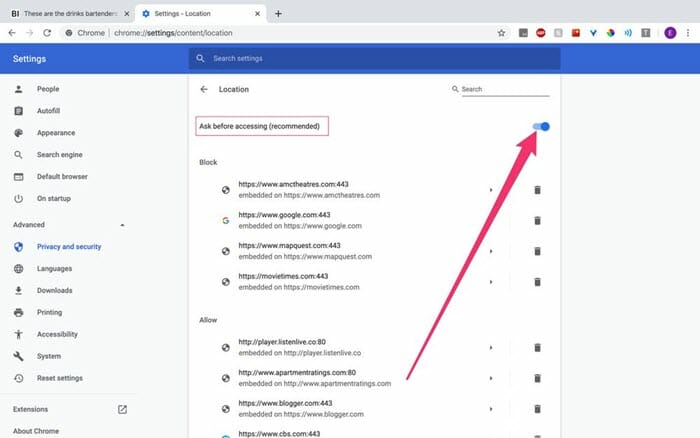
Final Thoughts
After reading this article, you will be able to know how to change the location on Google Chrome from iPhone, Android, or computer to disable location tracking. If this article has been helpful to you, please share this article on your social media accounts. Thanks for taking the time to read this article.
You May Also Like:
Hot Tools
Featured Posts
- 5 Free Ways to Recover Deleted Instagram Messages
- Top 5 Ways to Fix iPhone is Disabled Connect to iTunes
- 10 Best YouTube to MP3 320kbps Converter (Online & Desktop)
- 9xbuddy Not Working? 9 Best Alternatives to 9xbuddy
- Top 10 Best 4k YouTube Downloader [2023 Review]
- Top 12 Best YouTube Video Downloader Free Online for 2023
- [Fix]How to Recover Data after Factory Reset Android
- How to Recover Data from Android with Broken Screen
- 7 Tips to Fix iMessage Not Syncing on Mac [2021]
- 13 Best Ways to Fix iMessage Is Signed Out Error on iPhone[2023]
- [Fixed]iPhone Stuck on Preparing Update 2023






