It is expected that Apple will announce the release of iOS 17 later this year and as usual, there is a lot of speculation about the features we can expect. But you don’t have to wait until September to experience the amazing new features. You can download iOS 17 developer beta right now and test out these features right now.
In this article, we will show you how to download and install the iOS 17 beta profile on your iPhone and how you can use it to experience the new iOS 17 features.
What You Should Know Before Installing iOS 17 Beta
Installing iOS 17 beta on your iPhone can have huge benefits, but it is not something that you should jump right into. There are certain steps that you must take to prepare the device before installing it.
Back Up Your iPhone
The first thing you need to do before attempting to install the iOS 17 beta is to backup all the data on your iPhone. It is important to note that iOS 17 beta is still in development and is therefore likely to have hidden bugs and other issues that may affect the function of the device. Users have reported problems like faster battery drain, device overheating, and sometimes app crashing.
Backing up all the data on your iPhone will be helpful if something goes wrong during the update or you need to remove the iOS 17 beta and downgrade back to iOS 16. Instead of iTunes or iCloud, we recommend that you make the backup using third-party tool like Fucosoft Free iOS Backup & Restore.
iOS 17 Developer Beta Supported Devices
Once you have a backup of all your iPhone data, you also need to make sure that your device supports the latest iOS 17 beta. Fortunately, this beta version supports a wide range of devices that run iOS 16.
To install iOS 17 beta, you will need to have an iPhone X or later. This means that you cannot install this beta version on iPhone 8, 7, and the original iPhone SE even if the device supports iOS 16.
How to Download and Install iOS 17 Beta on iPhone
Now that you are certain your iPhone supports iOS 17 beta, here’s how to download and install it on your device.
Way 1: Using iOS 17 Beta Profile
This method is completely free and as the name suggests, you will need to get the iOS 17 beta profile. Here’s how it works;
Step 1: The first thing you need to do is download the configuration profile. Click here to get the download link of iOS 17 beta profile.
Step 2: Open Safari on your iPhone and paste the configuration download link into the search box.
Step 3: The “Settings” will pop up on the screen. Tap “Allow” to confirm that you would like to use that configuration.
Step 4: Now go to Settings > Profile Downloaded and select “Install.”
Step 5: Enter your device’s passcode when prompted and the iOS 17 beta installation will begin.
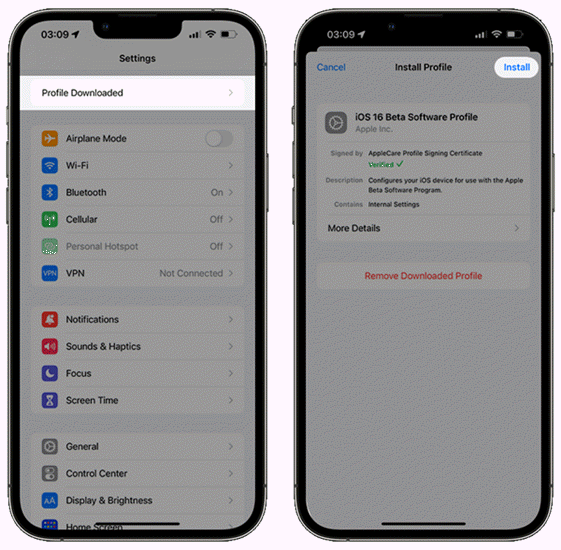
How to Remove the iOS 17 Beta Profile
If you would like to remove the iOS 17 beta profile from your iPhone, you can go to Settings > General > VPN & Device Management and tap “iOS 17 Beta Software Profile”. Then tap “Remove Profile” and enter your device’s passcode when prompted.
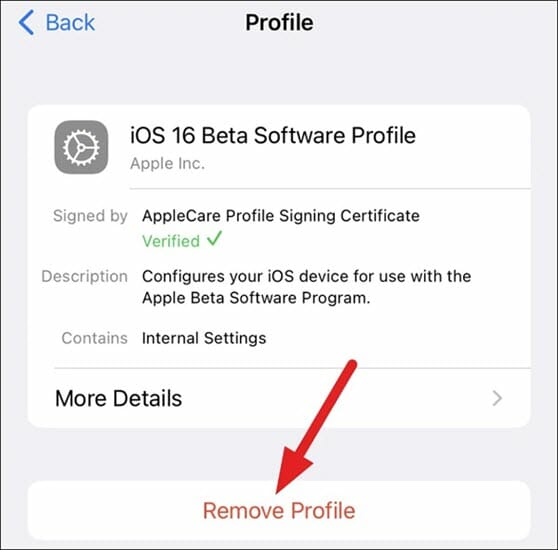
Once this is done, the device will no longer get iOS developer beta updates, but you should be able to update the device from the “Software Update” section in the Settings app.
Way 2: Enroll in Apple Developer Program
Apple does not release the public beta of iOS 17 yet. Therefore, if you want to get it before everyone else, you may need to join the Apple Developer Program. To join, you will have to pay an annual membership fee of $99.
Here’s how to sign up for the Apple Developer Program;
Step 1: If your device is connected to the computer, disconnect it.
Step 2: Go to https://beta.apple.com/sp/betaprogram/ to access Apple’s Developer Program website.
Step 3: Click on “Sign Up” and enter your Apple ID. Follow the onscreen instructions to agree to the terms and conditions that you will have to abide by to take part in the program.
Step 4: Once you are approved for the program, open Safari on the device and click “Enroll your iOS device.”
Step 5: Click on the “Download Profile” section on the page and follow the instructions. The device’s settings should open.
Step 6: Tap on “General” and you should see the beta software under “Software Update.” Tap “Download and Install” to get the beta version of iOS 17.
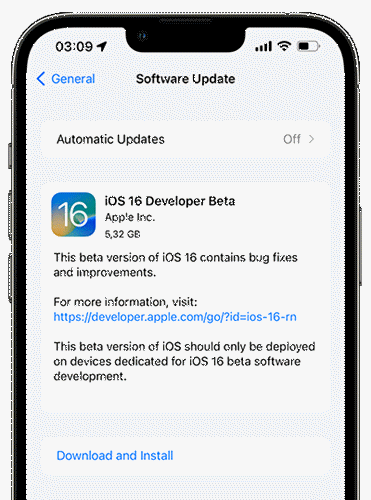
Bonus: How to Fix iOS 17 Beta Issues on Your iPhone
It is important to note that iOS 17 may be buggy and unstable and may therefore cause all sorts of issues on your iPhone. The best way to get rid of these issues is to go back to the previous stable version of iOS.
Here we recommend you to use Fucosoft iOS System Recovery. This is an iOS system repair tool that will resolve any iOS issues that may affect your device and install the previous version of iOS. Here’s how it works;
Step 1: Download and install Fucosoft iOS System Recovery on your computer. Run the program on your computer and click “Start” to continue.
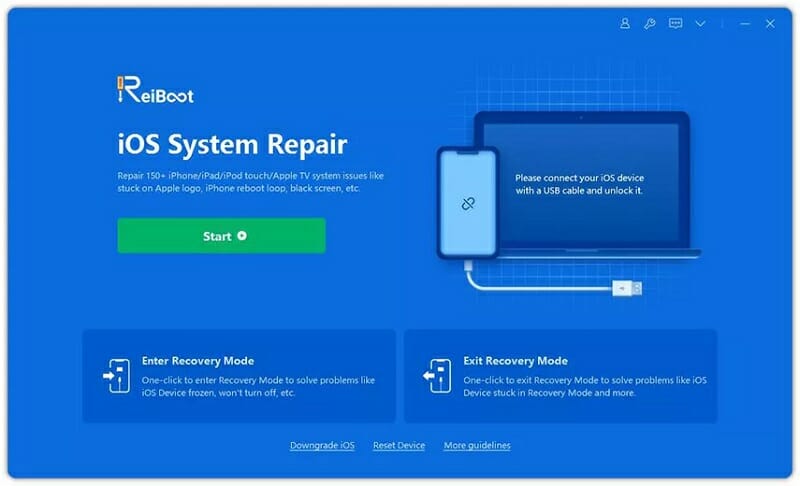
Step 2: Connect your iPhone to the computer using a USB cable and click on the “Standard Repair” button.
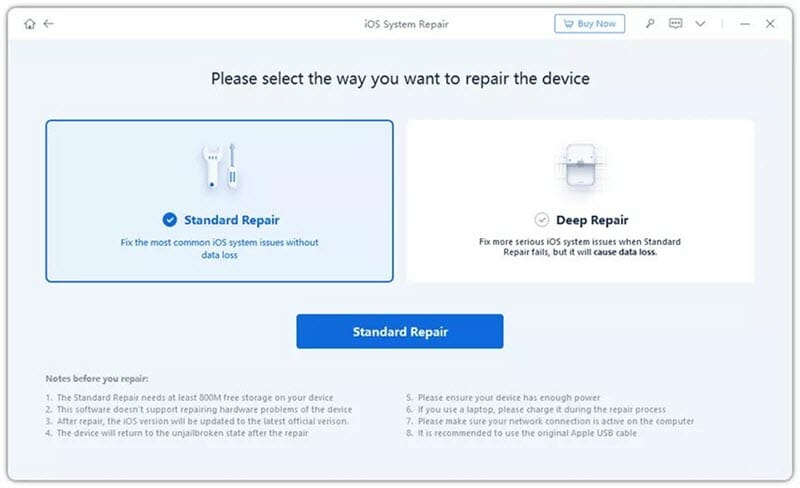
Step 3: The program will detect the connected device and provide you with the latest firmware for the device. Click “Download” to start downloading the firmware.
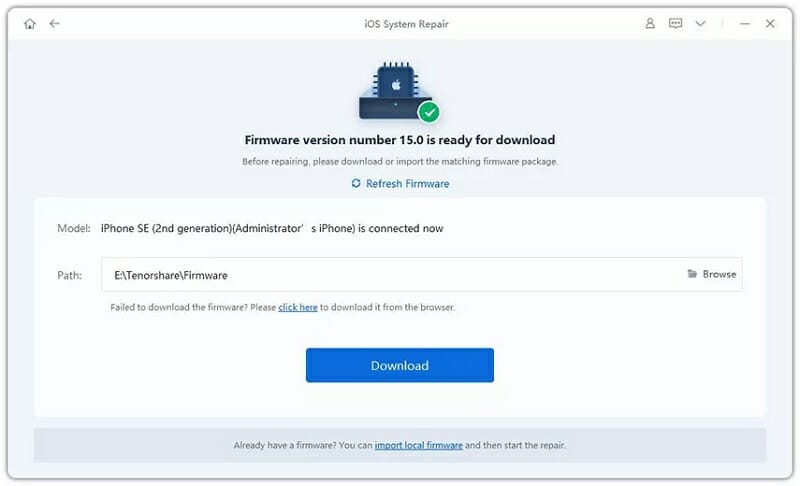
Step 4: When the download is complete, click on “Start Standard Repair”. The repair process will begin immediately and you should see a progress bar on the screen.
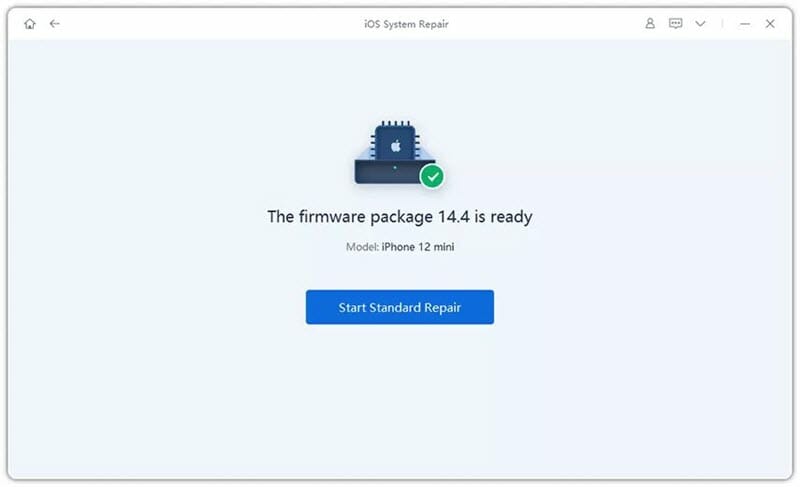
When it is done, any issues on the iPhone will be resolved and your device will go back to the latest public version of iOS.
The Bottom Line
iOS 17 is likely to have a lot of great features and thanks to Apple’s Developer Program, you can have access to all these features before everyone else. You should however be aware that the beta version of iOS 17 is incomplete and may therefore cause all sorts of issues with your device. Thankfully with Fucosoft iOS System Recovery, you can go back to the previous stable version of iOS easily and quickly.
Hot Tools
Featured Posts
- 5 Free Ways to Recover Deleted Instagram Messages
- Top 5 Ways to Fix iPhone is Disabled Connect to iTunes
- 10 Best YouTube to MP3 320kbps Converter (Online & Desktop)
- 9xbuddy Not Working? 9 Best Alternatives to 9xbuddy
- Top 10 Best 4k YouTube Downloader [2023 Review]
- Top 12 Best YouTube Video Downloader Free Online for 2023
- [Fix]How to Recover Data after Factory Reset Android
- How to Recover Data from Android with Broken Screen
- 7 Tips to Fix iMessage Not Syncing on Mac [2021]
- 13 Best Ways to Fix iMessage Is Signed Out Error on iPhone[2023]
- [Fixed]iPhone Stuck on Preparing Update 2023






