It can be irritating when you’re installing the latest iOS 17 but end up with your iPhone stuck on install now for hours and nothing happens. The iOS update just fails halfway and it can be because of anything including network connectivity issues, insufficient memory, or even a software fault. Whatever it is, don’t fret. There are a few things you can do to fix it. I’ve outlined them below, so read on.
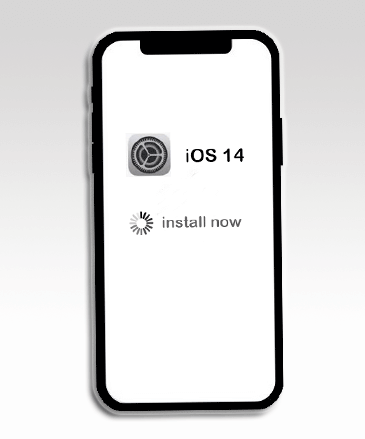
How Long Does an iOS Update Take to Install?
Sometimes the iOS update may not be stuck at all. It may just be taking too long to complete. As such, it’s important to have a rough idea of how long it takes iOS to install an update before we look at the solutions.
In cases where you’re switching to a higher version like from iOS 16 to iOS 17, then the installation process will likely take longer due to the large update file. However, if it’s a point update such as from iOS 16.5 to iOS 16.6, the process would be relatively shorter.
On average though, the iOS update process takes up to around an hour. This is according to Apple and during the process, you only get to see the progress bar on your iPhone screen, so you can’t really tell if the update process is actually frozen or running as it should. You can only assume that it is probably stuck when there’s no change in the progress bar after waiting for an hour.
Why Is Your iPhone Update Stuck on Install Now?
Apple no doubt deserves credit for its iOS system, which has few bugs and issues. Still, though, it’s very common for iPhone users to experience some crashes and glitches such as the odd update stuck issue. Generally, the cause for iPhone software update stuck on install now could be anything. It could be:
- Unstable Internet Connection – An iOS update file can be as large as 5GB, so a stable and strong internet connection is necessary to finish the entire download and installation process smoothly. If the connection is poor or slow, then the update process will keep being interrupted, which causes it to get stuck.
- Insufficient Storage: Less internal storage is likely to cause the iOS installation issues too. When the remaining memory is inadequate to prepare for the installation of the new iOS software update, it can lead to your new iPhone stuck on install now.
- Low Battery: A drained battery can equally be a viable reason why your iPhone software update stuck on install now. It’s easy to ignore that your iPhone power is used up when doing an iOS update yet this is quite common in many cases. Generally, if your battery power is low (less than 50%), then your iPhone can stop the installation process.
What You Can Do When iPhone Stuck on Install Now?
1. Wait for A While
As I mentioned earlier, iOS update files are often large and thereby take quite long (almost an hour) to download and install. Therefore, if you are updating to a newer iOS version, you should expect that.
If the process has been running for only 10 minutes since the download started, then give it more time and you may see progress. This is why it’s better to run the update at night or when you’re not using your iPhone.
The only time you actually need to do something is when you see no change in the progress bar after waiting for more than an hour.
2. Charge the iPhone
Low battery power can be the reason why your iPhone update stuck on install now. It may sound far-fetched but there are users reported noticing movement on the progress bar after connecting their iPhone to a wall outlet. The iPhone has to have at least 50% battery power all the time, if it dips below that then it’ll interfere with the update process.
Therefore, plug your stuck iPhone into a nearby wall outlet and let it charge for around 15 to 30 minutes, then check if the update process has resumed. If it’s still stuck, I would recommend you hard reset the iPhone while it’s still plugged into the wall outlet to give the update process a fresh start. That should fix the problem.
3. Set Up Your iPhone Again
Setting up your iPhone again can resolve your iPhone stuck on install now problem. Skip syncing the data of your old iPhone first and proceed to setting up your new iPhone again as a new device. Once that’s done, head to Settings to reset the iPhone to its normal factory settings. After it is reset, you can now set up the iPhone once more and sync your old iPhone data this time, then check if the issue is fixed.
4. Force Restart iPhone
A force restart is usually a great solution to fixing many kinds of software issues, even iPhone update stuck on install now. It can help to fix a software bug or clear up temporary operations and files to provide adequate memory for the iOS update. Here is how to restart different iPhone models.
- iPhone 8 and newer models: Press Volume Up button, then quickly release it. Repeat the same with Volume Down button. Next, long-press the iPhone Side button. When you see the Apple logo on the screen, release it.
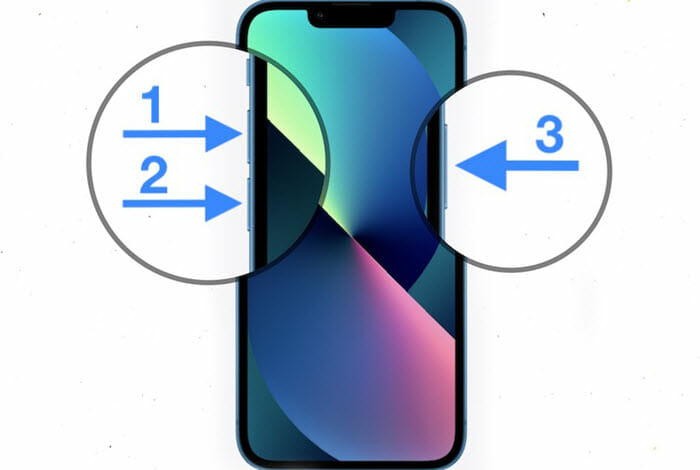
- iPhone 7 and 7 Plus models: Put one finger on the Side button and another on Volume Down button. Now press both buttons simultaneously to turn off the iPhone. The screen should go off. Still continue holding them until you see the Apple logo.
- iPhone 6 and the other lower models: Put one finger on the Side button and another on Home button. Long-press both buttons at once, the screen should go off. Keep holding both buttons and then release them when you see the Apple logo.
5. Delete iOS Update and Re-download It
If none of the above steps has worked so far, the next step is to just delete the stuck iOS update package and start from scratch again. Follow these steps;
- Launch Settings from the Home Screen. Go to General, then iPhone Storage.
- Scroll down to find the partially downloaded iOS update file. Select the file, then click the Delete Update option.
- Once deleted, launch Settings once more, then go to General. Click Software Update option.
- Now tap Download and Install to re-initiate the iOS update process again.
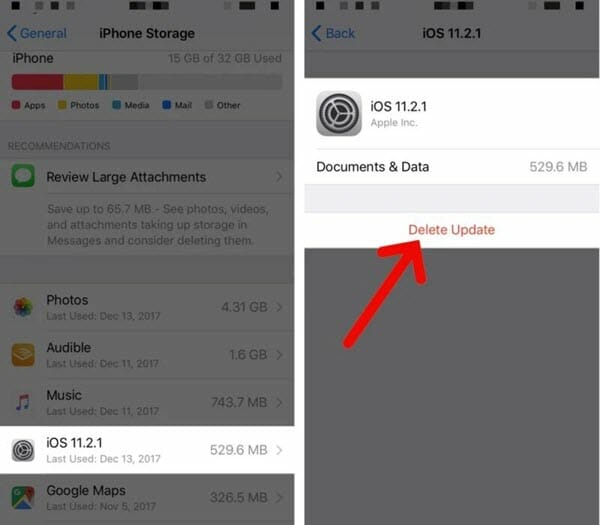
6. Restore iPhone with iTunes (Data Loss)
You can try restoring your iPhone with iTunes if the problem persists. It’s a method that will erase all your iPhone data and even settings. If the device has already backed up, then it’s easy to recover when done. Restoring your iPhone will basically get rid of any bug or iOS software glitch that might be the cause of your iPhone update stuck on install now.
- Launch iTunes on your computer if it’s the latest version. Connect the iPhone to your PC.
- Once it’s detected by the iTunes app, navigate to the iPhone icon and tap it. Then, click the Summary tab on the left part of the panel
- Next, click the Restore iPhone option. This will start the process of restoring your iPhone which should take a few minutes. From there, iTunes app will take you through the next instructions to follow.
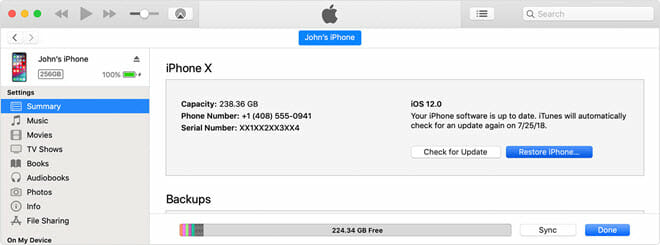
7. Fix New iPhone Stuck on Install Now without Data Loss
You can alternatively use an effective iOS System Repair tool like Fucosoft iOS System Recovery to solve your iPhone update stuck on install now problem without losing your data. It is a professional and very efficient iOS System Repair tool that can reliably remove glitches that are causing your iPhone iOS update process to stall.
This tool is able to completely repair the system without getting rid of any data. Furthermore, it’s compatible with almost all iPhone models and iOS versions including all iPhone 15/14 models, the latest iOS 17, and more.
Main features of Fucosoft iOS System Recovery
- Repairs over 150 system problems of iOS, iPadOS, and tvOS.
- Fix nearly all the iOS stuck issues completely with simple clicks.
- Factory reset iPhone without iTunes or Finder.
- Can repair almost all iPhone/iTunes errors such as 4013 or 4005.
- Simple, user-friendly interface and works with all iOS devices and versions.
Steps to Resolve iPhone Stuck On Install Now without data loss;
Step 1: Download the Fucosoft iOS System Recovery and install it on your PC or Mac. Connect your stuck iPhone to the computer using the original Apple USB cable. Once it’s detected by the software, click the Start button.
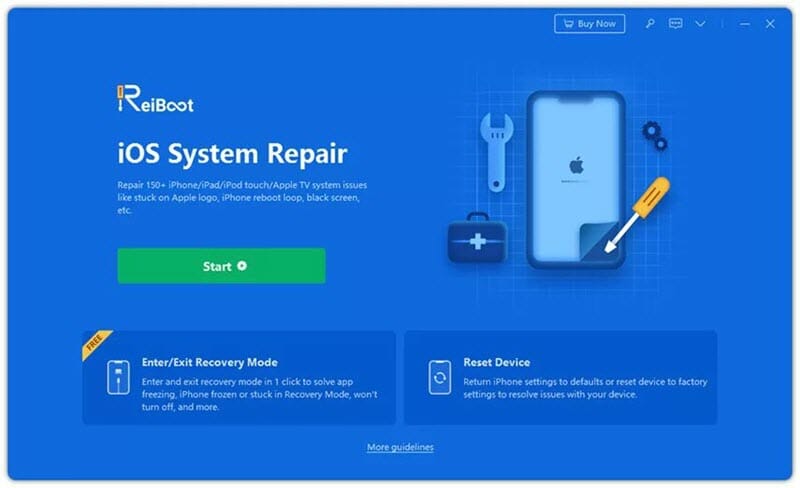
Step 2: In the resulting interface, click the Standard Repair option. Carefully go through the note below and then click the blue Standard Repair button.
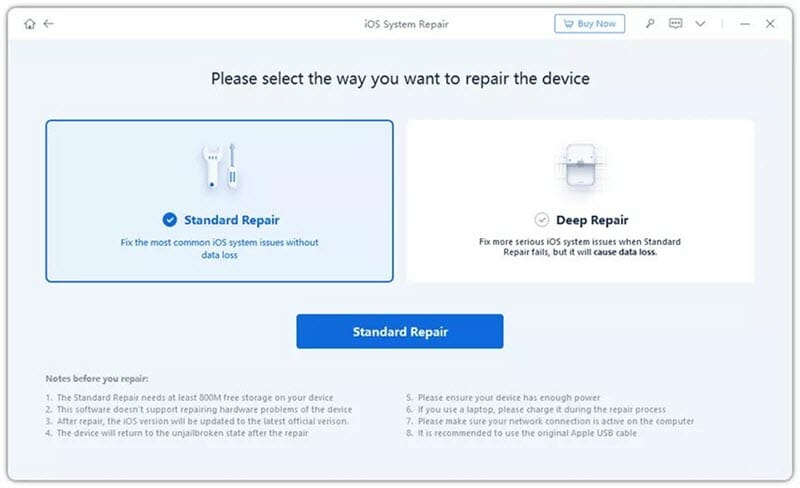
Step 3: You’ll see your iPhone model, plus the respective latest firmware package on the screen. Tap the Download button to download the firmware package.
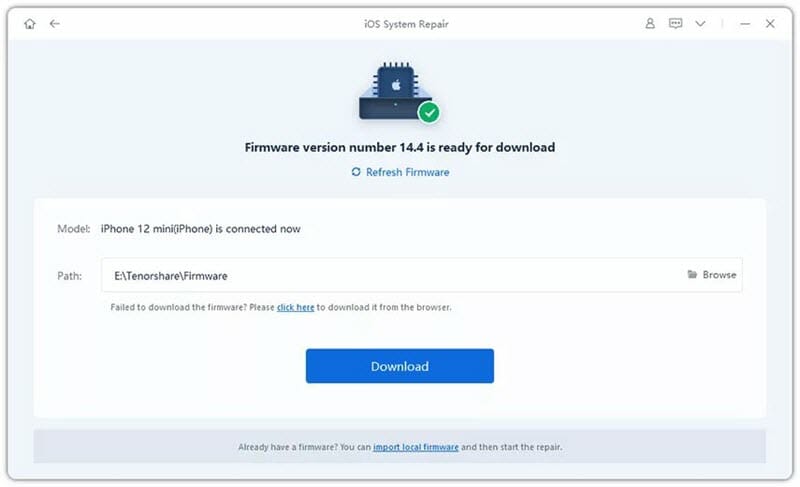
Step 4: When the firmware finishes downloading, click the Start Standard Repair button for it to start fixing your iPhone. Wait patiently as the process can take a couple of minutes.
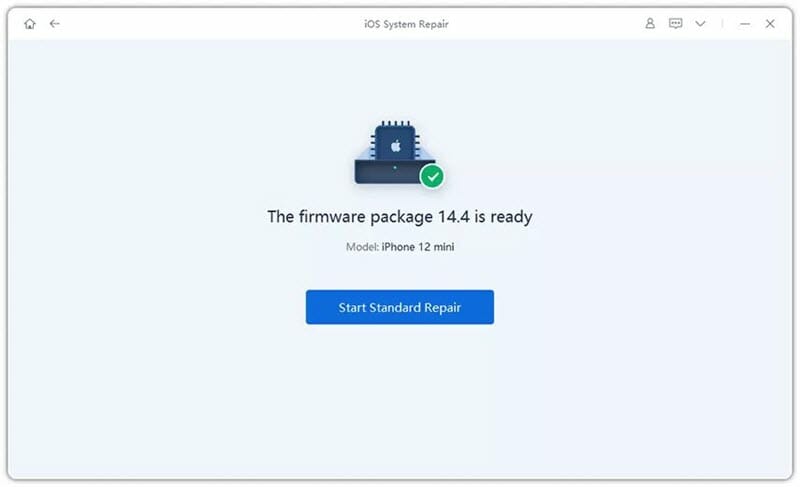
Once the repair is complete, your iPhone will automatically restart and you can update it afresh to the latest iOS version. None of your data will be lost.
Conclusion
There’s nothing to panic about if your iPhone update stuck on install now. This is usually a software-related issue, so the solutions I’ve outlined above should be able to resolve it. Nevertheless, if you still face difficulty, I recommend resorting to Fucosoft iOS System Recovery tool. It‘s the most effective solution, especially if you don’t want to lose your iPhone data. It will fix this issue easily and quickly without any data loss.
Hot Tools
Featured Posts
- 5 Free Ways to Recover Deleted Instagram Messages
- Top 5 Ways to Fix iPhone is Disabled Connect to iTunes
- 10 Best YouTube to MP3 320kbps Converter (Online & Desktop)
- 9xbuddy Not Working? 9 Best Alternatives to 9xbuddy
- Top 10 Best 4k YouTube Downloader [2023 Review]
- Top 12 Best YouTube Video Downloader Free Online for 2023
- [Fix]How to Recover Data after Factory Reset Android
- How to Recover Data from Android with Broken Screen
- 7 Tips to Fix iMessage Not Syncing on Mac [2021]
- 13 Best Ways to Fix iMessage Is Signed Out Error on iPhone[2023]
- [Fixed]iPhone Stuck on Preparing Update 2023






