iPhones are one of the most popular mobile devices in the world, and they are known for their reliability and longevity. However, sometimes iPhone users may encounter an issue where the screen goes black but the phone is still on.
This can be a frustrating experience for many, as it can be difficult to determine what the issue is and how to fix it. In this article, we will explore the possible reasons why this happens and provide detailed solutions to fix the issue.
Why is My iPhone On but the Screen is Black?
There are several reasons why the iPhone screen may go black, but the phone still works. One of the most common reasons is a software malfunction, while others may be hardware-related. A few possible reasons include:
- Software issue or app crash may cause the iPhone screen to go black but still be functional.
- Low battery or damaged charging port may cause the iPhone screen to go black.
- An iOS update may cause issues with the iPhone’s display, resulting in a black screen.
- Damage to the iPhone’s internal components may cause the screen to go black.
- Exposure to water or other liquids can damage the iPhone’s internal components, causing the screen to go black.
By identifying the reason for the black screen on your iPhone, now you can take appropriate steps to fix the issue and get the device back to normal.
What To Do When iPhone Screen Went Black But Still Works?
Press iPhone Externally
Pressing the display connector within the iPhone is first method to try when the iPhone screen turns black but still on. This can help reestablish the connection between the display and the iPhone’s internal components, which can sometimes be weakened or dislodged due to accidental drops or bumps.
To do this, you can carefully press the iPhone body and screen around the top portion of the iPhone, specifically around the camera and display connector area, for about 30 seconds at once. This may help reconnect the connectors and resume the iPhone’s normal activities.
Charge Your iPhone
Charging your iPhone can also help fix the issue because if the device has a low battery, it may not have enough power to display the screen. Additionally, if the charging port is damaged, connecting the iPhone to a power source may help reestablish the connection and resolve the issue.
By connecting the iPhone to a power source and waiting for the device to turn on automatically, you can ensure that the iPhone has enough power to display the screen and potentially resolve any charging-related issues that may be causing the black screen.
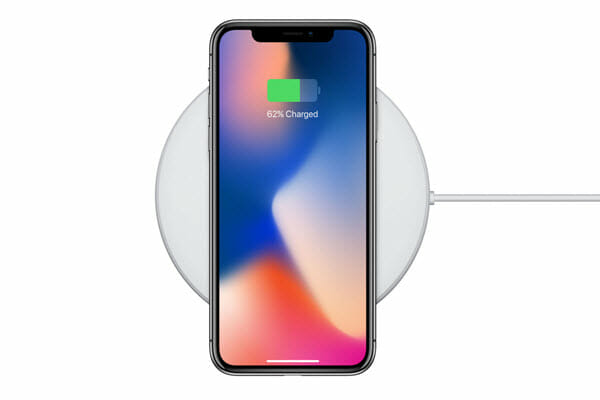
Force Restart iPhone
If the screen is still blacked out, it is likely not a battery issue. You can then perform a force restart. This can help to clear any temporary issues that may be causing the black screen and it doesn’t affect your data on the phone.The steps to force restart your iPhone vary depending on the model you have:
For iPhone 6s and earlier models:
- Press and hold the Sleep/Wake button and the Home button simultaneously.
- Keep holding both buttons until the Apple logo appears on the screen.
- Release the buttons and wait for the iPhone to restart.
For iPhone 7 and iPhone 7 Plus:
- Press and hold the Sleep/Wake button and the Volume Down button simultaneously.
- Keep holding both buttons until the Apple logo appears on the screen.
- Release the buttons and wait for the iPhone to restart.
For iPhone 8 and newer models:
- Press and quickly release the Volume Up button.
- Press and quickly release the Volume Down button.
- Press and hold the Side button until the Apple logo appears on the screen.
- Release the Side button and wait for the iPhone to restart.
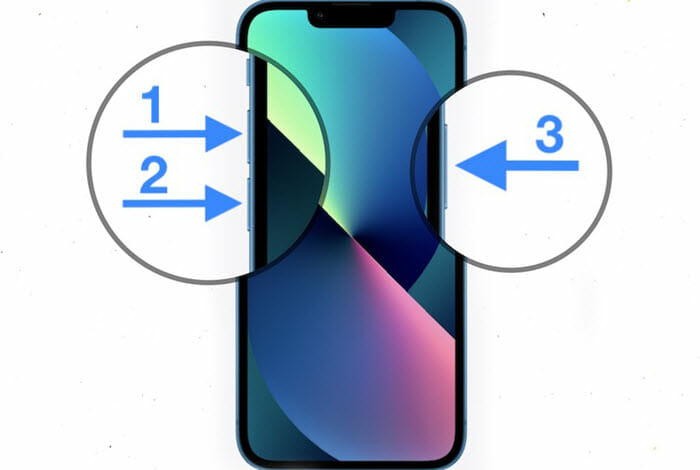
Update or Restore iPhone with iTunes
If the black screen issue persists after trying above methods, updating or restoring your iPhone with iTunes is worthy to try. It can help to fix the black screen issue that may be caused by software-related problems.
- Connect your iPhone to your computer using a USB cable and open iTunes. Then select your iPhone in iTunes and go to the Summary tab.
- Click on “Check for Update” if you want to update your iPhone’s software. If a new update is available, follow the on-screen instructions to download and install the update.
- If you want to restore your iPhone to factory settings, click on “Restore iPhone”. A pop-up message will appear asking you to confirm that you want to restore your iPhone. Click “Restore” to proceed.
- Follow the on-screen instructions to complete the restore process. This will erase all data and settings on your iPhone, so make sure you have a backup of your important data before restoring.

Fix iPhone Black Screen But Still On without iTunes
When you cannot use iTunes to fix the black screen issue on your iPhone, we recommend using a third-party software tool called Fucosoft iOS System Recovery. It is a professional iOS repair tool that can fix various iOS system issues, including the iPhone black screen issue, without causing data loss. This tool supports all iOS devices and iOS versions, and it has three modes to fix different iOS issues. Here are some of its features:
- Fix various iOS system issues, including black screen, white screen, stuck in recovery mode, and more.
- Three modes to fix different iOS issues: Standard Mode, Exit Recovery Mode, and Advanced Mode.
- No data loss during the repair process.
- Easy to use with a simple and user-friendly interface.
Here are the steps to fix your iPhone black screen using Fucosoft iOS System Recovery:
- Download and install Fucosoft iOS System Recovery on your computer. Launch the software and select “Standard Mode” from the home screen.
- Connect your iPhone to the computer using a USB cable and click “Next”. Put the device in DFU mode following the on-screen instructions.
- After entering DFU mode, the software will detect your iPhone and display the available firmware versions. Select the appropriate firmware version and click “Download”.
- Once the firmware is downloaded, click “Start” to fix the black screen issue on your iPhone. Just wait for the process to complete, which may take a few minutes.
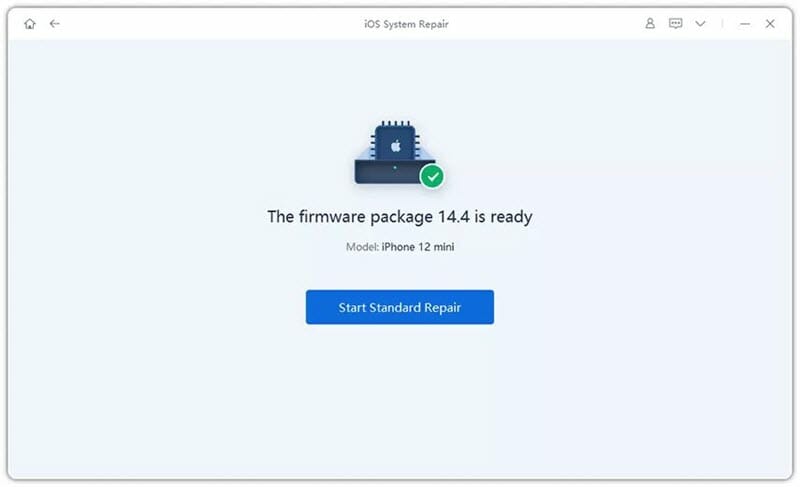
Conclusion
If your iPhone screen goes black but still works, there are several things you can try to fix the issue. You can press your iPhone externally, charge your iPhone, force restart the device, update or restore it with iTunes, use a professional tool like Fucosoft iOS System Recovery. By following these methods, you can hopefully fix the problem and get your iPhone working normally again.
However, if none of these methods work, it could be a hardware issue, and you should contact Apple Support for further assistance. Depending on the cause of the black screen, the device may need to be repaired or have screen replaced.
Hot Tools
Featured Posts
- 5 Free Ways to Recover Deleted Instagram Messages
- Top 5 Ways to Fix iPhone is Disabled Connect to iTunes
- 10 Best YouTube to MP3 320kbps Converter (Online & Desktop)
- 9xbuddy Not Working? 9 Best Alternatives to 9xbuddy
- Top 10 Best 4k YouTube Downloader [2023 Review]
- Top 12 Best YouTube Video Downloader Free Online for 2023
- [Fix]How to Recover Data after Factory Reset Android
- How to Recover Data from Android with Broken Screen
- 7 Tips to Fix iMessage Not Syncing on Mac [2021]
- 13 Best Ways to Fix iMessage Is Signed Out Error on iPhone[2023]
- [Fixed]iPhone Stuck on Preparing Update 2023






