You’ve connected your iPhone to the charger, but it doesn’t seem to be charging. There are lots of reasons that can cause this iPhone charging issue.
Perhaps the USB cable or the power adapter you are using is damaged, or the device’s charging port has a problem. It is also possible that the device has a software problem that is preventing it from charging.
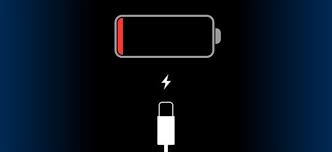
The solutions in this article will help you fix an iPhone that is not charging. But before we get to the solutions, let’s begin by taking a look at some of the reasons why your iPhone is not charging.
Why Is My iPhone Not Charging When Plugged In?
The following are some of the reasons why your iPhone is not charging even though it is plugged in;
1. The Outlet Connection Is Not Firm
Your iPhone may fail to charge if the connection between the adapter and the charging cable is not strong. Start by making sure that the adapter is plugged in correctly, or try plugging it into another outlet to get rid of this problem.
2. The Charging Components Are Not MFi-Certified
If you use third-party cables that are not MFi-certified, your iPhone may not charge correctly. Check that the lighting cable you are using is Apple Certified. You can tell it is when you see the official Apple certification label on it.
3. A Dirty Charging Port
Your iPhone may also fail to charge because of dirt, dust, or lint that may affect the connections. Try using an open paper clip or a dry toothbrush to clean the charging port gently.
4. The Power Adapter or Charging Cable Could be Damaged
If the power adapter and/or the charging cable are damaged in any way, then you may have trouble charging the iPhone. If there are any exposed wires on the cable that you’re using to charge the device, then your only recourse is to purchase a new cable. If the adapter is damaged, then you can go to the nearest Apple Store to see if they can fix it for you.
5. Problems with the iPhone Software
While you might need a power adapter and a charging cable to charge the iPhone, the device’s software is more involved in the charging process than most people know. So, if the software crashes in the background, the iPhone may not charge. In this case, the best solution is a hard reboot.
Best Solution to iPhone Not Charging without Data Loss
The best solution to any software problems that cause the iPhone not charging is using Fucosoft iOS System Recovery. It is a simple solution that can repair more than 150 iOS system issues easily and quickly. Unlike restoring the iPhone in iTunes that can cause total data loss, this iOS repair tool will preserve your data even as it repairs the system.
It is also an easy-to-use solution that is accessible even to beginner users. Also, it is fully compatible wtih the newest iOS 16 and iPhone 14/13. Follow these simple steps to use Fucosoft iOS System Recovery to repair the iOS errors and get your iPhone charging again.
Step 1: Download and install Fucosoft iOS System Recovery on your computer. Run the program after installation and click on “Start” to continue.
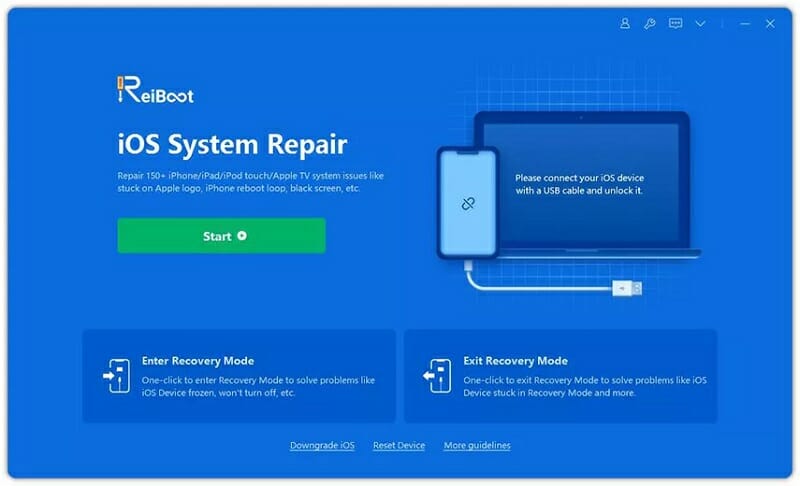
Step 2: Now connect your iPhone to the computer via USB cable. When the program detects the device, click on the “Standard Repair” button to begin the repair process.
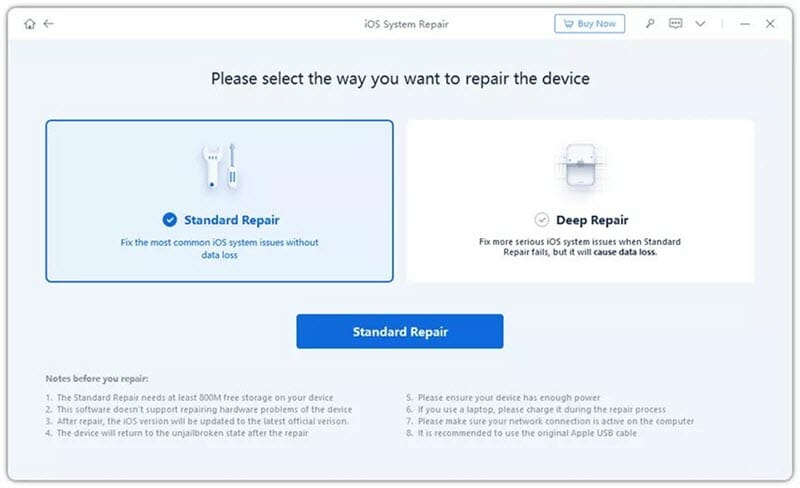
Step 3: If the program cannot detect the connected device, you may be prompted to put it in recovery mode. Just follow the instructions on the screen to do that and if recovery mode doesn’t work, try putting the device in DFU Mode.
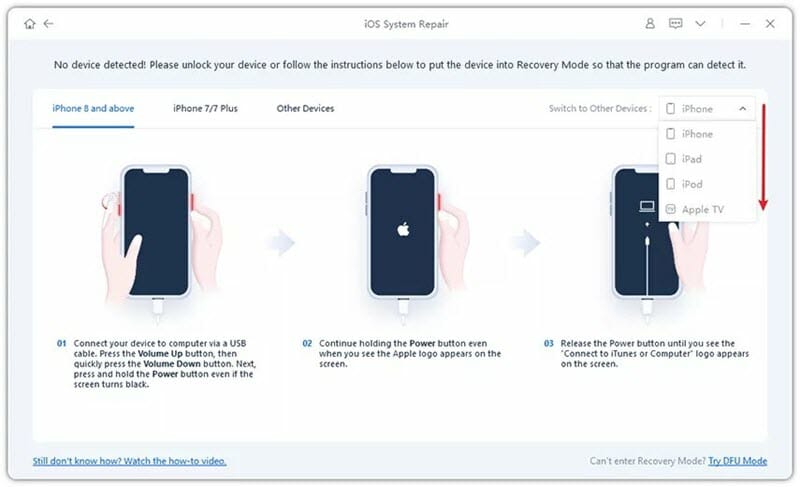
Step 4: The next step is to download the necessary firmware to repair the device. Click on “Download” to start the download.
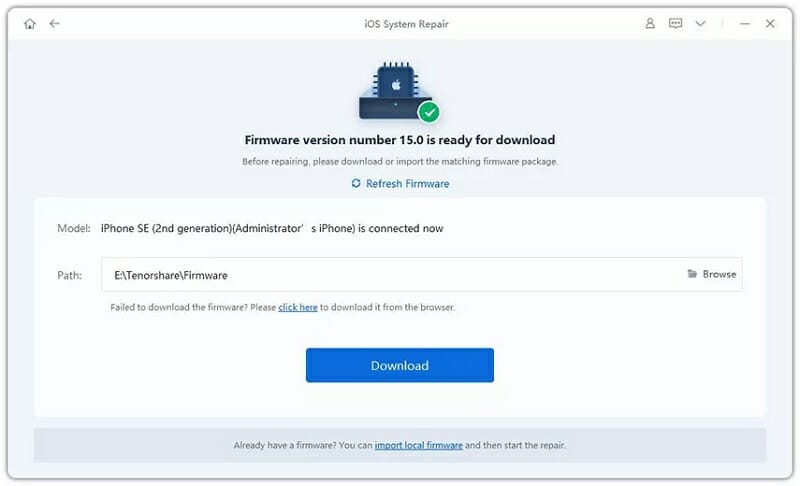
Step 5: Once the firmware download is complete, click on “Start Standard Repair” to begin the repair process. The whole process will only take a few minutes, so ensure that the device remains connected until the repair is complete.
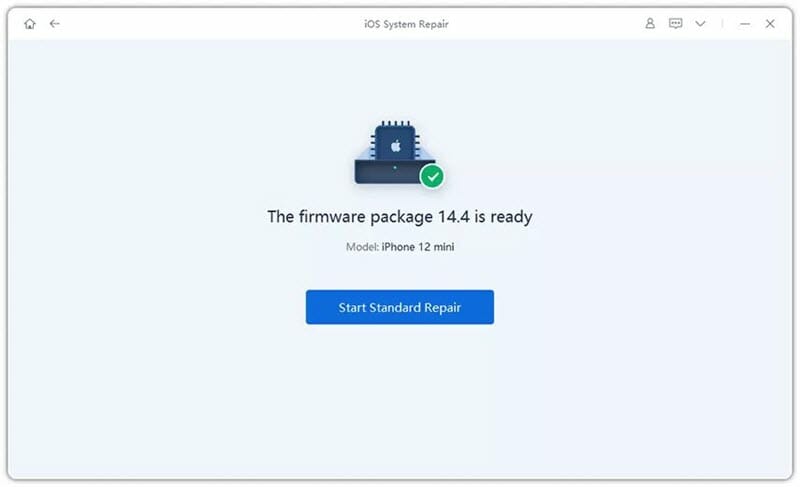
When the device restarts, try to connect it to a charger to see if the issue has been resolved.
Other Common Ways to Fix iPhone Won’t Charge Issue
The following are some of the other simple things you can do if the iPhone still won’t charge;
- 1. Check Your Lightning Cable for Damage
- 2. Clean Your Charging Port
- 3. Try Using a Different iPhone Charger or Cable
- 4. Try to Plug Into Another Outlet
- 5. Force Quit All Apps
- 6. Check Battery Health
- 7. Disable Optimized Battery Charging
- 8. Update iPhone to the Latest iOS version
- 9. Hard Reset Your iPhone
- 10. Restore Your iPhone with iTunes (Data Loss)
1. Check Your Lightning Cable for Damage
The first thing we recommend you do is to check the charging cable for any obvious signs of damage. There may be cuts along the cable that may prevent the cable from working correctly. If you see any signs of damage, try charging your iPhone with a friend’s cable to see if the problem is just the cable.
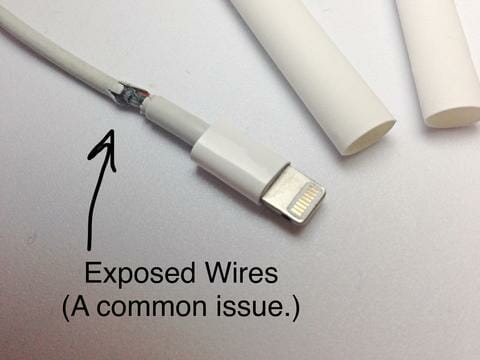
This problem can also occur if you are using a charging cable that is not made for iPhone. Cheap charging cables often don’t charge the device, and even if they have worked in the past, they only do so for a short time. Make sure the cable you’re using is Apple Certified.

2. Clean Your iPhone Charging Port
As we have already seen, dust and dirt in the charging port can prevent your iPhone from charging properly because it may interfere with connecting the charging cable and the device.
If you think this is the case, use a toothpick, paperclip, or a soft dry toothbrush to clean out any dirt in the charging cable. Then, once you are sure that it is clean enough, try charging the device again.

3. Try Using A Different iPhone Charger or Cable
To eliminate the charging cable as the source of the problem, you can try to use a different charging cable to see if it works or not. Then, do the same with the adapter. If a friend’s adapter or charging cable works very well, then the problem could be your charger. But if they don’t, then the problem could be the iPhone.
4. Try to Plug Into Another Outlet
It may seem like a basic solution, but trying it is crucial to ensure that the problem isn’t the outlet you are using. For example, if you are trying to charge the iPhone via laptop or computer, plug it into another port.
5. Force Quit All Apps
If the iPhone still doesn’t charge, try force-quitting all apps and stopping any media playback. To force quit any apps running on the device, swipe up from the bottom of the screen and hold (on iPhones with a home button, double-tap on the home button) and then drag all the app cards up off the screen.
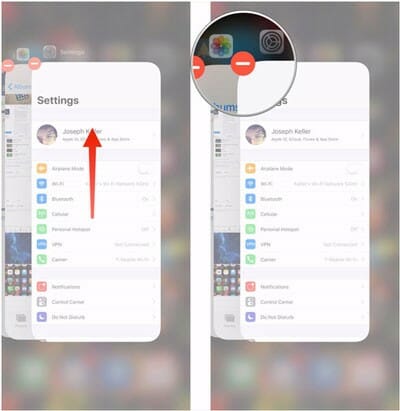
6. Check Battery Health
Most people don’t know that their iPhone has a fixed number of battery charging cycles, and over time, the battery’s health can be degraded by too much charging. For example, if you have been using your iPhone for over 5 years, then the battery’s health may have been degraded by 50%.
You can go to Settings > Battery > Battery Health to check the battery health. If it is less than 50%, then it is time to get a new battery.
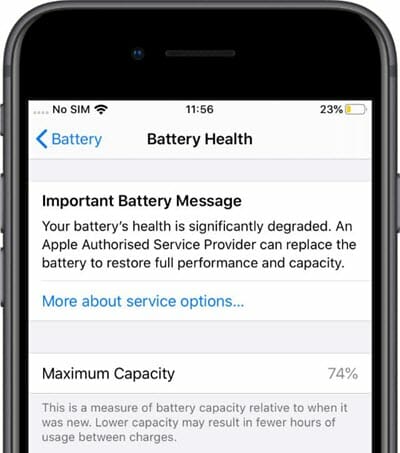
7. Disable Optimized Battery Charging
Your iPhone will charge until 80%, at which point you should use it to reduce the chances of battery degradation. Therefore, you may notice that once it is at 80%, the battery charges very slowly, and in this case, the best way to fix the problem is to disable Optimized Battery Charging. Just go to Settings > Battery > Battery Health Menu to do it.
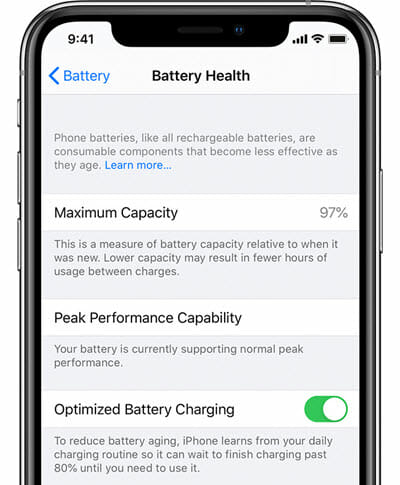
Please note that we recommend keeping the Optimized Battery Charging feature turned on for the battery’s longevity.
8. Update to Latest iOS Version
Updating the iPhone to the latest version of iOS may be an excellent way to fix this problem if software glitches cause it.
To update your iPhone to the latest version of iOS 16, go to Settings > General > Software Update. If an update is available, tap “Download and Install” to begin the update process.

Please note, however, that if the battery is at less than 50%, you may not be able to install the update.
9. Hard Reset Your iPhone
If you cannot update the iPhone to the latest version of iOS, you can try to hard reset it. It is an excellent way to remove some of the software glitches that could be causing the charging problem. Here’s how to hard reset your iPhone depending on the model you have;
- iPhone 6s, SE, and older Models: Press and hold the power and the home buttons at the same time until you see the Apple logo on the screen.
- iPhone 7 or 7 Plus: Press and hold both the power and the volume down button at the same time until the Apple logo appears on the screen.
- iPhone 8, X SE2, and newer: Press and release the volume up button, press and release the volume down button, press the power/side button and keep pressing it until you see the Apple Logo.

10. Restore iPhone with iTunes (Data Loss)
If a hard reset doesn’t work, you may be able to fix the iPhone by restoring it in iTunes. But this method will cause data loss, so you’d better back up your data first. Here’s how to do it;
- Connect the iPhone to the computer and open iTunes.
- When the device appears in iTunes, click on it and chose “Restore iPhone” in the Summary Panel.
- Maintain the connection between the device and the computer while iTunes installs the latest version of iOS. Once the restore is complete, you can restore the data back onto the device and try to charge it.
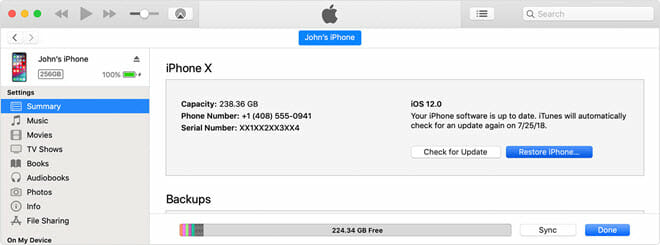
Conclusion
We have exhausted all the options you have when it comes to an iPhone that will not charge. But if you face the same problem even after trying all these solutions, your device may have suffered some form of hardware damages.
In this case, we recommend contacting Apple Support or bringing your device to the nearest Apple Store. Be sure to make an appointment before visiting the Apple Store to avoid waiting long hours.
Apple technicians will examine the device, diagnose the problem and advise you on the best course of action to take based on the severity of the hardware issue.
Hot Tools
Featured Posts
- 5 Free Ways to Recover Deleted Instagram Messages
- Top 5 Ways to Fix iPhone is Disabled Connect to iTunes
- 10 Best YouTube to MP3 320kbps Converter (Online & Desktop)
- 9xbuddy Not Working? 9 Best Alternatives to 9xbuddy
- Top 10 Best 4k YouTube Downloader [2023 Review]
- Top 12 Best YouTube Video Downloader Free Online for 2023
- [Fix]How to Recover Data after Factory Reset Android
- How to Recover Data from Android with Broken Screen
- 7 Tips to Fix iMessage Not Syncing on Mac [2021]
- 13 Best Ways to Fix iMessage Is Signed Out Error on iPhone[2023]
- [Fixed]iPhone Stuck on Preparing Update 2023






