A growing number of iPhone users are experiencing the issue where the contact name fails to display on incoming calls. This problem seems to be increasingly prevalent as time goes on, likely due to the numerous bugs and issues that have plagued iOS 16.
Fortunately, there are some potential solutions available to help you to solve the issue and ensure that contact names are correctly displayed for all incoming calls on iPhone. If you’re struggling with this problem, read on for some helpful tips and tricks.
1. Restart Your iPhone
If you’re experiencing the issue where contact names are missing on your iPhone, the simplest solution is to reboot your device. This can often resolve the problem and is also useful for fixing other issues, such as iPhone not saving contacts.
To reboot your iPhone, you can simply turn it off and then on as you normally do or perform a hard reboot. If a simple restart doesn’t help, you can try a hard reboot. The steps for performing a hard reboot vary depending on whether your iPhone has a home button or not:
- If you are using an iPhone without Home button, you can press and quickly release the Volume Up button, then do the same with the Volume Down button. Finally, press and hold the Side button until you see the Apple logo.
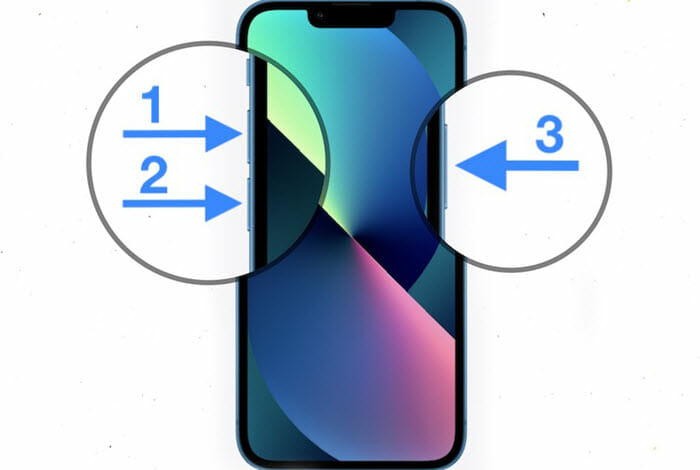
- If you are using an iPhone with a Home button, you can press and hold the Home button and Power button at the same time. Keep holding the buttons until the Apple logo shows up on the screen.
When your iPhone reboots, open the Phone and Messages apps and check if the contact name has been restored and is visible as expected.
2. Check If iCloud Contacts is ON
If you’re still not seeing contact names after force restarting your iPhone, it is possible that you haven’t enabled iCloud Contacts in settings. This usually happens if you previously disabled iCloud Contacts for some reasons but forgot to enable it.
To resolve this issue, follow these steps:
- On your iPhone, go to Settings and tap on your profile.
- Then tap on iCloud and look for the “Apps Using iCloud” section.
- Ensure that the “Contacts” option is toggled on. If it’s already on, try turning it off and back on again.
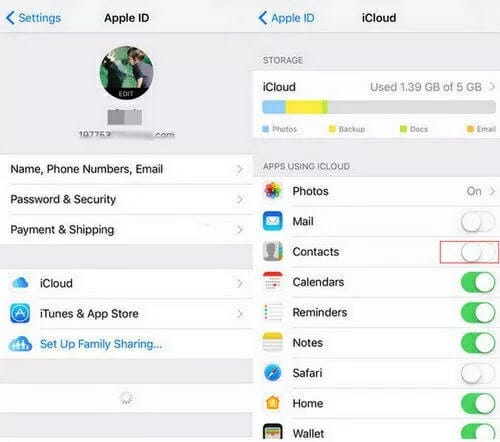
Actually, you should better keeping the iCloud Contacts enabled since it provides a simple way to restore contacts to your iPhone if they are accidentally deleted or even if you lose your phone.
3. Check for Duplicate Contact Numbers
If the issue with missing contact names only occurs for a few contacts, it’s possible that the phone number has been saved twice. As a result, your iPhone may not know which contact name to display, resulting in no name being shown.
To resolve this, simply search for the phone number in the Contacts app’s search bar and see if it appears twice. If so, delete the duplicate one.
4. Check the Group Contact Settings
Sometimes, the simplest things can be overlooked, and this could be the case for the issue of contact numbers not appearing on your iPhone. To check the Contacts app settings, open the app and tap on the Groups option at the top of the screen. Make sure you select the “Show All Contacts” option or manually choose all available groups, and then tap Done.

5. Disable Dial Assist
If your iPhone is displaying phone numbers instead of contact names, Dial Assist may be the culprit. To fix this, turn off Dial Assist by going to Settings, tapping on Phone, and toggling off Dial Assist.
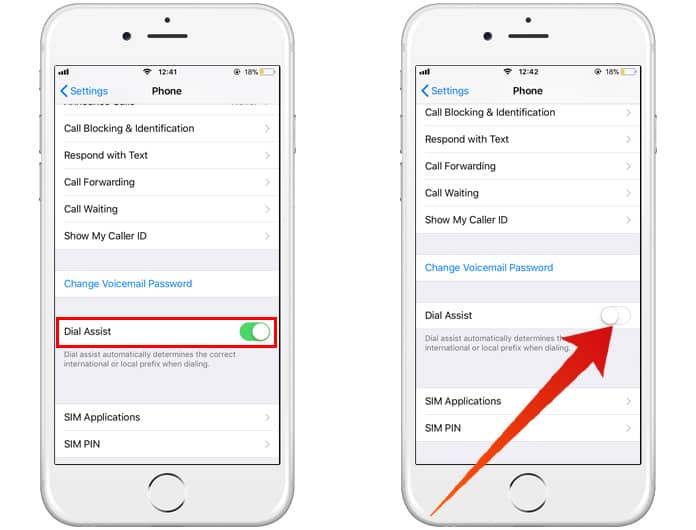
6. Change Your iPhone’s Region
Sometimes, your iPhone may not recognize the selected region, resulting in issues displaying contact names. To resolve this, follow these steps:
- Head over to Settings and go to General.
- Select “Language & Region” and click on “Region”.
- Change the region to a different one and restart the device.
- When the iPhone has rebooted, back to Settings and change the region back to your country.
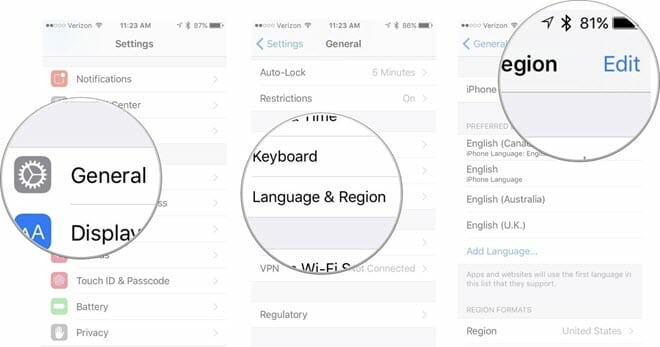
7. Reset All Settings
It may sound surprising, but issues with low-level settings can sometimes cause contact names to stop displaying on incoming calls. Although these settings are not easily accessible, you can solve the problem by resetting all of your iPhone’s settings. Fortunately, this process won’t affect your data, so you don’t need to worry about losing your contacts or messages.
To reset your iPhone’s settings, follow these steps:
- Go to Settings, then General, and choose Transfer or Reset iPhone.
- Select Reset All Settings. When prompted, enter your passcode.
- Confirm by selecting Reset All Settings.
- Wait for the reset and reboot processes to complete, which may take several minutes.
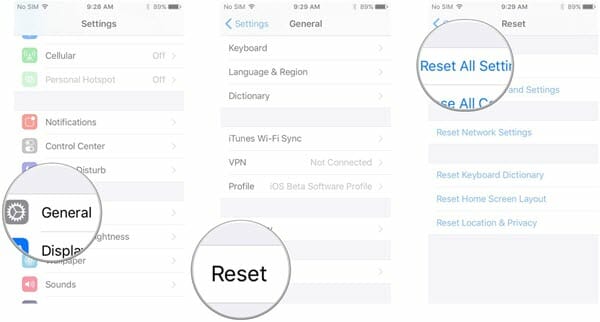
Contacts Totally Missing? How to Recover Them Back
If you have accidentally deleted your iPhone contacts, or if they are completely missing, there is still a chance to recover them. In case you don’t have a backup of the lost or deleted contacts, you can use a data recovery tool.
One of the best iOS data recovery tools available is Fucosoft iPhone Data Recovery, which is easy to use and highly effective in recovering deleted/lost data from any iOS device. Not only contacts, it can also recover deleted messages, photos, notes, WhatsApp, and more data from iPhone/iPad.
To recover deleted contacts from iPhone, you need to install Fucosoft iPhone Data Recovery on your computer and follow these simple steps:
Step 1: Connect your iPhone to the computer and wait for the program to detect the device. If prompted to “Trust Your Computer,” tap “Trust” on the phone.

Step 2: Select the type of data you want to restore, and ensure that “Contacts” is checked. Then click “Scan” to begin scanning.
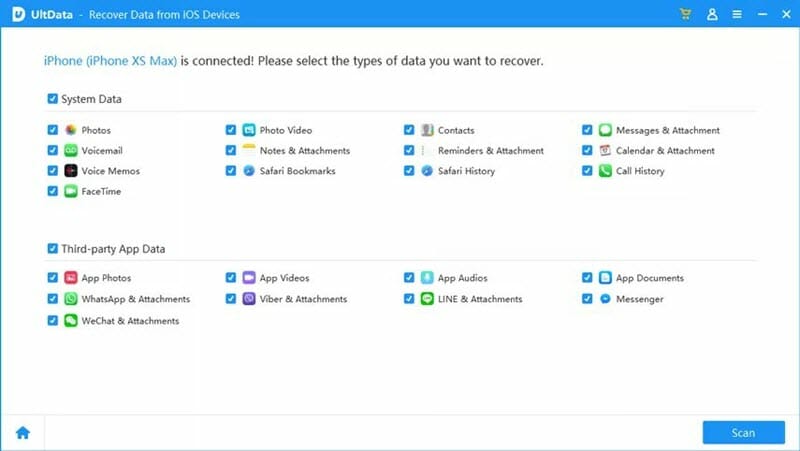
Step 3: Once the scan is complete, the program will display all the contacts on the device, including both deleted and existing ones. Select the contacts you want to restore and click on “Recover” to save them.

Conclusion
By following the above steps, you can easily resolve the problem of contact names not appearing on incoming calls and messages on iPhone. If you have any other solutions for this problem, feel free to share them in the comments section below.
Hot Tools
Featured Posts
- 5 Free Ways to Recover Deleted Instagram Messages
- Top 5 Ways to Fix iPhone is Disabled Connect to iTunes
- 10 Best YouTube to MP3 320kbps Converter (Online & Desktop)
- 9xbuddy Not Working? 9 Best Alternatives to 9xbuddy
- Top 10 Best 4k YouTube Downloader [2023 Review]
- Top 12 Best YouTube Video Downloader Free Online for 2023
- [Fix]How to Recover Data after Factory Reset Android
- How to Recover Data from Android with Broken Screen
- 7 Tips to Fix iMessage Not Syncing on Mac [2021]
- 13 Best Ways to Fix iMessage Is Signed Out Error on iPhone[2023]
- [Fixed]iPhone Stuck on Preparing Update 2023






