If you’re an iPhone user, you might have noticed that the photos you take with your device often come with metadata attached to them, including information about the location where the photo was taken. However, it’s not uncommon for this location information to be missing, even if you have your location services enabled on your iPhone.
Don’t worry, though, as we have some solutions for you. In this blog post, we will explore why your iPhone photos may not be showing the location and provide you with step-by-step instructions on how to fix it.
Why Is Location Not Showing on iPhone Photos?
There could be several reasons why your iPhone photos are not displaying the location. Understanding these reasons can help you troubleshoot and resolve the issue effectively. Here are the common causes:
- Software glitch or bug within the iOS can interfere with the proper functioning of location services and prevent your iPhone from capturing or displaying the location information in photos.
- If you have accidentally disabled the Location Services feature on your iPhone or haven’t allowed the Camera app access to your location, your photos may not show the location information.
- If your iPhone’s date and time settings are incorrect or not set to update automatically, it can affect the accuracy of the location data in your photos.
- If you are in an area with a weak GPS signal or there are obstructions such as tall buildings or dense foliage, your iPhone may struggle to determine and record the location accurately.
Now that we understand the possible reasons behind the missing location information in your iPhone photos, let’s move on to the troubleshooting steps to get your photos to show the correct location.
How Do I Get My iPhone Photos to Show Location?
Getting your iPhone photos to display the location information is relatively simple if you follow these troubleshooting steps:
Update Your iPhone
Keeping your iPhone’s operating system up to date ensures that you have the latest bug fixes and improvements. Sometimes, an outdated iOS version can cause issues with location services. To update your iOS, go to Settings > General > Software Update. If a new version is available, follow the on-screen instructions to Download and Install it.

Enable Location Services
Also, it’s important to check if your location services are enabled on your iPhone. To do this, go to your iPhone’s “Settings” app and select “Privacy.” Then, select “Location Services” and make sure the switch next to “Location Services” is toggled on.

Additionally, ensure that the “Camera” app has permission to access your location by selecting it from the list and choosing “While Using the App” or “Always.”
Check the Date & Time on Your iPhone
If your location services are already enabled and your photos are still not showing location information, it’s possible that the date and time on your iPhone are not set correctly. Incorrect date and time settings can affect the accuracy of location services.
You can go to Settings > General > Date & Time and make sure that “Set Automatically” is enabled. This will ensure that your iPhone’s clock is synchronized with the correct time zone.
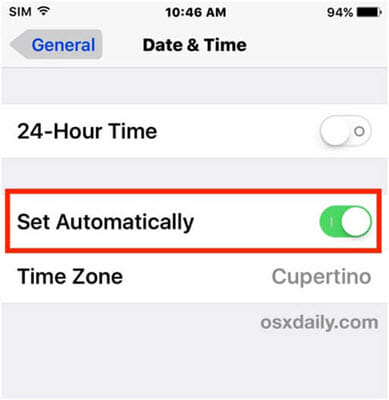
Move to Another Location
In some cases, the GPS signal may be weak or obstructed, resulting in inaccurate or missing location data. Try moving to an open area or a location with better GPS reception and take a new photo to check if the location information appears.
Reset Location Services
If the previous steps didn’t work, you can try resetting the Location Services on your iPhone. To do this, go to your iPhone’s “Settings” app and select “General.” Then, select “Reset” and choose “Reset Location & Privacy.”
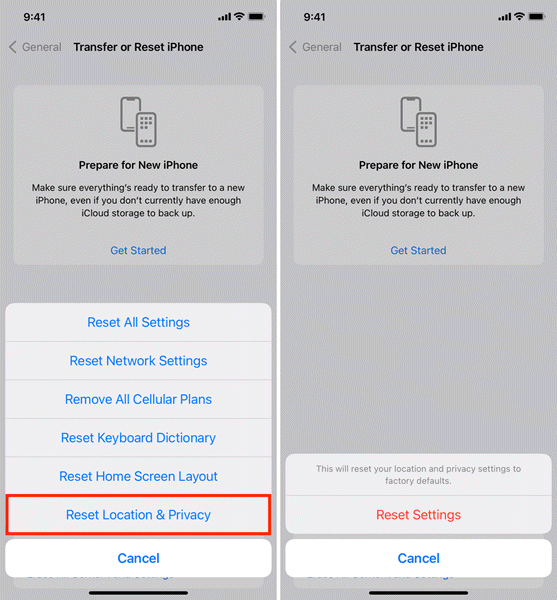
This will erase all of your location and privacy settings and return them to their default settings. After resetting your location and privacy settings, be sure to go back and turn on your location services and set your camera to include location information in your photos.
Reset All Settings
If the issue persists, you can attempt to reset all settings on your iPhone. This action will not erase your data but will revert all settings to their factory defaults. Navigate to Settings > General > Reset and choose “Reset All Settings.” Remember to reconfigure your preferences after the reset.
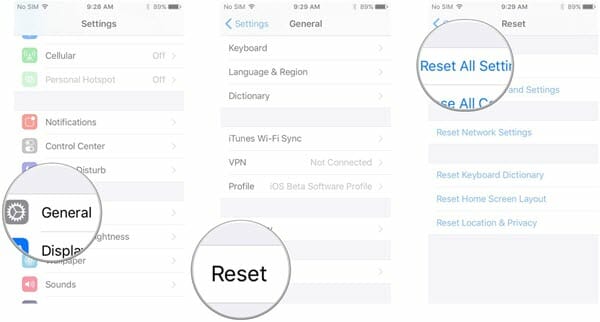
Correct Location via Apple Maps
If a particular photo’s location is incorrect, you can manually correct it using Apple Maps. Open the “Photos” app, select the photo with the incorrect location, tap “Edit,” and choose the “i” icon. Tap on the location information, and you can search for the correct location or adjust the pin manually.
Ultimate Way to Fix iPhone Photos Location Not Showing
If none of the previous methods worked, the best way to fix the issue is to use third-party iOS repair tool. Fucosoft iOS System Recovery is a powerful tool that can help you resolve various iPhone system issues, including problems related to location services. Here are some of its main features:
- Fix Multiple iOS Issues: It can fix a wide range of iOS problems, including issues with location services, system crashes, stuck on Apple logo, black/white screen, and more.
- Advanced Repair Technology: Fucosoft utilizes advanced repair technology to ensure a high success rate in fixing iOS system issues, including those related to location services.
- User-Friendly Interface: The software offers a clean and intuitive interface that makes it easy for users, even those without technical expertise, to navigate and resolve iPhone issues.
- Wide Compatibility: Fucosoft iOS System Recovery works well with a wide range of iPhone models and iOS versions, even the latest iPhone 14 and iOS 16.
Now, let’s walk through the steps to fix iPhone photos not showing the location using Fucosoft iOS System Recovery:
Step 1: Go to the Fucosoft website and download iOS System Recovery. Install the software on your computer following the on-screen instructions.
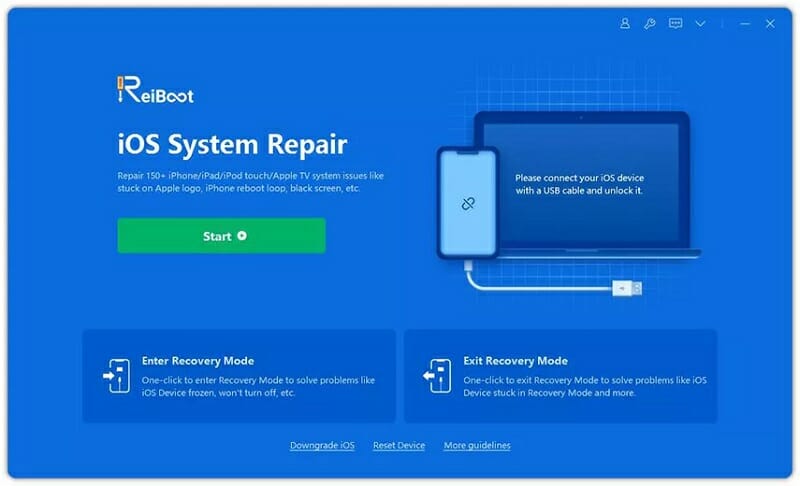
Step 2: Launch the program and on the main interface of Fucosoft iOS System Recovery, click on the “Standard Repair” option. Then connect your iPhone to the computer using a lightning cable
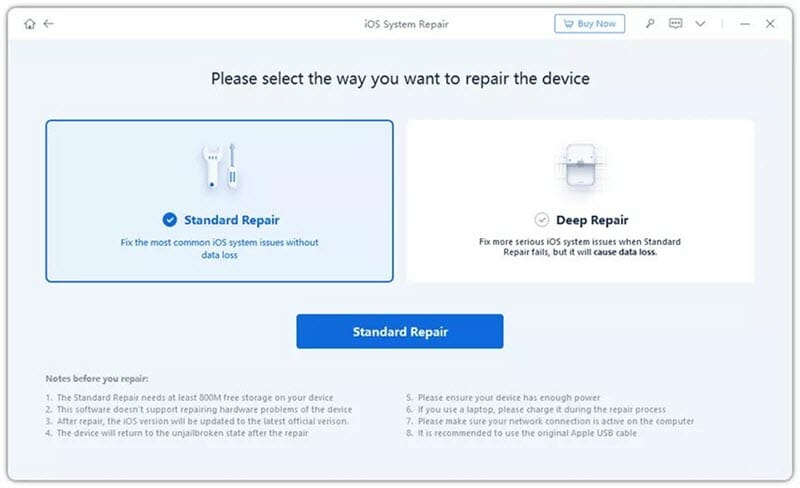
Step 3: Once the device is detected, the software will display the available firmware versions for you to choose from. Click on “Download” to acquire the firmware package.
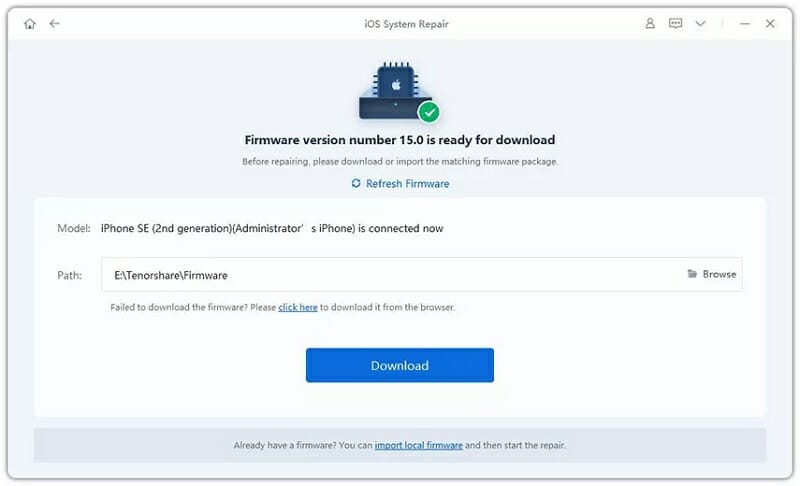
Step 4: When the firmware package is downloaded, click on “Start Standard Repair” to start the repair process. The software will begin fixing the iOS system issues, including any problems related to location services.
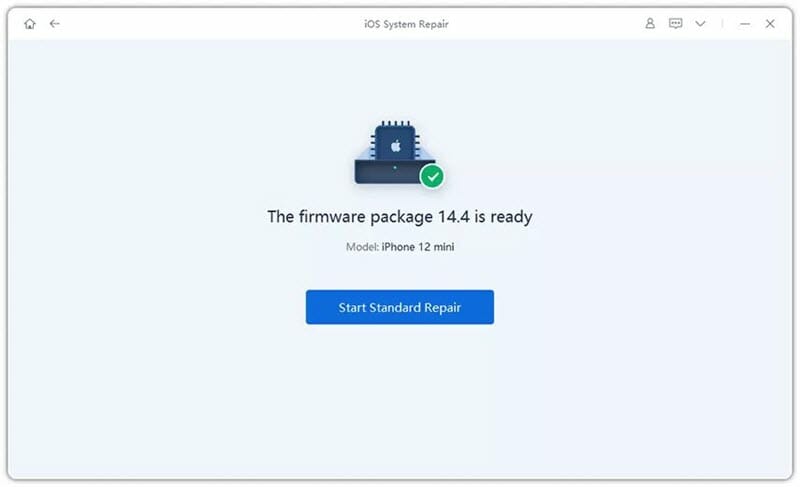
The repair process may take a few minutes. It’s important to keep your iPhone connected to the computer and ensure a stable internet connection until the repair is complete.
Extra Tip: How to Spoof Location on iPhone Photos?
While it’s important to preserve the authenticity of your photos, there may be instances where you want to spoof the location information for privacy or creative purposes. One reliable third-party tool that can assist you in this regard is Fucosoft Location Changer. It allows you to change the GPS location on your iPhone without the need for jailbreaking.
This tool provides various ways to manipulate the GPS location on your iPhone. You can enter specific coordinates or search for a place on the map to set it as the desired location. Additionally, you can simulate movement between different locations, creating a realistic travel trajectory for your photos.
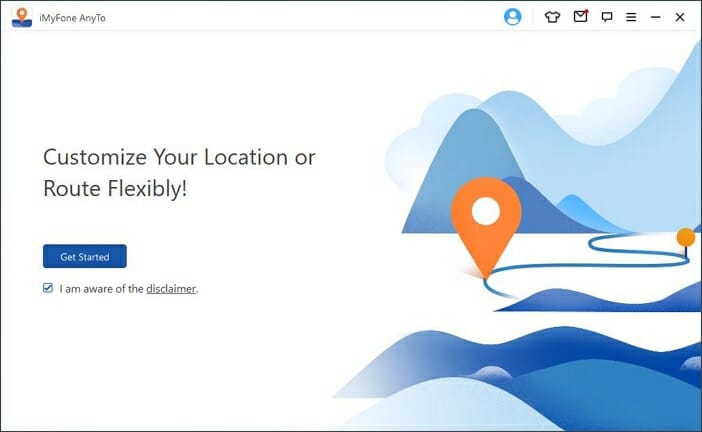
Conclusion
When your iPhone photos lose their location information, it can be frustrating, especially if those memories are tied to specific places. Fortunately, there are several troubleshooting techniques and tools available to help you fix the issue. By following the steps outlined in this blog post and utilizing a reliable third-party tool like Fucosoft iOS System Recovery, you can retrieve the missing location data and continue cherishing your memories with accurate information.
Hot Tools
Featured Posts
- 5 Free Ways to Recover Deleted Instagram Messages
- Top 5 Ways to Fix iPhone is Disabled Connect to iTunes
- 10 Best YouTube to MP3 320kbps Converter (Online & Desktop)
- 9xbuddy Not Working? 9 Best Alternatives to 9xbuddy
- Top 10 Best 4k YouTube Downloader [2023 Review]
- Top 12 Best YouTube Video Downloader Free Online for 2023
- [Fix]How to Recover Data after Factory Reset Android
- How to Recover Data from Android with Broken Screen
- 7 Tips to Fix iMessage Not Syncing on Mac [2021]
- 13 Best Ways to Fix iMessage Is Signed Out Error on iPhone[2023]
- [Fixed]iPhone Stuck on Preparing Update 2023






