It is not uncommon for an iPhone to get stuck on the loading screen soon after updating or restoring the device. The screen is often characterized by the Apple logo in the middle with a loading bar or loading circle.

In this article, we will be looking at the most common causes of this problem and some of the steps that you can take when faced with an iPhone stuck on the loading screen.
Why Is My iPhone Stuck on the Loading Screen?
There are a lot of problems that can cause your iPhone to get stuck on the loading screen. But the following are the most common causes;
- Your iPhone may get stuck on the loading screen if the device’s software suffers a malware or virus attack.
- If this issue occurred soon after an iOS 16/15 update, then the software update you are trying to install or have installed is incompatible with the device.
- A conflict in the settings during a factory reset of the device can also cause your iPhone to get stuck on the loading screen.
What To Do When iPhone Stuck on Loading Screen?
The following are the most effective solutions for an iPhone that is stuck on the loading screen;
Way 1: Force Restart iPhone
One of the simplest, yet most effective solutions for an iPhone that is stuck on the loading screen is a force restart. It is also quite easy to implement, just follow these steps;
- Newer Models of iPhone from iPhone 8: Press and let go of the Volume Up button, do the same with the Volume Down button, and then hold down the Side/Power button until the iPhone restarts.
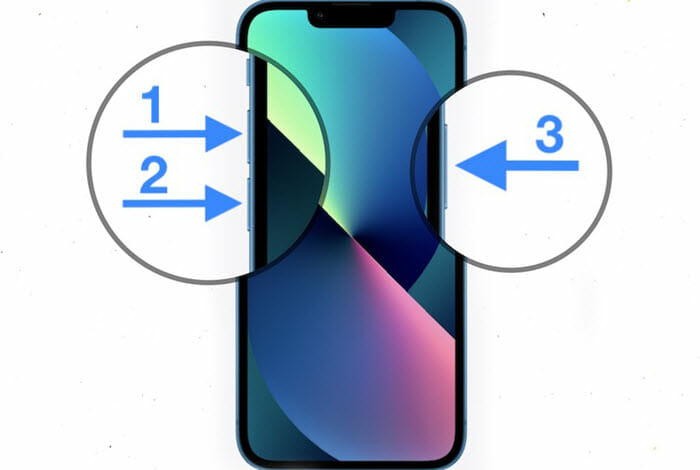
- iPhone 7 Models: Hold down the Power (Side or Top) button and the Volume Down button together. Continue to hold both buttons until the iPhone restarts.
- Older iPhone models from iPhone 6: Hold the Power and the Home Buttons together. Continue to hold down both buttons until the restart process begins.
Way 2: Charge Your iPhone
If nothing happens when you force restart the iPhone, then you may want to connect the device to a power source to see if charging it will fix the problem. This can be an effective solution because sometimes low power can prevent the iPhone from turning on, making it seem like the device is stuck on the loading screen.
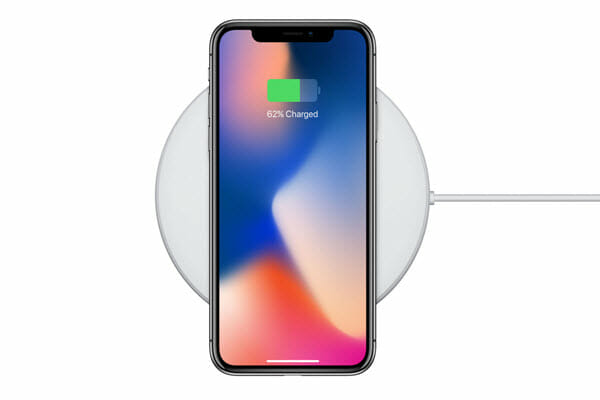
Way 3: Use Fucosoft iOS System Recovery
If you are still unable to get the iPhone to restart, you can use Fucosoft iOS System Recovery. This is a professional third-party system repair tool that is designed to fix issues like this one without causing data loss. It is particularly useful as it has all the necessary features to resolve the issues. These features include the following;
- It has a 100% success rate in the repair of iOS system issues.
- It is fully compatible with all versions of iOS and the latest iPhone models, including iOS 16 and iPhone 14/13/12.
- It can easily fix resolve this and many other problems including an iPhone stuck in a boot loop or recovery mode.
- It is very easy to use; you can repair your iPhone even if you don’t have tech skills.
Here’s how to fix an iPhone stuck on the loading screen without data loss;
Step 1: Install Fucosoft iOS System Recovery on your PC/Mac and open it after installation. Use a USB cable to establish a connection between the iPhone and the computer, then click on “Start”.
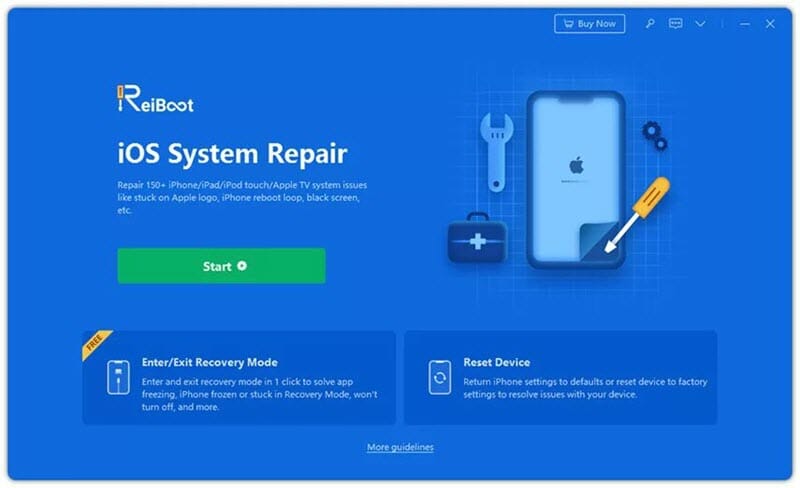
Step 2: Once the device is detected, choose “Standard Repair”. Sometimes the program may be unable to detect the connected device. If this happens, use the instructions that appear on the screen to put the iPhone in recovery mode or DFU mode.
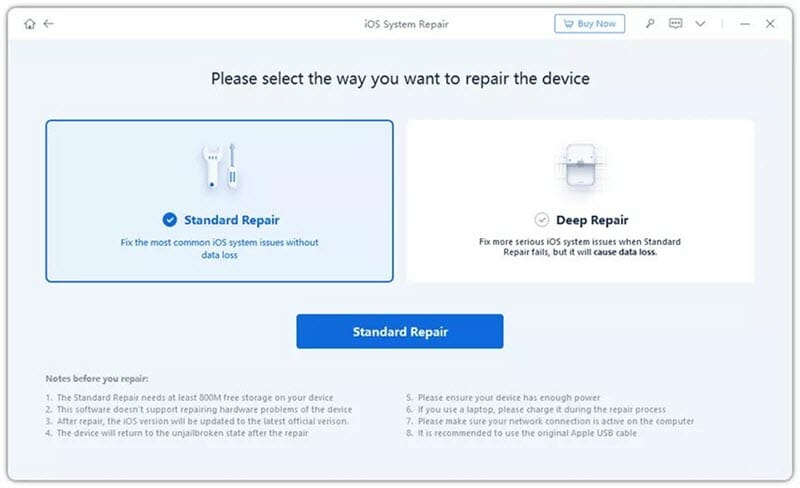
Step 3: On the next screen, click on “Download” to get the firmware package needed to repair the device.
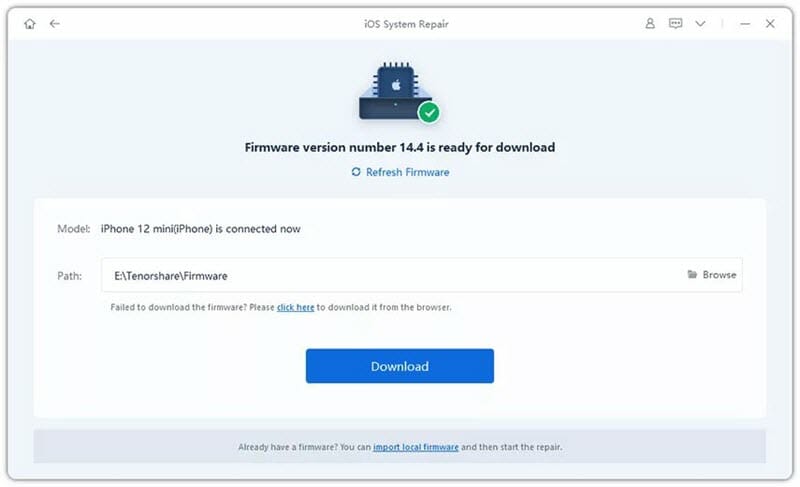
Step 4: As soon as the firmware has been downloaded, click “Start Standard Repair” to begin repairing the device. When the repair is complete, your iPhone should be able to restart in normal mode and you shouldn’t see the loading screen again.
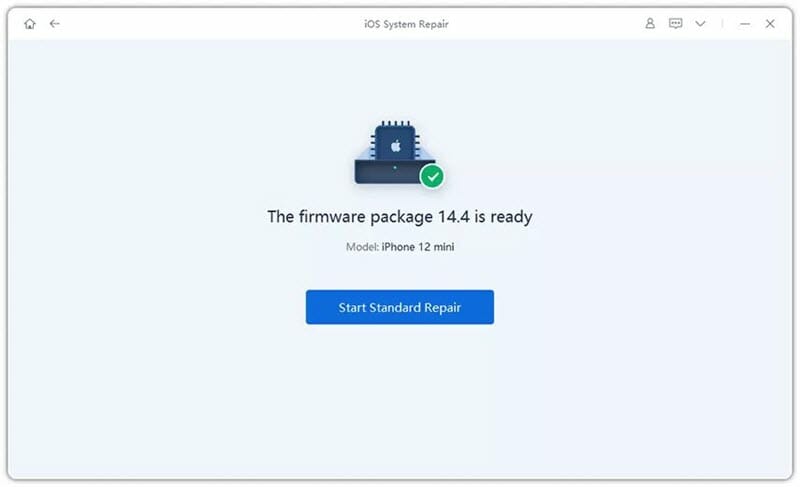
Way 4: Restore iPhone in Recovery Mode
You should also be able to resolve this issue by restoring or updating the device in recovery mode. The following simple steps show you how to do that;
Step 1: Connect the iPhone to your computer and then open iTunes on Widows or Finder if you are using a Mac.
Step 2: Use the Force Restart procedure described above, but don’t release the the buttons even when the Apple logo sows up. Keep holding the buttons until you see the recovery mode screen on the device and your computer detects the connected device.
Step 3: Once the device is successfully in recovery mode, you can choose from one of two options;
- Update iOS will install the latest software on the device without losing data. Click on “Update” in Finder or iTunes and then follow the onscreen instructions to update the device.
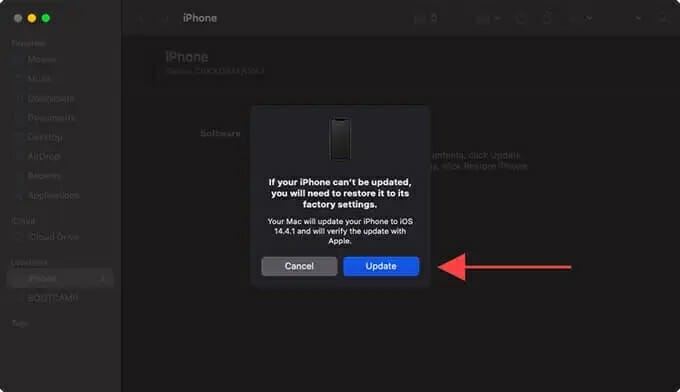
- Restore iPhone will reset the device to factory settings and will cause data loss, but sometimes is the only option especially if an update is not available. To use this option, click “Restore iPhone > Restore and Update” to reset the device.
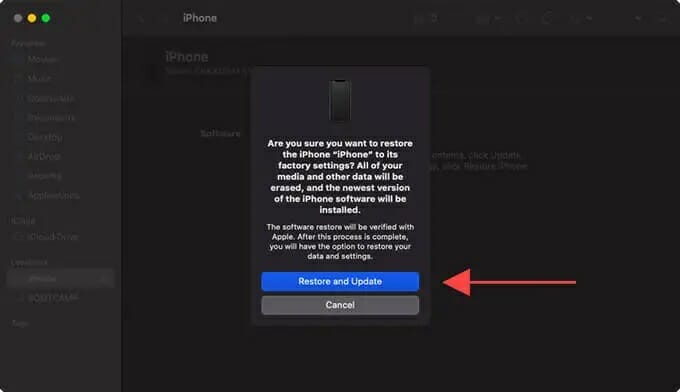
Way 5: Restore iPhone in DFU Mode
If you still see the loading screen on your iPhone even after trying recovery mode, then you can try to restore in Device Firmware Update (DFU) MODE. DFU mode is an effective solution for the most stubborn software issues as it will remove both the system software and the firmware before attempting to reinstall them again.
But please note that DFU mode can be quite complicated as you need to press several buttons on the device in a very precise way, while the device is connected to the PC or Mac. You can click here to get a full guide on how to enter DFU mode on all iPhone models. Follow the instructions as precisely as you can to avoid any issues.
Once the device is successfully in DFU mode, you should see the option to restore it in iTunes or Finder. Just click on the “Restore iPhone” button and your computer will erase the firmware and software before reinstalling them, which should resolve the issue and fix the device.
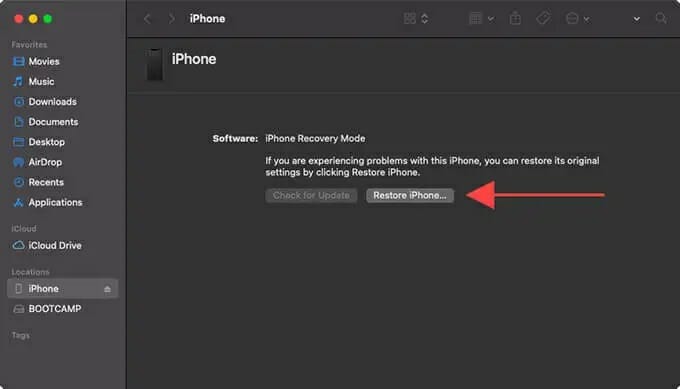
Conclusion
As we have seen, your iPhone can get stuck on the loading screen for various reasons, the most common being software-related problems. The solutions in this guide are meant to help you resolve the underlying software problems and resolve the problems once and for all.
Hot Tools
Featured Posts
- 5 Free Ways to Recover Deleted Instagram Messages
- Top 5 Ways to Fix iPhone is Disabled Connect to iTunes
- 10 Best YouTube to MP3 320kbps Converter (Online & Desktop)
- 9xbuddy Not Working? 9 Best Alternatives to 9xbuddy
- Top 10 Best 4k YouTube Downloader [2023 Review]
- Top 12 Best YouTube Video Downloader Free Online for 2023
- [Fix]How to Recover Data after Factory Reset Android
- How to Recover Data from Android with Broken Screen
- 7 Tips to Fix iMessage Not Syncing on Mac [2021]
- 13 Best Ways to Fix iMessage Is Signed Out Error on iPhone[2023]
- [Fixed]iPhone Stuck on Preparing Update 2023






