Apple’s iPhone is one of the most popular smartphones in the world, known for its sleek design, powerful features, and user-friendly interface. However, some iPhone users have reported a frustrating issue: the video option disappearing from the Camera app. This can be a significant problem, especially if you need to record a video for work or personal use.
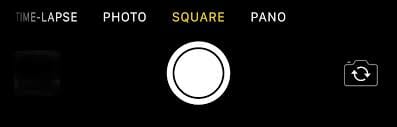
Fortunately, there are several ways to fix this issue and restore the video option on your iPhone Camera. In this article, we will explain why the video option may disappear from your iPhone Camera and provide step-by-step instructions for fixing the issue using various methods. Read on and check out.
Why Is There No Video Option on My iPhone Camera?
Voice/Video Call: If you are on a voice or video call, the video option may be unavailable on your iPhone camera. This is because the camera is being used by the ongoing call, and you cannot use it to take a video.
- Software Glitches: Sometimes, software glitches can cause the video option to disappear from your iPhone camera. This can happen if there is a bug or a glitch in the operating system or if an app is interfering with the Camera app.
- Camera Preserve Settings: If the Camera Preserve Settings are on, the video option may be unavailable. The settings are designed to remember the last camera mode you used, and if you were not in video mode, the video option may be unavailable.
- Other Apps Using Camera: If other apps are using your iPhone camera, the video option may be unavailable. This can happen if you have left an app open that uses the camera, such as a video call app or a social media app.
- Outdated Software: If your iPhone software is not up to date, this may cause the video option to disappear. Newer versions of the operating system may have bug fixes or new features that are not available on older versions.
- Hardware Issues: In rare cases, the video option may be missing due to a hardware issue. This can happen if there is a problem with the camera module or if there is damage to the phone’s hardware.
No Video Options on iPhone? How to Take Videos
Use QuickTake Feature
QuickTake is a feature on iPhones that allows you to quickly take videos without having to switch modes. To use QuickTake, open the Camera app and hold down the Shutter button to start recording a video. This should help if the video option is missing from the camera mode selection screen.

Use Other Camera Apps
If the video option is still missing, try using other camera apps that you have installed on your iPhone. There are many camera apps available on the App Store, and some of them offer more advanced features than the default Camera app. You can download a camera app, such as Filmic Pro, and use it to record videos instead.
How to Fix Video Option Disappeared from iPhone
End Ongoing Voice/Video Calls
If you are on a voice or video call, end the call and try to access the video option again. The camera may be unavailable while a call is ongoing, which can prevent you from accessing the video option.
Restart Your iPhone
One of the most common troubleshooting steps for iPhone issues is to simply restart your device. This can help to clear any temporary glitches or software bugs that may be causing the video option to disappear from the Camera app.
To restart your iPhone, press and hold the power button (or the side button together with either volume button) until the “Slide to power off” option appears. Swipe the slider to turn off your device, then wait a few seconds before pressing the power button again to turn it back on.
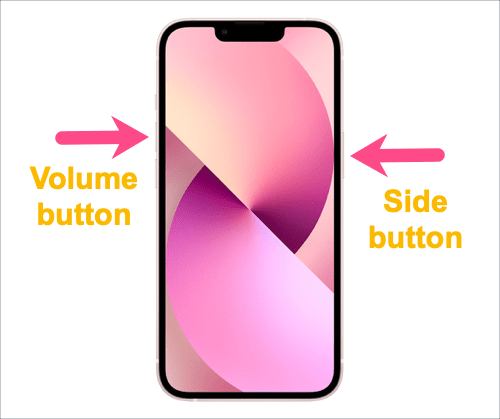
Stop Other Apps from Using Camera
If other apps are using the camera, they may be preventing you from accessing the video option on your iPhone camera. To stop other apps from using the camera, go to Settings > Privacy > Camera and turn off the camera access for any apps that you do not want to use the camera.

Check Camera Preserve Settings
If the camera preserve settings are on, the video option may not be available. To check camera preserve settings, go to Settings > Camera and make sure that the “Preserve Settings” option is turned off. This will ensure that your iPhone camera defaults to photo mode and not the last mode you used.

Update Your iPhone
If your iPhone is not running the latest version of iOS, it’s possible that the video option issue may be caused by a software bug that has already been fixed in a later version. To update your iPhone, go to “Settings,” then “General,” and select “Software Update.” If an update is available, download and install it on your device.

Reset All Settings on iPhone
If none of the above methods work, you can try resetting all settings on your iPhone. To do this, go to Settings > General > Reset > Reset All Settings. This will reset all of your iPhone settings to their default values, but will not erase any of your data.
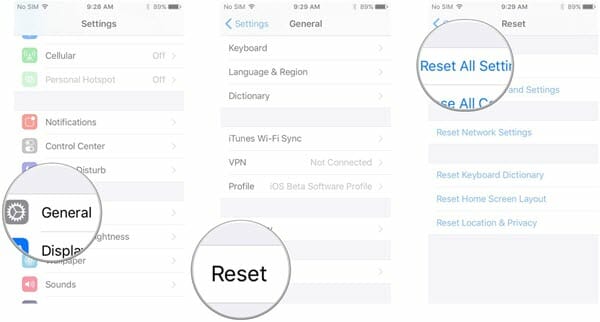
Use Fucosoft iOS System Recovery
If the video option is still missing from your iPhone camera, you may need to use a third-party tool like Fucosoft iOS System Recovery to fix the issue. This software can repair various iOS system issues, including the video option disappearing from the iPhone Camera. Below are the main features of Fucosoft iOS System Recovery:
- Fix various iOS issues such as iPhone stuck on Apple logo, black screen, recovery mode, and more.
- Repair iOS system issues without causing data loss.
- Easy to use with a simple interface.
- Compatible with all iOS devices, including the latest iPhone 14 and iOS 16 versions.
Here are the steps to use Fucosoft iOS System Recovery to fix the video option disappeared issue on your iPhone:
- Download and install Fucosoft iOS System Recovery on your computer. Launch the software and connect your iPhone to your computer using a lightning cable.
- Click on the “Start” button and select the mode that applies to your situation. In this case, you would select the “Standard Repair” as it repairs common iOS system issues without data loss.
- Fucosoft iOS System Recovery will detect your device and offer you the latest firmware package to download. Click “Download” to get the firmware package.
- Once the download is complete, click on “Start Stardard Repair” and wait for the repair process to complete.
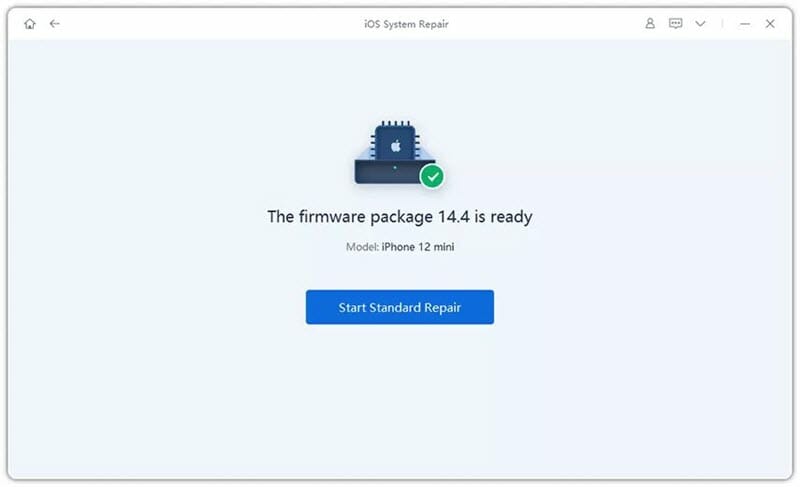
After the repair is complete, your iPhone will automatically restart and the video option should be restored in the Camera app.
Contact Apple Support
If you have tried all of the above methods and the video option is still missing from your iPhone Camera, you may need to contact Apple Support. They can help you diagnose the issue and provide a solution, or they may advise you to take your iPhone to an Apple Store for further inspection.
Conclusion
In conclusion, the video option disappearing from the iPhone Camera app can be a frustrating issue for many users. However, as we’ve outlined in this article, there are several ways to fix the issue and restore the video option on your iPhone. From using the QuickTake feature to trying out other camera apps, there are several methods to choose from.
If these methods do not work, we recommend trying Fucosoft iOS System Recovery. With its easy-to-use interface and compatibility with all iOS devices, this tool is a reliable option for restoring the video option on your iPhone camera. Remember to always back up your data and follow the instructions carefully when attempting any repairs.
Hot Tools
Featured Posts
- 5 Free Ways to Recover Deleted Instagram Messages
- Top 5 Ways to Fix iPhone is Disabled Connect to iTunes
- 10 Best YouTube to MP3 320kbps Converter (Online & Desktop)
- 9xbuddy Not Working? 9 Best Alternatives to 9xbuddy
- Top 10 Best 4k YouTube Downloader [2023 Review]
- Top 12 Best YouTube Video Downloader Free Online for 2023
- [Fix]How to Recover Data after Factory Reset Android
- How to Recover Data from Android with Broken Screen
- 7 Tips to Fix iMessage Not Syncing on Mac [2021]
- 13 Best Ways to Fix iMessage Is Signed Out Error on iPhone[2023]
- [Fixed]iPhone Stuck on Preparing Update 2023






