Pokémon Go is one of the most popular games in the world at the moment. While many players have a smooth experience, some people may have issues. Recently, some players complain that sometimes the app can freeze and crash for no apparent reason, causing the device’s battery to drain faster than usual.
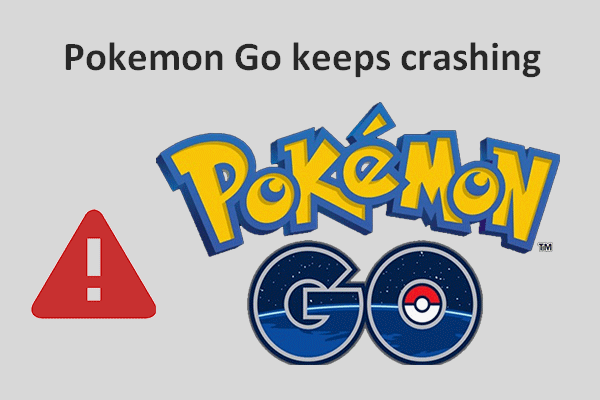
This issue occurs more often soon after an iOS update, but it can also occur in a device that is running a relatively older version of iOS. In this article, we are going to look at some common Pokémon Go crashing problems and the fixes you can try to troubleshoot them.
Common Pokémon Go Crashing Problems
Before we introduce the effective solutions you can try, let’s first have a look at some of the common Pokémon Go crashing problems you may experience;
- Pokémon Go crashing when you try to catch Pokémon.
- Pokémon Go crashing as soon as you launch it.
- Pokémon Go crashes when you try to interact with your friends.
- Pokémon Go crashes soon after an iOS 16 Update.
Why Does Pokémon Go Keep Crashing?
There are two reasons why Pokémon Go keeps crashing on your iPhone when you try to use it;
Device Compatibility
Not all iOS devices are compatible with Pokémon Go. Therefore, if you try to play the game on an incompatible device, you may find that the app doesn’t work properly or even when it starts, it constantly crashes. To play Pokémon Go on your iPhone without any problems, it must meet the following criteria;
- It must be an iPhone 5s or later.
- The device must run iOS 10 and later.
- You must have enables location services on the device.
- The device must not be jailbroken .
Using a Beta Version of iOS
If you are running a beta version of iOS on your iPhone, then you may have problems with Pokémon Go. In this case, you will notice that the problems appear as soon as you install this beta version of your device.
How to Fix Pokémon Go Crashing in iOS 16
Whatever the exact problem you are facing, the following solutions will help you easily fix it and continue to play the Pokémon Go game;
#1 Wait for Some Time and Try Again
Just leave the Pokémon Go app as it is and then launch it again. This may sound unorthodox, but it does work. Here’s how to do that;
- With Pokémon Go open, press the Home Button to leave the game as it is.
- Open a new app and try to play around with it.
- Then, press the Home button twice to open the multi-tasking screen.
- Find the Pokémon Go app card and tap on it. Now continue to play the game to see if the app crashes.
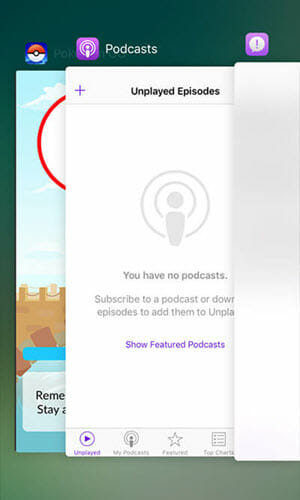
#2 Change the Region of iOS Device
You can also prevent the Pokémon Go keeps crashing problem by changing the region on your iOS device. Follow these simple steps to do it;
- Open the Settings app on your iPhone.
- Tap on your name at the top and then select “iTunes & App Store.” Tap on “Apple ID.”
- Tap “View Apple ID” and when prompted, sign in with your account.
- Tap on “Country/Region” and change the location to anywhere in the world.
- Restart the device and then repeat the steps above to change the Country/Region back to the default.
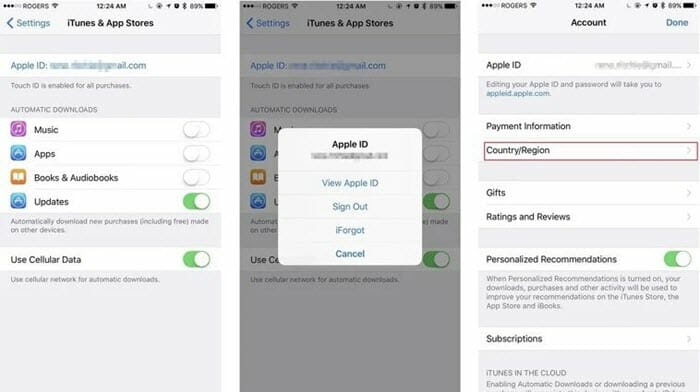
#3 Update Pokémon Go and iPhone Software
You should also consider updating both the Pokémon Go app and the iPhone software to avoid this crashing problem and others.
To Update iOS Device;
- Open the Settings and tap “General > Software Update.”
- If an update is available, tap “Download and Install” to update your iPhone.

To Update Pokémon Go on iOS 13 or later;
- Go to the App Store and tap on your Profile.
- Find Pokémon Go and then scroll down to tap “Update”.
To Update Pokémon Go on iOS 12 or earlier;
- Open the App Store on your device, tap on “Updates” at the bottom-right side of the screen.
- Find Pokémon Go and then tap on the App Store icon. Scroll down to tap “Update” next to Pokémon Go.
- Once the app is updated, launch it to see if it works as desired.
#4 Force Quit Pokémon Go
Another way to fix Pokémon Go that crashes constantly is to force quit the app. Doing so may cause you to lose some immediate data, but it will easily resolve the issue. Here’s how to force quit Pokémon Go;
- Press the Home button to exit the game.
- Then double-press the Home button to open the multitasking screen.
- Find the Pokémon Go card and then swipe up on it to force quit the app.
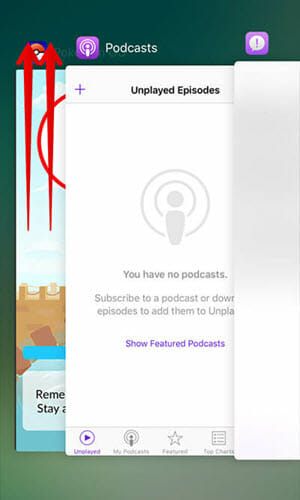
#5 Delete and Reinstall Pokémon Go
This is another good solution when Pokémon Go keeps crashing on your iPhone. Follow these steps to delete and reinstall the app;
- Find Pokémon Go app icon on your home screen. Tap and hold on the app.
- Tap on the “X” at the top and then tap “Delete” on the popup to confirm that you want to uninstall the app.
- Now, go to the App Store and install the app on to your iPhone again.

#6 Reduce Motion on iPhone
If you are using the Reduce Motion feature on your device, this may affect the graphics on the Pokémon Go game, thereby affecting the app’s proper function. It may therefore be a good idea to turn off this feature. Here’s how to do it;
- For iOS 13 or later, go to Settings > Accessibility > Motion and then disable “Reduce Motion.”
- For iOS 12 or earlier, go to Settings > General > Accessibility > Motion and then disable “Reduce Motion.”
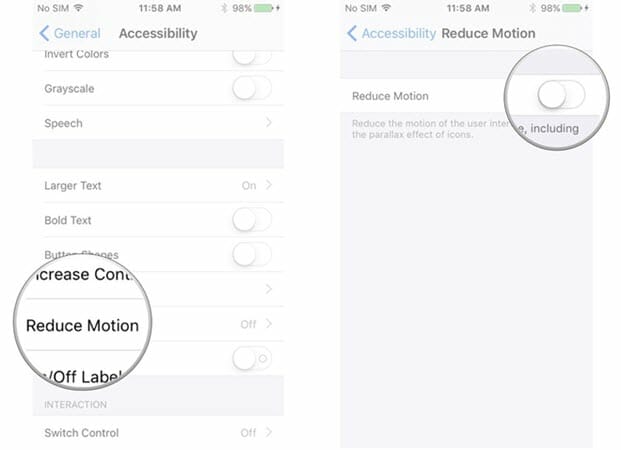
#7 Close the Background Apps
When there are a lot of apps open in the background, you may experience issues with Pokémon Go. This is because they consume a lot of the device’s resources, including processing power and RAM, making it hard to play games that require considerable processing power like Pokémon Go. Therefore, close any apps that may be running in the background and then try again.
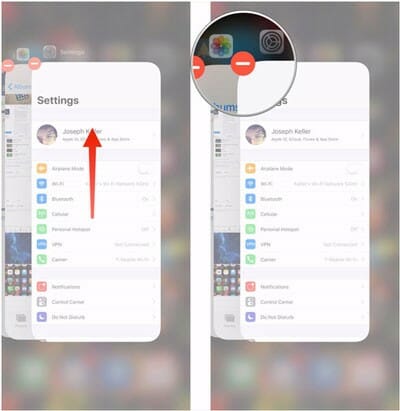
#8 Reset All Settings
Resetting all settings can also help you get rid of this problem. Here’s how to do it;
- Open the Settings and tap “General.” Scroll down to tap “Reset.”
- Tap on “Reset All Settings” and when prompted, enter your passcode and then tap on “Reset All Settings” again to confirm.
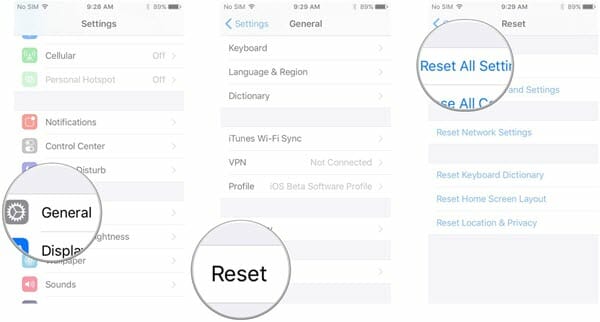
#9 Repair iOS to Fix Pokémon Go Crashing Issue
Since this problem can be caused by a malfunction in the iOS system, perhaps the best way to fix it and get Pokémon Go working normally again is to repair the iOS system. The best way to do that is to use Fucosoft iOS System Recovery, an iOS system repair tool that will allow you to repair the system without causing any data loss.
Key Features of Fucosoft iOS System Recovery
- You can use it to fix more than 150 iOS related issues including app crashing, iPhone frozen or disabled, iPhone stuck, etc.
- It is also a good way to enter and exit Recovery mode in a single click.
- You can also update or downgrade iOS version without using iTunes.
- It works well with all iOS devices and all iOS versions, even iOS 16 and iPhone 14/13 models.
Here’s how to fix this Pokémon Go crashing problem without data loss;
Step 1: Run Fucosoft iOS System Recovery after installing it on your computer and click “Start” to continue.
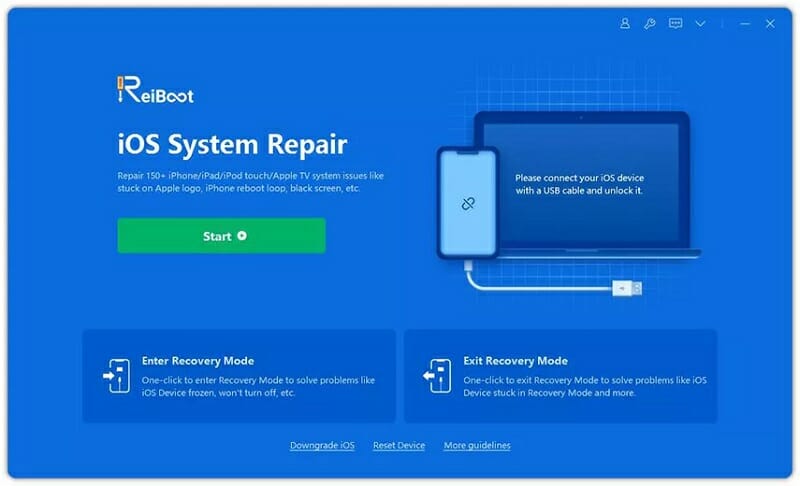
Step 2: Then connect the iPhone to the computer using a USB cable and click on “Standard Repair.”
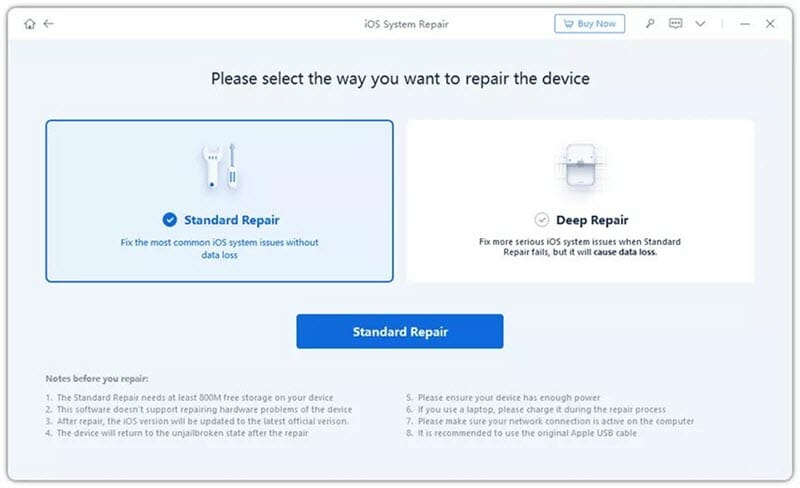
Step 3: If the program is unable to detect the device, follow the onscreen instructions to put the device in recovery or DFU mode.
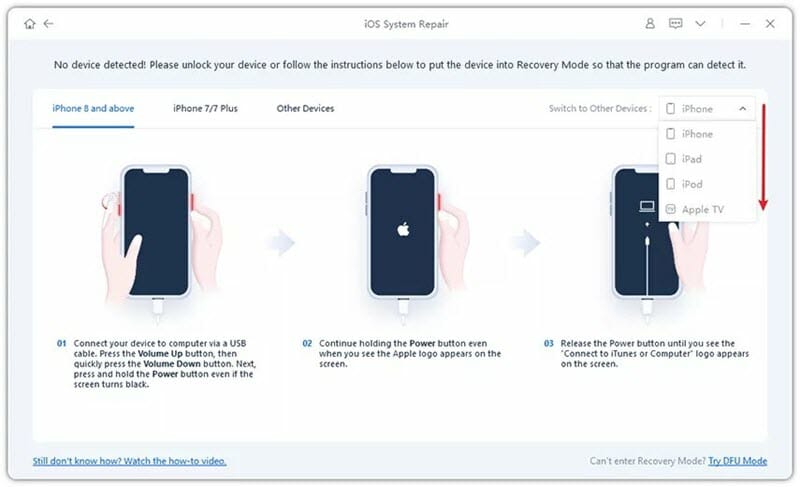
Step 4: In the next window, click on “Download” to begin downloading the firmware needed to repair the device.
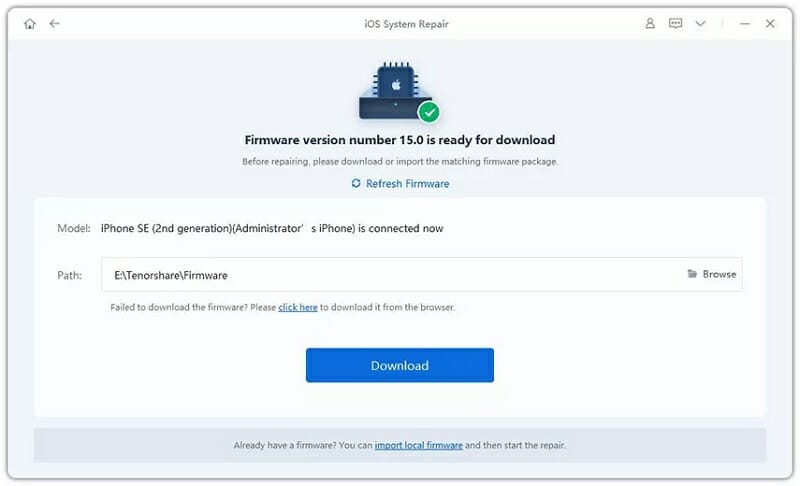
Step 5: When the firmware package is downloaded on your computer, click on “Start Standard Repair” to begin fixing the device. Your iPhone will restart when the repair is complete and you shouldn’t have any more issues playing Pokémon Go.
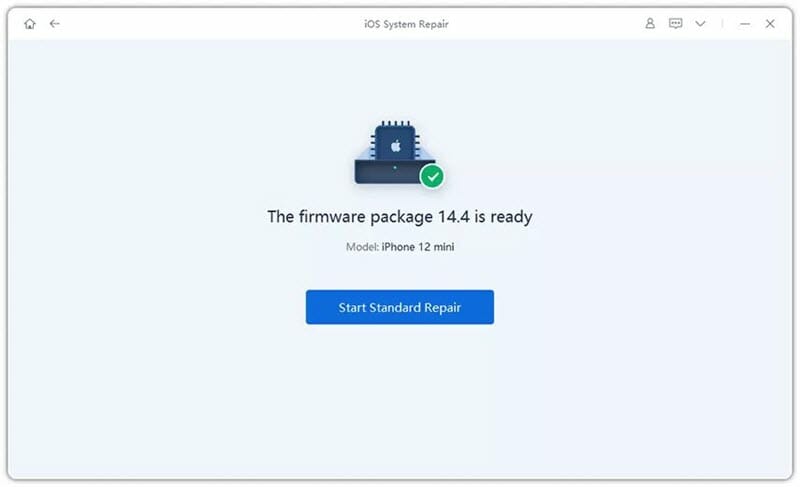
Conclusion
Issues like Pokémon Go keeps crashing are a symptom of a bigger problem with the iOS firmware on your iPhone. And while most of the solutions above can help, the only solution that can guarantee a fixed device without affecting the function of the device or any of the data on it is Fucosoft iOS System Recovery.
Hot Tools
Featured Posts
- 5 Free Ways to Recover Deleted Instagram Messages
- Top 5 Ways to Fix iPhone is Disabled Connect to iTunes
- 10 Best YouTube to MP3 320kbps Converter (Online & Desktop)
- 9xbuddy Not Working? 9 Best Alternatives to 9xbuddy
- Top 10 Best 4k YouTube Downloader [2023 Review]
- Top 12 Best YouTube Video Downloader Free Online for 2023
- [Fix]How to Recover Data after Factory Reset Android
- How to Recover Data from Android with Broken Screen
- 7 Tips to Fix iMessage Not Syncing on Mac [2021]
- 13 Best Ways to Fix iMessage Is Signed Out Error on iPhone[2023]
- [Fixed]iPhone Stuck on Preparing Update 2023






