With the release of iOS 17 beta on June 5, 2023, excitement brews among users eager to explore the new features of this latest version. The iOS 17 Beta promises to bring groundbreaking enhancements, including a revamped user interface, improved privacy settings, enhanced augmented reality capabilities, and much more. Eager to experience these cutting-edge advancements, many enthusiasts quickly download and install the beta version.
However, amid the anticipation of new possibilities, some users encounter a frustrating roadblock – their iPhones get stuck on the support.apple.com/iphone/restore screen. This perplexing situation leaves users wondering how to get their devices back to working order.
If you find yourself facing this support.apple.com/iphone/restore error, fret not, for we have prepared a comprehensive guide to help you navigate through the troubleshooting process. In the following sections, we will walk you through step-by-step instructions.
Part 1. What is the meaning of “support.apple.com/iphone/restore”?
The ‘restore screen’ showing the message ‘support.apple.com/iphone/restore’ is a common occurrence when trying to manually put your iPhone into recovery mode. You can identify it by the ‘support.apple.com/iphone/restore’ text displayed beneath an iTunes connection image. This screen might pop up during iPhone updates using iTunes or when recovering from a backup. Some users have even encountered it after restarting their devices.
The appearance of this screen could be due to glitches caused by malfunctioning third-party apps. But worry not, regardless of the cause, our blog is here to help! We will provide you with a user-friendly, step-by-step troubleshooting process to resolve this issue effectively.
Part 2. Why Does iPhone Say “support.apple.com/iphone/restore”?
There can be several possible reasons that might lead your iPhone got stuck at the support.apple.com/iphone/restore screen. In most cases, the problem is related to hardware problems or software issues. To completely avoid the error you have to look from both the angles and take steps accordingly. Here, we will provide you a list of possible reasons that could have triggered this error.
The software or concerns are:
- When the most recent firmware update or firmware downgrade of your system failed to work. Eventually, it will get your phone stuck in this error.
- You were restoring your iPhone data from an old backup then the process might have ended with plenty of errors. Gradually it will get your phone frozen at the support.apple.com/iphone/restore screen error.
- When you are jailbreaking the phone or restoring the device, it might not go as planned and end up with the stuck error.
- Any unknown action or error that could have happened due to the improper operations of your device might have triggered this error.
The hardware concerns are:
- If you have dropped your device quite hard and it has hit the floor or any other surface then the motherboard might get damaged.
- If your device came into contact with water then that may have also triggered the error.
Whatever the reason, below we will show you 4 ways on how to fix support.apple.com/iphone/restore error.
Part 3. When confronted with the message “support.apple.com/iphone/restore” on your iPhone, how should you proceed?
Way 1: Fix “support.apple.com/iphone/restore” Error without Data Loss
Fucosoft iOS System Recovery is an incredible iOS repair tool that helps to resolve the iOS system problems. It will offer you solutions that can help you to solve various kinds of stuck errors on your iPhone without data loss.
Option 1: Fix The Error with One Click
The software provides a great solution to fix the support.apple.com/iphone/restore error in a single click. You can install the software and get the error fixed.
- Run Fucosoft iOS System Recovery and then connect your iPhone to the computer. Wait for the program to detect the device that is in recovery mode.
- Click “Exit Recovery Mode” and the program will get your iPhone out of recovery mode quickly. Your iPhone will reboot and work normally again.
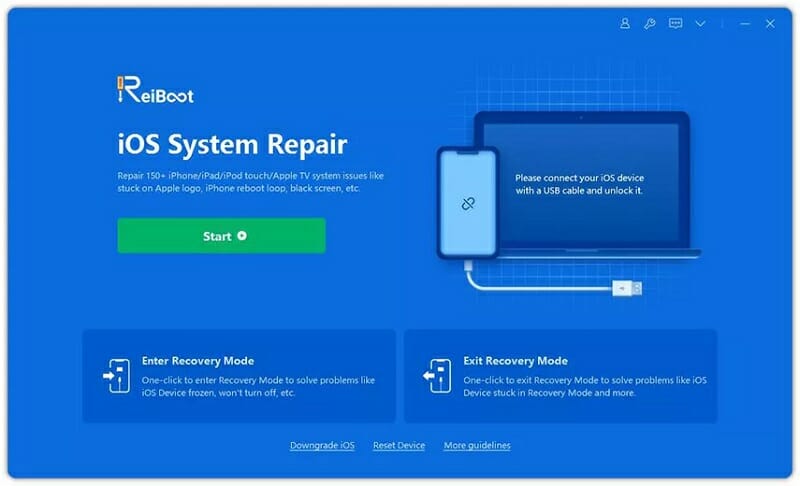
Option 2: Reinstall iOS System
If you can still see the screen error, then try to reinstall iOS. The Repair Operating System feature will offer you a complete restoration and reinstallation to fix the stuck error without data loss.
- Launch the program and connect your iPhone. Once the device is detected, choose the option “Repair Operating System” to continue.
- Click on “Fix Now” and then download the matching firmware package for your iPhone.
- When the download is complete, click on “Repair Now” to begin the repair process.
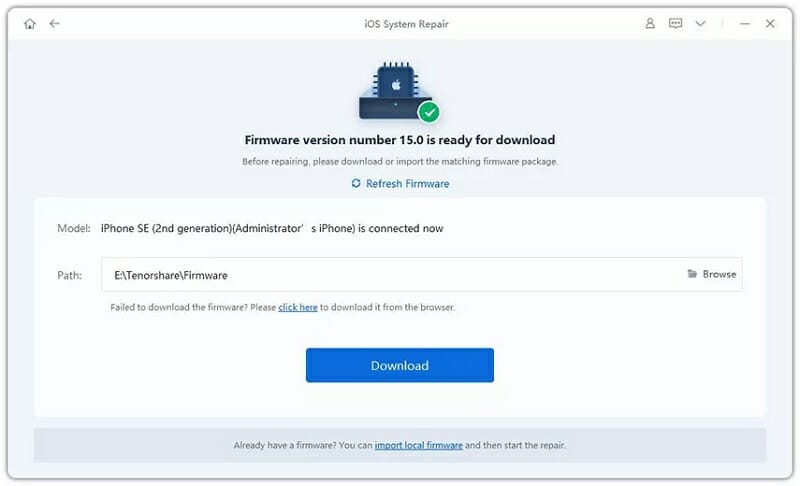
Way 2: Force Restart Your iPhone
If you are seeing the support.apple.com/iphone/restore error then you can try to force restart your device. Learn how to force restart your iPhone for various models:
- iPhone 8 and later – Press and release the volume up button, press and release the volume down button. Press and hold the side button, wait until you see the Apple logo.
- iPhone 7 and 7 Plus – Press and hold the side or the top button and the volume down button until the Apple logo is visible.
- iPhone 6 and earlier – Press and hold the side/top button and the home button at the same time until the Apple logo appears.

Way 3: Reinstall iOS in iTunes
Once you have successfully restarted your device but the screen error is still showing, then try to install the iOS in iTunes. If you have no idea how to get it done follow the below-mentioned steps:
- Open iTunes on your computer and connect your iPhone with USB cable. Make sure that you’are running the latest version of iTunes.
- When you device is detected, you should see a message pop-up: “There’s a problem with the [your device name] that requires it to be updated or restored.”
- Click on “Update” to reinstall iOS and keep your iPhone connected to the computer until the process is completed.
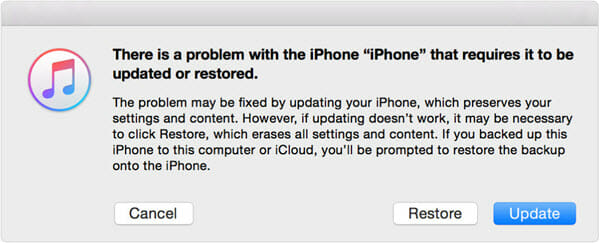
Way 4: Restore your iPhone using DFU mode
To address certain issues on your iPhone, a DFU restore might be necessary. This process resets your device to factory settings, erasing all data. DFU mode provides a more in-depth option for fixing system errors, including cases where your iPhone gets frozen at the support.apple.com/iphone/restore screen and fails to exit it. Though the process can be somewhat complex, the steps depend on your iPhone model.
Begin by opening the latest iTunes or Finder if you’re using macOS Catalina 10.15. Then, connect your iPhone to the computer using a USB cable.
Next, enter DFU mode based on your iPhone model:
1.For iPhone 8 or later: Press and quickly release the Volume Up button, followed by the Volume Down button. Now, hold down the Side button until the screen turns black. Continue holding the Volume Down button and the Side button for 5 seconds. Release the Side button, but keep holding the Volume Down button until the message “iTunes has detected an iPhone in recovery mode” appears.
2.For iPhone 7 or 7 Plus: Simultaneously press and hold the Power button and Volume Down button for 10 seconds. Release the Power button, but continue holding the Volume Down button until you see the message “iTunes has detected an iPhone in recovery mode.”
3.For iPhone 6s or earlier: Press and hold both the Top (or Side) button and Home button for 8 seconds. Release only the Top (or Side) button and continue holding the Home button for 10 seconds. iTunes will then indicate that it has detected an iPhone in recovery mode.
After closing the message in iTunes by clicking OK, you can proceed to select “Restore iPhone” to initiate a clean installation of iOS.
By following these natural and comprehensive steps, you can effectively troubleshoot and restore your iPhone using DFU mode.
Way 5: Contact Apple Support
If you have possibly tried all the above-mentioned steps but cannot fix the support.apple.com/iphone/restore’screen error, then possibly it is beyond repair. The issue is probably a serious hardware defect and we suggest you contact Apple Support. You can also book an appointment with your nearest Apple Care at the earliest. You can also walk up to the nearby Apple Store and explain how you have experienced this error on your device. Apple Support will resolve your issue and the device will get back to normal.
Note: The Apple professionals might ask you to get the device’s hardware replaced.
Conclusion
In case of any hardware or software misalignment, your iPhone shows the support.apple.com/iphone/restore error. To resolve this error the aforementioned steps are highly recommended. However, if these steps are not working for your device, then you can visit an Apple store and get your device thoroughly checked.
Hot Tools
Featured Posts
- 5 Free Ways to Recover Deleted Instagram Messages
- Top 5 Ways to Fix iPhone is Disabled Connect to iTunes
- 10 Best YouTube to MP3 320kbps Converter (Online & Desktop)
- 9xbuddy Not Working? 9 Best Alternatives to 9xbuddy
- Top 10 Best 4k YouTube Downloader [2023 Review]
- Top 12 Best YouTube Video Downloader Free Online for 2023
- [Fix]How to Recover Data after Factory Reset Android
- How to Recover Data from Android with Broken Screen
- 7 Tips to Fix iMessage Not Syncing on Mac [2021]
- 13 Best Ways to Fix iMessage Is Signed Out Error on iPhone[2023]
- [Fixed]iPhone Stuck on Preparing Update 2023






