Data loss is a reality that many people have to deal with, and in most cases, mainly when it occurs on the computer, most people resign to losing the data for good. But there are data recovery tools that you can use to recover data from your computer and other external drives.
One of the most popular is Wondershare Recoverit, a data recovery tool whose most remarkable advantage is that you can use it to recover nearly all types of data from all drives, including external drives like USB drives and SD card.
In this article, we will take an in-depth review of Wondershare Recoverit Data Recovery to help you decide if this is the tool you should choose.
- Part 1. What is Wondershare Recoverit?
- Part 2. Features of Recoverit Data Recovery
- Part 3. Availability and Pricing of Recoverit
- Part 4. How to Use Wondershare Recoverit
- Part 5. Alternative to Wondershare Recoverit
Part 1. What is Wondershare Recoverit
Recoverit is a professional data recovery tool that is available for both Mac and Windows users. It is easy to use and allows users to recover up to 1000 different data types, making it perfect for recovering deleted files like photos, videos, audios, emails and documents from your PC, Mac, hard drive, USB drive, SD card and other storage medias.
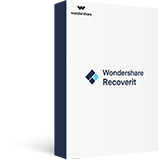
This tool is also handy regardless of the reason behind the data loss. You can use Recoverit to recover lost data from a corrupt drive, accidental deletion, format, virus attack, etc. And the program supports free file scan and preview before recovery.
Part 2. Features of Recoverit Data Recovery
Recoverit has several features designed to make the process of data recovery very easy. These include the following;
Recovery of 1000+ types of data
Recoverit can recover just about any data on your computer’s hard drive or external devices. You can recover files like photos, videos, music, emails, documents and so many other data types, including archive files.
And it will recover the data regardless of the cause of data loss, including system crashes, accidental deletion, virus attacks and many other unknown reasons.
Recycle Bin Recovery
Recoverit also allows you to restore files that have been permanently removed from the Recycle Bin. Its superior scanning and searching algorithm will help you recover deleted data from the Recycle Bin in just a few minutes.
Recover Formatted Data
You can also use Recoveryit data recovery tool to recover formatted data. It can recover data from all formatted partitions, hard drives, external drives and many more.
Partition Recovery
Wonderhsare Recoverit can recover data from lost, damaged, deleted and formatted partitions. It supports a wide range of file systems, including NTFS, FAT, HFS, HFS+, HFSX and Ext2.
Recovery from All Drives
Recoverit will also help you recover data from all types of storage devices, including Hard Disks (HDD), Solid State Drives (SSD), memory cards, flash drives, digital cameras and other storage devices.
Part 3. Availability and Pricing of Recoverit
Wondershare Recoverit is available for both Windows and Mac, and varying price points depend on the device you are using and the duration of the license. The following is a breakdown of the pricing options you have with Recoverit;
For Windows Users
- 1 Month License for 2 PCs – $79.99
- 1 Year License for 2 PCs – $99.99
- Lifetime License for 2 PCs – $159.99
For Mac Users
- 1 Month License for 2 Macs – $109.99
- 1 Year License for 2 Macs – $139.99
- Lifetime License for 2 Macs – $169.99
Part 4. How to use Wondershare Recoverit
To use Wondershare Recoverit to recover data from your computer, follow these straightforward steps;
Step 1: Download and install Recoverit on your computer. After installation, run the program and then select the location with the missing data from the drives listed on the main window. Please note that you may have to insert external drives into the computer to recover data from them. Click “Start” to begin.
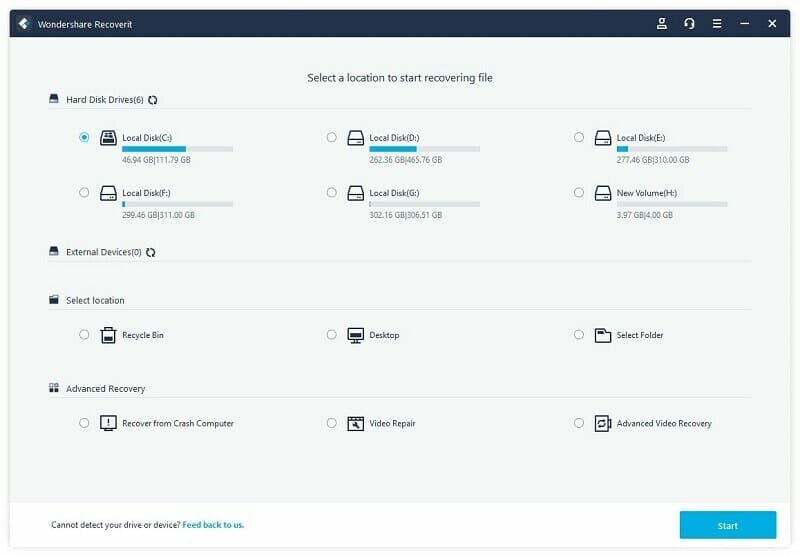
Step 2: Recoverit will immediately begin scanning the selected drive for the missing data. The scan may take a while, especially if you have a lot of data on the drive. If you see the file you are looking for during the scan; you can click “Pause” or “Stop” to suspend or end the scan.
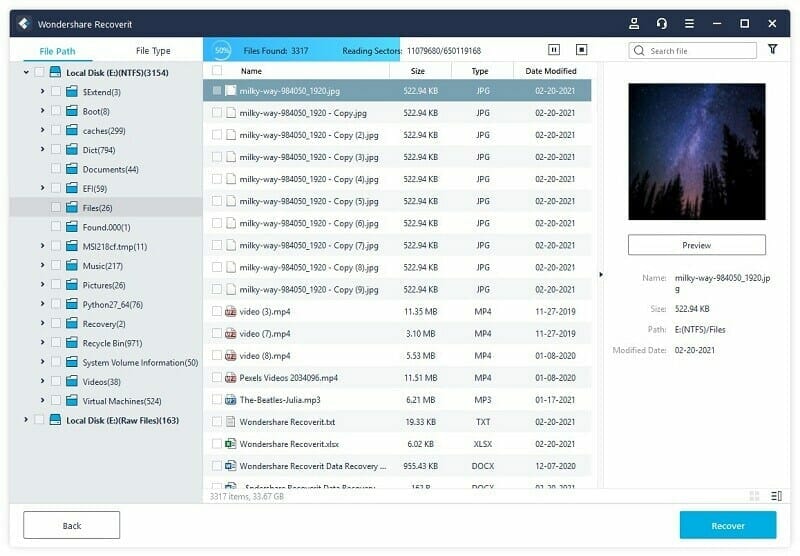
Step 3: Now click on a file to preview it and once you are sure it is the one you want, click “Recover” to recover it and save it to a location on your computer. Please do not save the file to the hard disk where you have lost it.
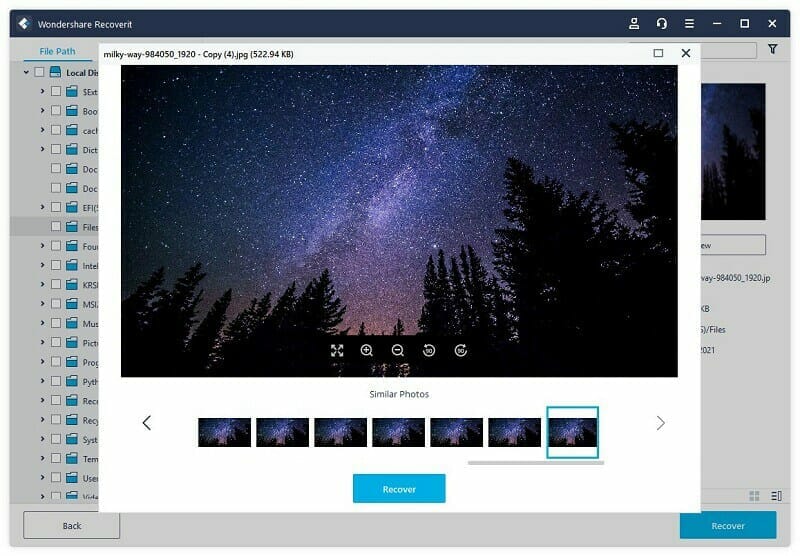
Part 5. Alternative to Wondershare Recoverit
While Wondershare Recoverit may be a reliable data recovery tool, there is a tool that is even faster and with a better recovery rate than Recoverit. This data recovery tool is Fucosoft Data Recovery, and the following are some of its most notable features;
- It can recover deleted data on the computer’s hard drive and external hard drive regardless of the reason why the data was lost, including as a result of a damaged hard drive, malware or virus attack, a lost partition or even during an OS reinstall or crash,
- It supports the recovery of up to 1000 different types of data, including photos, videos, audio, documents, archives and so much more.
- It utilizes the most advanced technology to increase the chances of recovery. Fucosoft Data Recovery has a recovery rate of up to 98%
- It is also effortless to use, allowing you to recover the missing data in just a few simple steps and just a few minutes.
To recover deleted files on your computer with Fucosoft Data Recovery, follow these simple steps;
Step 1: Download and install Fucosoft Data Recovery to your computer. Launch the program, and you should see an interface that displays all the available locations where you can recover lost data.
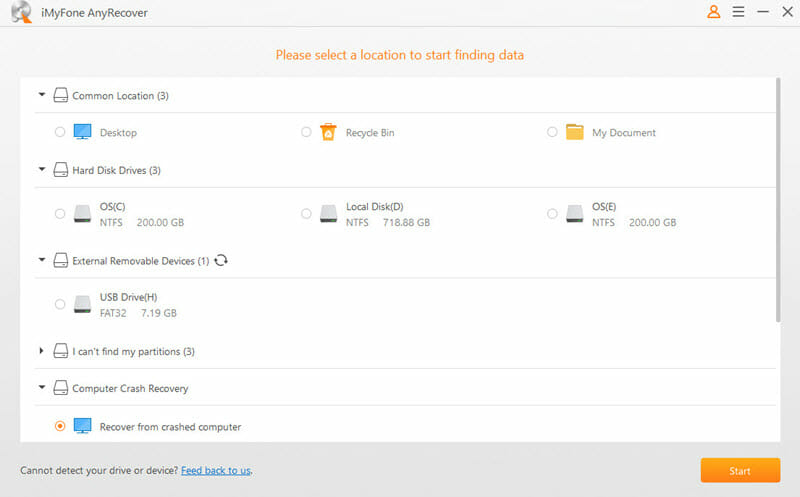
Step 2: Now, select the drive with the deleted data you would like to recover. If the storage location is an external drive, you may need to connect it to the computer to see it. Click “Scan” to begin scanning.
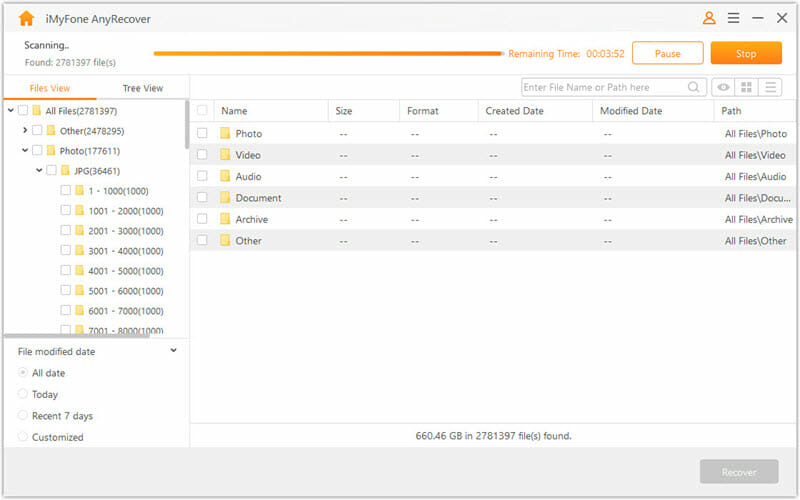
Step 3: The program will scan the selected drive for the deleted or lost data. The process may take some time if the device has a lot of data on it. Once the scan is complete, you should see a list of all the data the program could recover. Click in a file to preview it, and then click on “Recover” to save the recovered file to a specified location on your computer.
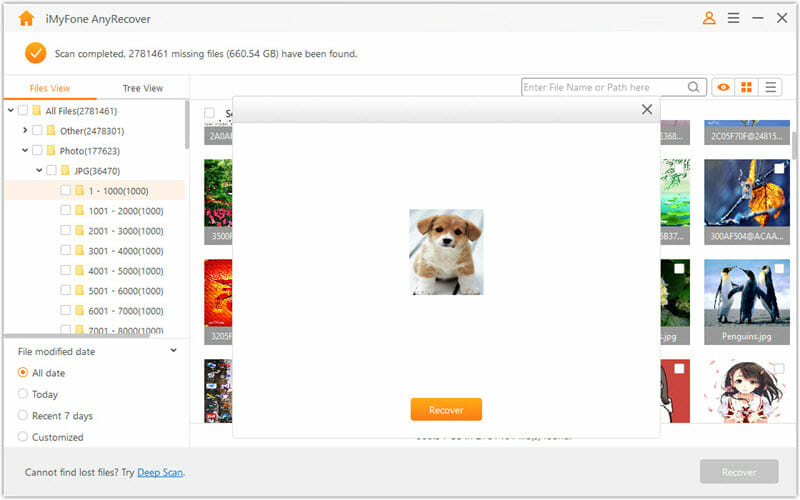
Hot Tools
Featured Posts
- 5 Free Ways to Recover Deleted Instagram Messages
- Top 5 Ways to Fix iPhone is Disabled Connect to iTunes
- 10 Best YouTube to MP3 320kbps Converter (Online & Desktop)
- 9xbuddy Not Working? 9 Best Alternatives to 9xbuddy
- Top 10 Best 4k YouTube Downloader [2023 Review]
- Top 12 Best YouTube Video Downloader Free Online for 2023
- [Fix]How to Recover Data after Factory Reset Android
- How to Recover Data from Android with Broken Screen
- 7 Tips to Fix iMessage Not Syncing on Mac [2021]
- 13 Best Ways to Fix iMessage Is Signed Out Error on iPhone[2023]
- [Fixed]iPhone Stuck on Preparing Update 2023






