“I’m not sure why but I’ve messaged a few people on Facebook and its sent but not been delivered? But they’ve been online so it’s not just that their phone is off.”
If you use Facebook Messenger a lot, you might come across errors when sending or receiving a message. For example, your Facebook messages are sent but not delivered. Why this happens? Not doubt, sometimes the network connection is the reason. Or maybe your messages goes to “Other” or “Spam” folder of the receiving person account. Whatever the reason, you’ve come to the right place.
In this article, we will explain why Facebook messages sent but not delivered and how to know if someone has blocked you on Facebook messenger. Also, you can find an effective way to fix Facebook messages not working on iPhone.
Why Facebook Messages Sent But Not Delivered
First, let’s understand why Facebook messages sent but not delivered happens. The network might be the first reason as we said earlier. However, there can be various other reasons, such as server or settings problem. Here are some of the reasons why you might be facing that problem:
- Your network is very slow to update the status of the Facebook message sent and displays a delay.
- The recipient is active using Facebook, but not connected to Messenger app. Or he/she might have received the messages but not opened it.
- Sometimes there might be glitches in the system. You can wait for a couple of time to see if it is working back again.
- If the person you sent messages to is not your Facebook Friend, you might also face this error. This simple means that they have not accepted your connection or message requests.
- Your friend or recipient has ignored your message or they might have blocked you on Facebook Messenger.
How to Know If Someone Has Blocked You on FB Messenger?
If someone has blocked you on Facebook Messenger and you send a message, you might see that Facebook messages sent but not delivered. You can’t directly confirm that the person has blocked you. However, if you are sending them a message and you are getting an error saying that “Message Not Sent” or “This person isn’t receiving messages at this time”, chances are they might have blocked you.
There are three main reasons why you are seeing this error:
- The person has blocked you on Messenger only and not on Facebook.
- The person’s account is no longer active,
- You might be on the block list on Facebook itself.
However, there is no way to find out which is the reason you are seeing this error. You can surely ask your friend to see if they are able to send the message to that person. In this way, you can pretty much tell if you are on a blocklist or not.
Common Tips to Fix Facebook Messages Not Working on iPhone
One of the reasons why your Facebook message sent but delivered is because of your device’s faulty. Either your Facebook app or the Messenger app is not working properly on your iPhone. Don’t worry. There are some tricks you can try to fix this problem. Here we will list some of the quick fixes you can use to get Facebook messages working again on your iPhone.
- Restart Your iPhone – There might be some process on your iPhone that giving the error. Therefore, you can surely restart the phone to see if it fixes the problem or not. Just hold the Power button of your iPhone for a few seconds and then slide the “Power Off” option appear on the screen.
- Check Network Connection – Bad internet connection will also cause the trouble of Facebook messages sent but not delivered. So, you’d better check your iPhone’s network connection and ensure it is connected to a stable Wi-Fi or cellular data. Plus, you can try to turn off your Wi-Fi or cellular data connection and then turn it back again to fix the problem.
- Check for Update of iOS/Messenger App – Both Apple and Facebook regularly release new updates with their application. There might be some bugs that are fixed in the new version. So, you can check your iPhone or Facebook for updates, download and install the new version to see it solves the problem.
- Uninstall and Reinsall the Messenger App – If Facebook Messenger app on your iPhone is not working properly, you can surely try to uninstall and reinstall the app to fix the problem. Just tap and hold the app until an “X” mark appear on the upper left corner. Tap on it and then choose “Delete”. After that, go to the App Store and search for the Messenger app, then reinstall it on your iPhone.
Fix Facebook Messages Not Working with iOS Repair Tool
For the people who are looking for an easy and effective way to fix all the problems on an iPhone, here is something that might interest you. Sometimes, it is not Facebook but your phone that is causing the problem. You need to fix the errors on your iPhone in order to deliver the messages again in Facebook Messenger.
Fucosoft iOS System Recovery is an amazing tool that you can use. This iOS Repair tool can help to fix any iOS related issues without deleting any data. That’s the best part of it. You can surely use it to fix iMessage doesn’t say delivered, iPhone stuck on press home to upgrade, black screen of death, ghost touch, etc. and get your iPhone back to normal. It is fully compatible with all iOS versions and devices, including iOS 14 and the newest iPhone 12 mini/12/12 Pro Max.
Download this professional iOS System Recovery tool from Fucosoft official site and install it on your computer, either Windows PC or Mac. Then follow the simple steps below to fix Facebook not working on iPhone problem:
Step 1: Run the iOS Repair tool on your computer and connect your iPhone to the computer via an USB cable, then select the “Repair Operating System” from the home page.
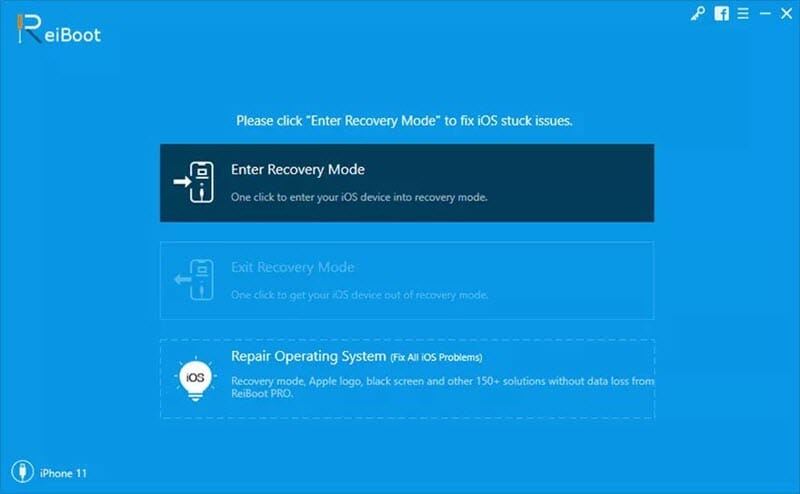
Step 2: Click on “Fix Now”. Wait for the program to detect the device. If not, follow the on-screen steps to put your iPhone into DFU or Recovery mode.

Step 3: The software will prompt you to download the firmware for fixing your iPhone. Check the device model and firmware versions, then click “Download”.
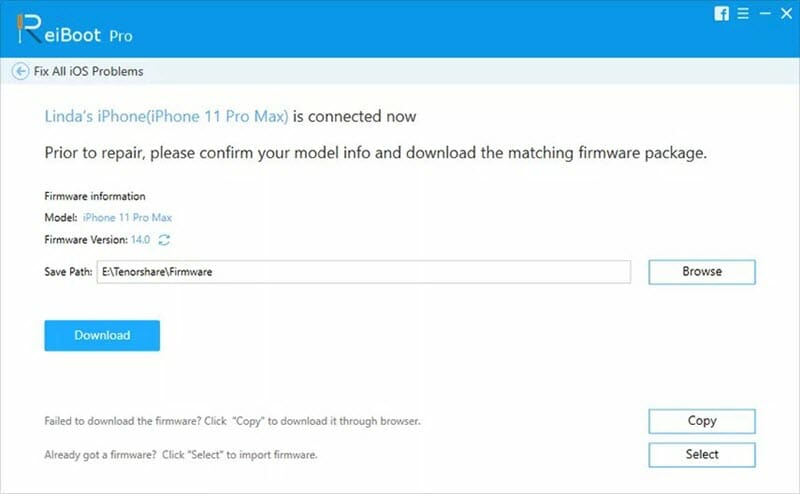
Step 4: When the firmware is downloaded successfully, click on “Repair Now” to begin fixing the device. Ensure it is connected to the computer during the repair process.
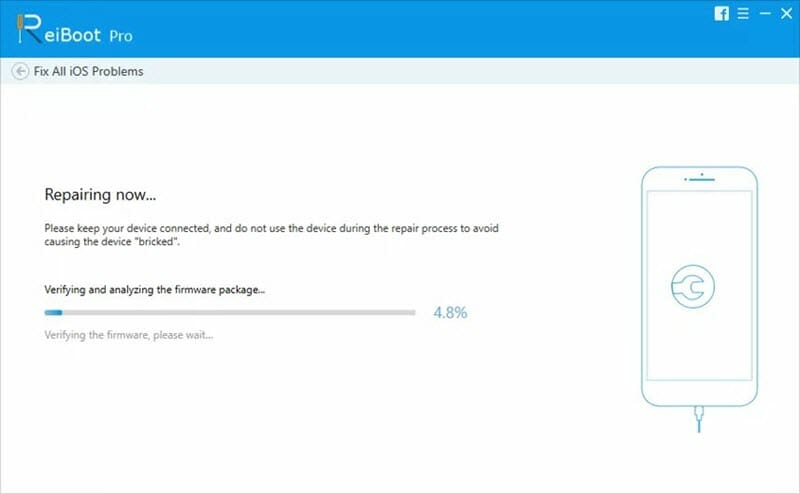
Conclusion
These are some easy fixes for Facebook message sent but not delivered. You can surely try all of these methods to ensure that the messages are working as normal again. For most of the people, restarting the network or restarting the mobile will solve the problem. So, you can try that things at first in order to see if it is working or not. If these don’t work, you can surely try the third-party Fucosoft iOS System Recovery to fix the problem with ease.
You May Also Like:
Hot Tools
Featured Posts
- 5 Free Ways to Recover Deleted Instagram Messages
- Top 5 Ways to Fix iPhone is Disabled Connect to iTunes
- 10 Best YouTube to MP3 320kbps Converter (Online & Desktop)
- 9xbuddy Not Working? 9 Best Alternatives to 9xbuddy
- Top 10 Best 4k YouTube Downloader [2023 Review]
- Top 12 Best YouTube Video Downloader Free Online for 2023
- [Fix]How to Recover Data after Factory Reset Android
- How to Recover Data from Android with Broken Screen
- 7 Tips to Fix iMessage Not Syncing on Mac [2021]
- 13 Best Ways to Fix iMessage Is Signed Out Error on iPhone[2023]
- [Fixed]iPhone Stuck on Preparing Update 2023






