As iPhone users, we often secure our devices using a passcode, and it’s usually easy to remove it whenever we want. However, sometimes the option to turn off the passcode is unavailable, and we’re left wondering why. If this is what you’re facing and you are looking for answers, then you’ve come to the right place.
In this article, we’ll provide you with all the information you need to know about this Turn Passcode Off greyed out problem and offer workable solutions to fix the issue on your iPhone or iPad. Keep reading to find out more.
Why Is My Turn Off Passcode Greyed Out on iPhone?
If you are unable to turn off the iPhone passcode because the option is grayed out, it could be due to your device being restricted by remote management or a configuration profile. These restrictions might be set up by policies that don’t allow you to disable your passcode without authorization. To solve this issue, you’ll need to find a way to bypass these restrictions.
How to Fix iPhone Turn Passcode Greyed Out Problem
The following are some of the most effective solutions that you can try if you find that the “Turn Passcode Off” option is greyed out on your iPhone or iPad.
Remove Any Configuration Profiles
Once you install a configuration profile on your iPhone, it limits your capacity to alter certain device settings such as disabling your passcode. As a consequence, the option to “Turn Passcode Off” appears grayed out. To rectify this problem, you will have to remove the configuration profile from your iPhone. The following steps can guide you through the process:
- Access the device’s Settings and select “General.”
- Tap on “Profiles & Device Management” and choose the Configuration Profile that is causing the restriction.
- Then, select “Delete Profile” and enter your device passcode.
- Finally, confirm that you want to delete the profile by tapping on “Delete”.
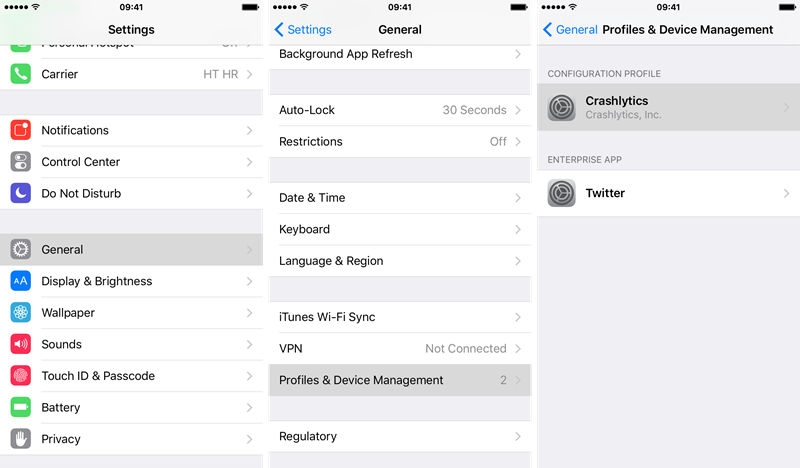
Delete the Email Account on iPhone
In case you’ve added work or school email accounts to your iPhone, these accounts might feature security measures that prevent you from modifying your security settings. Removing these email accounts from your device could potentially resolve the problem of the “Turn Passcode Off” option appearing greyed out. Here’s a step-by-step guide on how to remove them:
- Navigate to Settings and tap on Mail.
- Select “Accounts” and locate the Exchange account that is causing the issue.
- Choose “Delete Account” to remove the email account from your device.
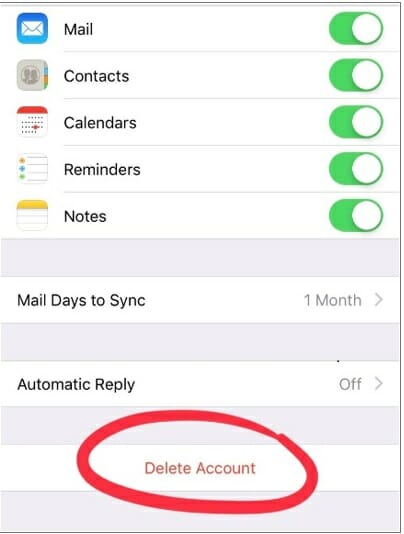
After removing the email account, check whether the “Turn Passcode Off” option is still greyed out.
Reset All The iPhone Settings
If you’re still unable to turn off your passcode and you’re not sure why, resetting all settings on your iPhone could help solve the problem. Here’s how to do it:
- Open Settings, select General, and locate “Reset” or “Transfer or Reset iPhone”.
- Tap on “Reset”, then select “Reset All Settings”.
- You’ll be prompted to enter your device passcode to confirm the reset.
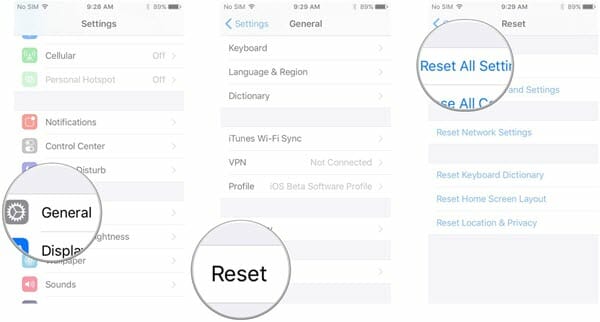
After doing this, check to see if you’re now able to turn off your passcode.
How to Turn Off iPhone Passcode Even If the Option is Greyed Out
By following the methods described above, you should be able to resolve the issue of the “Turn Passcode Off” option being greyed out. However, if you’re still unable to turn off your passcode on your iPhone, you can try deleting the passcode altogether using these additional solutions.
Use iPhone Passcode Unlocker
If you’ve tried all options but are still unable to disable the passcode on your iOS device, don’t worry! Fucosoft iPhone Passcode Unlocker can assist you in resolving this issue. It’s a comprehensive solution for various iOS unlocking problems, and with this software, you can effortlessly turn off the passcode on your device, even if the “Turn Passcode Off” button is greyed out. Here are some of the key features of Fucosoft iPhone Password Unlocker:
- Unlock various screen locks like Face ID and Touch ID on all iOS devices.
- Remove Apple ID from iPhone and iPad without password and data loss.
- Bypass Screen Time passcode and MDM restrictions without passcode.
- Support the latest version of iOS and iOS devices, including iOS 16 and iPhone 14.
Here’s how to remove the screen passcode from your iPhone using Fucosoft iPhone Passcode Unlocker:
Step 1: Download and install Fucosoft iPhone Password Unlocker on your computer. Launch the software and tap on “Start” to begin the unlocking process.
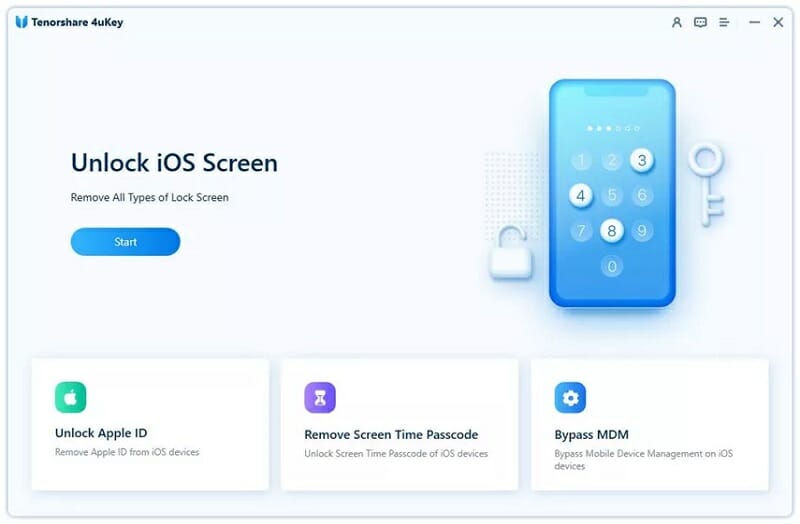
Step 2: Connect your iPhone to the computer using a lighting cable. Once the device is detected by the program, tap on “Next”.
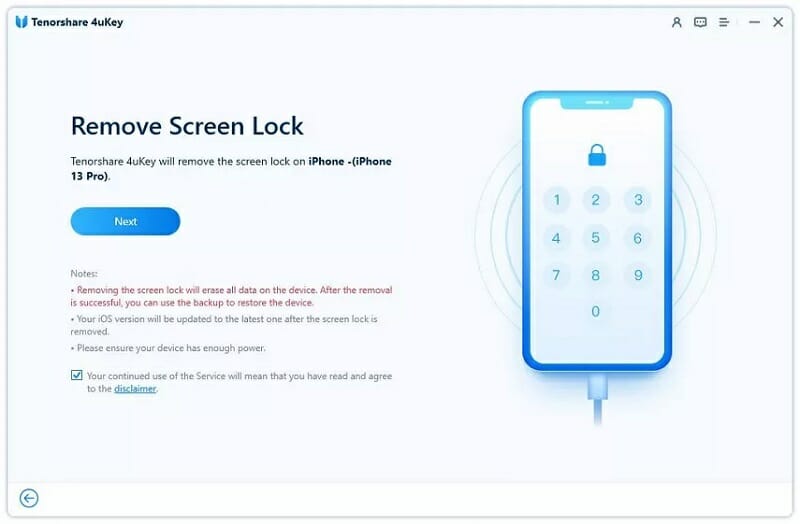
Step 3: Tap on “Download” to get the matching firmware package for your device.
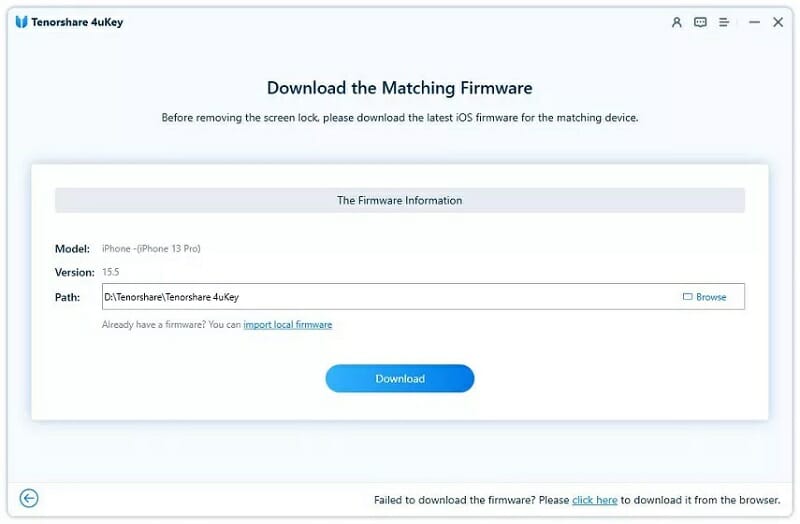
Step 4: Finally, tap on “Start to Remove” to remove the screen passcode on your iPhone. Then unlocking process will complete in a few minutes.
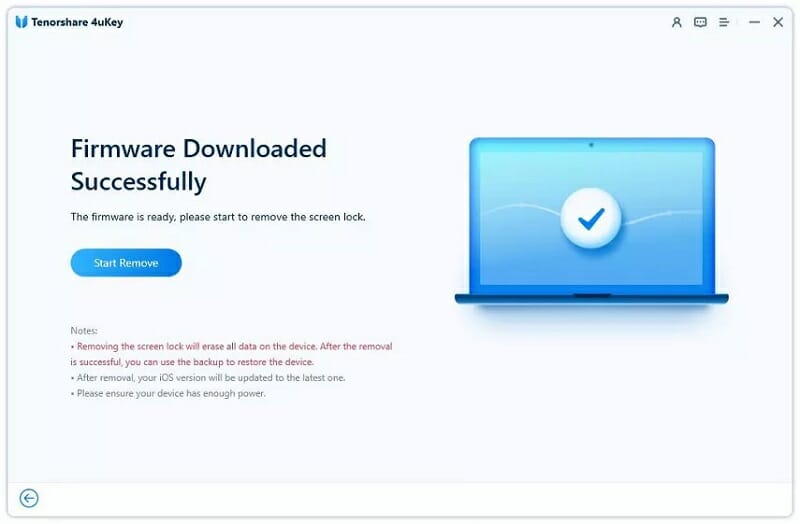
With Fucosoft iPhone Password Unlocker, you can easily remove the passcode from your device and regain access to your iPhone.
Use iTunes to Delete the Screen Passcode
Another option is to use iTunes to restore your iPhone. This will bring your device back to its original factory settings and remove the screen passcode. Follow these steps to restore your iPhone with iTunes:
- Connect your iPhone to your computer using a USB cable.
- Launch iTunes and select your device. Go to the Summary tab.
- Click on the Restore iPhone button. This will start the process of resetting your iPhone to its default factory settings.

Delete the Screen Passcode Using iCloud
Erasing all content and settings using iCloud will also remove all data from your iPhone, including photos, contacts, messages, and other files. If you have a backup, you can restore your data after erasing your iPhone.
Here are the steps to remove the screen passcode using iCloud:
- Go to www.icloud.com and sign in using your Apple ID and password.
- Click on “Find iPhone” and then select “All Devices” at the top of the screen.
- Choose your iPhone from the list of devices. Then click on “Erase iPhone” and confirm the action.
- Wait for the erasing process to complete. This may take some time depending on the amount of data on your iPhone.
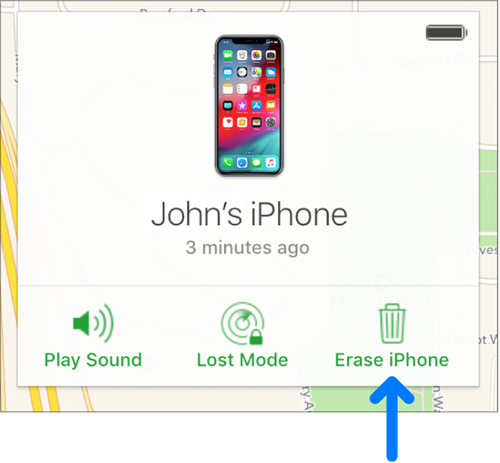
After the process is complete, set up your iPhone as a new device, and your old passcode should now be removed. It is essential to note that if you do not remember your Apple ID and password, you will not be able to remove the screen passcode using this method.
Conclusion
After reading this article, you will have the knowledge to resolve the issue of the “Turn Passcode off” option being greyed out on your iPhone. Although setting a passcode is simple, removing it can be challenging for security reasons. However, there are several solutions available to help you remove your passcode. One of the most efficient ways to address this problem is by using Fucosoft iPhone Passcode Unlocker. This solution has a higher success rate than other methods and is incredibly convenient. Give it a try for free and see for yourself.
Hot Tools
Featured Posts
- 5 Free Ways to Recover Deleted Instagram Messages
- Top 5 Ways to Fix iPhone is Disabled Connect to iTunes
- 10 Best YouTube to MP3 320kbps Converter (Online & Desktop)
- 9xbuddy Not Working? 9 Best Alternatives to 9xbuddy
- Top 10 Best 4k YouTube Downloader [2023 Review]
- Top 12 Best YouTube Video Downloader Free Online for 2023
- [Fix]How to Recover Data after Factory Reset Android
- How to Recover Data from Android with Broken Screen
- 7 Tips to Fix iMessage Not Syncing on Mac [2021]
- 13 Best Ways to Fix iMessage Is Signed Out Error on iPhone[2023]
- [Fixed]iPhone Stuck on Preparing Update 2023






