You may see the error message, “Your Passcode is required to enable Face ID” when try to unlock your iPhone. This is a common iOS problem, although it has mainly affected iPhone X and iPhone XR devices.
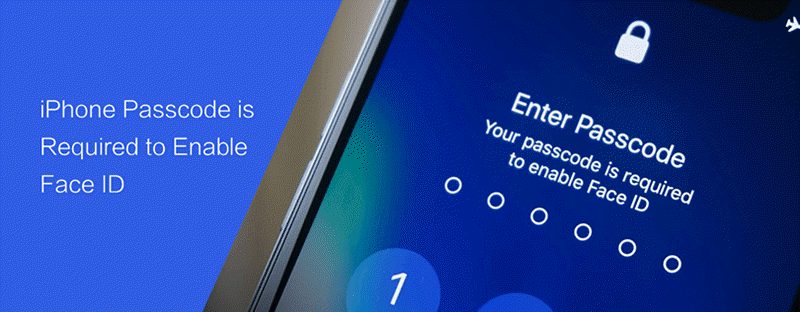
Normally, you just want to get into your iPhone with no pit stops, and having to enter your passcode in addition to your Face ID is not something that you may want to go through.
There are several things that you can do to make this error go away and go back to using Face ID to quickly get into and out of your device. Read on this article to learn more about this issue and how to fix it.
When Do You Need to Enter Passcode to Enable Face ID?
Before we take a look at the solutions, let’s first examine the circumstances that your passcode is required to enable Face ID. You might need to enter the passcode on your iPhone instead of Face ID in one of the following situations;
- When you’re wearing a face mask.
- When you have just restarted the iPhone or just turned it on.
- When the iPhone has not been unlocked for more than 48 hours.
- You haven’t used your passcode to unlock the device in the last 6 and a half days or Face ID hasn’t been used to unlock the device in the last 4 hours.
- The iPhone has received a remote lock command.
- When you try and fail to use Face ID at least 5 times.
- If you press and hold one of the volume buttons and the side button together for 2 seconds, thereby activating the Power off/Emergency SOS.
How to Fix If Your Passcode Is Required to Enable Face ID?
Most people will be faced with this problem soon after they update or restart their iPhones. The following are some of the things that you can do if you see this error message when you try to unlock your iPhone;
Solution 1: Start by checking if any obstructions are covering your iPhone’s camera. If you have a screen protector, adjust it to make sure that it is not covering the TruthDepth Camera. If you are trying to authenticate Face ID in portrait mode, try to keep your hands out of the camera’s line of sight.
Solution 2: You may also need to make sure that your iPhone is updated to the latest version of iOS. When you’re running an outdated version of iOS, software errors can affect most functions of the device. Go to Settings > General > Software Update to install the latest iOS update.
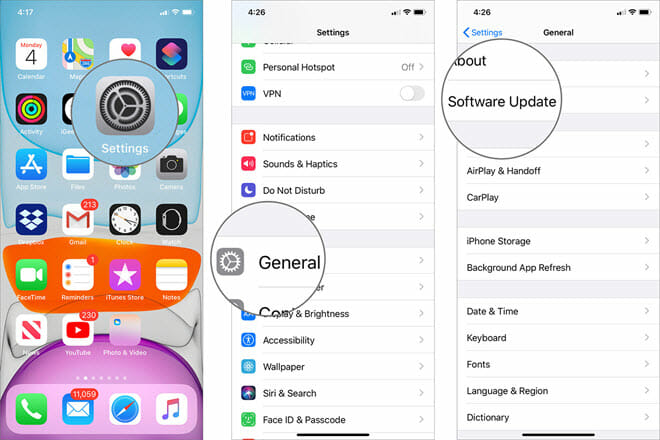
Solution 3: Once you are certain that you are running the latest version of iOS, you should then check the specific Face ID settings and configurations. Just go to Settings and then tap “Face ID and Passcode” to make sure that it is enabled.
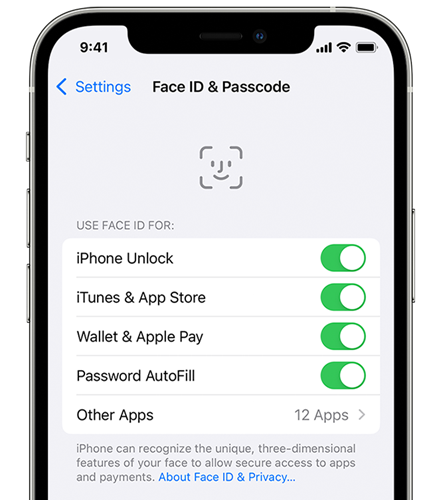
Solution 4: You can also try to set up an alternate Face. To do that, go to Settings > Face ID and Passcode and tap “Set Up an Alternate Appearance.” Follow the on-screen instructions to complete the process.
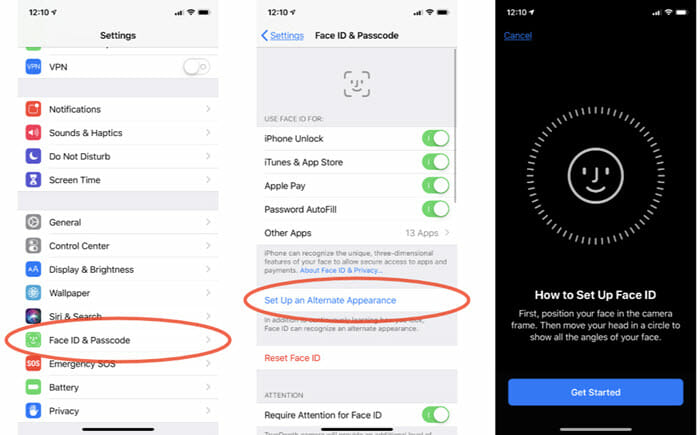
All of these solutions will require you to enter your passcode, which might be a problem if you have forgotten the passcode. If you have forgotten your passcode, you can try our next solution to try and enable Face ID without the passcode.
What To Do If You Forgot Your Passcode to Enable Face ID
You will find that you are completely unable to use the Face ID feature if you forget your passcode. Also, you won’t be able to use any of the solutions above to overcome this particular error if you don’t know your passcode. The good news is, there is a tool specifically designed to help you unlock your iPhone even if you forgot the passcode.
This tool is Fucosoft iPhone Passcode Unlocker, a third-party iOS unlocking tool that is your best option when you are unable to enable Face ID because you forgot your passcode. It has a lot of features to help you get into any locked device, including the following;
- You can unlock your iPhone without the passcode and keep it unlocked forever; you will not be required to re-enter the old passcode again.
- This tool easily bypass all types of screen locks including Face ID, Touch ID, and 4-digit/6-digit passcode.
- It is also very easy to use; you can unlock your iOS device in three simple steps without needing any kind of technical expertise.
- It works very well with all iOS versions and iOS devices, including the latest iOS 15 and iPhone 13/12.
You can use Fucosoft iPhone Passcode Unlocker to unlock the iPhone without a passcode or Face ID. Just follow these simple steps;
Step 1: Download and install Fucosoft iPhone Passcode Unlocker on your computer. Launch the program and then choose the “Unlock Screen Passcode” option in the main window. Click “Start” to begin.
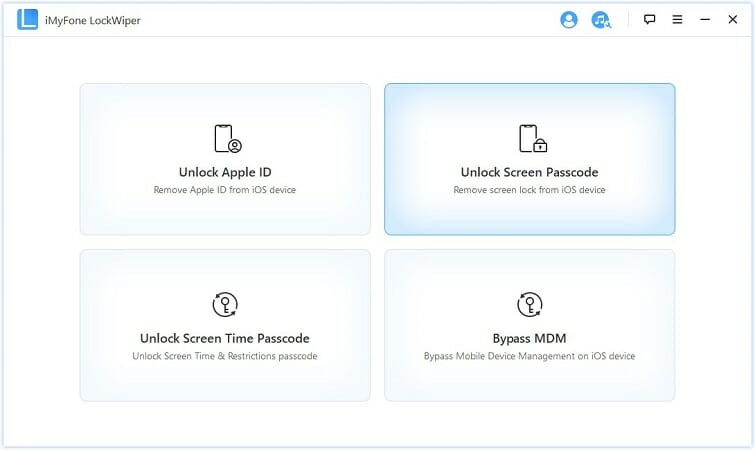
Step 2: Connect the locked iPhone to the computer and then click on “Next.”
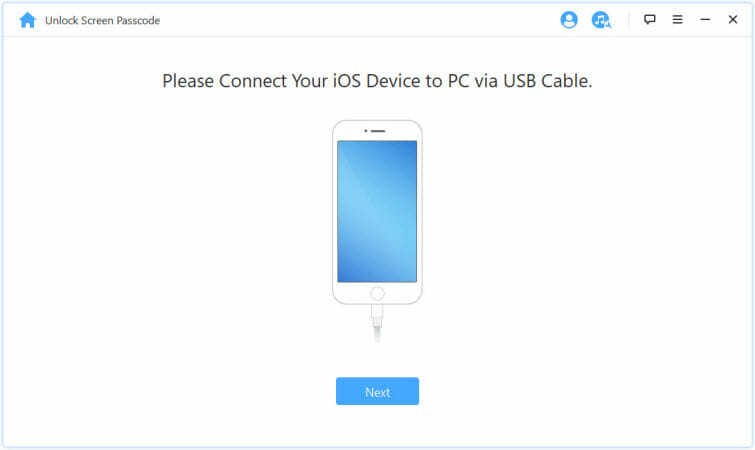
Step 3: In the next window, select the most suitable firmware for the device and then click on the “Download” button to start downloading the firmware package. Once the firmware has been downloaded, click “Start to Extract.”
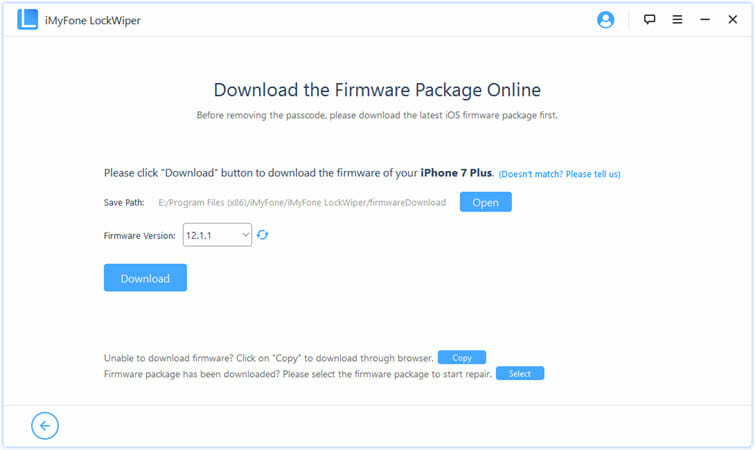
Step 4: When that is done, click on the “Start Unlock” button to start unlocking the device. When prompted, enter “000000” as the passcode to confirm the unlocking process.
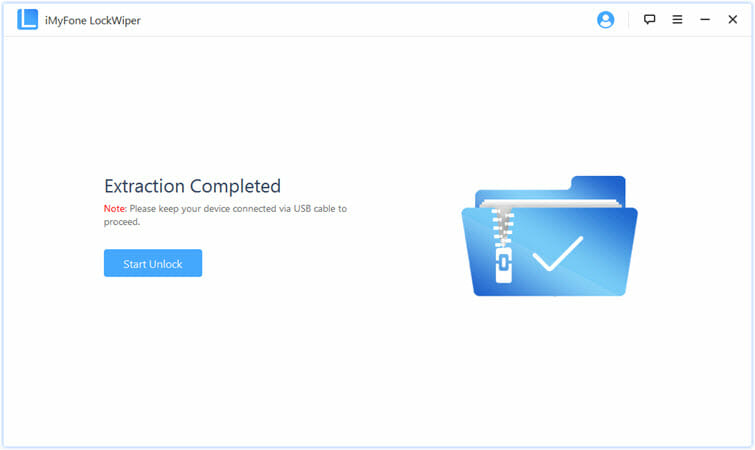
When the device has been unlocked, click on “Done” and you can then disconnect the iPhone from the computer. You should be able to access the device without any problems.
Bonus: How to Improve Your Use of Face ID on iPhone
The following are just some of the things you can do to ensure that Face ID is working properly on your device and avoid future errors like this one;
Make Maximum Use of Face ID
For Face ID to work, your iPhone has to learn all the contours of your face and convert them to a two-dimensional image that will be used to later unlock the device. You can help Face ID recognize your face more easily using these tips;
- Ensure that the camera is clean.
- Take off your sunglasses or any other face coverings, including face masks.
- Register an alternate face for times when your first composite doesn’t work well.
- Place the device at least 10-12 inches away from your face.
- You can also choose to disable attention detection from the Face ID and Passcode Settings.
- Remain as still as possible, although moving your iPhone slowly might also help.
What to Do of Face ID is Disabled
If Face ID should be working normally, but it seems to malfunction for some reason, the following are some of the steps you can take;
Hard Reset the iPhone;
This might be a good solution if a software glitch or a malfunction in the iOS system is causing Face ID to stop working. Here’s how to force restart an iPhone X or XR;
- Press and then quickly release the Volume Up button.
- Press and then quickly release the Volume Down button.
- Then press and hold the Side button until you see the Apple logo appear on the screen.
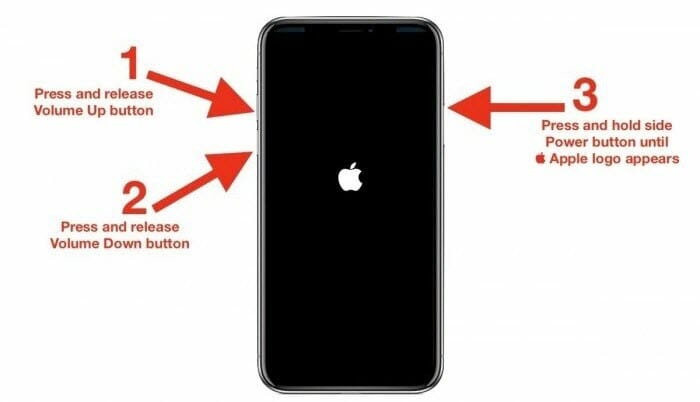
Reset All Settings;
Many users have also been able to fix this problem by resetting the settings on their iPhones. Here’s how to do that;
- Open the Settings app on your iPhone and tap on “General”.
- Chose “Reset” and then select “Reset All Settings.” Enter your passcode when prompted.
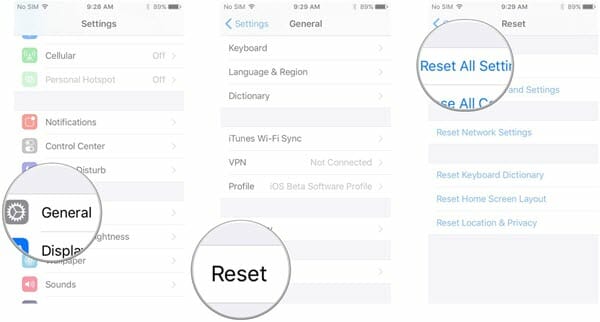
Resetting all settings on your iPhone will not affect any of the data on your iPhone in any way.
You can also try to use Fucosoft iPhone Passcode Unlocker as described above to unlock the iPhone and then you can set up Face ID all over again.
The Verdict
Although Face ID is the highest level of security that your iPhone can have, it can be notoriously difficult to use sometimes and may even fail in some cases. We hope that the solutions have been useful to you. We have tried to cover everything from a malfunctioning Face ID authentication process to what you can do if you’ve forgotten your passcode.
If you have any questions about Face ID including how it works or how you can resolve some of the issues you may face when using it, contact us via our social media pages or simply post them in the comments section below and we’ll be happy to help.
Hot Tools
Featured Posts
- 5 Free Ways to Recover Deleted Instagram Messages
- Top 5 Ways to Fix iPhone is Disabled Connect to iTunes
- 10 Best YouTube to MP3 320kbps Converter (Online & Desktop)
- 9xbuddy Not Working? 9 Best Alternatives to 9xbuddy
- Top 10 Best 4k YouTube Downloader [2023 Review]
- Top 12 Best YouTube Video Downloader Free Online for 2023
- [Fix]How to Recover Data after Factory Reset Android
- How to Recover Data from Android with Broken Screen
- 7 Tips to Fix iMessage Not Syncing on Mac [2021]
- 13 Best Ways to Fix iMessage Is Signed Out Error on iPhone[2023]
- [Fixed]iPhone Stuck on Preparing Update 2023






