The YouTube invalid response received is a notorious error that often appears when using YouTube in different scenarios. You can see it when searching for a video or opening a particular video.
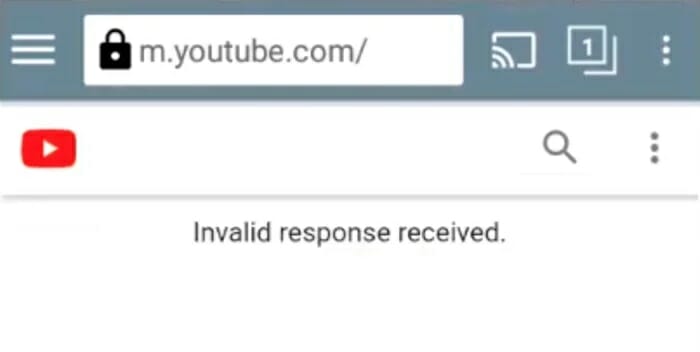
Instead of displaying the search results or the video, this error message appears. You can also see the same error when commenting on a certain video on YouTube or while uploading or downloading videos.
It’s an error that can be frustrating as it stops you from continuing to do what you’re doing on YouTube. Luckily, you can fix it, and we’ll share several ways to help you do that below. First, let’s learn a little about this error.
What Does It Mean When YouTube Says Invalid Response Received?
This error message usually warns that the YouTube servers couldn’t process your request. For instance, when you try uploading a video to YouTube, the error message “YouTube invalid response received” can appear if the video you’re uploading is too long. In other words, the video’s length is too large for the YouTube servers to process or handle.
This can be fixed by uploading shorter videos and trying again. However, the error message can also occur if a video can’t be loaded due to either server or network failure or because the video format is not supported.
What Causes the YouTube Invalid Response Received Error?
The reasons that can cause this invalid response received YouTube problem are vary and the possible cases are:
- Account Timeout: when a video takes too long to load while either downloading or uploading, the user account is often timed out and automatically signed out. This problem usually triggers the invalid response received error on YouTube.
- Unverified YouTube Account: if you’ve not verified your Google Account either by a phone number or other means, the error can arise, and you can’t do anything. It’s a rare case, but it can happen, especially when trying to upload lengthy videos.
- Browser Extension Issues: some third-party browser extensions or add-ons can cause this problem, too, especially if faulty. Disabling or uninstalling the extensions or add-ons can eliminate the error.
- Logged into A Different Account: you’re likely to get the invalid response received error message if you accidentally signed into a different account and you try uploading a video on your main account. It’s a relatively common case that happens mostly when working with multiple tabs or windows and you signed in with a separate account in between.
How Do I Fix Invalid Response Received on YouTube?
1. Reload the YouTube Page
We mentioned that account timeout due to the process of uploading or downloading a video taking too long could cause the invalid response received error. The best way to fix this in such a scenario is to refresh the YouTube page.

Doing so will take you back to the login page, where you’ll need to enter your credentials again to sign in to your YouTube account. The logic is to resend a new, refreshed request to the server to enable it to fetch the last feed. It will remove the error message and allow the uploading or downloading process to complete.
2. Check Google Account Name
When setting up a Google account, you need to create a name for it which will also be used for your YouTube channels. When the name is not set up, Google would rely on the email ID you used to sign up instead. This can cause the invalid response received YouTube error message when trying to upload a video or comment on one. In this situation, the best thing you can do is verify your name.
- Launch your browser on your laptop/PC/Smartphone.
- Head to Google Account Section and sign in to your Google Account.
- Look for the Personal info panel (left side) and click it.
- Finally, click the Save button to complete the step.
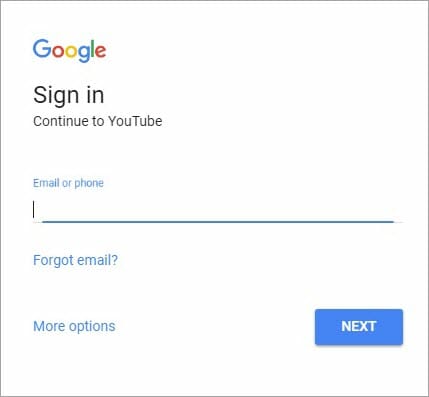
Try now uploading your video or commenting on a YouTube video to check if the error message still appears.
3. Don’t Use Multiple User Accounts
Trying to upload a YouTube video while you’re logged into multiple Google accounts simultaneously in the same browser can most probably lead to YouTube invalid response received error, thus preventing you from uploading the video. There’s no official explanation for this, but it’s likely a response to a potential security abuse.
You can resolve the error in this case by ensuring you’re signed in to just one user account and then log out of all the other unrequired accounts. Then, try to upload the video again.
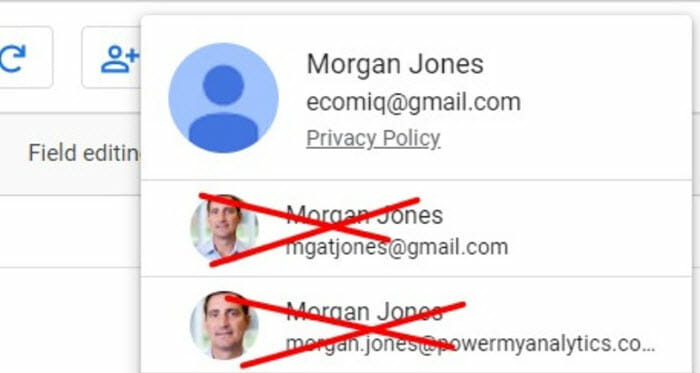
Also, avoid signing in to YouTube accounts on multiple browsers on your PC or laptop, as this will trigger the same error message because Google will read it as just the same IP address.
4. Disable Ad Blocker Extension
Certain extensions and ad-ons can deter the upload or download process and trigger this error. For example, an ad-blocking extension may slow down and ultimately raise the invalid response received a problem. Here is how to disable such extensions and features in Google Chrome;
- Launch Settings by clicking the three vertical dots (top right side of the page).
- Head to the More tools section. On the menu that appears, click Extensions.
- Click the add-on extension. Now, disable any ad-blocking extensions.
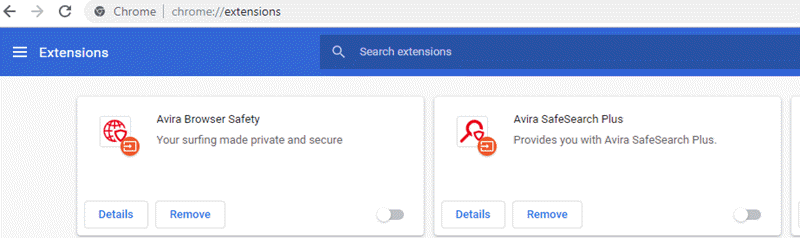
5. Verify Your YouTube Account
Verifying your YouTube account could be the cure you need to solve this invalid response problem.
- Open the YouTube settings and then click on Account.
- Next, click the View Advanced Settings option.
- Here, you’ll be asked to put your phone number, so enter it.
- Choose to receive the verification code by text or call.
- Once you receive the code, verify your account. That’s it.
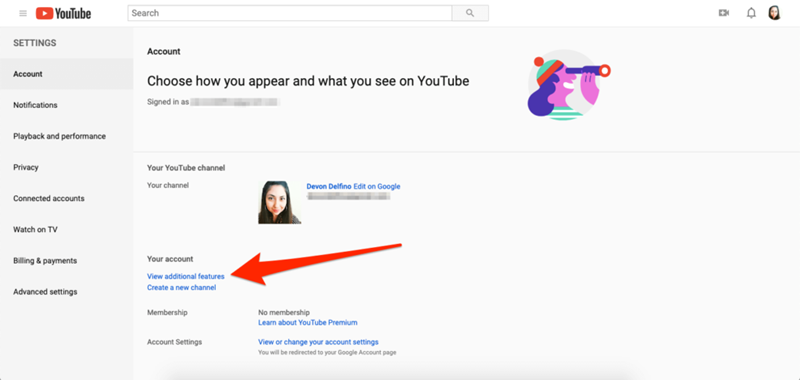
Doing this should resolve the error. Try to open a YouTube video or search for one to see if that’s the case. If it’s not, try the next solution.
6. Use A Different Browser
It’s not uncommon for this error to occur because of the browser you’re using. It’s unclear why this might happen from the browser’s end, but sometimes, it could be due to an outdated browser or a pending update failure. Incorrect browser settings could also be the cause.
If indeed that’s the case, updating your browser to the latest version then would possibly fix the problem permanently. If not, the best alternative would be trying to use a different web browser and see if the error occurs when you upload, open, or search a YouTube video.
7. Use the YouTube App
This error often occurs when using the YouTube website on a web browser, so try using the YouTube App. Unlike the mobile website, watching videos on YouTube offers a better experience because the videos load much smoother and faster.
Head to Google Play Store on your smartphone to download and install the YouTube app for free. You can get it too from most other official mobile app stores.
8. Download YouTube Videos to Avoid Invalid Response
If you’re still not successful, the last resort is to use a third-party video downloader program like Fucosoft Video Downloader to avoid the invalid response received issue. This YouTube Downloader is an effective tool that allows you to download and save videos from YouTube and other content-sharing websites like Twitter, Vimeo, Facebook, etc.
It’s a professional downloader that’s easy to use. Besides, it offers other great features like the ability to choose the video resolution/quality and also being able to convert the downloaded video to different formats or to even audio formats like MP3.
Steps to Save YouTube Videos Using Fucosoft Video Downloader
- Copy and Paste Video URL – first, copy the YouTube video URL from the address box, then click on the “+ Paste URL” button. Doing this will parse the link.
- Choose the Video Resolution/Quality – like 1080P or 4K, output format. Select also the subtitle language as well as the saving directory.
- Download Video – finally, click on the Download button, and the video will begin downloading either as video or audio.
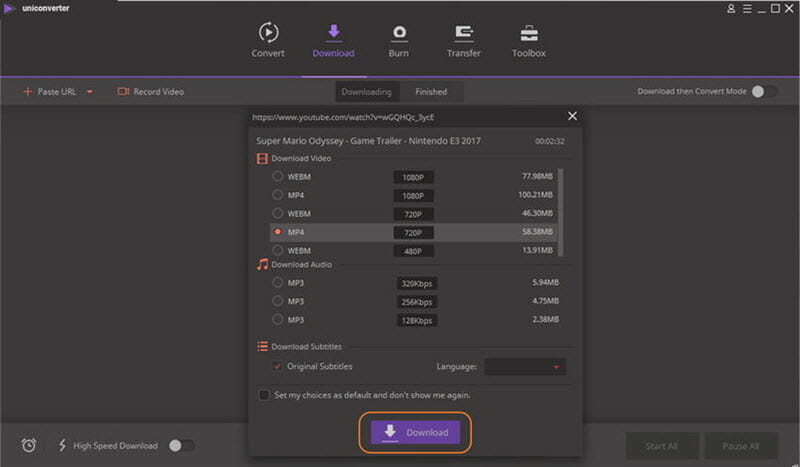
This is a great way to avoid invalid response received error message and still enjoy your favorite YouTube videos, especially when offline.
Conclusion
What does it mean when YouTube says invalid response received? Well, that is just one of the several questions that this article has answered. I Hope, at this point, you now understand the cause and the solutions to these common YouTube errors. We will still recommend, using the Fucosoft Video Downloader, especially if you don’t want to go through all the hassle or want to avoid the error altogether.
Hot Tools
Featured Posts
- 5 Free Ways to Recover Deleted Instagram Messages
- Top 5 Ways to Fix iPhone is Disabled Connect to iTunes
- 10 Best YouTube to MP3 320kbps Converter (Online & Desktop)
- 9xbuddy Not Working? 9 Best Alternatives to 9xbuddy
- Top 10 Best 4k YouTube Downloader [2023 Review]
- Top 12 Best YouTube Video Downloader Free Online for 2023
- [Fix]How to Recover Data after Factory Reset Android
- How to Recover Data from Android with Broken Screen
- 7 Tips to Fix iMessage Not Syncing on Mac [2021]
- 13 Best Ways to Fix iMessage Is Signed Out Error on iPhone[2023]
- [Fixed]iPhone Stuck on Preparing Update 2023






