Have you ever had the experience of deleting a voicemail on your iPhone, but later realized that you actually need it? Besides mistaken deletion, many other reasons can lead to voicemail loss on iPhone, such as iOS 15 update, jailbreak failure, sync error, device lost or damaged, etc.
Then how to retrieve deleted voicemail on iPhone? If you’re in that situation, this write-up is just for you. You deleted voicemails are still on your iPhone, they are not gone forever. Following the right ways, you can still retrieve them back without hassles.
In this guide, we will show you 4 simple methods to recover deleted voicemail on iPhone. All these methods work well on all iPhone models, including iPhone 13, iPhone 12, iPhone 11, iPhone XS (Max)/XR, iPhone X, iPhone 8/7/6s/6 Plus, iPad Pro, etc.
Can You Undelete a Voicemail on Your iPhone?
Yes. You can recover a voicemail message that has been deleted on your iPhone. Your device actually has a built-in feature that allows you to do that very easily, although this may depend on how long your carrier stored voicemail messages and the number of times they allow you to recover a voicemail message.
Therefore, if you want to recover a lost voicemail, you will first of all need to check your carrier’s policy on the number of voicemails you can recover and how long they store voicemails.
Way 1: Recover Recently Deleted Voicemail on iPhone
When you delete a voicemail on your iPhone, it’s not gone forever. Instead, it moves into a Deleted Messages folder, similar to the trash or recycle bin on your computer.
You can undelete voicemail and move it back to the regular Voicemail inbox. Please note how long the deleted voicemails remain in the Deleted Messages folder depends on your carrier.
To undelete voicemail on iPhone, you can simply follow these steps:
- Open the Phone app on your iPhone and tap the “Voicemail” icon in the bottom right corner.
- Scroll down and tap “Deleted Messages” if you have recently deleted voicemails that can be restored.
- Select any voicemail you want to restore and tap “Undelete” to restore the deleted voicemail back to the Voicemail inbox.
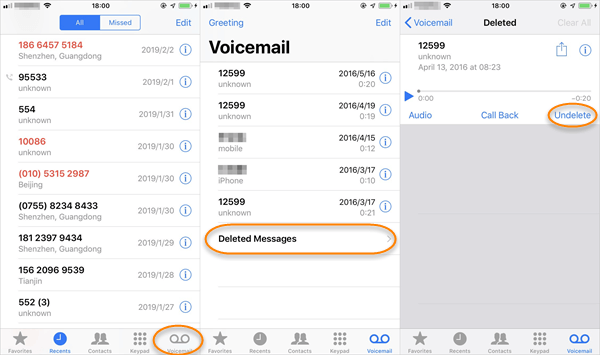
Way 2: Recover Permanently Deleted Voicemail on iPhone
What if the deleted voicemails doesn’t appear in the Deleted Messages section, or you clear all your deleted messages and permanently remove them from your iPhone? Don’t worry. You can use third-party data recovery tool to recover permanently deleted voicemail on iPhone.
Here we recommend Fucosoft iPhone Data Recovery. Besides voicemail, it also supports recovering deleted iPhone messages, contacts, call history, photos, videos, WhatsApp, notes, voice memos, and much more data. This tool works well with the latest iOS 15 and iPhone 13/12.
Here’s how to recover permanently deleted voicemails on iPhone without backup:
Step 1: Run Fucosoft iPhone Voicemail Recovery on your computer and choose “Recover from iOS Device” mode.
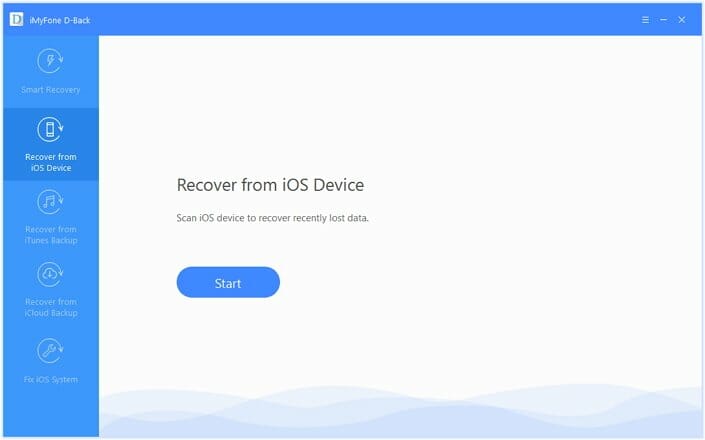
Step 2: Connect your iPhone to the computer using a USB cable. Wait for the program to detect the device.
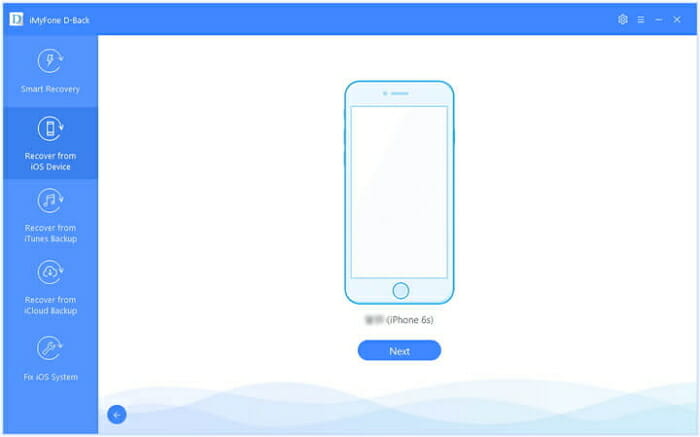
Step 3: Select “Voicemail” or any other data you wish to restore and click “Scan” to begin the scanning process.
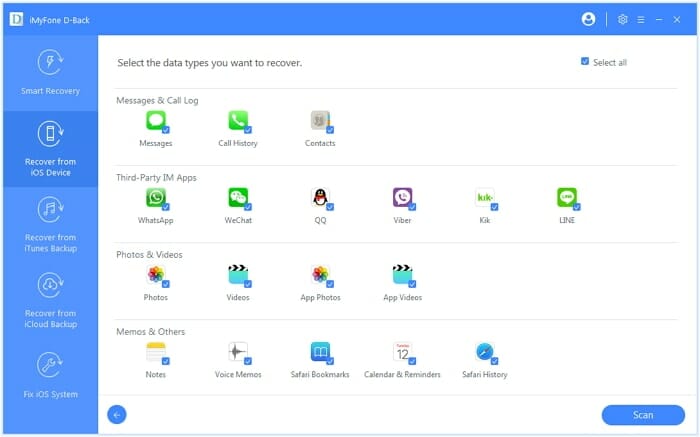
Step 4: After the scan, you can preview all recoverable voicemails and choose those you need, then click “Recover” to export and save them on your computer.
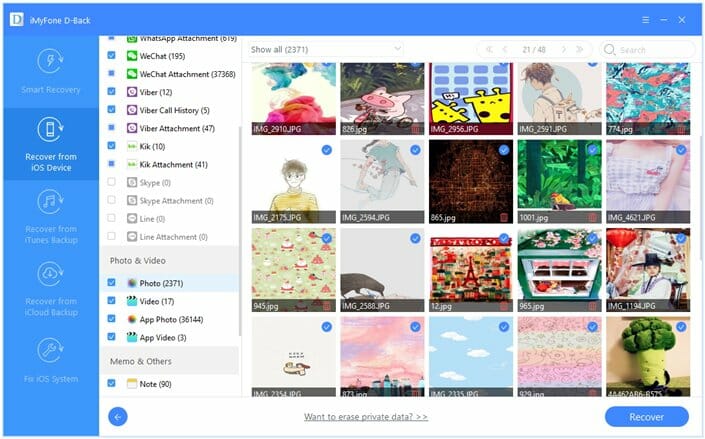
Way 3: Retrieve Deleted Voicemail from iTunes Backup
iTunes offers you the opportunity of backing up your iPhone data including voicemails, which you can restore anytime you wish. If you have previously backed up your iPhone to iTunes before losing voicemail, you can use the backup to retrieve deleted voicemail on iPhone.
But you should know that all existing data on your iPhone will be totally replaced with the iTunes backup files. And you’re not allowed to preview the files in the backup and selectively recover what you need only.
To recover deleted voicemail from iTunes backup, follow the steps below:
- Launch iTunes on the PC or Mac on which you’ve backed up your iPhone.
- Connect your iPhone to the computer and click on the device icon.
- Click on “Restore Backup” and then select the iTunes backup that you want to restore.
- Click on “Restore” and ensure that your iPhone connected until the restore is completed.
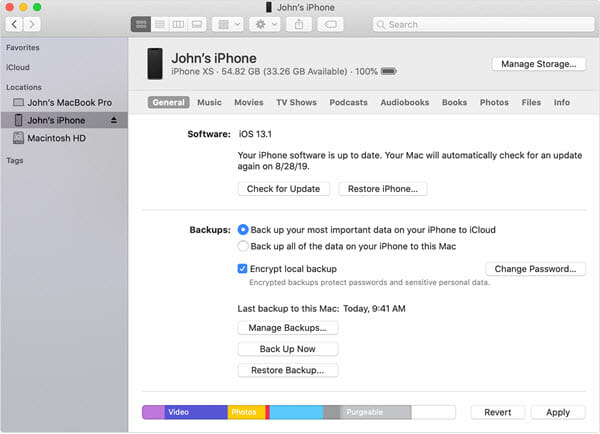
Way 4: Restore Deleted Voicemail from iCloud Backup
If you have regular backed up your iPhone with iCloud, a backup of voicemails along with other data should be made. Then you can use the backup to recover deleted voicemail on iPhone.
However, the problem with iCloud backup is the same as that of iTunes. You can’t recover only deleted voicemail and restoring a backup means losing all your present data and settings on your iPhone.
To recover deleted voicemail from iCloud backup, follow the steps below:
- On your iPhone, go to Settings > General > Reset and choose “Erase All Content and Settings”.
- Follow the onscreen instructions until it gets to the App & Data section, then choose “Restore from iCloud Backup”.
- Login to your iCloud account and select the backup that you intent to restore. The restoring should start immediately.
- Leave your iPhone connected to a network and wait for the restore process to complete.

FAQs on Recovering Voicemails on iPhone
Q1. How long are voicemails stored on my iPhone?
Your carrier determines how long your voicemails will be stored on your iPhone. Most carriers allow for up to 30 days and if you receive or delete a voice message outside of this period, you will not be able to recover it.
Q2. Why doesn’t my iPhone have a “Deleted Messages” folder?
You are not seeing a “Deleted Messages” folder because there are no voicemails to recover. If there are some deleted voicemails, you should see the folder at the bottom of your voicemail inbox.
Q3. How do I increase my chances of successful voicemail recovery?
The first thing you need to do if you want to increase your chances of recovering the deleted voicemails is to stop using the iPhone immediately. This will prevent you from adding any new data to the device and therefore ensure that you don’t overwrite the deleted files. As long as they are not overwritten, there is still a chance that you could recover them.
You should also disconnect the device from the internet. This is a good idea particularly if you have set up automatic iCloud backups. With the device not connected to the internet, your device will not sync with iCloud or iTunes, giving you the chance to recover the voicemails before they are deleted on these platforms.
Q4. How do I permanently delete iPhone voicemails?
If you would like to permanently delete the voicemails on your iPhone, follow these simple steps;
- Tap on the Phone app to open it.
- elect “Voicemail” and then tap “Delete Messages.”
- Tap “Clear All” in the top corner and then again in the popup that appears. Your “Deleted Voicemails” folder will now be empty.
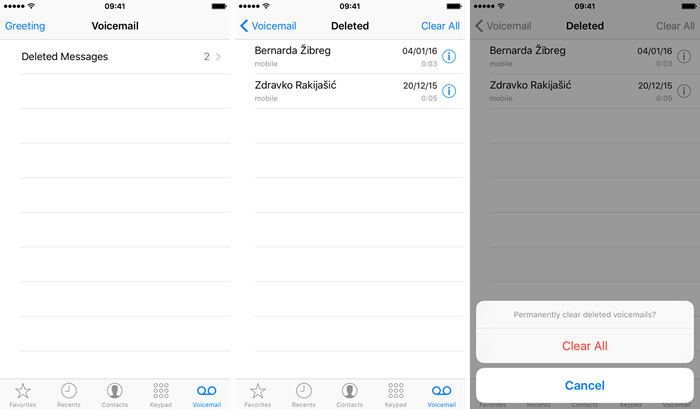
Q5. How Do I Recover Deleted Voicemail on my Android?
You can recover deleted voicemails on your Android device by opening the voicemail app and going to Menu > Deleted Voicemails. Tap and hold on to the voicemail that you would like to recover and then tap “Save” to restore it back onto your device.
Conclusion
Following one of the methods discussed above, you will be able to recover deleted voicemail on iPhone. Obviously, Fucosoft iPhone Data Recovery is the most powerful one to use. With it, you can preview the deleted voicemails before recovering and selectively retrieve the ones you prefer.
Besides, this program allows you to access all the data in the iTunes/iCloud backup, and then selectively recover voicemails. There’s no need to erase any existing data on your iPhone. If you still have any questions to recover deleted voicemail on iPhone, please feel free to leave a comment in the below section. Thanks for reading.
Hot Tools
Featured Posts
- 5 Free Ways to Recover Deleted Instagram Messages
- Top 5 Ways to Fix iPhone is Disabled Connect to iTunes
- 10 Best YouTube to MP3 320kbps Converter (Online & Desktop)
- 9xbuddy Not Working? 9 Best Alternatives to 9xbuddy
- Top 10 Best 4k YouTube Downloader [2023 Review]
- Top 12 Best YouTube Video Downloader Free Online for 2023
- [Fix]How to Recover Data after Factory Reset Android
- How to Recover Data from Android with Broken Screen
- 7 Tips to Fix iMessage Not Syncing on Mac [2021]
- 13 Best Ways to Fix iMessage Is Signed Out Error on iPhone[2023]
- [Fixed]iPhone Stuck on Preparing Update 2023






