WhatsApp now is the hottest instant messaging app in the world, with beyond 1 billion active users. Many iPhone users tend to use WhatsApp to chat with families, friends and workmates via text, images, voice etc. What if you accidentally deleted WhatsApp chats from iPhone just like Mark did:
“I deleted some important messages in WhatsApp and want to recover them. How can I undo my mistake? I’m using iPhone 12 and iOS 16”.

Can I Get Back Deleted WhatsApp Messages on iPhone?
It is important to understand that when you delete WhatsApp messages from your iPhone, they are not permanently removed from the device. They are still saved on the previous backup you created and on the device itself.
This means that you have the opportunity to recover the deleted data and since there are several ways to recover deleted WhatsApp messages on iPhone with or without a backup, you have a decent chance of getting your messages back.
In this article, we share 5 different methods to help you recover deleted WhatsApp messages from iPhone/iPad (iOS 16/15 supported). Keep reading to see how you can get your WhatsApp messages back.
Way 1. Recover Deleted Messages from WhatsApp iCloud Backup
WhatsApp doesn’t store chat history on its servers. Nevertheless, it provides iCloud backup feature to help iPhone users backing up and restoring chat history. If you have made a manual or automatic backup of your chats and media to iCloud, you can easily recover WhatsApp messages from iCloud backup.
- Head over to WhatsApp Settings > Chats > Chat Backup to verify that an iCloud backup exists.
- Delete and reinstall WhatsApp from the App Store. Then verifying your phone number that used for backing up.
- Follow the on-screen prompts and tap “Restore Chat History” to recover deleted WhatsApp messages from iCloud backup.
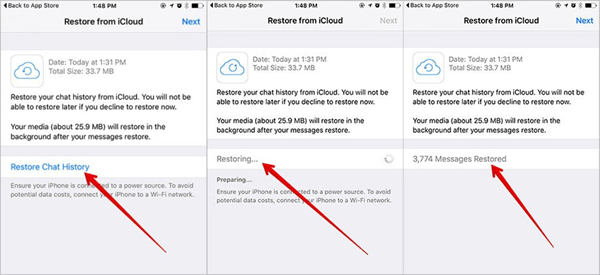
Way 2. Restore WhatsApp Chat History from iPhone Backup
If you have an iTunes/iCloud backup of your iPhone before the time you deleted the WhatsApp messages, you may be able to recover them by restoring your iPhone from the previous iPhone backup.
Restore from iCloud Backup
If you have an existing backup of your WhatsApp messages on iCloud, you can get them back by simply restoring this backup to the device. But it is important to back up all other data on your iPhone as this method may cause you to lose existing data on the device.
Here’s how to do it;
Step 1: Begin by erasing all the data on your iOS device. To do that, go to Settings, tap “General” and then select “Reset.” In the options that appear, select “Erase all Content and Settings.”
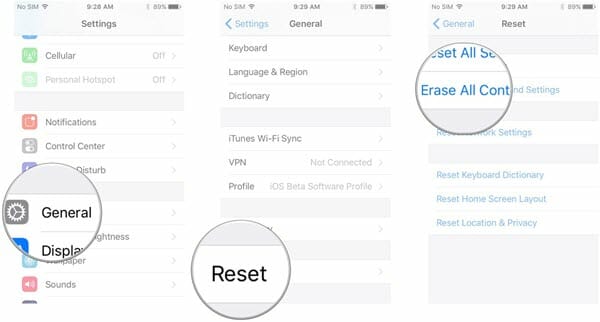
Step 2: Your device will restart when the reset is complete and you will need to set it up as new. When you get to the “Apps & Data” section of the setup process, select “Restore from iCloud Backup” and sign in with your Apple ID.

Step 3: Choose the backup that contains the WhatsApp messages you want to recover and tap “Restore” to begin the restoration process.
Disadvantages of Using This Method:
- All data on your iPhone will be erased.
- The whole process from setting up the device to restoring the iCloud backup can take a long time.
- Sometimes the process can fail and there is no guarantee that you will get your messages back even if you complete the process perfectly.
Restore from iTunes Backup
WhatsApp messages can also be very easily restored from an existing iTunes backup file. This process is very simple. Just make sure that you have the latest version of iTunes installed on your device and then follow these steps;
Step 1: Connect your iOS device to PC or Mac and then open iTunes.
Step 2: Click on the iPhone when it appears and then on to the “Summary” tab.
Step 3: Click “Restore Backup” and select the most recent backup to restore your WhatsApp messages and keep the iPhone connected until the restoration process is complete.

Disadvantages of Using This Method:
- All the data on your iPhone will be removed and replaced with the data in the backup file.
- You will not be able to preview the backup file to make sure your WhatsApp data is available before restoring the backup.
Way 3. Retrieve Deleted WhatsApp Messages Directly from iPhone
If unfortunately you don’t have any backup, or you don’t want to overwrite the content of your iPhone with the old backup, you should try third-party recovery software. Here Fucosoft iPhone Data Recovery is recommended, which can help you recover deleted WhatsApp messages on iPhone without any backup.
Moreover, it supports to recover iPhone deleted text messages, contacts, call logs, photos, videos, notes, and more. This tool works well with all leading iOS devices, including the latest iPhone 14/13 running on iOS 16/15.
Steps to Recover Deleted WhatsApp Messages on iPhone without Backup:
Step 1: Download this iPhone WhatsApp Recovery software from Fucosoft official site, then install and run it on your computer. Choose “Recover Data from iOS Devices” to continue.
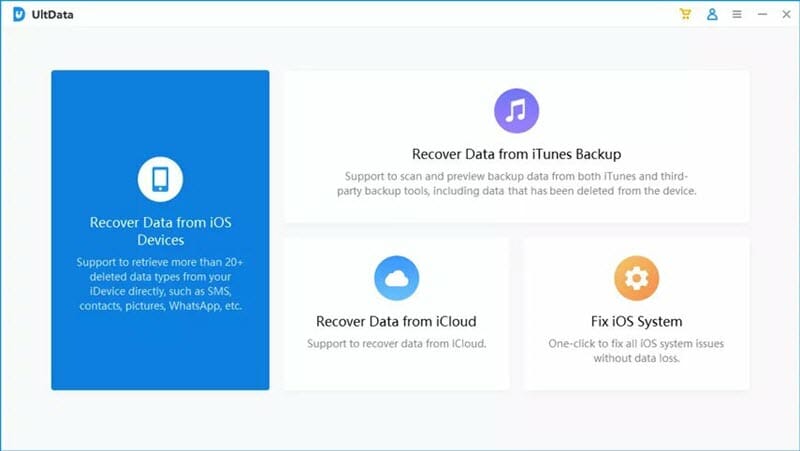
Step 2: Connect your iPhone to the computer and wait for the program to detect the device.

Step 3: In the next window, choose “WhatsApp” and “WhatsApp attachments” that you wish to retrieve, then click “Scan” to begin scanning.
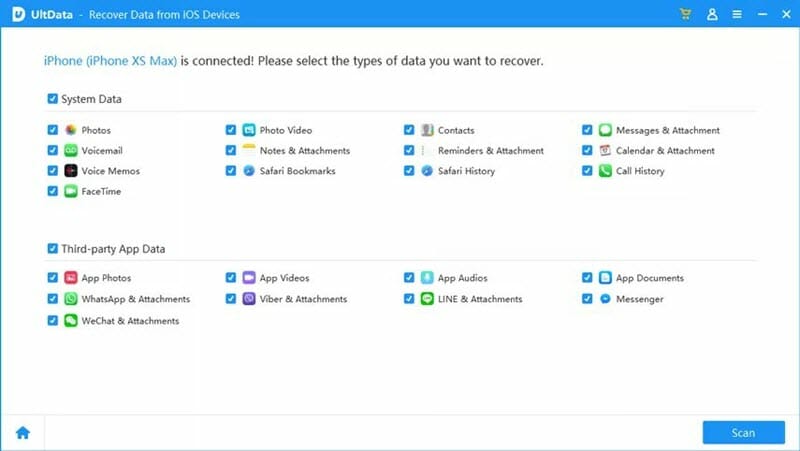
Step 4: After the scan, you can preview the data and find the exact WhatsApp chats you need, then click “Recover to PC” to save them to computer.

FAQs About iPhone WhatsApp Message Recovery
1. Can I recover WhatsApp messages as far back as I want to?
This will depend on the method you choose to use to recover the WhatsApp message. If you choose iCloud or iTunes backups, then you can recover messages that correspond to the duration of the backup. The backup can include messages from months ago or even years, making it difficult to get the messages that you need. But with a tool like Fucosoft iPhone Data Recovery, you can preview the backup and select only the WhatsApp messages you want to recover.
2. Is it Possible to recover WhatsApp messages on my iPhone deleted a year ago?
Even though you deleted the data a year ago, the data may still be available on your iPhone. As long as you don’t replace the missing messages with any new data, you can restore the data using a powerful data recovery program.
3. Will I lose WhatsApp chats if I switch phones?
Although WhatsApp doesn’t officially allow you to transfer chats across platforms such as iOS to Android, with the right data transfer tool, you may be able to do so. You will just need to connect both devices to the computer and use the WhatsApp transfer solution to transfer data to the new device, thereby migrating to the new device with all your WhatsApp data intact.
4. Can I restore WhatsApp messages from Android to iPhone?
Because WhatsApp for iOS and WhatsApp for Android use different encryption protocols, it is not possible to directly restore WhatsApp messages from Android to iPhone. But there are some third-party data transfer solutions that can allow you to transfer WhatsApp data regardless of the platform. Most are also very easy to use; you just need to connect the devices to the computer and the program allows you to transfer the data from one device to the next.
Conclusion
There are several solutions that you can use to recover WhatsApp messages that may be deleted or missing on your iPhone. The method you choose will however depend on the situation and whether or not you have a viable backup. If you find that you are unable to recover your data, we recommend trying Fucosoft iPhone Data Recovery as it can help you recover deleted data even without a backup.
Hot Tools
Featured Posts
- 5 Free Ways to Recover Deleted Instagram Messages
- Top 5 Ways to Fix iPhone is Disabled Connect to iTunes
- 10 Best YouTube to MP3 320kbps Converter (Online & Desktop)
- 9xbuddy Not Working? 9 Best Alternatives to 9xbuddy
- Top 10 Best 4k YouTube Downloader [2023 Review]
- Top 12 Best YouTube Video Downloader Free Online for 2023
- [Fix]How to Recover Data after Factory Reset Android
- How to Recover Data from Android with Broken Screen
- 7 Tips to Fix iMessage Not Syncing on Mac [2021]
- 13 Best Ways to Fix iMessage Is Signed Out Error on iPhone[2023]
- [Fixed]iPhone Stuck on Preparing Update 2023






