Snapchat is a popular app that allows users to share photos and videos with self-destructing feature. Are you Snapchatter? Did you ever want to access and view the expired photos in Snapchat again?
If yes, then you will be happy to know that now you can do it. In this article, we’ll share you with a powerful Snapchat Recovery tool, helping you recover & save Snapchat photos and videos on iPhone/iPad in three easy modes.
Basic Tips to Find Deleted Snapchat Photos on iPhone
There are some things that we recommend you do before attempting to recover the deleted photos and videos. These include;
Option 1. Check “Recently Deleted” Album in Photos App
If you use your iPhone to take the photo that you share on Snapchat or if you save the photos in Snapchat to your iPhone, then the deleted photos may be available in the recently deleted folder in the Photos app.
All photos deleted from the Photos app will go to the “Recently Deleted” folder where they remain for 30 days and can be easily recovered. Use these steps to check if your photos are in this folder;
- Open the Photos app on your iPhone and tap “Album”.
- Under “Utilities”, tap on the “Recently Deleted” folder to open it.
- Tap “Select” to choose the photos you would like to recover.
- Then simply tap “Recover” and the photos will be restored to the main Photos album.
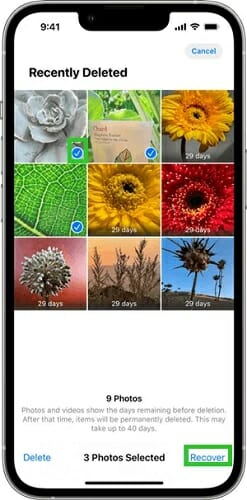
Option 2. Check the Memories in Snapchat
If there is nothing in the “Recently Deleted” folder, then we recommend checking “Memories” on Snapchat. This very popular feature allows users to save photos and videos from the Camera Roll. They can also be backed up, increasing the likelihood of recovery. Here’s how to check;
- Open the Snapchat app from the home screen and go to the Camera screen. Swipe up to access “Memories.”
- Tap and hold on to the photo that you want to recover and then tap “Export” from the menu options that appear at the bottom of the screen. Snapchat will download the selected photo and save it to the device.
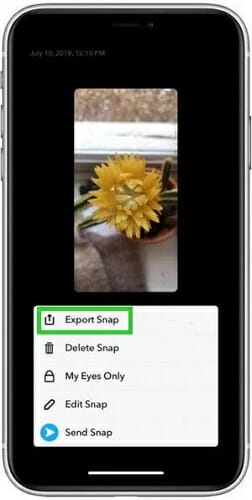
Recover Snapchat Photos/Videos on iPhone Directly
Fucosoft iPhone Data Recovery acts as great Snapchat photo saver for iPhone and iPad. With it, you can directly scan your iOS Device (even running the latest iOS 16/15) and recover expired Snapchat photos and videos.
Step 1: Download, install and run this iPhone Snapchat Recovery tool on your computer. In the primary window, choose “Recover Data from iOS devices”.
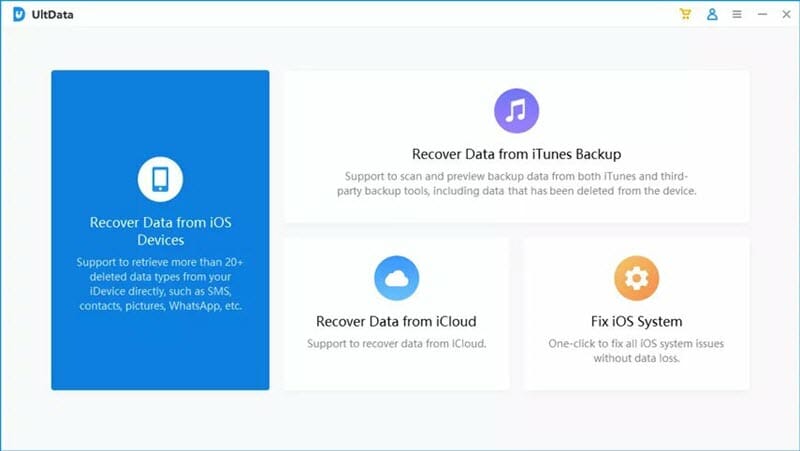
Step 2: Connect your iPhone or iPad to the computer via USB cable. Then choose “App Photos”, “App Videos” and other data types you want to recover and click “Scan”.
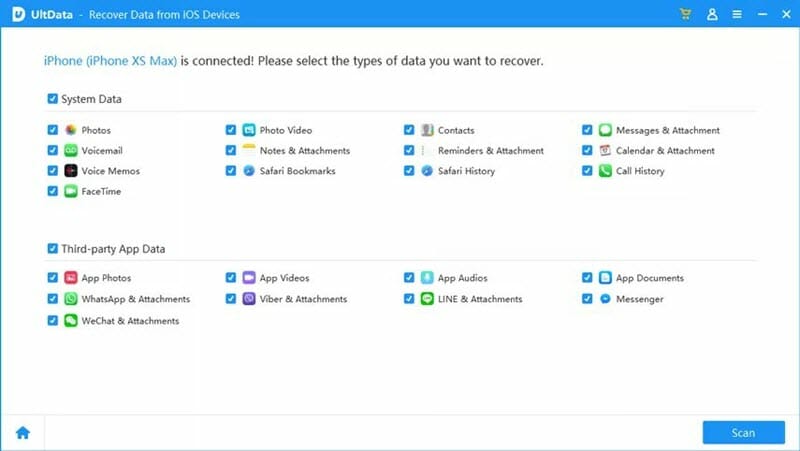
Step 3: After scanning, you can find and preview Snapchat photos/videos from the “App Photos” or “App Videos” category. Then select those you want and click “Recover to PC” to save Snapchat photos and videos in your computer.

People also read: How to Recover & View Old Snapchat Photos, Videos on Android
Download Snapchat Photos from Snapchat Website
Snapchat allows users to download their data by simply requesting access to the data on their website. The data that you can download includes all memories, your chat history, and other types of data. This is therefore a viable solution to recover deleted photos and videos. Here’s how to do it;
- Go to Snapchat’s official website and sign in.
- Click on “My Data” and then scroll down to select “Submit Request.” Snapchat will ask you to verify your email accounts.
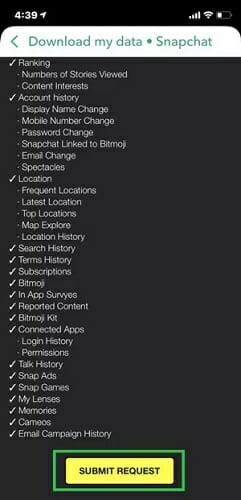
Snapchat will send you an email in 48 hours that contains the data you requested. Just click on the link in the email to download the zip file and see if it contains the images and videos you wanted to recover.
Recover Snapchat Photos from iTunes Backup
If you have a backup of your iPhone in iTunes, then there is a strong possibility that your deleted Snapchat photos and videos are available in the backup. This means that you can simply restore the backup on your device to recover them.
But this method often involves deleting existing data on the iPhone, meaning that if you restore the backup, but it doesn’t have the photo and videos you are looking for, there is a strong likelihood that you may lose other types of data on the device.
But this is still a good solution if the backup is very recent. Here’s how to do it;
- Open iTunes and connect the iPhone to the computer using a data cable.
- Click on the iPhone’s icon at the top and then go to the Summary tab.
- Click “Restore Backup” and then choose the most recent backup file to use.
- Click “Restore” again and wait while iTunes restores the data on the device.

Recover Snapchat Photos from iCloud Backup
If on the other hand, you have a recent iCloud backup of the data on your iPhone, it is possible to recover all photos and videos in Snapchat by simply restoring the iCloud backup. But this method will also involve deleting data from the device, which can cause you to lose any new data not included in the backup.
The following steps show you how you can restore an iCloud backup to your device;
- Open the Settings app on your iPhone and then tap on “General.” Select “Reset” and choose “Erase all Content and Settings.”
- When the reset process is complete, set up your device and choose “Restore from an iCloud Backup.”
- Choose a backup file to restore from and allow iCloud to complete the process.

How to Save Photos & Videos on Snapchat
To avoid problems and easily recover your Snapchat photos in the future, it is important to make sure that you save the photos on Snapchat. The following are some of the ways to do that;
1. Save Photos in Memories
This very popular Snapchat feature that can be used to keep your photos safe. Here’s how to use it;
- Once you have created a new Snap, tap on the download icon at the lower-left corner of the screen.
- Select “Memories” in the popup menu that appears and tap “Save.”
2. Save Photos as Chat Media
You also have the option to save the Snap in chats as chat media. To do this, just simply tap and hold on to the photo and it will be saved in chats. It will remain in the chats unless you choose to delete it. But only Snaps that are set as “no limit” can be saved in this way.
3. Save Snapchat Photos on your iPhone
If you choose to save the photos in your Snapchat account to your iPhone, you will be able to access them very easily on the local album on your device. To save the photo on your iPhone, tap and hold on to the photo and then select “Camera Roll.” Your photo will now be available in the Photos App.
Conclusion
As you can see from the options above, there are several ways that you can recover deleted Snapchat photos and videos on your iPhone. But of all the methods above, Fucosoft iPhone Data Recovery is the most effective as you can use it to recover Snapchat photos even if you don’t have a backup.
It is a professional data recovery tool that will help you recover lost data on your iPhone without a backup. You can recover deleted photos and videos from iPhone, as well as contacts, text messages, call history, notes, WhatsApp, Viber, Kik, and more data. Download it today to see what it can do for you.
Hot Tools
Featured Posts
- 5 Free Ways to Recover Deleted Instagram Messages
- Top 5 Ways to Fix iPhone is Disabled Connect to iTunes
- 10 Best YouTube to MP3 320kbps Converter (Online & Desktop)
- 9xbuddy Not Working? 9 Best Alternatives to 9xbuddy
- Top 10 Best 4k YouTube Downloader [2023 Review]
- Top 12 Best YouTube Video Downloader Free Online for 2023
- [Fix]How to Recover Data after Factory Reset Android
- How to Recover Data from Android with Broken Screen
- 7 Tips to Fix iMessage Not Syncing on Mac [2021]
- 13 Best Ways to Fix iMessage Is Signed Out Error on iPhone[2023]
- [Fixed]iPhone Stuck on Preparing Update 2023






