
When it comes to viruses, most people would think of computers and laptops. In fact, desktops are not the only devices that suffer from viruses, mobile virus are also on the rise. More and more Android users reported that their devices attacked by viruses and malware. Android viruses come in many different forms, such as spyware, ransomware, worms, Trojans, etc. They are really annoying, and in most cases, affect the performance of your Android phone and lead to private data leakage and loss.
The good news is it’s really easy to scan and remove virus from Android phone. In this post, you will learn how to tell if your Android phone has a virus and how to remove a virus from your Android phone. Plus, we are going to show you how to avoid future Android virus and malware, as well as how to recover lost data from Android after virus attack.
The guide below can be applied to various Android devices, including Samsung, Huawei, Google, Xiaomi, OnePlus, Oppo, etc. Now let’s find out.
- Part 1. How to Tell If your Android Phone Has a “Virus”?
- Part 2. Remove Virus from Android Phone with Antivirus App
- Part 3. Remove Virus from Android Phone via Safe Mode
- Part 4. Remove Virus from Android Phone via Factory Reset
- Part 5. How to Avoid Future Android Viruses and Malware
- Part 6. How to Recover Data from Android after Virus Attack
Part 1. How to Tell If Your Android Phone Has a “Virus”?
Not sure how to tell if your Android phone has a virus? Take it easy. Below are some common symptoms that could indicate an Android device is infected by virus:
- Battery drains faster than expected – If you notice that your Android phone’s battery suddenly runs down faster than it normally does, then there is a chance it is infected by a virus. Since virus often uses extra capacity to perform its function like displaying notifications.
- Deteriorating connection – If you start experiencing many disruptions during conversations or failed connection, and you’ve ruled out technical or network problems then you should start suspecting a virus attack.
- Faltering operating system – If you notice that your Android phone suddenly responds very slowly and/or that the operating system often “hangs” or “crashes”, chances are that the processors cannot process the commands. The reason for this may be that a virus gives so many commands, for example, sending spam, which overwhelms the processors.
- Unexplained data usage and high phone bills – Virus usually runs background tasks on your Android device or try to use the Internet to transfer data from your phone. If you notice that your Android phone suddenly consume much more data, then it is probable a virus is using your data.
- Unknown apps and ghost notifications – Excessive pop-ups and notification from unknown apps is a not only annoying but one of the strongest indication your android phones is infected with a virus.
- Unauthorized in-app purchases – If you Android phone has a virus, you could discover unauthorized in-app purchases.
If you indeed suspect that a virus has infected your Android phone, it is wise to take action as quickly as possible. Find below proven methods to remove virus from your Android phone efficiently.
Part 2. Remove Virus from Android Phone with Antivirus App
Search in Google Play, you will find many antivirus apps for Android out there, allowing you to scan and remove a virus from Android phone. Here we recommend you try AVG AntiVirus for Android app. It is one of the most popular virus removal apps for Android that downloaded and installed by over 1 billion users. Using it, you can easily remove virus from Android phone and keep your personal data safe. Here’s how to use it:
- Download AVG AntiVirus for Android from Google Play Store and install the app on your Android device.
- Run the app and tap the “Scan” button. Then wait while the app to scan your apps and files for any malicious software.
- If any virus and malware is found, tap on “Resolve” and then uninstall the malicious app from your Android phone.

Part 3. Remove Virus from Android Phone via Safe Mode
Another easy way to remove a virus from Android device is rebooting your phone in safe mode and then remove any apps that you don’t remember installing. To do this, follow the steps below:
- Hold down the Power button on your Android phone, then tap and hold Power Off. After that, tap “OK” in the Reboot to safe mode screen.
- If above steps fails to work, you can hold down the Power button > tap Power Off > press the Power button until the manufacturer’s logo shows up > hold the Volume Down button until the phone is powered up and Safe mode appears.
- Once your Android phone is in safe mode, go to Settings > Apps and scan the list for apps that you didn’t download or look suspect.
- Now tap the app you want to delete, than tap on “Uninstall”. If the app requests for admin access, go to Settings > Security > Device administrators and deselect the app to remove admin access, then uninstall it.
- After the app(s) have been uninstalled successfully, hold down the Power button and tap Restart to reboot your Android and exit safe mode.

Part 4. Remove Virus from Android Phone via Factory Reset
If above attempts to remove viruses from your Android phone fails to work, the last resort is to do a factory reset. Please note a factory reset will erase all your data and apps you’ve installed from your phone. So it’s important to make a backup of your data so that you can recover data from Android after factory reset.
- On your Android phone, head to Settings > System > Advanced > Reset options. If you don’t see Advanced, directly tap Reset options or Backup & reset.
- Tap Erase all data (factory reset) > Reset phone. Enter your device PIN, pattern or password and confirm your requests.
- Now tap Erase everything to complete the factory reset process, then restart your Android phone and set it up as a new device.

Part 5. How to Avoid Future Android Viruses and Malware
Prevention is always the best medicine and same is true for dealing with Android viruses. We suggest you take effective measures to avoid viruses and malware from infecting your Android phone.
- Avoid installing apps from unknown sources except you’re confident of the safety of such apps and their source. Always install apps from trusted sources like Google Play Store.
- Don’t download apps you suspect have been cloned or apps that simply do not do what they were supposed to do.
- Always check for app permissions before installing any app. Never grant an app admin permission.
- Avoid to use any unsecure Wi-Fi connections. Try to use a VPN when connecting to a public Wi-Fi.
- Always ensure to update your Android to the latest version. You can go to Settings > Security > System updates to find the most recent update.
- Go to Settings > Google > Security to enable Google Play Protect and regularly scan your Android phone for viruses or malware.
- Download and install an antivirus app like the AVG AntiVirus for Android mentioned above.
Part 6. How to Recover Data from Android after Virus Attack
You may suffer from data loss after a virus attack or factory reset your Android phone without backup, don’t despair, you still have the chances to get lost data back. Fucosoft Android Data Recovery will do you a favor. It can help you recover data lost due to accidental deletion, formatting, rooting, factory resetting, software crash, virus attack, etc. Using it, you can easily recover deleted photos and videos, contacts, text messages, call history, WhatsApp and more data from popular Android devices.
How to Recover Lost Data from Android Phone after Virus Attack:
Step 1: Download and install Fucosoft Android Data Recovery software on your computer, then run it and select “Android Data Recovery”. Enable USB debugging on your Android phone and connect it to the computer with USB cable, wait for the program to automatically detect the device.
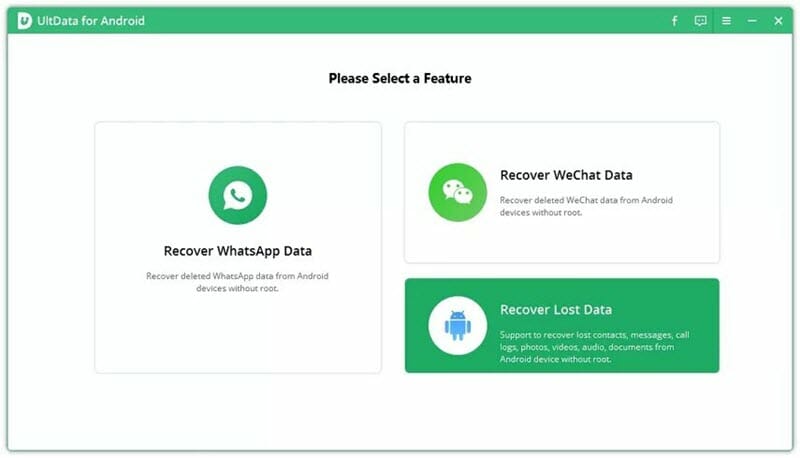
Step 2: Choose the data types you want to recover, such as contacts, text messages, call logs, photos, videos, WhatsApp, etc. Then click the “Next” button to start scanning deleted files on your Android phone.
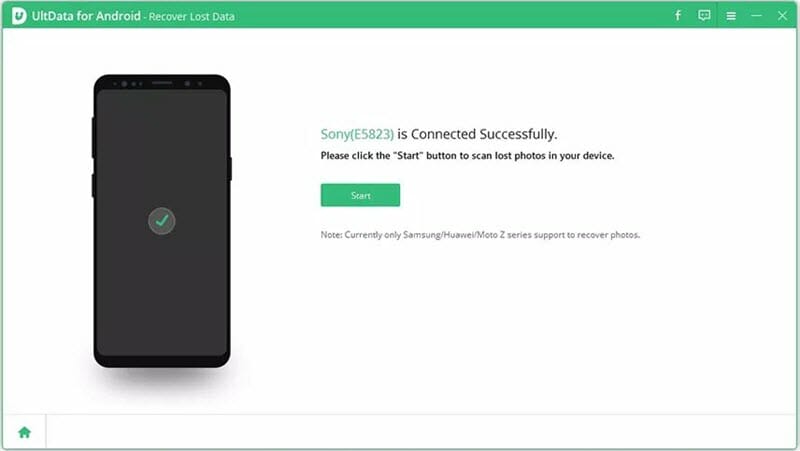
Step 3: After scanning, you can preview all recoverable data in details and select the items you need, then click “Recover” to save them in your computer in readable formats like HTML, CSV, VCF, etc.
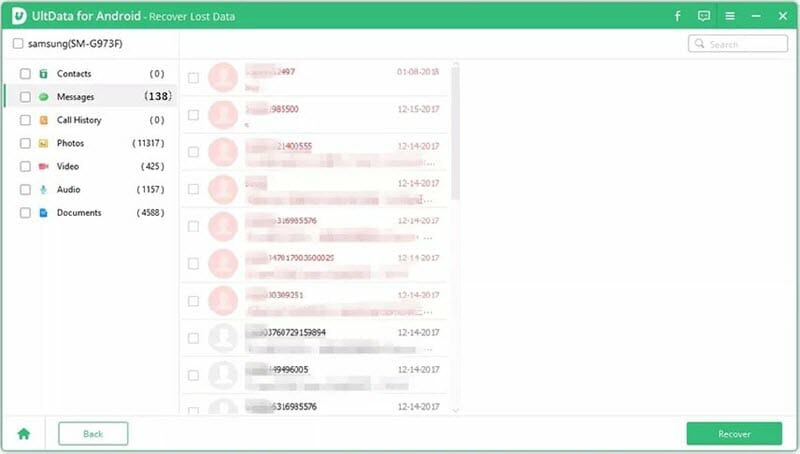
Conclusion
It is quite easy to remove a virus from Android phone, and in most cases, you won’t lose any data. However, we still suggest you to back up your Android phone regularly and keep your data safe. Android Data Backup & Restore is another powerful feature from Fucosoft Android Data Recovery, providing a simply way to back up all data on your Android in one click. Plus, you are able to set a password to protect your backup data. Why not have a try?
You May Also Like:
Hot Tools
Featured Posts
- 5 Free Ways to Recover Deleted Instagram Messages
- Top 5 Ways to Fix iPhone is Disabled Connect to iTunes
- 10 Best YouTube to MP3 320kbps Converter (Online & Desktop)
- 9xbuddy Not Working? 9 Best Alternatives to 9xbuddy
- Top 10 Best 4k YouTube Downloader [2023 Review]
- Top 12 Best YouTube Video Downloader Free Online for 2023
- [Fix]How to Recover Data after Factory Reset Android
- How to Recover Data from Android with Broken Screen
- 7 Tips to Fix iMessage Not Syncing on Mac [2021]
- 13 Best Ways to Fix iMessage Is Signed Out Error on iPhone[2023]
- [Fixed]iPhone Stuck on Preparing Update 2023






