Pokémon Go is one of the most popular mobile games across the globe and attracted millions of users. I bet you have played this game and known that strong GPS signals are required while playing Pokémon Go. You might then notice that the Pokémon Go GPS signal error not found 11 happens from time to time.
If your Pokémon Go GPS was not working correctly, you’re in the right place. This article has gathered effective ways to fix GPS signal not found issue while playing Pokémon Go on both Android and iPhone with ease. So let’s get into the details.
Part 1. Fix Pokémon Go GPS Signal Not Found Issue on Android
There are some plausible ways to fix the Pokémon Go GPS signal not found issue on Android devices. The following steps are known to be the most effective.
1. Disable Mock Locations
- Head over to “Settings > About Phone” On your Android device.
- Then tap on “Software Info” seven times to enable the “Developer Options.”
- Turn on “Developer Options” and then disable “Allow Mock Locations.”
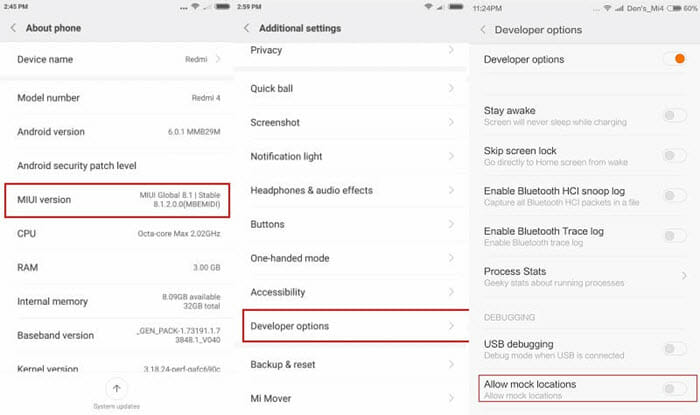
2. Reset Location Settings
- Go to “Settings > Privacy and Safety > Location.”
- Turn on the Location and then tap on “Locating Method” or “Location Mode” as per the different Android’s model.
- Tap on “GPS, Wi-Fi and Mobile Networks.”
- Ensure that the Wi-Fi is turned on while playing Pokémon go even though you are not connected to any network.
3. Restart Android Phone
Restarting the phone works to fix many minor problems. Suppose you have an Android phone, long-press the power switch until the Restart button of your phone appears. Then tap on it.
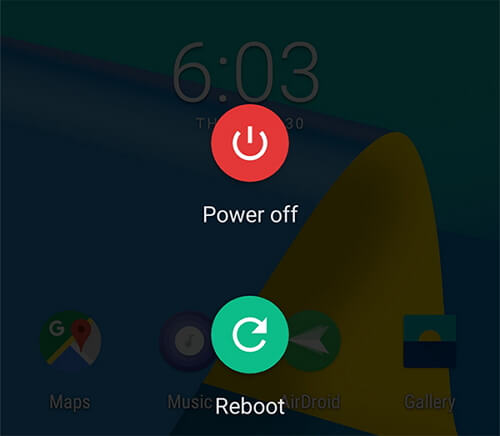
4. Turn Airplane Mode On/Off
Most of the time, GPS signal is affected by internet connection. Therefore, try turning on Airplane mode and then off to fix this issue. Just pull down the notification bar and tap on the Airplane Mode button twice.
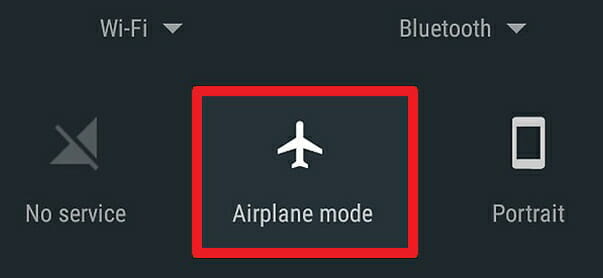
5. Reset Network Settings
If you face issues related to an internet connection, it’s also a good idea to reset network settings. If your phone model is a Samsung Galaxy S9/S8/S7/S6, you need to follow the following steps:
- Go to Settings > General Management.
- Then tap on “Backup & Reset.”
- Tap “Reset Network Settings” and then “Restore Default Settings.”
GPS signal can be tricky sometimes. Therefore you may face some problems regarding locating a device. You can step outside to check whether the GPS signal is found on Android or has the issue gone away.
6. Update Pokémon Go
The experts study that the gamers must upgrade their Pokémon Go to its latest version. The latest versions are published with bug fixes that occurred in the last version in general. Hence, it might fix some of the bugs if you upgrade your Pokémon Go. It might help fix the Pokémon Go GPS signal not found on the Android issue.
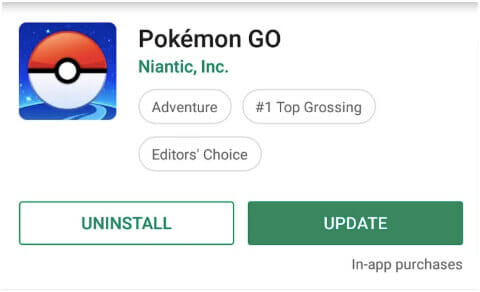
Part 2. Fix Pokémon Go GPS Signal Not Found Issue on iPhone
You need to follow the below solutions to fix the Pokémon Go GPS signal issue on your iPhone or iPad.
1. Turn On Location Services
- Navigate to the Settings > Privacy > Location.
- Make sure that Location Service is turned on.
- Scroll down to find “Pokémon Go.” Tap on it to ensure that ‘while using’ or ‘Always’ is selected.
2. Force Quit the App
You can refresh the Pokémon GO app by exiting the game forcefully. Follow the below steps:
- Double-tap on the home button to open the app switcher.
- Locate the Pokémon Go app and swipe up on the app card, flicking it up and off the screen.
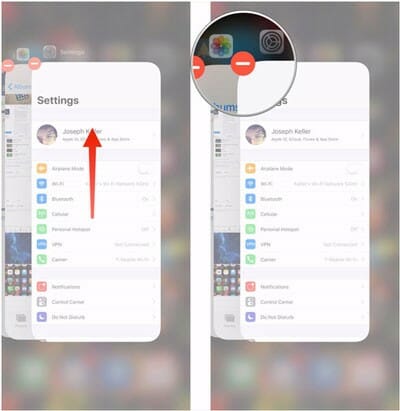
3. Reset Network Settings
You can also fix the GPS problem by resetting the network settings. Follow the below steps to do it:
- Open “Settings”. Then tap on “General”.
- Tap on “Reset” and then “Reset Network Settings”.
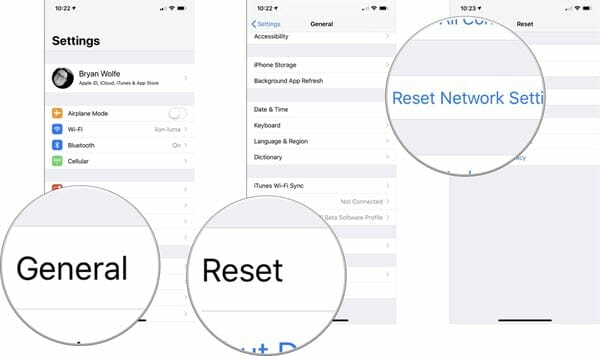
4. Use Tenorshare ReiBoot
Sometimes the Pokémon Go GPS signal not found issue is result of software errors on your iPhone or iPad. In such case, you can rely on Fucosoft iOS System Recovery to fix the iOS system problems and get Pokémon Go working normally again. This tool works well on all iPhone models and iOS versions, even the newest iPhone 12/12 mini/12 Pro (Max) and iOS 14. Download it to your computer and follow the steps below to fix your iPhone/iPad without any hassle:
- Run the program on your computer and connect your iPhone via USB cable. Once the device is detected, click on “Start”.
- Choose the “Standard Mode” and then click on “Download” to download the latest firmware for your device.
- After that, click on “Start Standard Repair” to start the repair process. Once it done, your iPhone will reboot automatically.
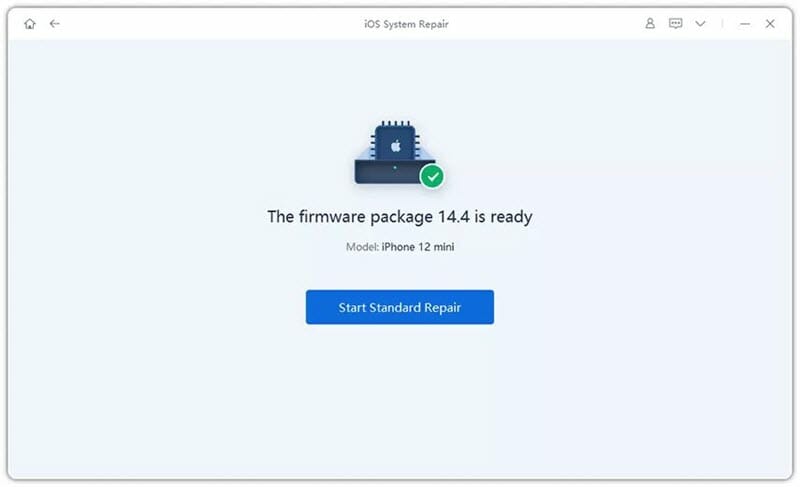
Part 3. Can You Still Play Pokémon Go with GPS Signal Not Found?
If you still failed to fix the Pokémon Go GPS signal not found on your Android or iPhone, you can try to spoof your GPS location with a third-party tool. Fucosoft Location Changer is a funny spoofing tool that can work as an alternative for Pokémon Go trainers to resolve GPS signal not found the problem. Using it, you can easily change your GPS location on Pokémon Go to anywhere you want. Also, you can simulate GPS movement between two or multiple points.
Here’s the detailed guide to fake/spoof GPS location on Pokémon Go without GPS signal:
Step 1: First, download the iOS Location Spoofer on your PC/Mac and lunch it. From the main interface, click on “Get Started”.
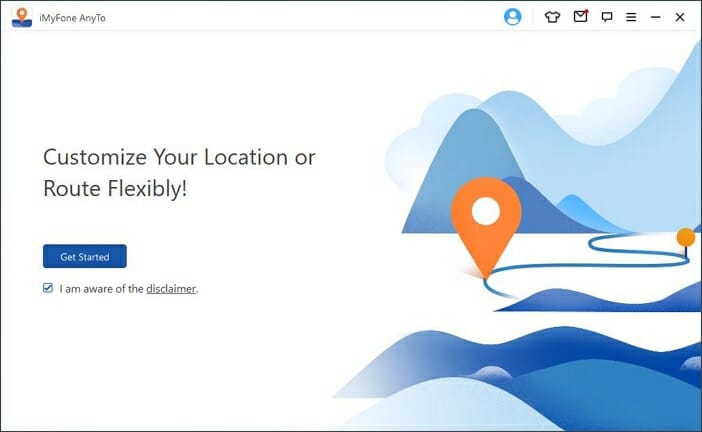
Step 2: Next, connect your iPhone or Android to the computer via USB cable and wait for the program to detect the device.
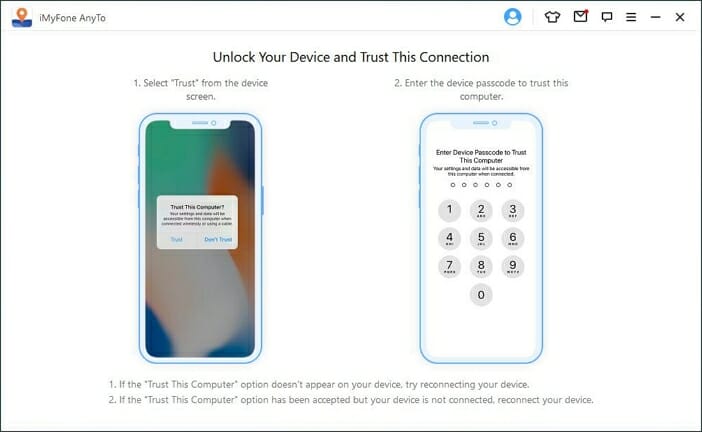
Step 3: Finally, choose the Teleport Mode and select the Location you wish to teleport to, then click on “Move”. Your iPhone’s GPS location will be automatically changed.
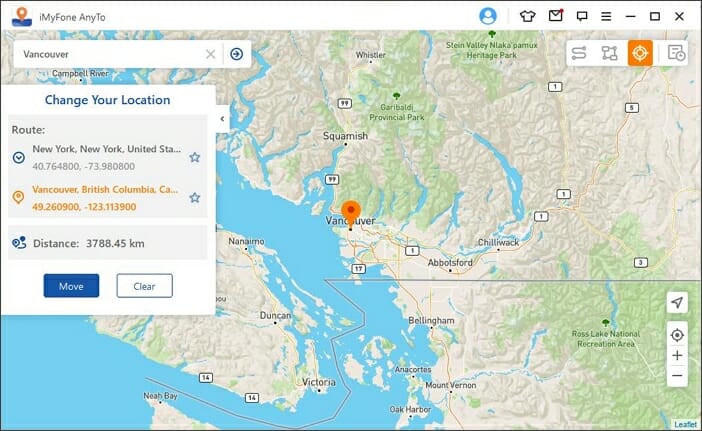
Conclusion
The Pokémon Go GPS signal not found issue can come up often while playing the game. Mostly, the simple solutions mentioned above are enough to regain your GPS signal assuredly. If it’s not working out even then, use Fucosoft iOS Location Changer to spoof Pokémon Go location on iPhone without jailbreak easily. Try it out to get the best results.
You May Also Like:
Hot Tools
Featured Posts
- 5 Free Ways to Recover Deleted Instagram Messages
- Top 5 Ways to Fix iPhone is Disabled Connect to iTunes
- 10 Best YouTube to MP3 320kbps Converter (Online & Desktop)
- 9xbuddy Not Working? 9 Best Alternatives to 9xbuddy
- Top 10 Best 4k YouTube Downloader [2023 Review]
- Top 12 Best YouTube Video Downloader Free Online for 2023
- [Fix]How to Recover Data after Factory Reset Android
- How to Recover Data from Android with Broken Screen
- 7 Tips to Fix iMessage Not Syncing on Mac [2021]
- 13 Best Ways to Fix iMessage Is Signed Out Error on iPhone[2023]
- [Fixed]iPhone Stuck on Preparing Update 2023






