To avoid losing your important WhatsApp chats, you’d better back up your data regularly. If you’re using WhatsApp on iPhone or iPad, you can use iCloud to backup your chats to the cloud. Just go to WhatsApp > Settings > Chats > Chat Backup > Back Up Now. However, many iOS users complained that the WhatApp backup to iCloud stuck. For example:
“Hi, recently my WhatsApp backup to iCloud always gets stuck at around 134.1MB of 2.74GB (4%) while uploading to iCloud. My iPhone is definitely charging and connected to Wi-Fi. Currently running on iOS 14.3, non JB. Any help please?”
Well, WhatsApp iCloud backup stuck is a common problem among iOS users. You may see that backup is currently proceeding but it’s been forever and the process is yet not completed. Why is this happening? How to fix this issue? Don’t worry. In this article, we’d like to share 9 helpful tips you can try to fix WhatsApp chat backup stuck error. Let’s check out!
- Tip 1. Check Network Connection
- Tip 2. Check iCloud Storage
- Tip 3. Check Apple System Status
- Tip 4. Reduce WhatsApp Auto Backup Frequency
- Tip 5. Delete Last WhatsApp Backup
- Tip 6. Force Restart Your iPhone
- Tip 7. Update iOS to Latest Version
- Tip 8. Backup WhatsApp on iPhone via iTunes
- Tip 9. Backup iPhone WhatsApp via Third-party Tool
Tip 1. Check Network Connection
If you’re unable create an iCloud backup of your WhatsApp chats, the very first thing you should do is to check your network connection. Most probably, the WhatsApp backup to iCloud stuck error is caused by poor network. So, ensure that you have an active and working internet connection. If the connection is alright and the problem still exist, you can reset the network settings by following the below steps:
- On your iPhone, go to Settings > General > Reset.
- Click on “Reset Network Settings” to reset your network to its default settings.

After resetting, the iPhone will restart and you can try to backup WhatsApp to iCloud again.
Tip 2. Check iCloud Storage
The next reason that you are not able to take an iCloud backup of your WhatsApp chat history is because of the storage limit. If you use your iCloud much, there are chances that your storage is full. You can go to Settings > iCloud > Storage and see if there is enough space available. If not, you can delete the unnecessary things to free up some space.

Tip 3. Check Apple System Status
This is the least possible chances but there is still a good probability that Apple’s system might be temporarily down. This might cause the current operation and you will face WhatsApp iCloud backup stuck. All you need to do is head over to the official website and check out the Apple System status.

Tip 4. Reduce WhatsApp Auto Backup Frequency
You can try reducing the auto backup frequency in order to solve iPhone WhatsApp backup stuck error. All you have to do is go to Whatsapp > Setting > Chat > Chat Backup. Here, you can decrease the backup frequency. You can even disable the auto backup and try backing up the WhatsApp chat history again. If you make the backup successfully, you can turn on the auto backup again.

Tip 5. Delete Last WhatsApp Backup
The next solution that you can surely try is to remove the last WhatsApp backup. You can go to the Files and delete the backup. Alternatively, you can go to the Settings > Backups and delete the last backup of your iPhone. If you have more than one backup, you should only delete one. However, if you think the Backup is important, you can skip this method and try another one.

Tip 6. Force Restart Your iPhone
Force restarting iPhone can solve many minor glitches on the device and it might help to fix the issue of WhatsApp to iCloud backup stuck. The processes are different based on the iPhone models, follow the steps below:
- For iPhone 8 or later: Press the Volume Up button for seconds and release it, then press the Volume Down button and release it. Last, press and hold the Side button until the Apple logo appears.
- For iPhone 7/7 Plus: Press and hold the Volume Down button and the Sleep/Wake button simultaneously until you see the Apple logo.
- For iPhone 6s or earlier: Press and hold the Sleep/Wake button and the Home button at the same time when Apple logo appears on the screen.

Tip 7. Update iOS to Latest Version
iOS has constant updates that are rolled out on a regular basis. It will fix most of the bugs and you can then take the backup again. You can go to Settings and hit the System Update button. Please note that it will take some time to update the system OS. Also, when the system updates are installing, you will not be able to use your iPhone. Therefore, make sure that you don’t need your iPhone for a couple of minutes when you are proceeding to install the update.

Tip 8. Backup WhatsApp on iPhone via iTunes
iTunes is a real savior for iPhone users in most of the cases. The same goes over here. You can easily backup your iPhone device including WhatsApp data using iTunes. All you need to do is connect your iPhone to your computer. iTunes will automatically start when connected successfully. You can then go to the Summary tab and click on “Backup Now”. If the iTunes is not automatically syncing, you can click on Sync now and then click on backup. Wait for a couple of minutes and your backup will be successfully taken using iTunes.
Tip 9. Backup iPhone WhatsApp via Third-party Tool
The last and the most effective option that you can use when WhatsApp backup to iCloud stuck is to use the third party tool. One of the best and the easiest tool available for iPhone users is the Fucosoft WhatsApp Transfer. Using it, you can backup WhatsApp, Kik, Viber, Line and more data on iPhone 11/XS/XR/X/8/7/6s, iPad Pro, etc. Plus, you are able to view the data in the backup and selectively restore data from backup to any iOS device. Just download it from the button given below and follow the given steps to take a backup.
Step 1: Install the program on your Windows PC or Mac and open it. Select “WhatsApp” to continue.
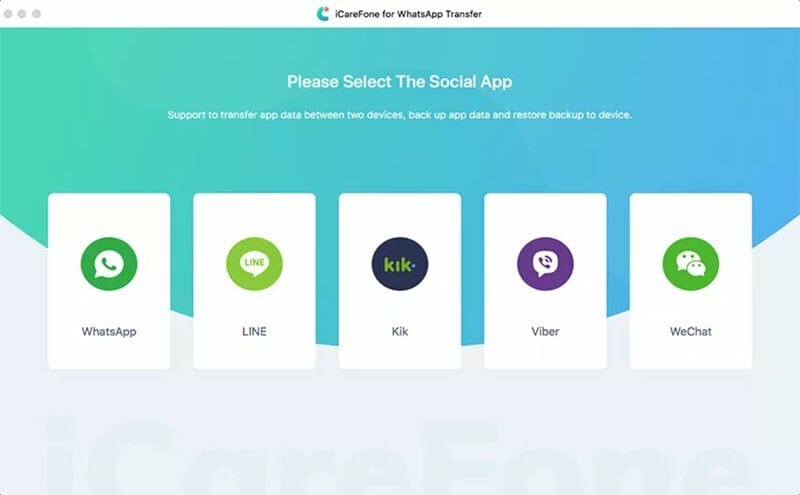
Step 2: Plug your iPhone to the computer using a USB cable and wait for the program to detect it automatically. Now hit the “Back Up Now” button to begin backing up.
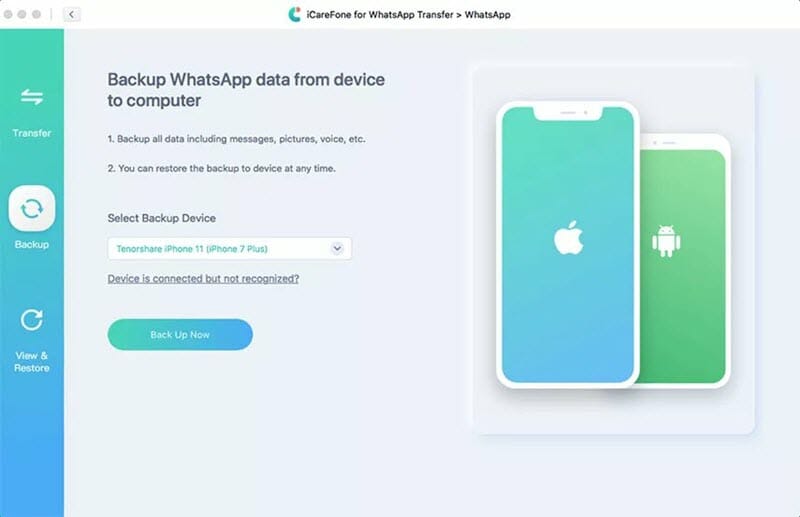
Step 3: When the backup is completed, you can either view & export data from the backup or restore backup to your device if your wish.

Final Words
To conclude, these are a couple of methods that you can use to get out of the WhatsApp iCloud backup stuck screen and take a successful backup for your Whatsapp data. Make sure you keep all these in mind or you can bookmark this page. This will help you when a similar problem will arise once again. If unfortunately you deleted important WhatsApp messages and there is no backup available, don’t worry, you can still get them back with Fucosoft iPhone Data Recovery. This profession program can help you recover deleted WhatsApp messages from iPhone without backup. Just download it and have a try.
You May Also Like:
Hot Tools
Featured Posts
- 5 Free Ways to Recover Deleted Instagram Messages
- Top 5 Ways to Fix iPhone is Disabled Connect to iTunes
- 10 Best YouTube to MP3 320kbps Converter (Online & Desktop)
- 9xbuddy Not Working? 9 Best Alternatives to 9xbuddy
- Top 10 Best 4k YouTube Downloader [2023 Review]
- Top 12 Best YouTube Video Downloader Free Online for 2023
- [Fix]How to Recover Data after Factory Reset Android
- How to Recover Data from Android with Broken Screen
- 7 Tips to Fix iMessage Not Syncing on Mac [2021]
- 13 Best Ways to Fix iMessage Is Signed Out Error on iPhone[2023]
- [Fixed]iPhone Stuck on Preparing Update 2023






