Apple iPhone has several unique features which are very helpful to manage your tasks on a regular interval. Out of which, a few of them might be annoying such as iPhone contacts say “Maybe”.
Well, this is nothing but the note just to help you recognize the person whether you have interacted with them before. Though this is not a problem actually, but still if you feel irritated and you want to fix it then we are here to help. You’ll find various ways to fix iPhone contacts say “Maybe” issue with step by step guideline.
Why Does My iPhone Contacts Say “Maybe”?
Before going to fix the problem, you need to know the reason behind iPhone contacts say maybe. Nowadays, all the devices are adopting the features of artificial intelligence to give you the best experience and the iPhone is one of that. Whether we talk about email or a normal text message, it tries to serve you better in an organized way. And this is the cause, why you get the “Maybe” next to contact’s name on your iPhone.
If a person has already interacted with you in the past as contacts, messages or email, and again they are sending you some text or email, then it will show you “Maybe” in your iPhone. In this way, despite showing their contact details, it wants to give you hints that maybe you already know that person.
8 Tips to Fix iPhone Contacts Say “Maybe”
The following tips will help you stop iPhone from showing “Maybe” next to the name’s of your contacts.
- Tip 1: Turn Off Siri Suggestions on Your iPhone
- Tip 2: Disable “Find Contacts in Other Apps”
- Tip 3: Sign In & Sign Out of iCloud Account
- Tip 4: Add Maybe Contacts to Contact List
- Tip 5: Delete the Contact & Create It Again
- Tip 6: Check the Apps that Have Access Your Contacts
- Tip 7: Update iOS to Latest Version
- Tip 8: Fix Maybe Contacts with Third-party Tool
Tip 1: Turn Off Siri Suggestions on Your iPhone
The first and easiest method to get rid of iPhone contacts say maybe problem is turning off the Siri Suggestions on your device. And the steps are:
- Open the Settings in your iPhone or iPad.
- Scroll down your screen and click on the “Siri & Search” option from the list.
- Look for the “Suggestions on Lock Screen” option and turn off the radio button. Then your job is done!
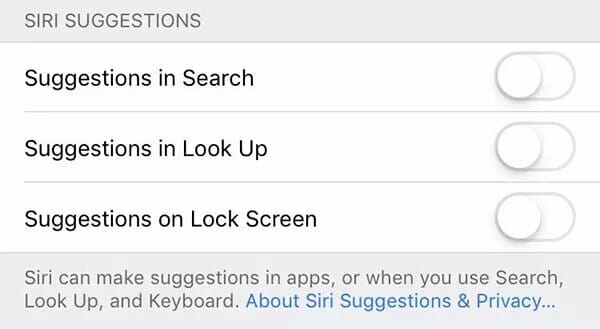
Tip 2: Disable “Find Contacts in Other Apps”
Sometimes, your iPhone tries to gather the contact information from other installed application. And this is another reason when you see contacts say maybe in iPhone. Following the below steps, you can easily disable the feature to find contacts in other apps:
- Open your iPhone Settings and go inside Contacts.
- Further, click on “Siri & Search” option.
- Here, you need to turn off the “Find Contacts in Other Apps” feature.
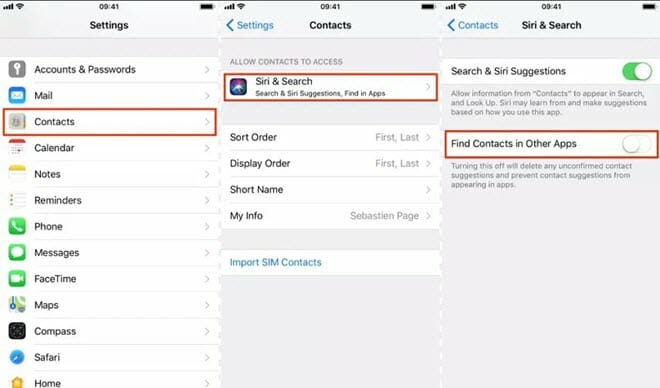
Tip 3: Sign In & Sign Out of iCloud Account
If you have synced your iCloud account with your iPhone then just sign out once and then sign in again to prevent yourself from iPhone contacts say maybe problem. Steps to Sign-out from iCloud in my iPhone:
- Open the Settings in your iPhone. Navigate to the upper-left corner of your screen and tap on the profile picture.
- Scroll down till the end of the screen and click on the “Sign Out” button.
- Here, it will ask you to turn off Find My iPhone. Just enter your Apple Password and click on the “Turn Off” button.
- In the next screen, you can choose the data to keep a copy of, in your iPhone. Else, just click on the “Sign Out” button given at the upper right corner on the same screen.
- It will ask your confirmation, so just click on the “Sign Out” button once again.
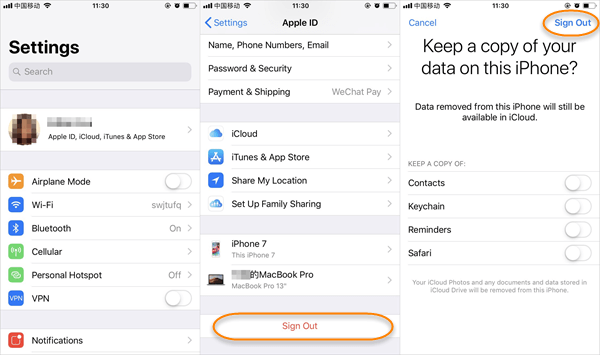
For a safe side, you can restart your device once and then check if the iPhone contacts say maybe problem disappears.
Tip 4: Add Maybe Contacts to Contact List
When you get a new text from a stranger, the iPhone used to scan your email, app or other places to provide you with the name of that person besides the phone number. As a result, if that particular number is not yet updated in your contact list, it will show you the message of Maybe along with the suggested person name. And then you can save it for the future reference following the below-given steps.
- Open your message box and click on the message thread.
- Now click on the Phone number. Inside, you will get the “Create New Contact” option, just select it.
- The phone number will be added to your iPhone contact list.
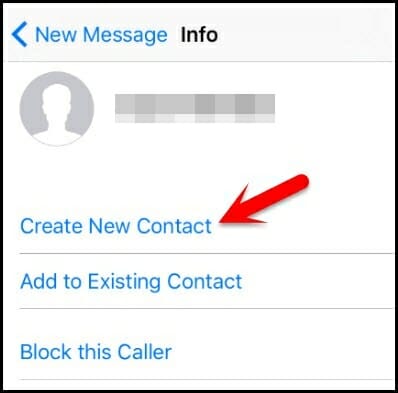
Tip 5: Delete the Contact & Create It Again
Rarely does it happen that you get iPhone contacts say maybe problem in your device due to an old saved contact person’s name. You can resolve this problem by recreating the contact details.
Steps to Delete Your iPhone Contacts:
- First you need to go to the Contacts menu on your phone. Here find the contact person name which you want to recreate.
- After that, you need to click on the “Edit” option. Then, you will get the “Delete Contact” option. Just click on that.

Steps to Add Contacts in Your iPhone:
- Go to the Contacts menu of your iPhone. Click on the + symbol given at the right-top corner.
- Assign the name of the person in the name section. Click on the “Add Phone” option and enter the contact number.
- Provide other details if you want to add and then click on the “Done” button given at the top right corner on the screen. That’s all!
For make this task easier, you can take the screenshot or note down the phone number before deleting it from your contact list. You can also dial the number once if you don’t want to save the number anywhere before deleting that.
Tip 6: Check the Apps that Have Access Your Contacts
Often, the iPhone used to track numerous apps to show you the name of the concerned person along with the Maybe word. So, you can check or disable the applications which already have the permission to access your contact lists by following the below-listed steps:
- Go to the App collections in your iPhone and tap on the Settings app.
- Scroll down and navigate to “Privacy” section. And then click on that. Further, go inside the “Contacts” option.
- Here, you can see the list of apps that has access to your contact lists.
- If you want to prevent any of those applications to access your contacts, just switch off the radio button.
Tip 7: Update iOS to Latest Version
Another solution is to update your device to fix Maybe problem on your iPhone. To upgrade your device with the latest version of iOS, connect your phone with the internet or Wi-Fi network and then follow the process given beneath:
- Go inside your iPhone Settings section. Now, you will have to click on the General option.
- Further, click on the “Software Update” option.
- Navigate to the bottom section of the screen and click on the “Download and Install” button.
- Allow some time to run the process in the background. And then it will notify you after the update.

Tip 8: Fix Maybe Contacts with Third-party Tool
Last but not the least, Fucosoft iOS System Recovery is the one-stop solution to fix the Maybe message from your iPhone. The tool is not limited here; it also provides you with 360-degree solutions to fix any problem you face on your iPhone, iPad, iPod touch.
Using this tool, you can repair iOS system and then ultimately, you will get success to fix the Maybe error. Also, this tool is helpful in fixing iPhone stuck in Recovery/DFU mode, Apple logo, black screen, boot loop, iPhone is frozen or disabled, and much more. It is fully compatible with the latest iOS 16 and iPhone 14/13/12.
Steps to Solve iPhone Contacts Say Maybe Issue without Data Loss:
Step 1: First you need to download, install and launch the iOS repair tool. Connect your iPhone to the computer and click on “Start”.
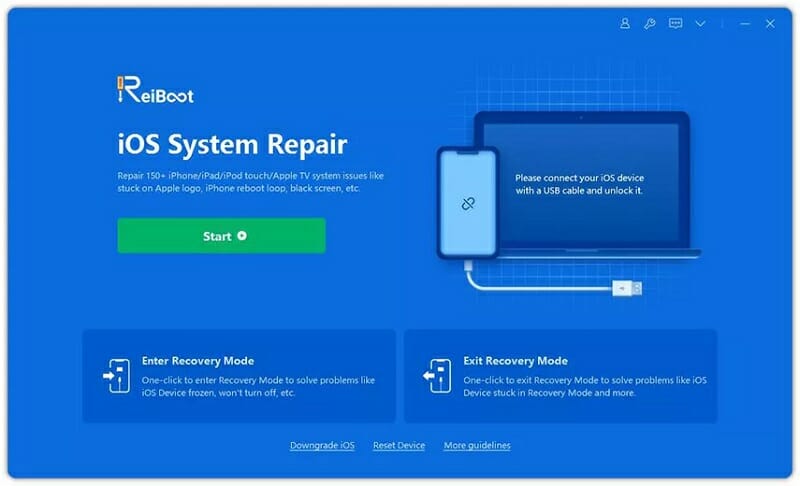
Step 2: Then click on “Fix Now” and download the matching firmware version for your iPhone by clicking on the “Download” button.
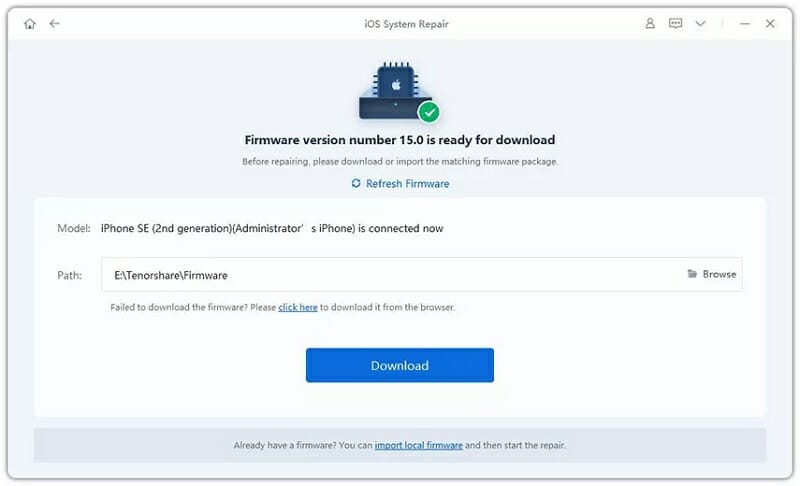
Step 3: Once the firmware package is downloaded, click “Start Standard Repair” to start the repair process. After fixing, your iPhone will reboot and the Maybe contacts should disappear.
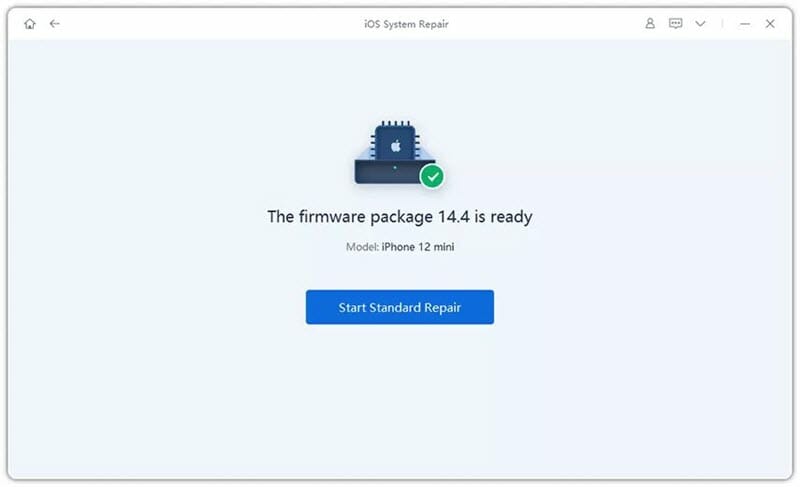
Conclusion
Most up the time, by doing some small changes in your device, you can fix a big problem. Here also, we have listed the easy and effective solutions for you to solve iPhone contacts say maybe issue. Hope you can successfully fixed the problem by using all these ways. Also, most importantly, choose Fucosoft iOS System Recovery to solve your problem instead of wasting time on others. Please share your thoughts and let us know which method was convenient for you.
Hot Tools
Featured Posts
- 5 Free Ways to Recover Deleted Instagram Messages
- Top 5 Ways to Fix iPhone is Disabled Connect to iTunes
- 10 Best YouTube to MP3 320kbps Converter (Online & Desktop)
- 9xbuddy Not Working? 9 Best Alternatives to 9xbuddy
- Top 10 Best 4k YouTube Downloader [2023 Review]
- Top 12 Best YouTube Video Downloader Free Online for 2023
- [Fix]How to Recover Data after Factory Reset Android
- How to Recover Data from Android with Broken Screen
- 7 Tips to Fix iMessage Not Syncing on Mac [2021]
- 13 Best Ways to Fix iMessage Is Signed Out Error on iPhone[2023]
- [Fixed]iPhone Stuck on Preparing Update 2023






