“My iPhone XS keeps changing from ring mode to silent. It does this randomly and constantly. I reset it (erase all content and settings) but the error continues. What can I do to fix this?”
You may often face errors on your iPhone even if it’s a new or old one. One of the most common and irritating issues regarding iPhone is the device keeps switching to silent automatically. This will cause you to miss important phone calls and text messages. Luckily, there are some solutions you can try to fix iPhone keeps switching to silent. In this article, we have assembled all those fixes for you. Let’s check out.
- Fix 1. Clean your iPhone
- Fix 2. Adjust Sound Settings
- Fix 3. Use Do Not Disturb
- Fix 4. Turn On Assistive Touch
- Fix 5. Update iOS to Latest Version
- Fix 6. Repair iOS to Fix iPhone Keeps Switching to Silent
Fix 1. Clean Your iPhone
Due to the iPhone’s excessive usage, there is a probability of dirt and dust in or around the mute button, which needs to be removed to work properly. You can either use a soft cloth or a toothpick to clean the silent switch button. Make sure that you do the clean carefully as it may damage the speakers and wires in the device.
Fix 2. Adjust Sound Settings
Another thing you can do to fix this issue is to check your iPhone’s sound settings. Just go to Settings and tap on “Sound & Haptics” (For iPhones running on old iOS, it would be only Sound). Find the option “Change with Buttons” in the “Ringer and Alert” section and toggle it off. Doing these steps would surely help you and if it does not work, then move to the next step.
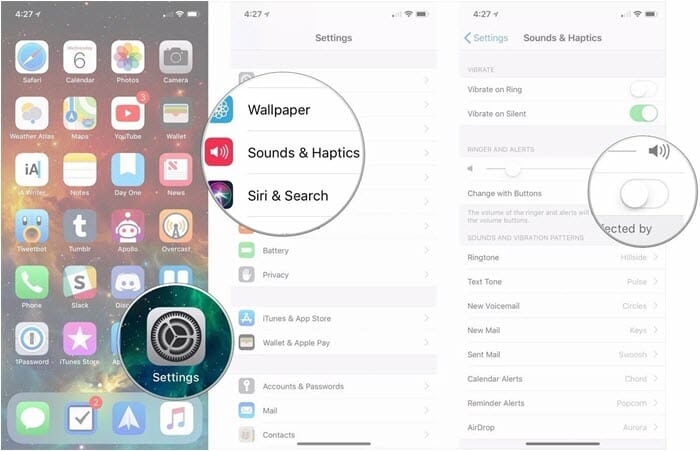
Fix 3. Use Do Not Disturb
The Do Not Disturb option is set as automatically in iPhone’s settings, and it could be the reason why the silent switch is acting differently. You can change the DND settings to fix iPhone keeps switching to silent issue:
- On your iPhone, go to Settings and click on the option “Do Not Disturb”.
- Find the option “Activate” and click on it, then select the option “Manually”.

Fix 4. Turn On Assistive Touch
Another way to solve this issue is to minimize the usage of the silent switch, as excessive use can often cause problems. And you can use the Assistive Touch for functions like Silent/Ringer. Once it is enabled, a grey floating circle appears on your device’s home screen. Here’s how to enable Assistive Touch:
- Head to Settings on your iPhone and click on General > Accessibility.
- Find the option “Assistive Touch” and tun it on.
- Go back to the home screen and tap on the grey floating circle. From the listed options, tap on “Device”.
- Now you can use volume up, volume down, or mute the device without any physical buttons.
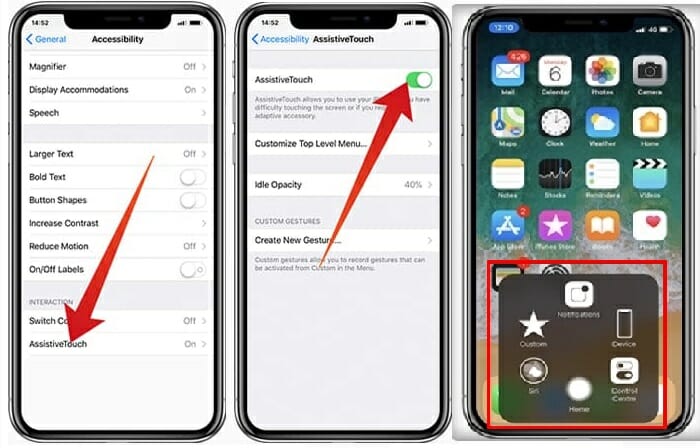
Fix 5. Update iOS to Latest Version
Many iPhone’s issues come due to iOS system errors, and Apple encourage users to update the iOS as soon as possible. If you are still running the previous and old iOS, consider updating it to address the switch issue automatically. Here are the steps you need to do:
- On your iPhone, navigate to Settings > General > Software Update.
- If there is an update available, just download and install it. It would not take more than 15 to 20 minutes to complete the update.
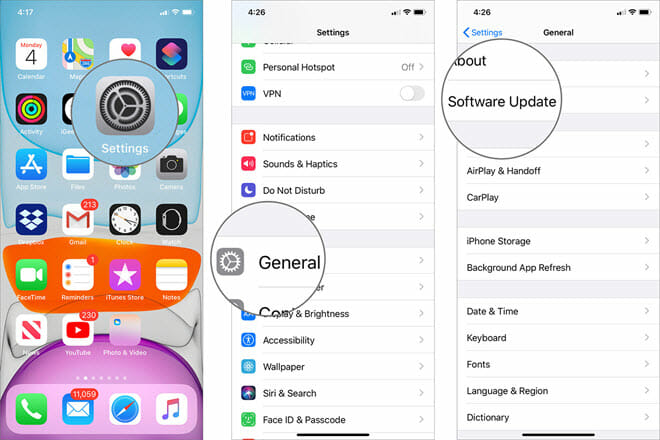
Fix 6. Repair iOS to Fix iPhone Keeps Switching to Silent
If all the previous solutions don’t work and your iPhone still keeps switching to silent, you can consider using an third-party iOS system repair tool. Fucosoft iOS System Recovery is highly praised and capable of fixing all kinds of iOS issues on your iPhone, iPad or iPod touch. Using it, you can easily repair iPhone keeps switching to silent issue without causing any data loss.
Steps to repair iOS using Fucosoft iOS System Recovery:
Step 1: Download and install the iOS repair tool in your computer. Then launch the program and you’ll get an interface like below.
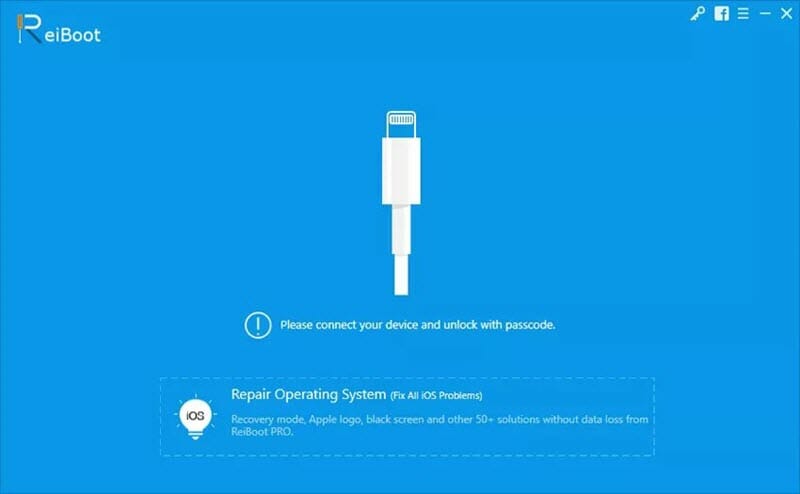
Step 2: Connect your iPhone to the computer, unlock it and tap “Trust” when prompted. The program will automatically detect the device. Once it is recognized, choose “Repair Operating System”.
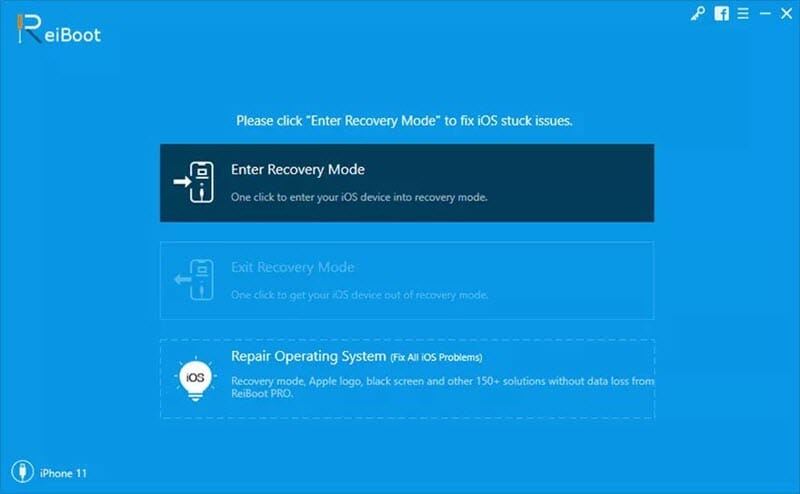
If your iPhone is not detected, you need to put your iPhone in DFU or Recovery mood. Just follow the on screen instructions to do that.
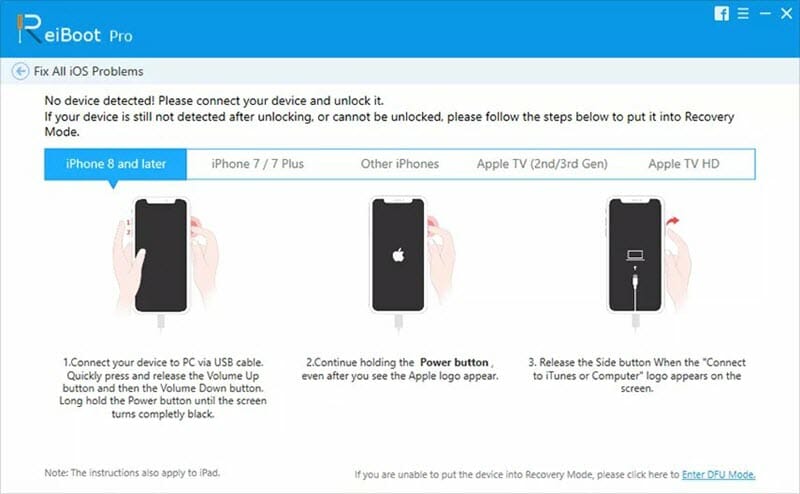
Step 3: Click on “Fix Now” and the program will detect the device model and provide the available firmware package. Choose your preferred one and click on “Download” to proceed.
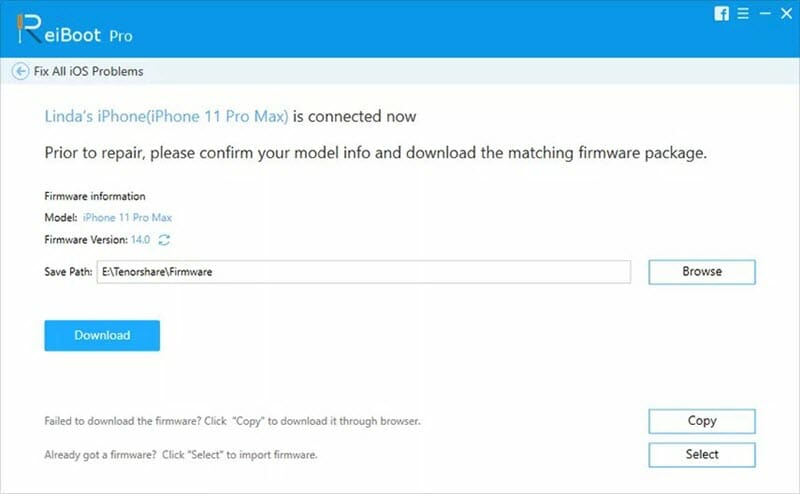
Step 4: When the download is complete, click on “Repair Now” to start the iPhone repairing process. Wait till the process ends and make sure your device stays connected.
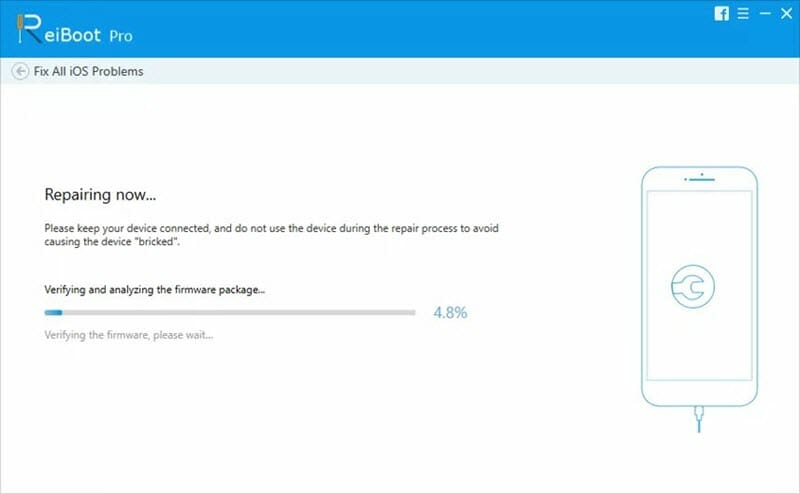
When the repairing is done, your device will restart automatically and you’ll need to setup the iPhone again like a brand new one.
You May Also Like:
Hot Tools
Featured Posts
- 5 Free Ways to Recover Deleted Instagram Messages
- Top 5 Ways to Fix iPhone is Disabled Connect to iTunes
- 10 Best YouTube to MP3 320kbps Converter (Online & Desktop)
- 9xbuddy Not Working? 9 Best Alternatives to 9xbuddy
- Top 10 Best 4k YouTube Downloader [2023 Review]
- Top 12 Best YouTube Video Downloader Free Online for 2023
- [Fix]How to Recover Data after Factory Reset Android
- How to Recover Data from Android with Broken Screen
- 7 Tips to Fix iMessage Not Syncing on Mac [2021]
- 13 Best Ways to Fix iMessage Is Signed Out Error on iPhone[2023]
- [Fixed]iPhone Stuck on Preparing Update 2023






