Recovery mode is a useful way of fixing various iOS system problems, such as iPhone is disabled connect to iTunes, or iPhone stuck on the Apple logo screen etc. It’s also painful, however, and many users have reported the problem “iPhone stuck in recovery mode and won’t restore”. Well, it is also one of common issues for iOS device users, especially while updating to a new iOS operating system like iOS 14.3.
An iPhone or iPad stuck in recovery mode can be really annoying and devastating. You won’t have the ability to use your device until you get iPhone out of recovery mode. How to fix an iPhone stuck in recovery mode? In this article, we’ll explain why this happens and several ways to fix the problem.
Why iPhone Get Stuck in Recovery Mode?
In majority of the cases, the iPhone/iPad stuck in recovery mode issue will crop up while you are trying to update your iOS operating system, like the newest iOS 14. Except this, this problem may be caused by some other reasons. In rare cases, your iOS device might get stuck in recovery mode due to factory reset, jailbreak or virus attack. Whatever the reason is, fortunately, there are still some ways in which you can get your iPhone back to normal. Just follow the solutions given below to fix your problem.
Fix 1: Force Restart Your iPhone iPad
If your iPhone or iPad get stuck in recovery mode, the first method you should try is to force restart the iOS device. The way you restart your iPhone will depend on the iOS version running on the device. Follow steps below to learn how to force restart various iOS version devices:
For iPhone 8 or later:
- Press and then release both the Volume Up and Volume Down buttons in quick succession on your iPhone 11/XS/XR/X/8.
- Press and hold the Power button until the iOS device screen turns off and then turns on. Release it when the Apple logo appears.
For iPhone 7/7 Plus:
- Press and hold both the Volume Down and Power buttons on iPhone 7/7 Plus.
- Keep pressing both buttons for at least 10 seconds until the Apple logo appears.
For iPhone 6s and earlier:
- Press and hold both the Power and Home button on your iPhone 6s or earlier models.
- Keep pressing both buttons and wait for the Apple logo to appear on the screen.

Fix 2: Use Tiny Umbrella
Tiny Umbrella is a hybrid tool that is widely used to fix iPhone or iPad stuck in recovery mode problem. This software works on all popular devices to resolve iOS-related issues, but there is no guarantee that no data loss during the process. So, use it carefully if you have no backup file of your iPhone or iPad.
- Download Tiny Umbrella from Softpedia or CNET and install it on your computer.
- Connect the iPhone that is stuck in recovery mode to the computer and launch Tiny Umbrella.
- The tool will recognize your device. Now click the “Exit Recovery” button to get your iPhone out of recovery mode.

Fix 3: Restore iPhone/iPad with iTunes
If you have recently made an iTunes backup of your iPhone or iPad, you can restore your device to the backup and fix the problem. Please note this fix will erase all the existing data and settings on your iOS device. Also, you should make sure you have the latest version of iTunes installed on your computer.
- Connect the iPhone/iPad stuck in recovery mode to your computer and then launch iTunes.
- You will see a pop message saying that your iPhone is in recovery mode and needs to be restored.
- Now click on your device icon along the main toolbar, tap on “Restore” and follow the prompts to restore your iPhone back to its previous settings.

Fix 4: Use Fucosoft iOS System Recovery
If you cannot get iPhone out of recovery mode by using above solutions, we here recommend Fucosoft iOS System Recovery. It is a professional tool designed to help you get iOS device back to normal when it’s stuck in recovery mode. Also, it is helpful for various iOS system issues, such as iPhone stuck in boot loop, Apple logo, headphone mode, DUF mode, iPhone is in black/white screen of death, iPhone is disabled or frozen, etc.
The program is compatible with all popular iOS devices like iPhone 12 mini, iPhone 12, iPhone 12 Pro Max, iPhone 11, iPhone 11 Pro, iPhone XS, iPhone XS Max, iPhone XR, iPhone X, iPhone 8/7/6s/6 Plus, iPad and works on all iOS version including the latest iOS 14. It is easy and safe to use. You can fix your iOS device to normal with no data loss at all.
How to get iPhone out of Recovery Mode without data loss:
- Run the Fucosoft iOS System Recovery program on your Windows PC or Mac, and then choose “Standard Mode” from the home page.
- Connect your iPhone or iPad that is stuck in recovery mode to the computer and then tap on the “Next” button.
- If your iDevice can be detected, the software will continue to the next step. If not, follow the guides on the screen to put it into DFU or Recovery Mode.
- Select the exact info of your device, then tap on “Download” to download the firmware. After that, click “Start” to kick your iPhone out of recovery mode.
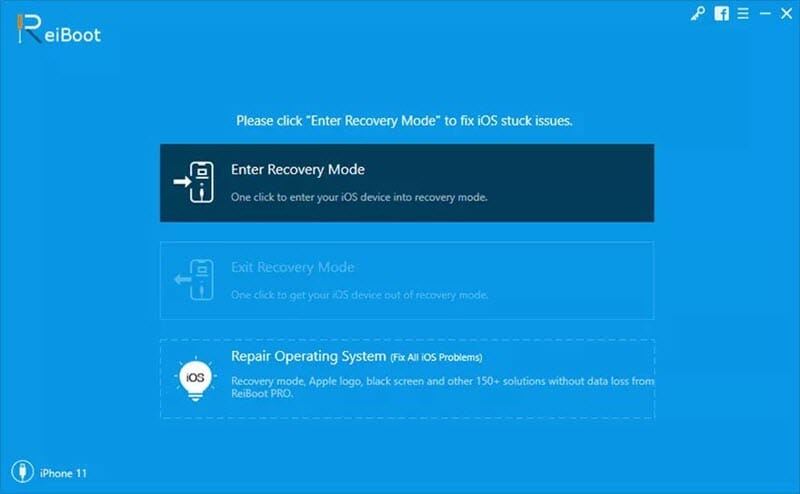
Conclusion
If you are experiencing the iPhone stuck in recovery mode problem, you won’t use your device until you fix it. This article shows you 4 easy ways to fix iPhone/iPad stuck in recovery mode issue. The best solution you can use to fix iPhone stuck in recovery mode issue is Fucosoft iOS System Recovery. This tool is much easier to use than other methods mentioned above. Most important of all, there is no data loss at all.
If unfortunately you’ve lost important data in the process of fixing your iPhone from recovery mode, don’t worry, you can use iPhone Data Recovery – a powerful data recovery program from Fucosoft. With it, you easily recover deleted text messages on iPhone, as well as contacts, WhatsApp chats, call history, notes, photos, videos and more.
You May Also Like:
Hot Tools
Featured Posts
- 5 Free Ways to Recover Deleted Instagram Messages
- Top 5 Ways to Fix iPhone is Disabled Connect to iTunes
- 10 Best YouTube to MP3 320kbps Converter (Online & Desktop)
- 9xbuddy Not Working? 9 Best Alternatives to 9xbuddy
- Top 10 Best 4k YouTube Downloader [2023 Review]
- Top 12 Best YouTube Video Downloader Free Online for 2023
- [Fix]How to Recover Data after Factory Reset Android
- How to Recover Data from Android with Broken Screen
- 7 Tips to Fix iMessage Not Syncing on Mac [2021]
- 13 Best Ways to Fix iMessage Is Signed Out Error on iPhone[2023]
- [Fixed]iPhone Stuck on Preparing Update 2023






