The iPhone getting stuck on downloading messages from iCloud is a very common problem that often happens after an iOS update. Usually, subsequent updates can help to fix the issue, but sometimes it can persist, leaving the iPhone user unable to use their device.
If this is the problem you are currently experiencing, the following troubleshooting solutions will help you fix it and continue using your device.
- Fix 1: Check Apple System Status
- Fix 2: Change the Wi-Fi Connection
- Fix 3: Force Close the Message App
- Fix 4: Disable Messages in iCloud
- Fix 5: Force Restart the iPhone
- Fix 6: Reset Network Settings
- Fix 7: Alternative Way to Download Messages from iCloud
Fix 1: Check Apple System Status
The first thing you should do before attempting any other troubleshooting solutions is to check the Apple System Status. There are times when Apple will schedule regular iCloud maintenance and when this happens, the service can be interrupted, causing the iPhone stuck on downloading messages from iCloud issue. If you find that there is indeed maintenance going on, all you have to do is wait 10-15 minutes and the problem will be fixed.
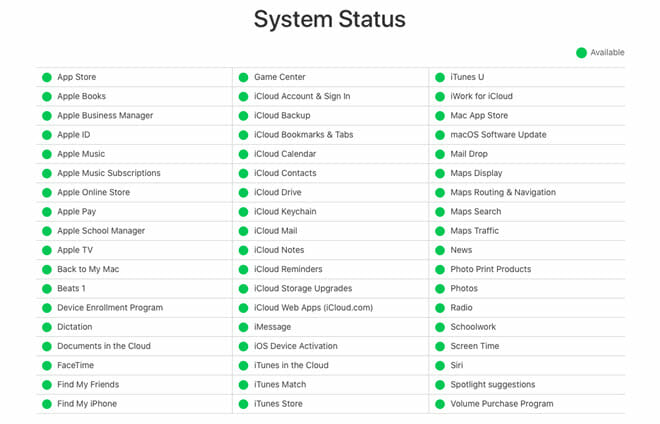
Fix 2: Change the Wi-Fi Connection
Sometimes simply changing the Wi-Fi connection can help to fix this problem. For iCloud to work properly, you need a strong and very stable Wi-Fi connection. Thus, it may be necessary to change the Wi-Fi connection especially if you think the one you are currently connected to is not strong enough. So, just switch the Wi-Fi connection to a more reliable one to see if the problem goes away.
Fix 3: Force Close the Message App
You can also fix this problem by force closing the Messages app. To do that, follow these simple steps:
- Double tap on the Home button
- Locate the messages app from the list of recently used apps and then swipe up on it to force close it.
Fix 4: Disable Messages in iCloud
Disabling messages in iCloud is a great way to fix this problem. The message backup will not affected by this action, since you are merely refreshing the feature. Follow these simple steps to do it:
- Open the Settings on your iPhone and then tap on your Apple ID
- Tap on iCloud and then scroll down to find “Messages”.
- Turn it “OFF”, wait a few seconds and then turn it back “ON”.
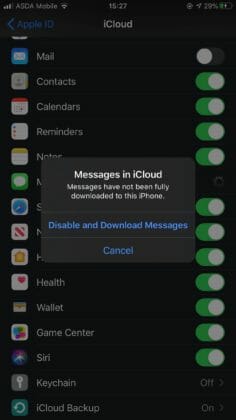
Fix 5: Force Restart Your iPhone
The best way to refresh the device and remove some of the bugs and setting conflicts that cause this problem is to force restart the iPhone. Here’s how to force restart various iPhone models:
- For iPhone 6 and 6 plus: Press and hold the Power and Home buttons at the same time until the Apple logo appears on the screen and the device restarts.
- Force iPhone 7 and 7 plus: Press and hold the Power (Side) and the Volume Down button together until the Apple logo appears.
- For iPhone 8 and earlier: Press and release the Volume Up button, press and hold the Volume Down button, then press and hold the Side button until the Apple Logo appears.

Fix 6: Reset Network Settings
Since the iPhone stuck on downloading messages from iCloud problem can be caused by a network issue, resetting the network settings can easily remove minor glitches that could be affecting the network connections on the device. Here’s how to reset the network settings on your device:
- Open the Settings on your iPhone.
- Tap on “General” and then scroll down to tap “Reset”.
- Select “Reset Network Settings” to begin the process.
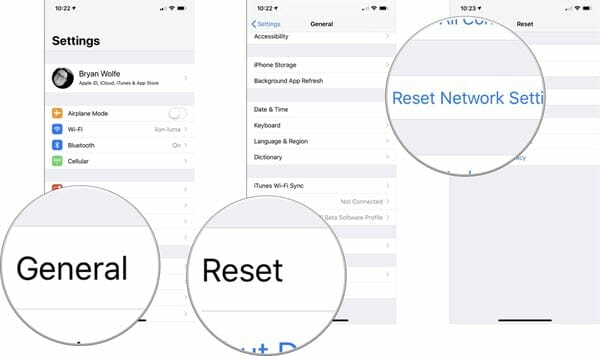
When the process is complete, re-connect to your networks to see if the problem has been fixed.
Fix 7: Alternative Way to Download Messages from iCloud
If you are still unable to download the messages from your iCloud account, you can use a third party data recovery tool like Fucosoft iPhone Data Recovery to retrieve the messages from your iCloud account. As one of the best data recovery tools in the business, Fucosoft can help you easily retrieve all the messages in your iCloud account without having to restore the device. Some of the other things it can do include the following:
- It can be used to recover all types of data from your iPhone even if you don’t have a backup for that data.
- It is also useful in scanning both iTunes and iCloud backup files and retrieve data from them.
- It is very easy to use, allowing you to retrieve the data you need in just a few minutes.
- It supports all iOS devices and all versions of the iOS firmware, including iOS 15 and iPhone 12/11.
Here’s how to use Fucosoft iPhone Data Recovery to download the messages from your iCloud account:
Step 1: Download and install the program to your computer and launch it to begin the process. In the main interface, click on “Recover Data from iCloud”.
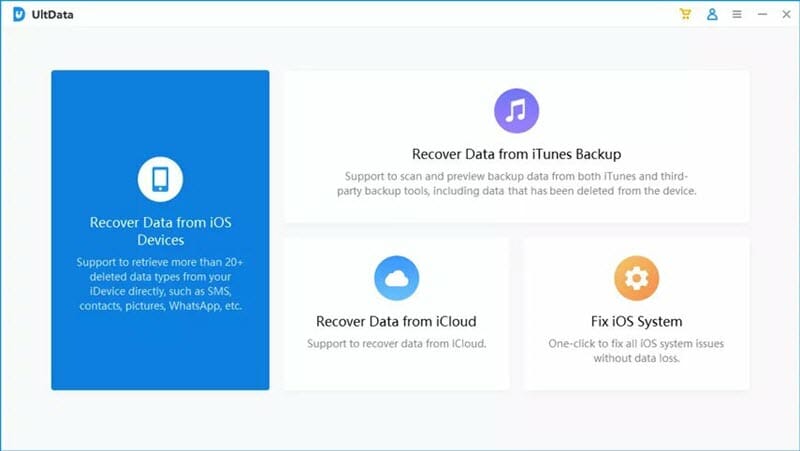
Step 2: Sign in to your iCloud account with your Apple ID and password.
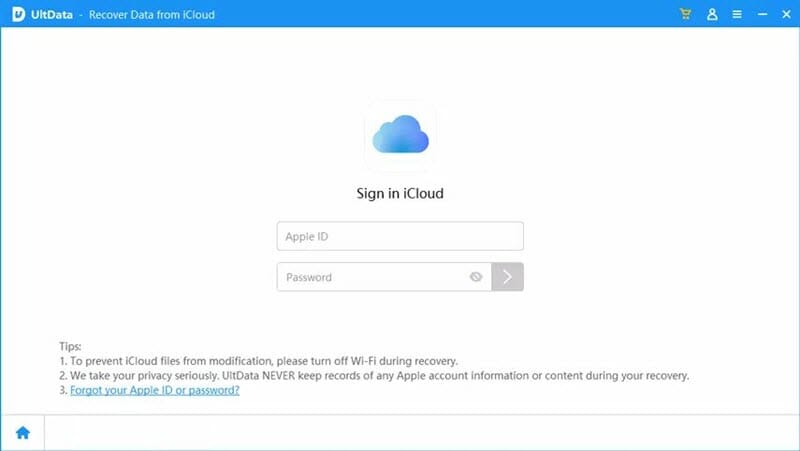
Step 3: Now select the data you want to export and click on “Download” to begin downloading data from iCloud backup.
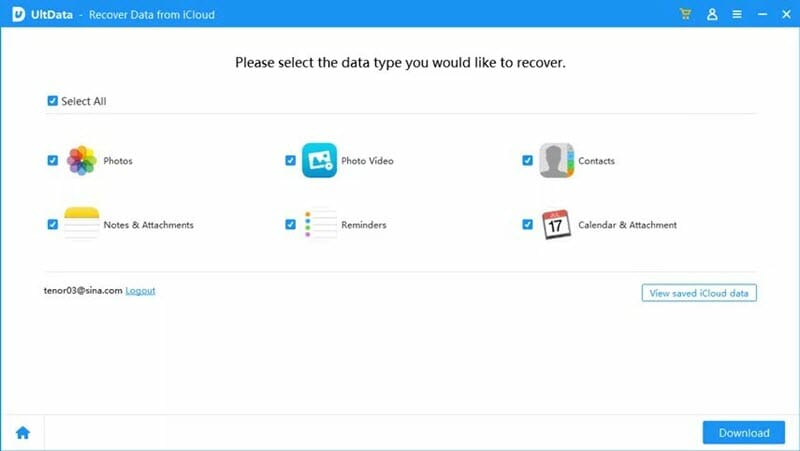
Step 4: After downloading, you can preview and select the data you want to recover, then click on “Recover to PC” to save them on your computer.
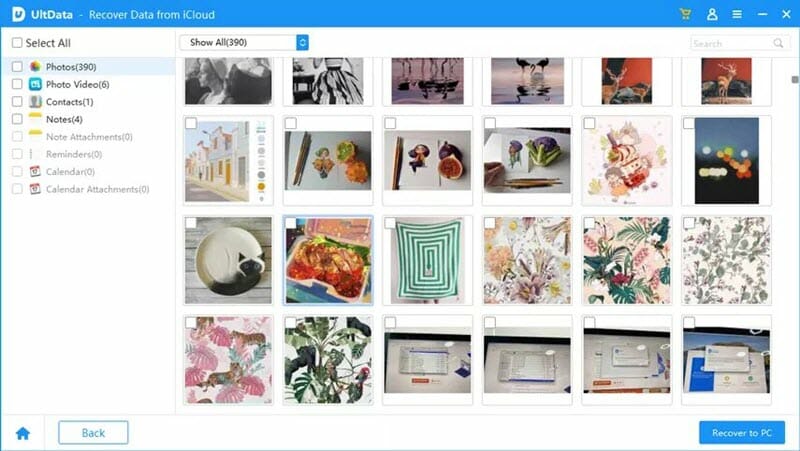
You May Also Like:
Hot Tools
Featured Posts
- 5 Free Ways to Recover Deleted Instagram Messages
- Top 5 Ways to Fix iPhone is Disabled Connect to iTunes
- 10 Best YouTube to MP3 320kbps Converter (Online & Desktop)
- 9xbuddy Not Working? 9 Best Alternatives to 9xbuddy
- Top 10 Best 4k YouTube Downloader [2023 Review]
- Top 12 Best YouTube Video Downloader Free Online for 2023
- [Fix]How to Recover Data after Factory Reset Android
- How to Recover Data from Android with Broken Screen
- 7 Tips to Fix iMessage Not Syncing on Mac [2021]
- 13 Best Ways to Fix iMessage Is Signed Out Error on iPhone[2023]
- [Fixed]iPhone Stuck on Preparing Update 2023






