“My iPhone 11 was turning on and off repeatedly. I connected the iPhone to iTunes to upgrade the iOS version. Now the iPhone is stuck on ‘Press home to upgrade’. Advise a solution please.”
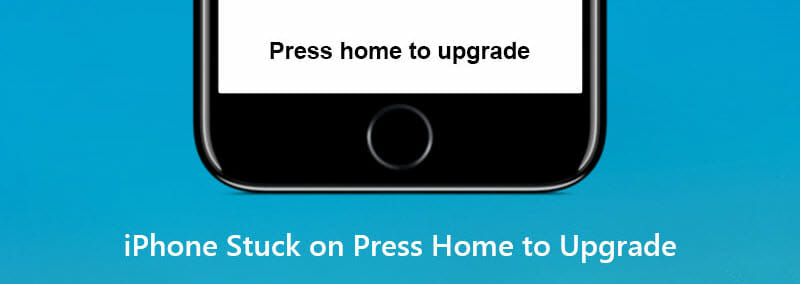
For all the joys derived from the iPhone, there are times it can be the source of serious frustrations. Take for example, iPhone stuck on press home to upgrade while updating the device to the newest iOS version (iOS 14/13). This is one common issue many iPhone owners have experienced. The solution? Read on – you’ll find easy and quick solutions to help you deal with iPhone stuck on press home to upgrade issue.
Part 1. Common Tips to Fix Press Home to Upgrade Issue
Before we go into more detailed and advanced methods that can help you fix you iPhone’s “press home to upgrade” issue, try any of these quick tips first:
- First of all, try restarting your iPhone. In some cases, this works and will show up the passcode entering screen.
- Try pressing your iPhone’s home button, followed by clicking on “Try Again” on iTunes. If there is no response, try disconnecting iPhone from the computer.
- Lastly, try a force restart and it might help you fix the iPhone stuck on press home to upgrade issue.
When next time your iPhone is stuck on “press home to upgrade” and the home button is not working, you can try any of the above tips first. If you’re lucky, you won’t need to look for further solutions to the problem. And the best advantages of these solutions is that they won’t affect the data on your iPhone.
Part 2. Restore Your iPhone with iTunes
If the tips mentioned above fails to work and your iPhone is still stuck press home to upgrade screen, then try restoring your iPhone with iTunes. The process is straightforward and it is something you can complete without fuss. Just ensure you have the latest version of iTunes, and then follow the steps below to perform the restoration and set up your iPhone again:
Step 1: Connect your stuck iPhone to the computer and open the latest version of iTunes. If iTunes is already launched it, close it and open again.
Step 2: When your device is connected, try putting it into Recovery mode with these steps:
- On iPhone 8 and later: Quickly press the Volume Up button, then do the same with the Volume Down button. Press and hold the Side button until you see the recovery mode screen.
- On an iPhone 7 or iPhone 7 Plus: Press and hold the Sleep/Wake and Volume Down buttons of your iPhone together, continue holding both buttons together until you see the recovery mode screen.
- On an iPhone 6s and earlier: Press and hold the Sleep/Wake and Home buttons of your iPhone together, continue holding both buttons together until the recovery mode screen appears.
Step 3: Once your iPhone is into Recovery mode, iTunes will provide you the option to Restore or Update. Choose “Update” and iTunes will downloading the software for the device.
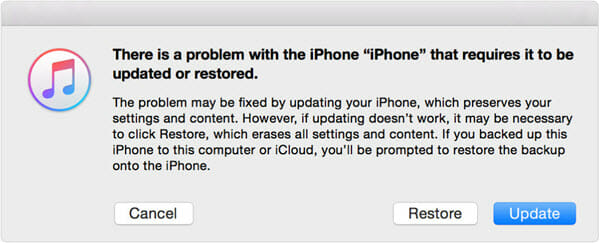
Part 3. Fix iPhone Stuck on Press Home to Upgrade without Data Loss
If putting your iPhone into Recovery mode still failed to fix the problem of press home to upgrade, don’t worry, you can try a third-party iOS repair tool. Fucosoft iOS System Recovery is one of the most reliable programs that can help you easily bypass various iOS issues and bring your iPhone to normal without any data loss. It is able to fix an iPhone stuck on Apple logo, Recovery mode, DFU mode, black screen of death, iPhone is disabled, etc. Plus, it is fully compatible with the newest iOS 14/13 and iPhone 12, iPhone 11/11 Pro, iPhone XS/XR/X/8/7/6s/6, etc.
Here’s how to fix iPhone stuck on press home to upgrade without data loss:
Step 1: Download, install and launch iOS System Recovery on your computer. Connect your iPhone to the computer using an USB cable and wait for the program to detect the device.
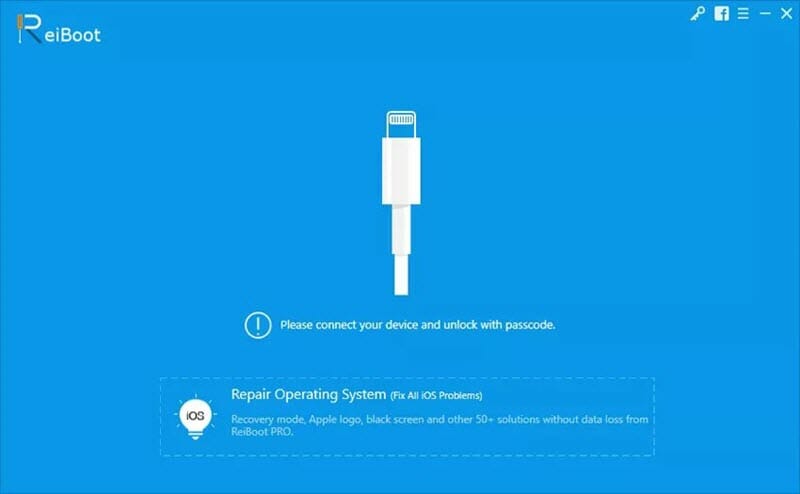
Step 2: Once your device is detected, choose “Repair Operating System” to continue. If not detected, follow the on-screen instructions to put the device into DFU or Recovery mode.
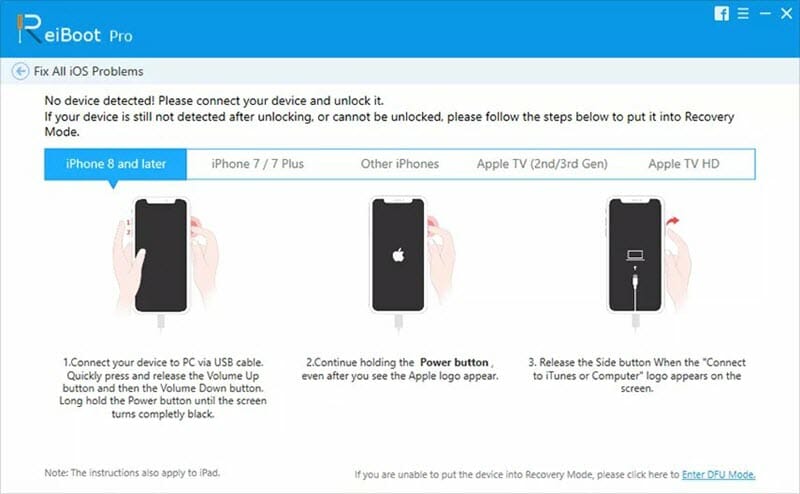
Step 3: Click on “Fix Now”, the software will prompt you to download the latest firmware for the iPhone. Check the device model and firmware version, then click on “Download”.
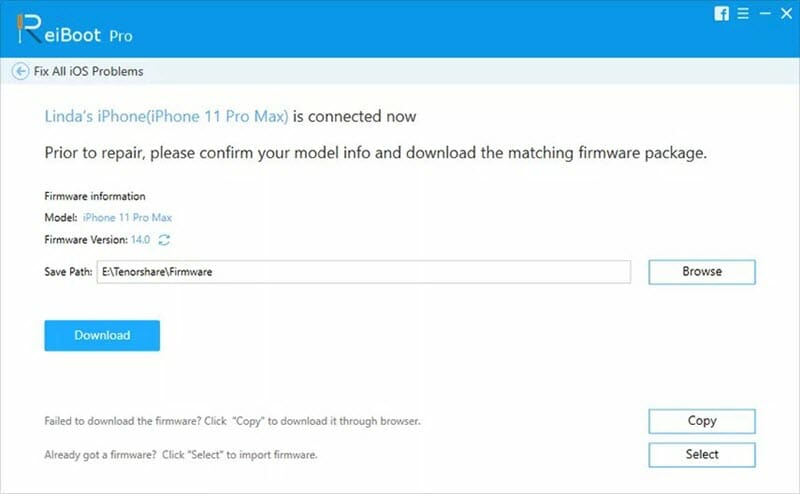
Step 4: When the download is finished, click on “Repair Now” to begin the fixing of your iPhone. The repair will take some time. Ensure the device is connected during the whole process.
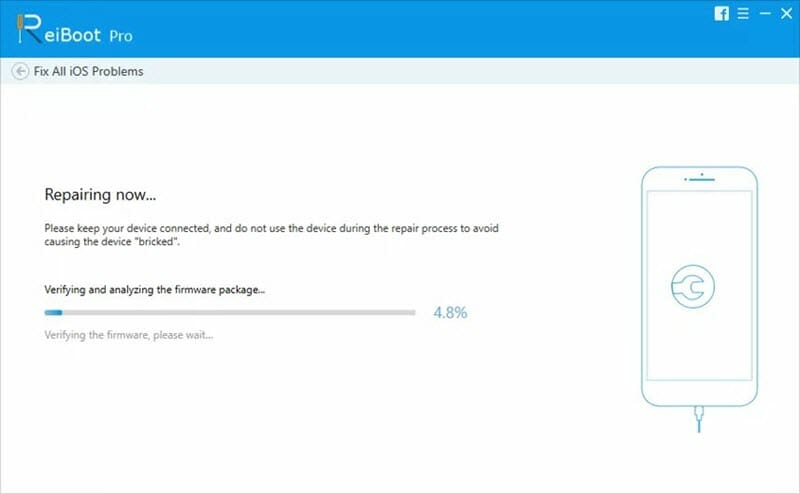
Conclusion
With the above solutions, you can easily bypass iPhone stuck on press home to upgrade issue. There is a great possibility to lose important data during the repair process. For this situation, we suggest you try Fucosoft iPhone Data Recovery. It is capable eof recovering deleted contacts, messages, photos, videos, WhatsApp, notes, Safari history and more data from iPhone or iPad, whether you have backup or not. If you have any questions or problems, feel free to leave your words in the comments below.
You May Also Like:
Hot Tools
Featured Posts
- 5 Free Ways to Recover Deleted Instagram Messages
- Top 5 Ways to Fix iPhone is Disabled Connect to iTunes
- 10 Best YouTube to MP3 320kbps Converter (Online & Desktop)
- 9xbuddy Not Working? 9 Best Alternatives to 9xbuddy
- Top 10 Best 4k YouTube Downloader [2023 Review]
- Top 12 Best YouTube Video Downloader Free Online for 2023
- [Fix]How to Recover Data after Factory Reset Android
- How to Recover Data from Android with Broken Screen
- 7 Tips to Fix iMessage Not Syncing on Mac [2021]
- 13 Best Ways to Fix iMessage Is Signed Out Error on iPhone[2023]
- [Fixed]iPhone Stuck on Preparing Update 2023






