Notes on iPhone is really helpful, providing great way to keep bank codes, shopping list, work schedules, important tasks, or random thoughts etc. However, there are some common problems people may have with it, such as “iPhone Notes Disappeared”. If you’re wondering how to retrieve deleted notes on iPhone or iPad, don’t worry, here we’ll cover 4 easy ways to guide you getting lost notes back.
Way 1. Recover iPhone Notes from Recently Deleted
Notes app on iPhone features a “Recently Deleted” folder to keep your deleted notes for 30 days before they are removed completely from your device. If you recently deleted notes and realized you need to get them back, follow the steps below:
- Launch the Notes app on your iPhone or iPad.
- Tap on the back arrow in the upper-left corner to view all Folders in the Notes App. Then find and tap on “Recently Deleted” folder.
- Tap on “Edit”, select your deleted notes or tap “Move All” and click on “Move To…”. Then choose the folder you want to move the deleted notes back to.
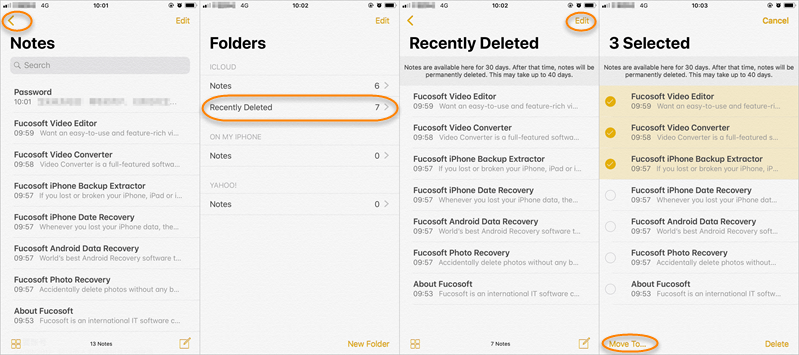
People also read: How to Recover iPhone Deleted Photos from Recently Deleted
Way 2. Recover Deleted iPhone Notes from iCloud
If you have the good habit of backing up your iPhone to iCloud, you may be in luck. Your deleted notes may be included in the iCloud backup and you can easily retrieve them back.
- Go to iCloud.com on your computer and sign into your account. Then click on “Notes” icon.
- Click on “Recently Deleted” and you’ll see the list of the recently deleted notes. Click on the one you want to recover.
- Click on “Recover”, the deleted notes will retrieve back to your iPhone/iPad soon.
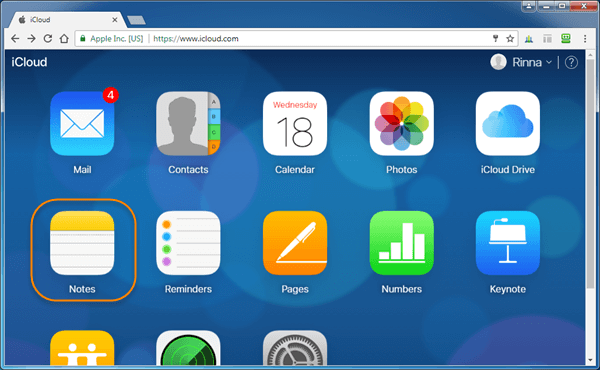
Way 3. Recover Notes from iPhone through Google
You may have created Notes using your Google or other email account, and your deleted notes may be synced with that account. You can easily recover notes from iPhone by setting up your account again.
- On your iPhone, go to Settings > Accounts & Passwords and tap on “Add Account”.
- Choose “Google” or other cloud services, and login in with your email and password.
- Toggle “Notes” on and click “Save”. Then back to Notes app and swipe down from the top to refresh and recover notes.
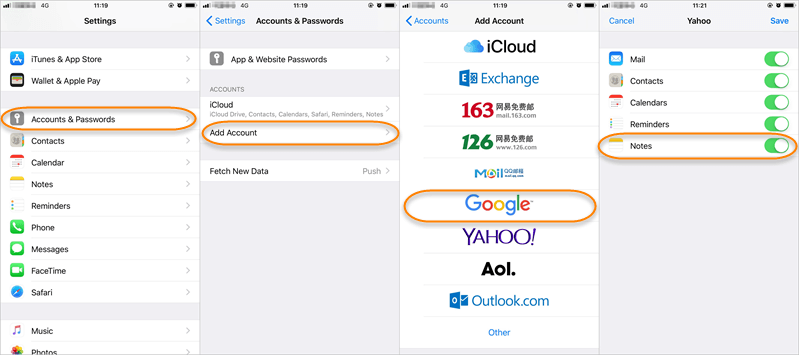
Way 4. Recover iPhone Notes Using Third-party Tool
Above ways don’t work? Your final option would be using a third-party recovery software. Fucosoft iPhone Data Recovery is one of the most recommend programs, which helps to retrieve deleted notes as well as contacts, text messages, call history, photos, videos, WhatsApp, Viber, Kik etc. directly from iPhone 12, iPhone 11, iPhone 11 Pro, iPhone XS, iPhone XS Max, iPhone XR, iPhone X, 8/8 Plus, 7/7 Plus, 6s/6s Plus, iPad Pro, etc. (iOS 14/13 supported.)
Steps to recover deleted or lost notes on iPhone/iPad directly:
Step 1: Download the iPhone Notes Recovery software and lunch it after installation. Click on “Recover Data from iOS Devices”.
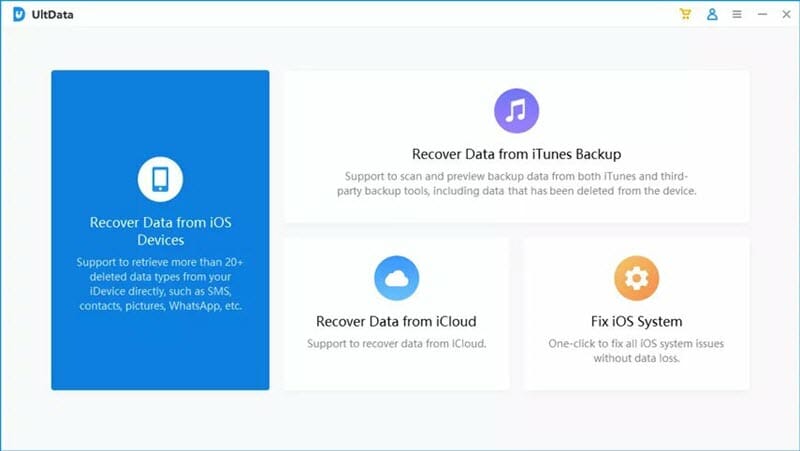
Step 2: Connect your iPhone/iPad to the computer using a USB cable. Wait for the program to detect the device.

Step 3: Now choose “Notes” or any other files that you’d like to recover, then click on “Scan” to begin scanning your iPhone for deleted files.
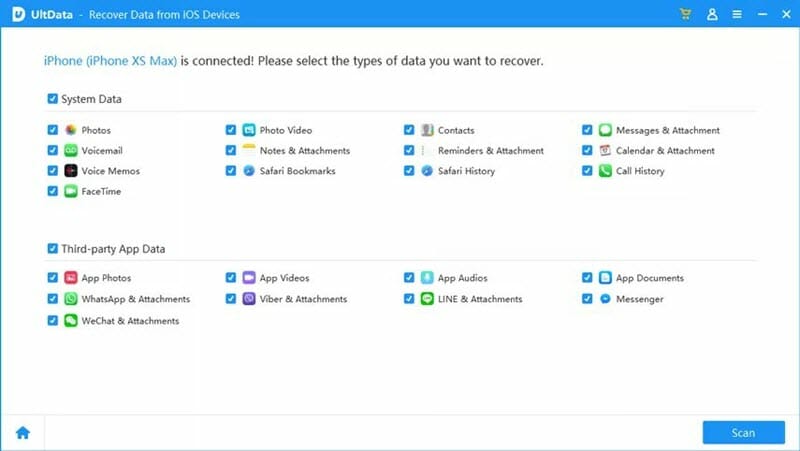
Step 4: When the scan is complete, preview the Notes in the scan result and choose the ones you need, then click “Recover to PC” to save them to your computer.

If you can’t recover deleted notes on iPhone directly due to overwritten, you can use this iPhone Recovery software to retrieve notes by extracting from iTunes or iCloud backup, provided that you have make a backup in advance.
YouTube Video on How to Recover Deleted Notes on iPhone or iPad:
You May Also Like:
Hot Tools
Featured Posts
- 5 Free Ways to Recover Deleted Instagram Messages
- Top 5 Ways to Fix iPhone is Disabled Connect to iTunes
- 10 Best YouTube to MP3 320kbps Converter (Online & Desktop)
- 9xbuddy Not Working? 9 Best Alternatives to 9xbuddy
- Top 10 Best 4k YouTube Downloader [2023 Review]
- Top 12 Best YouTube Video Downloader Free Online for 2023
- [Fix]How to Recover Data after Factory Reset Android
- How to Recover Data from Android with Broken Screen
- 7 Tips to Fix iMessage Not Syncing on Mac [2021]
- 13 Best Ways to Fix iMessage Is Signed Out Error on iPhone[2023]
- [Fixed]iPhone Stuck on Preparing Update 2023






