Unfortunately, it is very easy to lose some of the data on your iPhone and perhaps the most common type of data that people lose on their devices is text messages. While you can accidentally delete some important messages on your device, sometimes the text messages can simply disappear from the iPhone. You didn’t do anything; you simply tried to access the messages on your iPhone and they were gone.
If this is what is happening to you, you should know that you are not alone. This is a particularly common problem that can be caused by a number of issues on the device. In this article, we will explain why your text messages disappeared on iPhone and the steps you can take to fix the problem once and for all.
Part 1. Why Text Messages Disappeared from iPhone
It is important to note that there are a whole host of reasons why the messages on your iPhone may have disappeared. The following are just some common ones:
Your iPhone May Have Deleted the Messages Automatically
Most people don’t know it, but your iPhone has a feature designed to reduce the clutter in your inbox. With this feature, you can specify the period of time your iPhone will keep messages before deleting them. Therefore, if you have set your iPhone to delete messages after 30 days, all messages older than 30 days will disappear from the device.
Problems with the iCloud Server
Any messages that you have synced with iCloud will disappear if there are problems with the iCloud server. You can visit the Apple Services Status page to check if the iCloud server is having issues.
Failed iOS Update
A lot of problems can occur when an iOS update fails and some people have reported losing their messages. The same is true if you were trying to restore a backup with the messages but it fails.
Restoring the iPhone from the Wrong Backup
Sometimes you may need to restore the iPhone from iTunes or iCloud backup. Doing this will replace all the exiting data on your device including the text messages. Therefore, if you restore the device from the wrong iTunes or iCloud backup, you may lose all the current messages on the device. The easiest way to avoid this problem is to select the backup very carefully when restoring.
Accidental Deletion
This is another very common reason why you may have lost some of the messages on your device. Even if you don’t remember deleting the messages, it is possible that someone else like your child may have deleted the messages without your knowing.
With that said, the following are some of the solutions to this problem:
Part 2. Disable Automatic Messages Deletion
If you suspect that your messages may have been deleted automatically because of the automatic deletion feature that we mentioned above, follow these simple step to check if it is enabled:
- Open the Settings on your iPhone and then tap on “Messages”.
- Tap on “Keep Messages” and select “Forever” rather than any other duration selected.
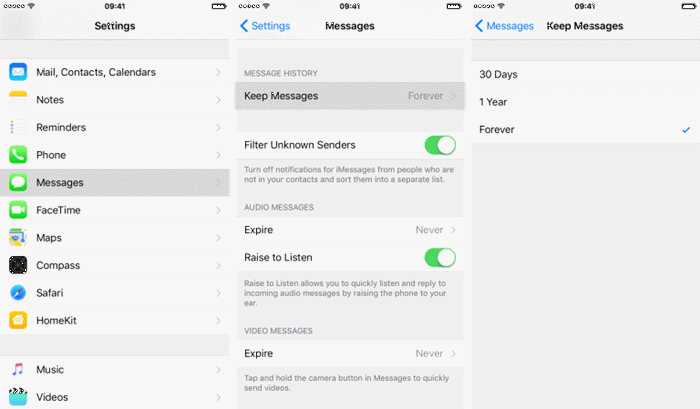
Part 3. Turn Messages Off and Back On Again
Turning Messages Off and then back On again in settings is one of the best ways to fix this problem. It works particularly when the problem is caused by software issues. Follow these simple steps to do it:
- Open Settings and then tap on “Messages”.
- Turn off “iMessage” and “MMS messaging”.
- Wait a few seconds and then turn them back on again.
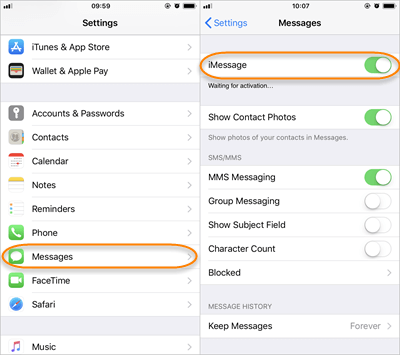
Part 4. Update iOS to Latest Version
When your iPhone is running an outdated version of iOS, you are likely to experience various issues including the missing messages. This is because an iOS update can help to eliminate some of the software bugs that can cause issues like this one. Therefore, follow these simple steps to ensure your iPhone is running the latest version of iOS:
- Go to Settings on your iPhone and then tap “General”.
- Tap on “Software Update” and wait while the device searches for an available update.
- If an update is available, tap “Download and Install” and follow the instructions on the device to install the update.

Part 5. Best Way to Recover Disappeared Messages on iPhone
All of the solutions above can help you prevent your messages from disappearing again, however, they are unlikely to help you get your disappeared messages back. If there are important messages that you can’t afford to lost and you want to get them back, the best solution for you would be a data recovery tool. One of the best iOS data recovery tools that you can use is Fucosoft iPhone Data Recovery and the following are some of its most important features:
- It can be used to recover up to 12 different types of data including messages, photos, contacts, notes, WhatsApp, Viber and more.
- It will recover data directly from iPhone, iPad or retrieve deleted files from an iTunes or iCloud backup.
- It can recover data regardless of how the data was lost in the first place, such as iOS upgrade, accidental deletion, jailbreak, software crash or a hardware issue.
- It supports all iOS device and all iOS versions, including the latest iPhone 12 mini, iPhone 12, iPhone 12 Pro (Max) and iOS 14.
To recover the disappeared messages on iPhone without backup, follow these simple steps:
Step 1: Download and install Fucosoft iPhone Data Recovery on to your computer, then launch the program and choose “Recover Data from iOS Devices” in the main window.
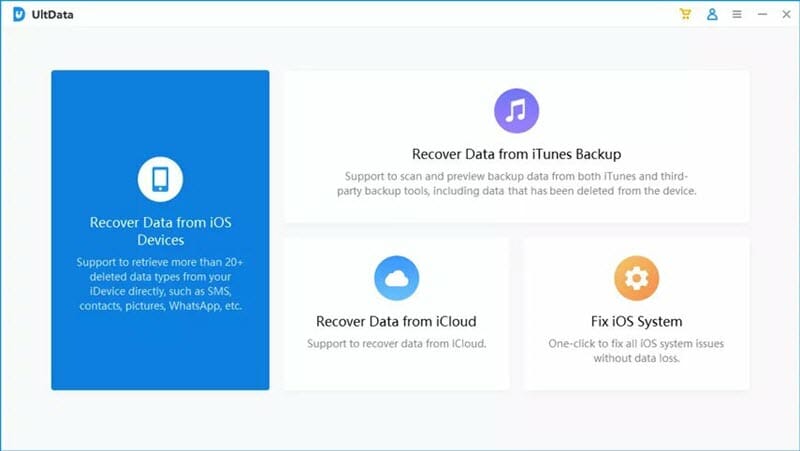
Step 2: Connect your iPhone to the computer using USB cable and wait for the program to detect the device.

Step 3: Once your device is connected, you should see all the different types of data you can recover using this program. Select “Messages” as the type of data you want to recover and click “Scan”.
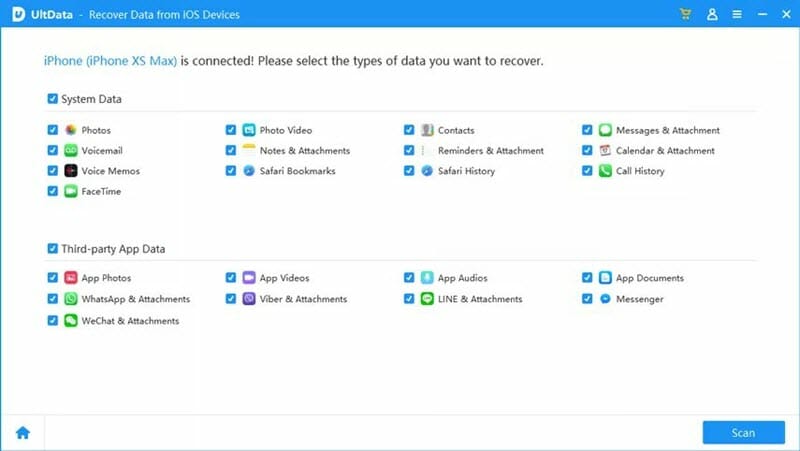
Step 4: The program will scan the device for the disappeared/missing messages. The scan may take some time depending on the amount of data on the device.
Step 5: Once the scan is complete, you should see the messages on the device listed in the next window. Select the messages you would like to recover and then click “Recover to PC” to retrieve them back.

Part 6. How to Avoid Losing Messages on iPhone
While you may be able to back up your messages on iTunes or iCloud, as we have seen, this may not be the best option since you may lose existing messages when you restore the backup. If you would like to avoid this eventuality, the best solution would be to back up your iPhone using third-party iOS backup tool.
Fucosoft Free iOS Backup & Restore provides a great way to backup iPhone/iPad without any limitations. It supports to backup 20+ files, including photos, videos, music, contacts, messages, WhatsApp and more. Unlike iTunes, this tool allows you to choose specific files to backup. And there is no risk of data loss to restore the backup to your device.
You May Also Like:
Hot Tools
Featured Posts
- 5 Free Ways to Recover Deleted Instagram Messages
- Top 5 Ways to Fix iPhone is Disabled Connect to iTunes
- 10 Best YouTube to MP3 320kbps Converter (Online & Desktop)
- 9xbuddy Not Working? 9 Best Alternatives to 9xbuddy
- Top 10 Best 4k YouTube Downloader [2023 Review]
- Top 12 Best YouTube Video Downloader Free Online for 2023
- [Fix]How to Recover Data after Factory Reset Android
- How to Recover Data from Android with Broken Screen
- 7 Tips to Fix iMessage Not Syncing on Mac [2021]
- 13 Best Ways to Fix iMessage Is Signed Out Error on iPhone[2023]
- [Fixed]iPhone Stuck on Preparing Update 2023






