
Apple’s iPhone requires a SIM card in order to be activated. If you don’t have a SIM card inserted in your device, you won’t be able to use it, and you will certainly stuck with a error message “No SIM Card Installed”. This might cause troubles for people who intent to use their second-hand old iPhones to browser the internet, listen to songs or watch online movies as an iPod touch.
Wondering if it is possible to activate an iPhone without SIM card? The answer is yes. There are lots of ways to do that. In this write-up, we will present 5 different ways for you to activate an iPhone without using a SIM card. Read on and learn more.
This guide covers all iPhone models, including the latest iPhone 12 mini, iPhone 12, iPhone 12 Pro (Max), iPhone 11, iPhone 11 Pro, iPhone 11 Pro Max, iPhone XR/XS/XS Max running on iOS 14/13.
Way 1: Activate iPhone Using iTunes
If you iPhone is not locked to a specific carrier or network, the easiest and most effective method to activate iPhone without SIM card is making use of iTunes on your computer. iTunes is a great iOS management software developed by Apple, which can help you complete such task with ease. Follow the steps listed below:
- Download and install the latest version of iTunes on your Mac or Windows computer.
- Connect your non-activated iPhone to the computer using USB cable, then open iTunes if it doesn’t launch automatically.
- Wait for iTunes to detect your device, then select the option to “Set up as new iPhone” and click on “Continue”.
- You will be redirected to “Sync with iTunes”. Click on “Get Started” on that screen and then select “Sync”.
- Waif to the process to complete. After that, disconnect your iPhone from the computer and finish the setup process.

Way 2: Activate iPhone Using A Borrowed SIM Card
If you are seeing an message of “No SIM Card Installed” on your iPhone when you are trying to activate it, it means that your iPhone is locked to a particular carrier. In such case, the iTunes won’t help to activate it. You can borrow a SIM card from someone else, and use it only during the activation. Please make sure that the SIM card you borrow is from the same network as your locked iPhone.
- Remove the SIM card from the lender’s iPhone and insert it into your iPhone.
- Go through the setup process and ensure your iPhone is connected to your Wi-Fi network.
- Wait for the activation process to finish, then remove the SIM card from your iPhone and return it back to your friend.
Way 3: Activate iPhone Using R-SIM/X-SIM
Instead of using an actual SIM card, you can also activate iPhone using R-SIM or X-SIM if you have one. It is quite easy to do, just follow the instructions below:
- Insert R-SIM or X-SIM in your iPhone from the sim card slot, you will see a list of network providers.
- From the list, select the specific cellular network provider you want. If your network carrier is not in the list, select the “input imsi” option.
- You will be redirected to a screen in which you have to enter a code. Click here to find all IMSI codes.
- After that, you need to select your iPhone model type, then choose the unlocking method that best suits you.
- Wait for the process to finish and restart your iPhone to confirm the process. Then your iPhone will be activated successfully without a SIM card.

Way 4: Activate iPhone Using Emergency Call
Another tricky way to activate an iPhone without SIM card is using the Emergency Call feature. It plays a prank on your non-activated iPhone, which doesn’t actually connect the call to any number. Here’s how to do it:
- When you come to “No SIM Card Installed” error message on your iPhone while setting up, press the Home button and it will give you the option to make an emergency call.
- You can use 112 or 999 for dialing. When you are dialing the number, instantly press the power button to disconnect the call before it connects.
- After that, a pop-up will appear on the screen indicate that your call is canceled. Select it ant your iPhone will be activated and ready to use.

NOTE: Please make sure that you do not really make a call with any emergency number, this is a definitely easy trick but must be used carefully.
Way 5: Activate iPhone via Jailbreak
If all the above approaches don’t work for you, jailbreaking is the last method you can try in order to activate iPhone without SIM card. You can jailbreak your iPhone to get rid of all the activation limitations imposed by Apple, then change iPhone’s internal settings and exploit all its software. Jailbreaking is extremely easy and there are a number of ways to do it. However, we suggest you keep this option as your last resort since it will destroy your iPhone’s warranty, then result in Apple denying service for your device, even a brand-new one.
Before jailbreaking your iPhone, we strongly recommend you to back it up first. You can certainly back up your iPhone with iCloud/iTunes, or using a third-party tool like Fucosoft iOS Data Backup & Restore. With it, you can selectively backup your precious photos, videos, music, contacts, messages and more data on iPhone in one click. Plus, once you complete the jailbreak process, you can run a restore and get everything back to your iPhone.
Bonus Tip: Unlock iPhone to Enjoy All Its Features
You have learned 5 simple methods to activate iPhone without a SIM card. And now we’d like to show you how to unlock iPhone if you have forgotten the screen password or the passcode for the Apple ID that is signed in on your device. We all know that if you repeatedly enter the wrong passcode, your iPhone will be disabled and prevent anyone from accessing it. Don’t fret. Fucosoft iPhone Passcode Unlocker can help you remove screen password or Apple ID from iPhone/iPad. It supports all iOS versions and iPhone models, including the latest iOS 14 and iPhone 12/11/XS/XR.
Here’s how to unlock iPhone screen password:
Please note: All data on your iPhone or iPad will be erased and your iOS version will be updated to the latest iOS 14 after password removal.
Step 1: Free download Fucosoft iPhone Passcode Unlocker to your computer and follow the setup wizard to install it. Then launch the software and choose the option of “Unlock Screen Password” from the main interface.
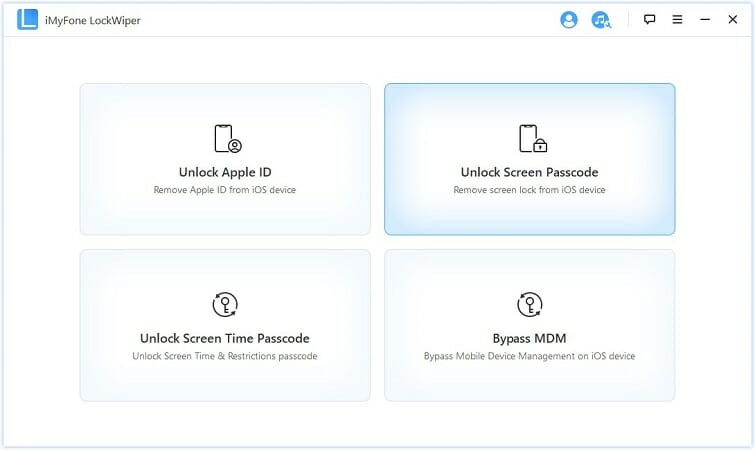
Step 2: Click “Start” and connect your locked iPhone or iPad to the computer using a USB cable, then click “Next” to continue. The program will automatically detect the device. If not, you will need to put your device into Recovery/DFU mode to get it detected.

Step 3: Choose the firmware version provided and click “Download”. Then wait for the program to download and verify the firmware package. Once it completes, click on “Start to Extract”.

Step 4: Now click on “Start Unlock” and read the notice carefully, then enter “000000” to confirm the action. After that, click on “Unlock” to begin removing screen password from your iPhone or iPad.

Conclusion
Activating an iPhone without using a SIM card might be a complicated task, but with the assistance of the different approaches provided above, you will certainly do it easily and quickly. Hope this article can help you activate your iPhone and then you can enjoy the fantastic device freely. If you encounter any other issues while using your iPhone, like iPhone is disabled, iPhone stuck in Recovery Mode/DFU mode, iPhone looping on start, white/black screen, etc. don’t fret, you can use Fucosoft iOS System Recovery to easily fix all kinds of iOS system issues.
You May Also Like:
Hot Tools
Featured Posts
- 5 Free Ways to Recover Deleted Instagram Messages
- Top 5 Ways to Fix iPhone is Disabled Connect to iTunes
- 10 Best YouTube to MP3 320kbps Converter (Online & Desktop)
- 9xbuddy Not Working? 9 Best Alternatives to 9xbuddy
- Top 10 Best 4k YouTube Downloader [2023 Review]
- Top 12 Best YouTube Video Downloader Free Online for 2023
- [Fix]How to Recover Data after Factory Reset Android
- How to Recover Data from Android with Broken Screen
- 7 Tips to Fix iMessage Not Syncing on Mac [2021]
- 13 Best Ways to Fix iMessage Is Signed Out Error on iPhone[2023]
- [Fixed]iPhone Stuck on Preparing Update 2023






