As one of the premier modes of communication for both personal and professional purposes, WhatsApp has become a must-have tool for nearly all of us. But as you already probably know, you can only have one WhatsApp account on one device. This is because WhatsApp doesn’t allow for multi-account support. Yet, like everything else this unique problem has a workaround.
If you have ever wanted to use multiple WhatsApp accounts on the same iPhone, this article will show you just how to get that. Having more than one WhatsApp account can help you separate the personal from the professional. So, let’s get started on the 3 different ways you can use two WhatsApp accounts on one iPhone.
Way 1: Use Two WhatsApp in One iPhone with WhatsApp 2
You may be able to have two WhatsApp accounts using a popular tool known as WhatsApp 2. This app is a complete copy of the original WhatsApp application on your iPhone although it will be saved on the device in a different name, allowing you to access another WhatsApp account on the same device. Follow these simple steps to do it:
- Download and install WhatsApp from the App Store. Skip this if you have already one it.
- Now on the Safari browser, navigate to iOS.Othman.tv.
- Click on “WhatsApp 2” to download the app. You may be asked to allow the installation. Click “Install” to install the app on your iPhone.
- Now open the Settings on your device and go to General > Profile.
- Enable “Trust VNE Software” and then tap on “Trust”.
- Now tap on the “WhatsApp 2” app to set it up. Follow the instructions to enter your secondary phone number and verify it.

You should now be able to use two WhatsApp accounts on the same iOS device.
Way 2: Use Dual Messenger for WhatsApp – Chats
You can also use Dual – Messenger to have two WhatsApp profiles on your iPhone as opposed to two accounts. This feature offers another easy way to separate your communications. Here’s how to do it:
- Download “Dual Messenger for WhatsApp-Chats” on your device.
- Once the app is installed, launch it. You may need to borrow a friend’s device to scan the QR code on the screen.
- Now open WhatsApp on your phone and go to Settings, choose “WhatsApp Web/Desktop” and click “Scan QR Code”.
- The WhatsApp messages will be displayed after the QR code has been scanned on both devices.

Way 3: Install Two WhatsApp Accounts via TutuApp
Another easy way to get two WhatsApp accounts in one iPhone is to use the TutuApp. Follow these simple steps to do it:
- Begin by downloading and installing the TutuApp which is a third-party app store alternative to the App Store. But keep in mind that you may have to deactivate your WhatsApp account before you can install TutuApp. Therefore, please backup your WhatsApp chats before installing it.
- Launch the TutuApp app store and search for “WhatsApp ++”. Download and install this app on your iPhone and then trust the app.
- Now, launch the app on your device and then start using it as you normally would.
- To use more than one account on your device, install “Watusi” or “Watusi Gold” from the TutuApp store.

You will however require multiple phone numbers to operate multiple WhatsApp accounts on the same device.
Bonus: Recover Deleted WhatsApp Messages on iPhone
It can be very easy to lose some of the data on your WhatsApp account either from accidental deletion or from using one of the methods above. What should you do when you’ve lost some of your very important WhatsApp data and you don’t have a backup? In this case the only thing to do is to use a data recovery tool like Fucosoft iPhone Data Recovery. As long as you don’t introduce any new data onto the device, the WhatsApp data should be recoverable using a tool like this.
Some of the reasons that make Fucosoft iPhone Recovery software the best solution including:
- It is able to recover deleted data directly from the iOS device, from the iTunes or iCloud backup file.
- It is particularly useful because that enables you to recover nearly all types of data including WhatsApp, WeChat, messages, contacts, notes, photos and so many more.
- It uses the most advanced technology to ensure the highest recovery rate of any similar tool in the market.
- It works well on all iOS devices and all versions of the iOS firmware, including iPhone 12 mini/12/12 Pro (Max) and iOS 14.
To recover the deleted/missing WhatsApp messages on your iPhone, follow these simple steps:
Step 1: Download and install Fucosoft iPhone WhatsApp Recovery on to your PC or Mac and then launch the program. In the main window, select “Recover Data from iOS devices” to begin the process.
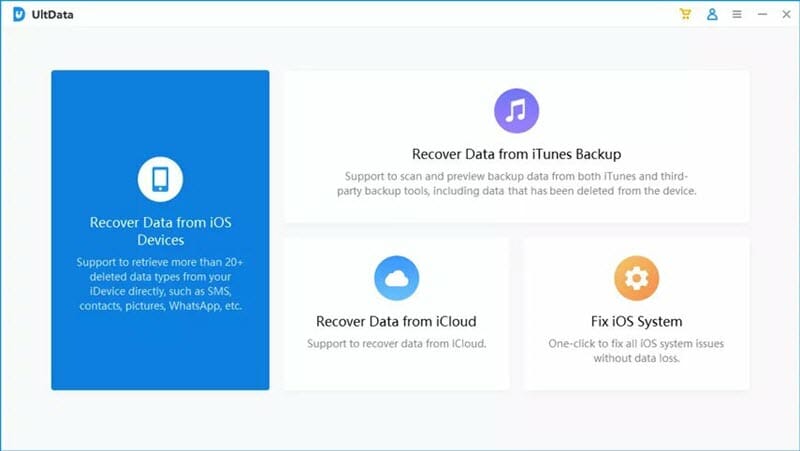
Step 2: Plug your iPhone to the computer with a lightning cable and the program should recognize the device automatically. As soon as the device is detected, click “Next” to proceed.

Step 3: In the next window, the program will display the different types of files that you can recover. Select “WhatsApp” as the type of data you are looking to recover and then click “Scan”.
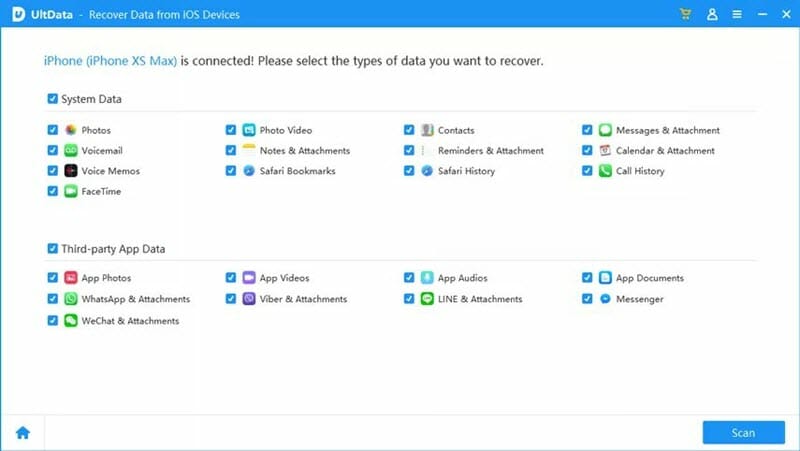
Step 4: The program will begin scanning the device for both existing and deleted WhatsApp data. The scanning process may take some time depending on the volume of WhatsApp data on the device. Keep the device connected through the scanning process.
Step 5: When the scanning is finished, all WhatsApp data on the device will be displayed on the next window. If you want to see only the deleted data, select “Show only Deleted files”. Otherwise, select the data you need to recover and then tap on “Recover to PC”.

In the popup window that appears, select a location to save the recovered WhatsApp messages. The recovery process should take just a few minutes. You can then view the recovered WhatsApp data or even print out the messages.
You May Also Like:
Hot Tools
Featured Posts
- 5 Free Ways to Recover Deleted Instagram Messages
- Top 5 Ways to Fix iPhone is Disabled Connect to iTunes
- 10 Best YouTube to MP3 320kbps Converter (Online & Desktop)
- 9xbuddy Not Working? 9 Best Alternatives to 9xbuddy
- Top 10 Best 4k YouTube Downloader [2023 Review]
- Top 12 Best YouTube Video Downloader Free Online for 2023
- [Fix]How to Recover Data after Factory Reset Android
- How to Recover Data from Android with Broken Screen
- 7 Tips to Fix iMessage Not Syncing on Mac [2021]
- 13 Best Ways to Fix iMessage Is Signed Out Error on iPhone[2023]
- [Fixed]iPhone Stuck on Preparing Update 2023






