Have you ever seen a video on YouTube or Facebook that you just wanted to save? Well, sometimes you can come across a music video, funny cat video or even documentary that is just so good that you want to keep it. This is where video downloader tools like the 4K Video Downloader come in. These tools are designed to make it easy for you to download videos from YouTube and many other video sharing sites.
This review takes a closer look at 4K Video Downloader, one of the most popular videos downloading tools. We will look at its main features, how it works, and its advantages and disadvantages to help you decide if you would like to use this program.
- Part 1. 4K Video Downloader Overview
- Part 2. Features of 4K Video Downloader
- Part 3. Is 4K Video Downloader Free to Use?
- Part 4. Is 4K Video Downloader Safe to Use?
- Part 5. How to Use 4K Video Downloader?
Part 1. 4K Video Downloader Overview
4K Video Downloader is one of the most popular video downloader tools in the market today. It can be used to download videos, playlists and whole channels from YouTube, Facebook, Vimeo and other video sharing sites. One of its most significant advantages is that it is one of the most straightforward tools to use; all you have to do is copy the video’s link and paste it into the program to download the video. It will also work even if you are offline, as long as you already have the link to the video you would like to download. Some of the program’s pros and cons include the following;
Pros
- It comes with a free version that is fully functional and full-featured.
- It supports 4k and even 8K downloads.
- It can also be used to download multiple video formats and audio formats, including MP3.
Cons
- The free version may not be ideal for downloading playlists and channels.
- You’ll have to contend with advertisements with the free version.
Part 2. Features of 4K Video Downloader
The following are just some of the features that make the 4K Video Downloader a ideal tool to use;
- It is effortless to use; all you have to do is copy and paste the link to the program from any source online.
- You can also use this tool even if you are not connected to the internet.
- It supports multiple files, including MP4, MKV, M4A, MP3, FLV, 3GP and more.
- You can also use it to download multiple videos or even entire YouTube channels and playlists. All you have to do is subscribe to the YouTube channel to download all videos in the playlist.
- It also allows users to extract annotations and subtitles that may be in the video or playlists.
- It also supports a wide range of video quality, including HD 1080p, 720p, 4K and 8K.
Part 3. Is 4K Video Downloader Free to Use?
The 4K Video Downloader has a free version that is very useful when you want to download videos from YouTube and other video sharing sites. But if you would like to increase and improve the number of features you get with the free version and remove the ads, you have two options;
- The personal license at $15 for three computers.
- Or the $ 45-lifetime license with additional features
Part 4. Is 4K Video Downloader Safe to Use?
With 4K Video Downloader, you don’t need to worry about malware or viruses as the program is entirely safe for your computer and device. It also won’t affect the other data on your device as it only works to download videos and store them in a specified folder on your computer.
Part 5. How to Use 4K Video Downloader?
Follow these simple steps to use 4K Video Downloader to download videos from YouTube:
Step 1: Download and install the program on your computer.
Step 2: Now go to YouTube and locate the video you would like to download. Click on the video’s like in the browser to select them. Right-click on it and select “Copy.”
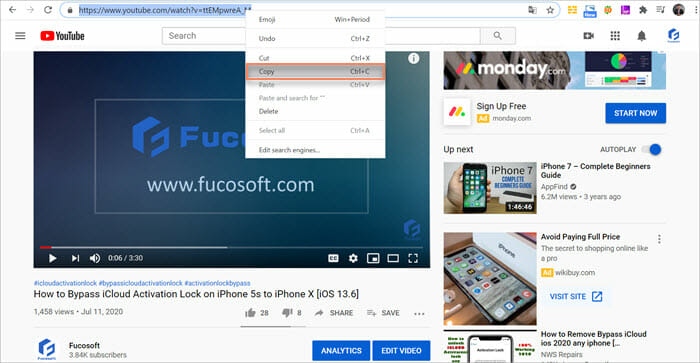
Step 3: Run the 4K Video Downloader and click on the “Paste URL” button to paste the video link in the field provided.
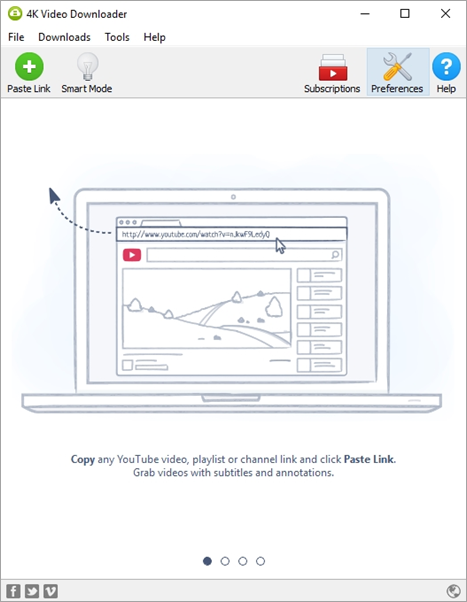
Step 4: Select the quality in the download window. You can also click on the “Format” drop-down menu to select your preferred output format.
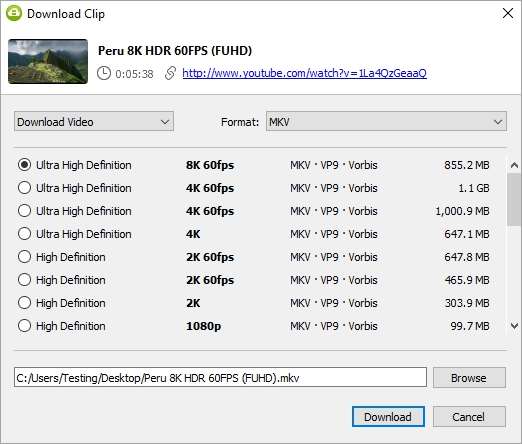
Step 5: Click “Download” and wait for the program to download the selected video. You can click on “Browse” to change the output folder.
You May Also Like:
Hot Tools
Featured Posts
- 5 Free Ways to Recover Deleted Instagram Messages
- Top 5 Ways to Fix iPhone is Disabled Connect to iTunes
- 10 Best YouTube to MP3 320kbps Converter (Online & Desktop)
- 9xbuddy Not Working? 9 Best Alternatives to 9xbuddy
- Top 10 Best 4k YouTube Downloader [2023 Review]
- Top 12 Best YouTube Video Downloader Free Online for 2023
- [Fix]How to Recover Data after Factory Reset Android
- How to Recover Data from Android with Broken Screen
- 7 Tips to Fix iMessage Not Syncing on Mac [2021]
- 13 Best Ways to Fix iMessage Is Signed Out Error on iPhone[2023]
- [Fixed]iPhone Stuck on Preparing Update 2023




