
The iPhone’s passcode feature is great for security, providing an easy way to keep your personal data safe and secure. But what if you forgot your iPhone passcode? How to get into a locked iPhone without knowing the password?
Don’t worry. All you need is an iPhone unlock software. Here is a list of the top 4 best iPhone unlocker that you can try to regain access to your locked iPhone or iPad.
1. Fucosoft iPhone Passcode Unlocker
If you forgot your iPhone lock screen password, you can try Fucosoft iPhone Passcode Unlocker – a powerful iPhone unlock tool that can help you unlock the screen lock without any hassle. Using it, you can regain access to your locked, locked or broken iPhone/iPad through several clicks.
This tool features quick unlocking process, user-friendly interface, and the ability to remove various locks from iPhone or iPad.
Pros:
- Comes with easy to use and interactive interface.
- Safe tool without adware and virus software.
- Ensures high success rate and unlocks any iPhone/iPad within few minutes.
- Supports to remove all kinds of iPhone screen lock, including digit screen lock, Apple ID, Face ID, Touch ID, Screen Time or Restrictions passcode.
- Works well with all iOS devices, including the newest iPhone 12 mini, iPhone 12, iPhone 12 Pro Max running on iOS 15.
Cons:
- Only works to unlock Apple ID on activated iOS device.
- It will erase all the data on your iPhone or iPad.
- Your device will be updated to the latest version of iOS during the unlocking process.
- This iPhone Unlock tool might not work if you don’t have iTunes installed.
How to Unlock iPhone with Fucosoft iPhone Passcode Unlocker
Step 1: Download Fucosoft iPhone Passcode Unlocker from its official site, then install and run the program on your computer. Select “Unlock Screen Passcode” mode and click “Start” to begin the unlock process.
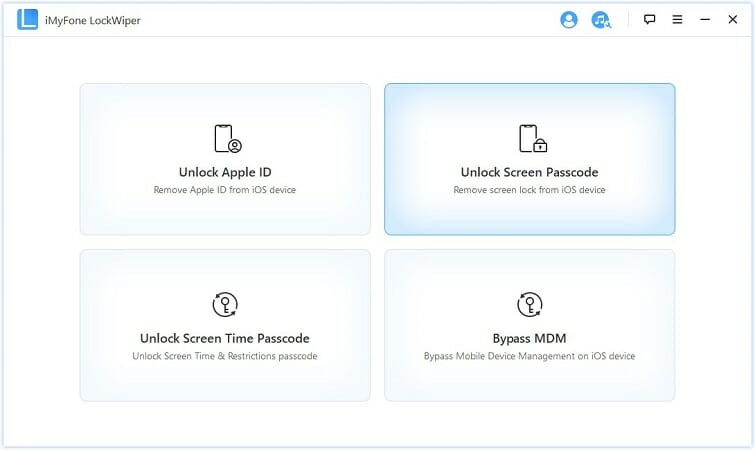
Step 2: Connect your locked iPhone or iPad to the computer with a USB cable, then click “Next”. Wait the program to detect your device. If failed, you need manually put it into DFU or Recovery mode to get it recognized.
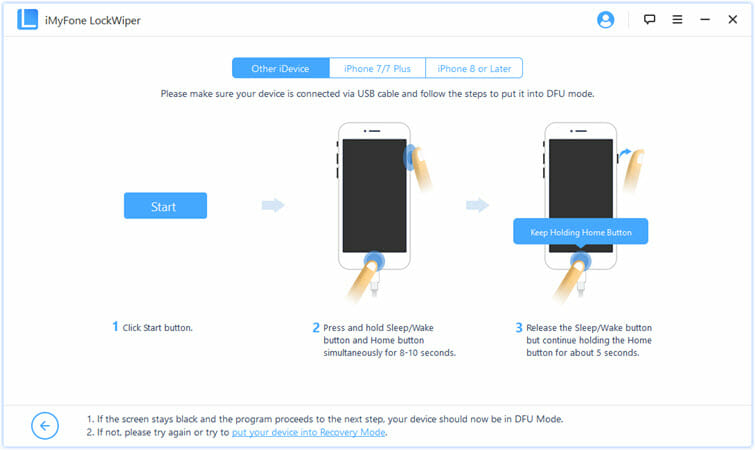
Step 3: The software will detect your device model. Just select the right firmware version for your device and click “Download”.
Now Fucosoft iPhone Passcode Unlocker will start to download and verify the firmware package. After that, click on “Start to Extract”.
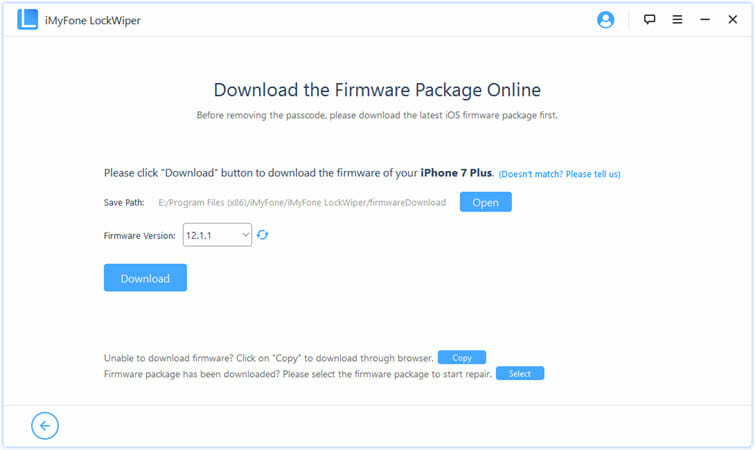
Step 4: Finally, click “Start Unlock” to begin the unlocking process. And you need to read the notice carefully and enter “000000” to confirm.
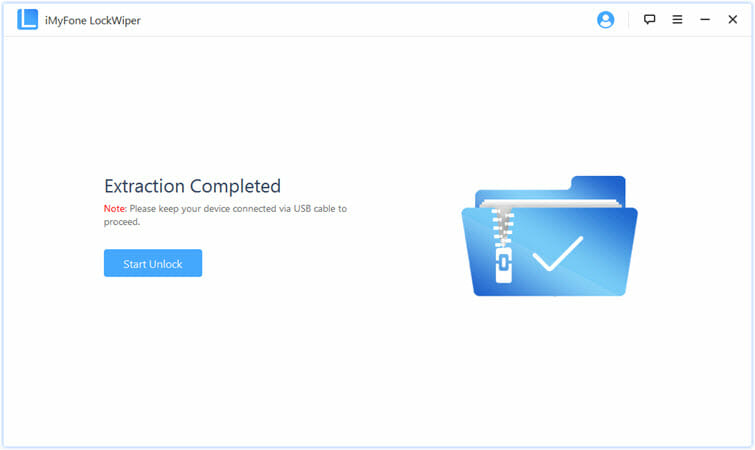
2. Wondershare Dr.Fone – Unlock (iOS)
Looking for the best iPhone unlock software that is simple to use? Then, dr.fone – Unlock (iOS) ticks that box. It is the most reliable password unlock tool that you can use to unlock your iPhone or iPad in a few minutes.
The user interface is excellent and the intuitive click-through steps are very easy to follow, making it awesome to use to unlock iPhone even for those without any tech skills.
Pros:
- Very easy to use, no tech knowledge required.
- Enables you to remove all types of lock screens like 4-digit passcode, 6-digit passcode, Touch ID or Face ID.
- Works on all iOS versions and iPhone models, even the latest iPhone 12 mini/12/12 Pro Max and iOS 15/14.
Cons:
- Won’t work when the “Find My iPhone” feature is turned on.
- You need to put your iPhone in the DFU or Recovery mode before it can be unlocked.
- It wipes all contents from the iOS device.
- The unlock process may affect the computer performance.
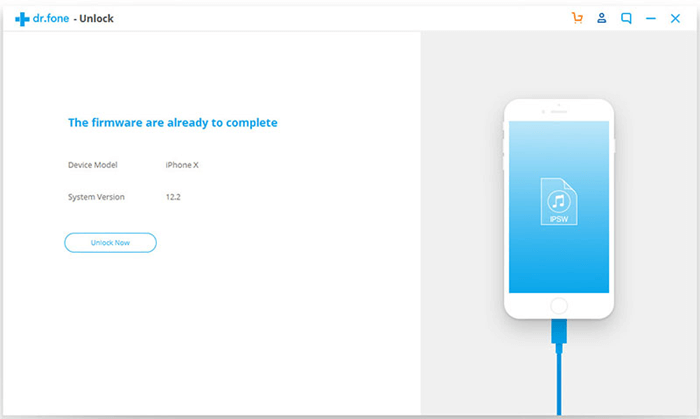
How to Unlock iPhone with Wondershare Dr.Fone – Unlock
- Download, install and launch Wondershare Dr.Fone on your computer, then select “Unlock” in the main interface.
- Connect your iPhone or iPad that you forgot the screen password to the computer using a USB cable.
- Choose “Unlock iOS Screen”, then follow the on-screen steps to put your device into Recovery or DFU mode.
- Once your iPhone/iPad is in Recovery or DFU mode, the iPhone unlock software will display the device information.
- Click “Start” to begin downloading the firmware. Once the firmware download is complete, click “Unlock Now” to start unlock your iPhone/iPad.
3. Tenorshare 4uKey-iOS
Forgot your iPhone passcode? Or your iPhone is disabled after you entered the wrong password for many times? Don’t worry. Tenorshare 4uKey – iOS can help you unlock Apple ID and locked screen without password easily and quickly.
This simple-to-use iPhone Passcode Unlocker can help to remove all types of screen lock in few minutes, no technical knowledge is required.
Pros:
- It’s easy to install and use.
- Capable of unlocking various locks including digit passcode, Touch ID & Face ID.
- Features to fix disabled iPhone/iPad without iTunes or iCloud.
- Enables you to factory reset iPhone or iPad without password.
- Compatible with all iOS versions and iOS devices.
Cons:
- The unlock process would delete all files on your iOS devices.
- It won’t detect some iPhone devices except when iTunes is installed.
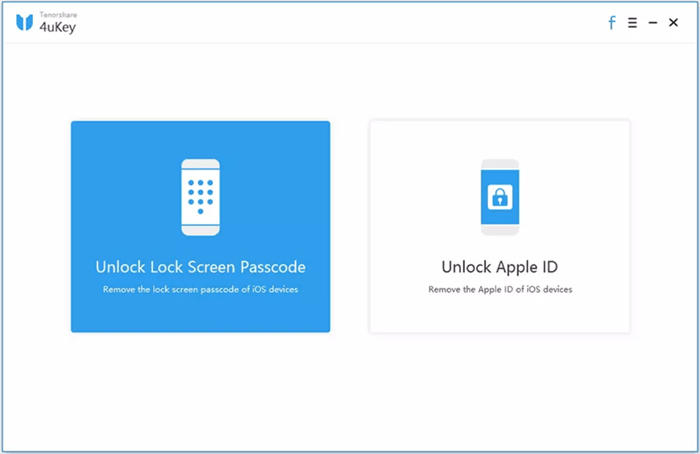
How to Unlock iPhone with Tenorshare 4uKey
- Download, install and run Tenorshare 4uKey on your PC or Mac, then select the “Unlock Lock Screen Passcode” option.
- Connect your locked iPhone or iPad to your computer and wait the software auto-detect it, then click “Start” to continue.
- If the program failed to detect your device, just follow the on-screen instructions to put it into Recovery Mode or DFU Mode.
- Once your device is detected successfully, select a save path and click on “Download” to download the matching firmware package.
- When the download is complete, just click the “Start Unlock” to begin removing iPhone screen passcode.
4. Joyoshare iPasscode Unlocker
iPhone screen broken, damaged and locked out of iPhone? Take it easy. Joyoshare iPasscode Unlocker is a professional tool designed to unlock iPhone screen without password. Efficient and easy to use, this software is capable of handling a wide range of situations and help you regain access to your iPhone or iPad.
With it, you can remove 4-digit passcode, 6-digit passcode, custom numeric code, alphanumeric passcode, Touch ID or Face ID in a few minutes.
Pros:
- Very simple to install and use.
- Comes with high screen rate.
- Works well on all iOS versions and Apple devices, including the latest iOS 15 and iPhone 13, iPhone 12 or iPhone 12 Pro (Max).
Cons:
- It will wipe all the data on your iPhone.
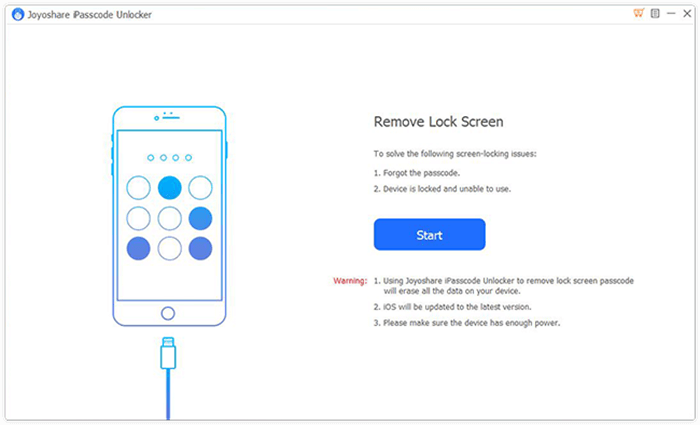
How to Unlock iPhone with Joyoshare iPasscode Unlocker
- Download and install Joyoshare iPasscode Unlocker on your computer, then run it.
- Connect your iOS device to the computer using a USB cable and click on “Start”.
- Follow the instructions on the screen to put your iPhone or iPad into DFU or Recovery mode.
- After that, the iPhone Passcode Unlocker will display the detected device information.
- Check the info and click on “Download” to begin downloading firmware package for your device.
- Once the download is finished, click on “Unlock” to start the password removing process.
Conclusion
The 4 software above are selected as the best iPhone unlock software in 2019 based on their futures, success rate, and incredible user experience. This means with any of these iPhone unlock tools, unlocking your iPhone is a breeze.
Hot Tools
Featured Posts
- 5 Free Ways to Recover Deleted Instagram Messages
- Top 5 Ways to Fix iPhone is Disabled Connect to iTunes
- 10 Best YouTube to MP3 320kbps Converter (Online & Desktop)
- 9xbuddy Not Working? 9 Best Alternatives to 9xbuddy
- Top 10 Best 4k YouTube Downloader [2023 Review]
- Top 12 Best YouTube Video Downloader Free Online for 2023
- [Fix]How to Recover Data after Factory Reset Android
- How to Recover Data from Android with Broken Screen
- 7 Tips to Fix iMessage Not Syncing on Mac [2021]
- 13 Best Ways to Fix iMessage Is Signed Out Error on iPhone[2023]
- [Fixed]iPhone Stuck on Preparing Update 2023






