As one of the most popular instant messaging apps, the popularity of WhatsApp can be attributed to the numerous features the app has to offer. One of these features is being able to block a person you no longer want to interact with. While this may be a good way to keep people you don’t want out of your contact lists, it can be problematic when you’re the one who has been blocked. What’s worse, there is no sure way to tell if someone has blocked you on WhatsApp.
If you suspect that someone has blocked you on WhatsApp, the following are just some of the signs to look out for.
Part 1. How to Know If Your Have Been Blocked on WhatsApp
Way 1: Check the Contact’s Last Seen Status
This is perhaps the easiest way to tell if someone has blocked you on WhatsApp. Just check the contact’s last seen or online status in the chat window since it is likely that they may have just changed the status.
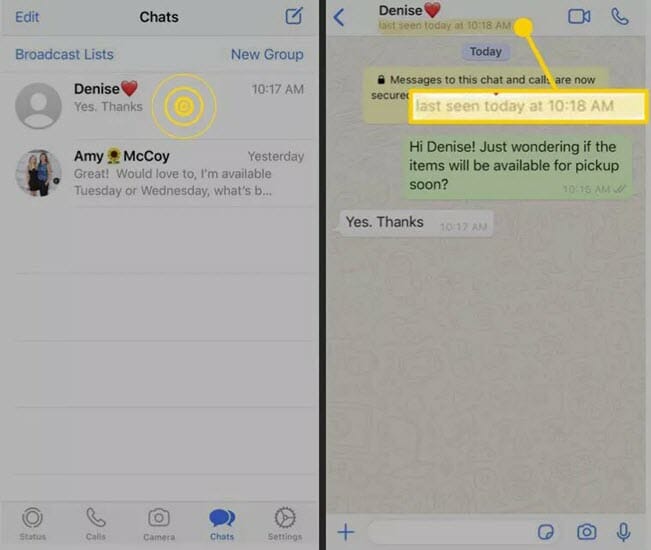
Way 2: Check the Contact’s Profile Photo
Another way to tell if someone has blocked you on WhatsApp is to check their profile picture. If the person has blocked you, their profile photo will not change, you will always see the same photo in the chat window even after a long time.

Way 3: Send A Message to the Contact
If you send a message to someone who has blocked you on WhatsApp, the message will always show a single check mark – message sent, and show a second check mark – message delivered. As you well know, this means that while the message has been sent from your end, the contact has not received the message. Therefore, if you send your contacts a message and a week later it still shows one checkmark, then it is likely the person has blocked you.
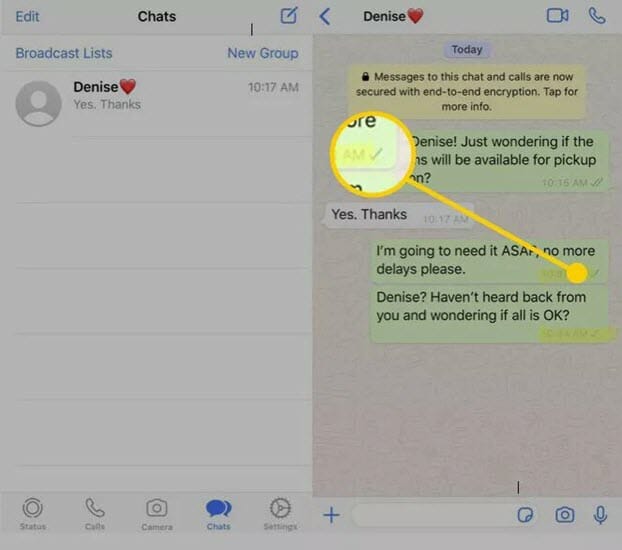
Way 4: Make a WhatsApp Call to the Contact
You can also try to call the person you think that has blocked you. All WhatsApp calls to a contact that has blocked you will not go through. This is in fact one of the most effective ways to tell that someone has blocked you on WhatsApp.

Way 5: Create a WhatsApp Group with the Contact
Apart from trying to call the contact, another more effective way to tell if someone has blocked you on WhatsApp is to create a WhatsApp group with the person. If you do this and the contact has indeed blocked you, you will see a message saying “You are not authorized to add this contact”. This message is the clearest evidence that the person has blocked you.
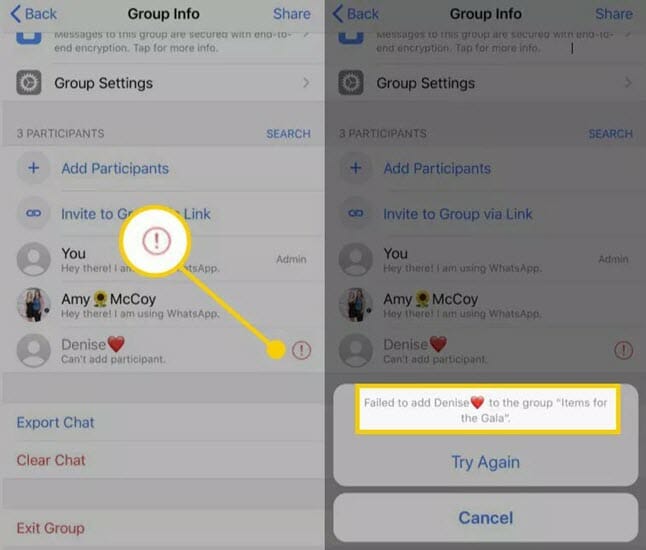
Part 2. How to Block & Unblock Someone on WhatsApp
Like we mentioned above, blocking someone on WhatsApp can be a great way to keep unwanted people from your chat space. Here’s how to block and unblock contacts on WhatsApp:
Blocking a Contact on WhatsApp:
Follow these simple steps to block a contact on WhatsApp and free of spam messages or calls:
- Open WhatsApp on your phone and then tap on the More options (three dots) icon.
- Go to “Settings > Accounts” and then tap on “Privacy”.
- Tap on the “Blocked Contacts” section and then select “Add”.
- Now simply select the contact you would like to add to the Blocked contacts list.
If you want to block an unknown phone number, just open the WhatsApp chat with the unknown number and tap on “Block” to report and block that number.
Unblocking a Contact on WhatsApp:
If you would like to unblock a contact previously blocked, follow these simple steps:
- Open WhatsApp and once again tap the More options, then open the Settings.
- Tap “Account > Privacy” and then select “Blocked contacts”.
- Tap on a contact you would like to unblock and a popup will appear asking you to unblock the contact. Tap “Unblock this Contact” to confirm the action.
After that, you will be able to send and receive messages, calls and status updates with that contact. But you still won’t be able to receive the messages the person sent you during the time they were blocked.
Part 3. How to Backup WhatsApp Chats on iPhone/Android
If you are looking for a simple way to back up all the data in your WhatsApp account to avoid any unexpected data loss, you’re in the right place. Here we have a great tool for you that is both very easy to use and highly effective. Wondershare dr.fone – WhatsApp Transfer is a complete WhatsApp data manager that can be used to create full backups of all WhatsApp data and then restore the same data back on to the device as needed.
Key Features of Wondershare dr.fone – WhatsApp Transfer
- One-click to backup all WhatsApp chat history on iPhone/Android to computer.
- Preview the data in the backup and restore them to your device or export to your computer.
- Transfer WhatsApp messages between iPhone and Android, iPhone and iPhone, or Android and Android.
- Help to backup many other types of social app data like LINE, Viber, Kik and WeChat.
- Fully compatible with all iOS devices and Android devices as well as all iOS versions and Android versions.
Here we will show you how to backup WhatsApp messages on iPhone or iPad:
Step 1: Download and install the dr.fone toolkit on your computer, then run the program. In the home interface, click on “WhatsApp Transfer” to begin the process.
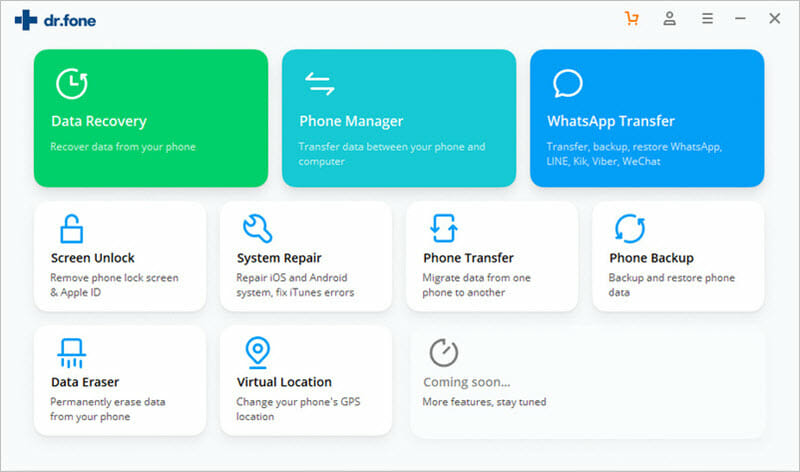
Step 2: Choose the “Backup WhatsApp Messages” and then connect the iPhone to the computer using USB cable.
Step 3: As soon as the program detects the device, the backup process will begin immediately.
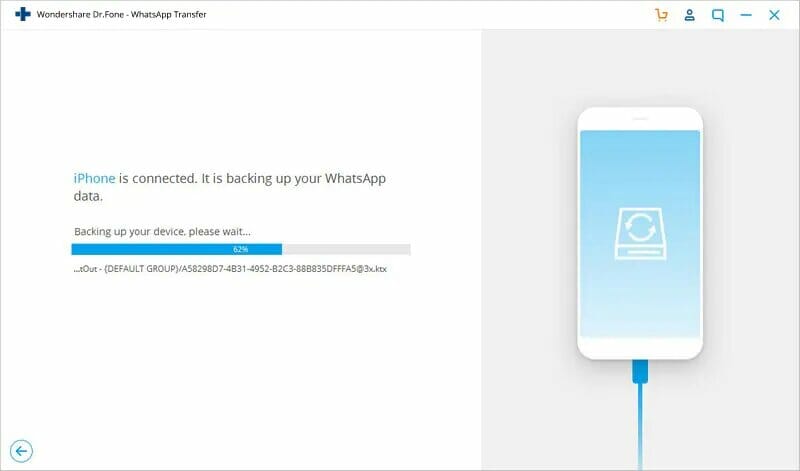
Please keep the device connected to the computer until the backup process is complete. Once the backup is finished, the program will notify you, allowing you to view the backup at your convenience. You can also use the same tool to restore the backup to your WhatsApp account when you need to.
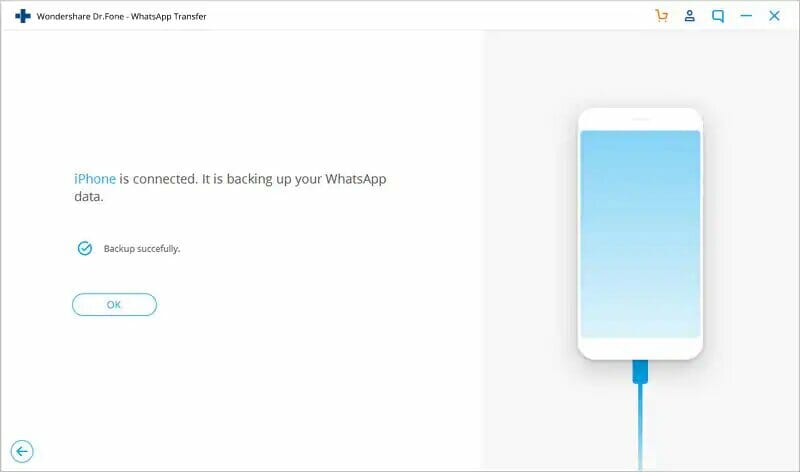
You May Also Like:
Hot Tools
Featured Posts
- 5 Free Ways to Recover Deleted Instagram Messages
- Top 5 Ways to Fix iPhone is Disabled Connect to iTunes
- 10 Best YouTube to MP3 320kbps Converter (Online & Desktop)
- 9xbuddy Not Working? 9 Best Alternatives to 9xbuddy
- Top 10 Best 4k YouTube Downloader [2023 Review]
- Top 12 Best YouTube Video Downloader Free Online for 2023
- [Fix]How to Recover Data after Factory Reset Android
- How to Recover Data from Android with Broken Screen
- 7 Tips to Fix iMessage Not Syncing on Mac [2021]
- 13 Best Ways to Fix iMessage Is Signed Out Error on iPhone[2023]
- [Fixed]iPhone Stuck on Preparing Update 2023




