Viber is steadily rising as one of the most popular instant messaging apps. In certain countries and regions, millions people prefer to use Viber rather than WhatsApp or Skype. But like most other social media apps, there is no direct way to know if a contact has blocked you. When you are unaware if someone has blocked you on Viber, you can send messages that seem ignored and wonder why your friend is not replying to you.
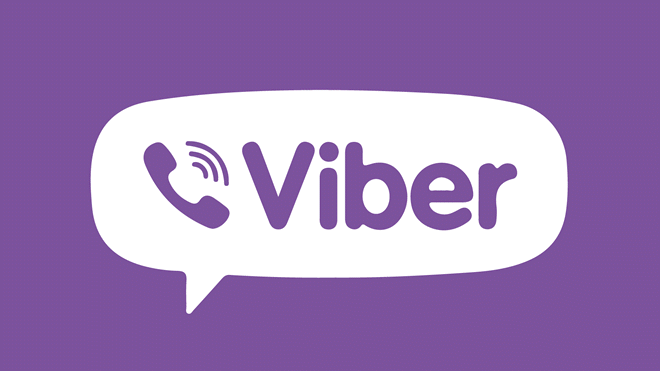
Don’t worry, there are still some sings you can tell if someone blocked you on Viber. In this article, we will share with you various ways to find out if you have been blocked or not. Let’s check out.
- Part 1. How to Know If Someone Blocked You on Viber
- Way 1: Check Profile Updates
- Way 2: Check Messages Received Notification
- Way 3: Check Interactions in Group Chat
- Way 4: Send A Message from Another Viber Number
- Way 5: Place A Call on Viber
- Part 2. How to Block Someone on Viber
- Part 3. How to Backup Viber Chat History on iPhone
Part 1. How to Know If Someone Blocked You on Viber
Way 1: Check Profile Updates
If one of your contacts on Viber has blocked you, you will not be able to see any updates on their profile any longer. Therefore, if you know that someone has been active on Viber, but when you look at their profile, you see old content, it is very likely that they have blocked you.
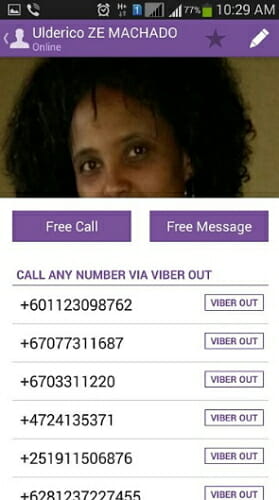
Way 2: Check Message Received Notification
When you send a message to one of your contacts on Viber, you should see the notifications “Delivered” or “Seen”. If you don’t see any of these notifications, it is a sign that the person has blocked you. Messages sent to someone who has blocked you on Viber will often display the tag “Sent” instead of “Delivered” or “Seen”.
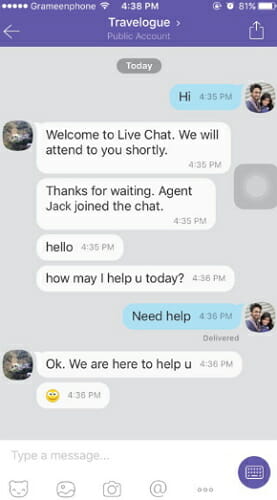
Way 3: Check Interactions in Group Chat
You may also be able to tell if someone has blocked you on Viber through group chats. If you are both active in a Viber group chat, you can try to send them a message within the group. If you don’t get a reply or if they don’t receive the message, they may have blocked you.
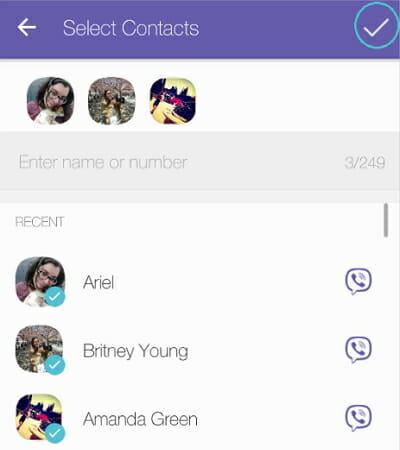
Way 4: Send A Message from Another Viber Number
If you suspect someone has blocked you in Viber, you can try to send them a message from another Viber number, provided you have one. Then check the status of the Viber messages you send has been marked “Delivered” or “Seen”. If not, you may have been blocked.
Way 5: Place A Call on Viber
The last way to tell if someone has blocked you on Viber is place a call to that person. If the call shows “Calling” rather than “Ringing”, you may have been blocked.
Part 2. How to Block Someone on Viber?
If you would like to block someone on Viber from annoying you, follow these simple steps:
- Open Viber and then access your Contacts list.
- Tap on “Settings and Privacy” and choose “Block List > Add”.
- Choose the Contact you would like to block and then confirm your choice.
If you would like to unblock them later, follow the above procedure and then select “Unblock” instead of “Add.”
Part 3. How to Backup Viber Chat History on iPhone
Having a backup of all your Viber chats is one of the best ways to safeguard the data from loss. The best tool to help you backup all your Viber data is Wondershare dr.fone – WhatsApp Transfer. It is designed to help you easily and quickly create a full backup of all Viber chats and restore the backup whenever you need. Following are some of its features
- Fully back up all your Viber data including messages, photos, videos, aduio messages.
- Restore Viber chat history back onto the device or export messages to your computer.
- Helpful in backup of many other types of social app data like LINE, Kik, Wechat, WhatsApp, etc.
- Fully compatible with all iOS devices and iOS version including the latest iPhone 12/11 and iOS 14.
Here’s how to transfer and backup Viber data from iPhone/iPad to computer:
Step 1: Download, install dr.fone toolkit on your computer and then open the suite of tools. In the main windows, click on “WhatsApp Transfer” to begin the process.
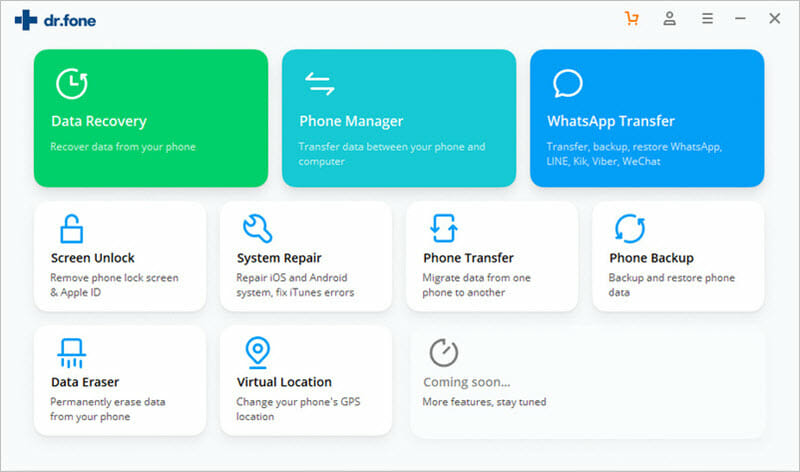
Step 2: Now connect your iPhone to the computer and wait for the program to detect the device. Once the device has been detected, click “Viber” and then select “Backup.”
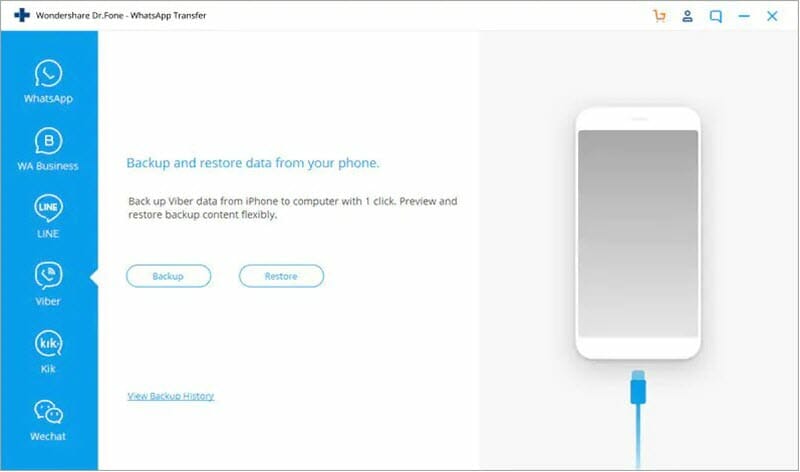
Step 3: The backup process will begin immediately. Keep the device connected to the computer until the backup is done. You can then click “View it” to see the completed backup.
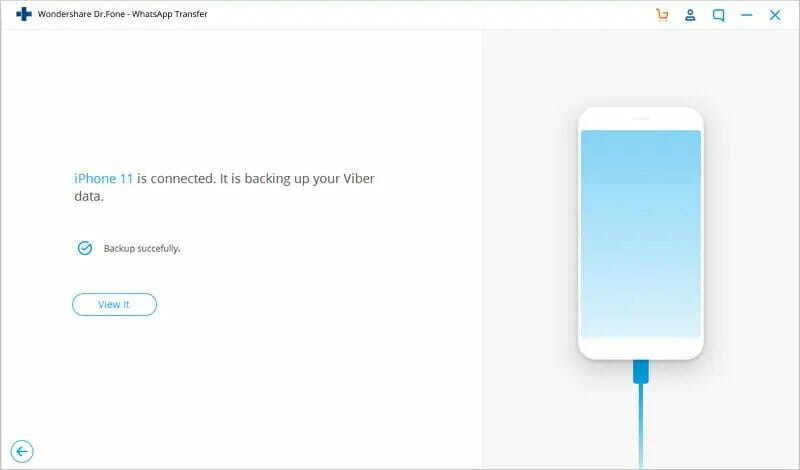
Keep in mind that you can use the same tool to restore the backup back on to your device when you need to.
Conclusion
It can be difficult to know for sure if someone has blocked you on Viber. But the telltale signs above will help you determine if someone has blocked you. Viber data can get lost on your iPhone due to various reasons, we suggest your use Wondershare dr.fone – WhatsApp Transfer to backup Viber chats to your computer.
You May Also Like:
Hot Tools
Featured Posts
- 5 Free Ways to Recover Deleted Instagram Messages
- Top 5 Ways to Fix iPhone is Disabled Connect to iTunes
- 10 Best YouTube to MP3 320kbps Converter (Online & Desktop)
- 9xbuddy Not Working? 9 Best Alternatives to 9xbuddy
- Top 10 Best 4k YouTube Downloader [2023 Review]
- Top 12 Best YouTube Video Downloader Free Online for 2023
- [Fix]How to Recover Data after Factory Reset Android
- How to Recover Data from Android with Broken Screen
- 7 Tips to Fix iMessage Not Syncing on Mac [2021]
- 13 Best Ways to Fix iMessage Is Signed Out Error on iPhone[2023]
- [Fixed]iPhone Stuck on Preparing Update 2023




