You may need to delete an iCloud account if you have more than one iCloud account, or you may want to get rid of the old ones if the email address you used with it is no longer available. If you know the password of the iCloud account you want to delete, then the process is relatively simple; all you have to do is sign in to your iCloud account. But what if you don’t know the password or if you forgot the password to your iCloud account?
How to delete iCloud account from iPhone without password and then get fully access? Don’t worry, this article will prove very helpful to you in this instance. In it, we are going to show you some of the most effective ways to remove iCloud account even without a password.
Way 1: Delete iCloud Account without Password Using Software
The best and most effective way to delete an iCloud account from iPhone/iPad is to use specialized software like Fucosoft iPhone Passcode Unlocker. Designed to make the whole process easier, this program is both highly effective and very easy to use, ensuring to help you delete the iCloud account without password on your first try even if you have never used similar software before. Some of the features that make this tool the ideal solution include the following:
- You can use it to remove iCloud account and Apple ID without a password on your iPhone, iPad or iPod Touch.
- It can remove the screen passcode, Touch ID or Face ID from your iPhone/iPad whether your device is locked, disabled or the screen is broken.
- The software can also easily bypass Screen Time or Restrictions passcode without causing data loss.
- It is fully compatible with all iOS devices and iOS versions, including the newest iPhone 12/11 and iOS 14/13.
If you would like to use this iPhone Unlocking tool and you think that it may be a little expensive, here is a valid 30% coupon code for you:
LWWV7
To delete iCloud account without passcode, follow these simple steps:
Step 1: Download and install the iPhone Unlocker tool on to your computer and then launch it. In the main window, click on “Unlock Apple ID” to begin the process.
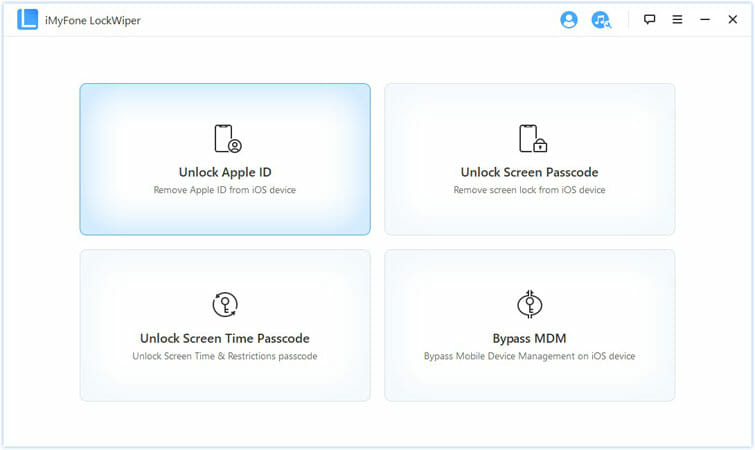
Step 2: Now connect the iOS device to the computer using USB cable and then wait for the program to detect the device. You may need to unlock the iPhone and tap on “Trust” to get detected.
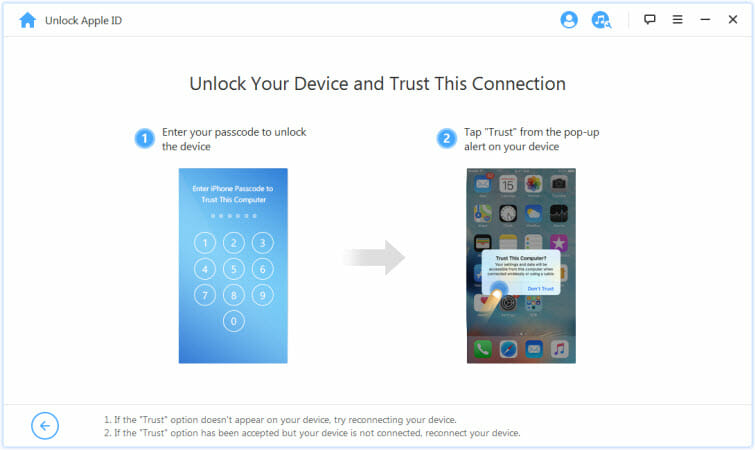
Step 3: Once the device has been recognized, click on “Start to Unlock” to remove the Apple ID and iCloud account associated with the device. If Find My iPhone is disabled on the device, the program will begin unlocking the device immediately
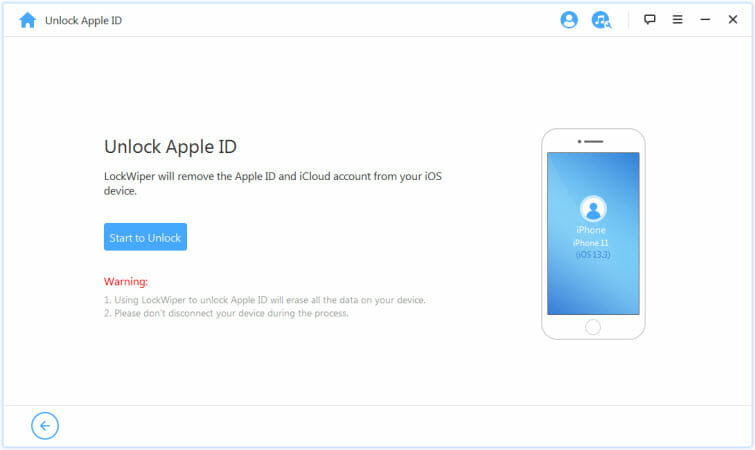
Step 4: If Find My iPhone is turned on, then you will be prompted to reset all settings on the device before continuing. Simply follow the on-screen instructions to do it.
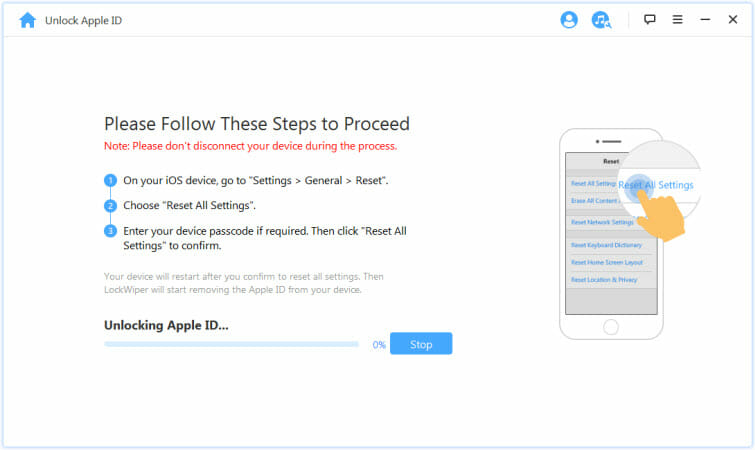
When the unlocking process is complete, the Apple ID and iCloud account will be deleted and you can create a new one or sign in with another Apple ID.
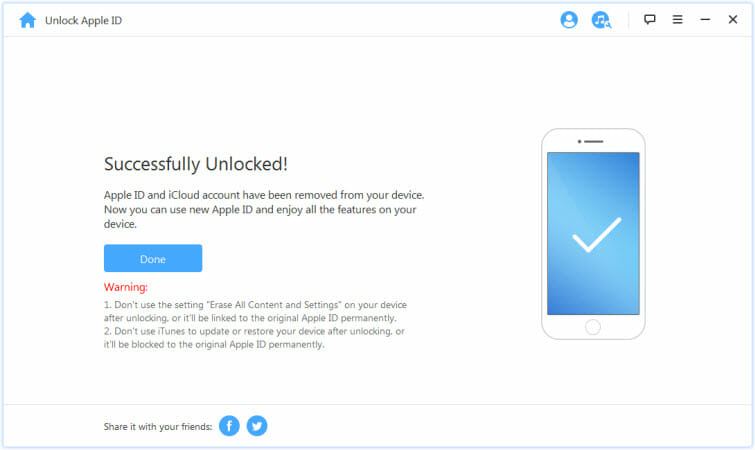
Way 2: Delete iCloud Account without Password from Settings
If your iPhone is running iOS 7, you can make use of a bug in it to turn off the Find My iPhone and delete iCloud account without knowing the password directly from Settings. Here’s how to do that:
Step 1: On your iOS device, open the Settings app and then tap on iCloud account.
Step 2: When asked for the password, delete the existing one and enter any random characters, then click “Done”.
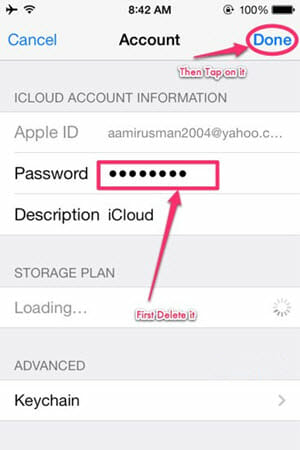
Step 3: When a message pops up telling you either the username or password is incorrect after verification, tap “OK” and then cancel it.
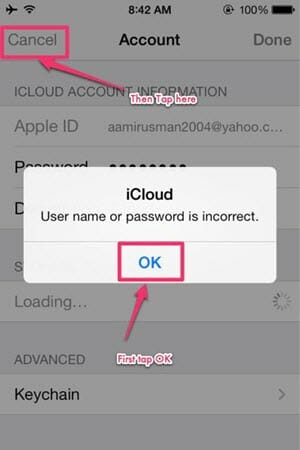
Step 4: You will be redirected back to the main iCloud page. Tap on the account again and this time delete the description, before tapping “Done”
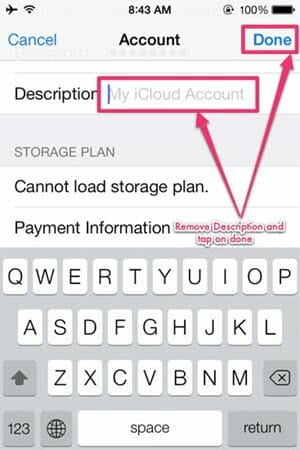
Step 5: Now you should be redirected back to the main page, but without the password option. You will also see the Find My iPhone feature has been disabled automatically.
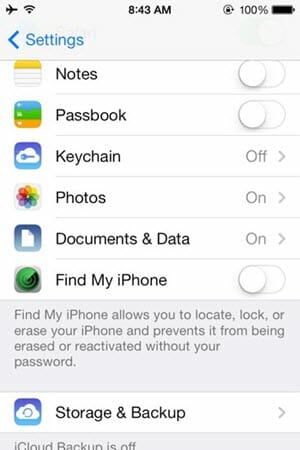
Step 6: Scroll down to select “Delete” and confirm the deletion to remove an iCloud account from your iPhone without a password.
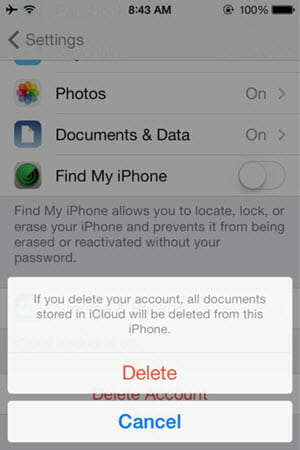
Way 3: Delete iCloud Account without Password by Resetting It
If you had set up two-factor authentication on your iCloud account and you remember the answer to the security question, you may be able to use recovery options to remove the iCloud account from your iPhone.
To do this, go to the iCloud website on any device and click on “Forgot Apple ID or Password” and then use one of the recovery options to reset the password. Once you have reset the password, you can then easily use it to sign in and remove the iCloud account from your iPhone.
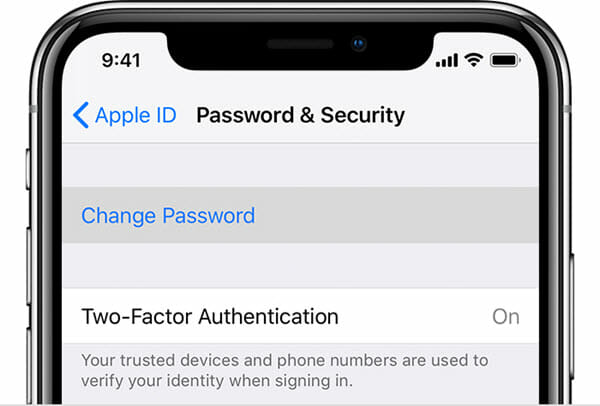
Conclusion
Before deleting iCloud account, it is often a good idea to back up the data on your iPhone or iPad in case anything goes wrong. Of course, you can choose to backup your device either with iCloud or iTunes. However, both methods don’t allow you to preview the contents in the backup until you restore them to your device. Here we’d like to share a simple and more flexible way to backup iPhone data – Fucosoft iOS Data Backup & Restore. This tool has numerous features that allows you to backup and restore all data on your iOS device easily and quickly.
You May Also Like:
Hot Tools
Featured Posts
- 5 Free Ways to Recover Deleted Instagram Messages
- Top 5 Ways to Fix iPhone is Disabled Connect to iTunes
- 10 Best YouTube to MP3 320kbps Converter (Online & Desktop)
- 9xbuddy Not Working? 9 Best Alternatives to 9xbuddy
- Top 10 Best 4k YouTube Downloader [2023 Review]
- Top 12 Best YouTube Video Downloader Free Online for 2023
- [Fix]How to Recover Data after Factory Reset Android
- How to Recover Data from Android with Broken Screen
- 7 Tips to Fix iMessage Not Syncing on Mac [2021]
- 13 Best Ways to Fix iMessage Is Signed Out Error on iPhone[2023]
- [Fixed]iPhone Stuck on Preparing Update 2023






