At some point when an iPad has any fault in its setting or an unidentifiable application is malfunctioning, the best solution is to factory reset. But of course, there can’t be any resetting done without an iCloud password. So, how do you factory rest iPad without iCloud password?
According to Apple experts, there is really no direct way to reset an iPad without using an iCloud password. Don’t worry, you’ve come to the right place. This article will serve as a guide to show you simple steps on how to factory reset iPad without iCloud password.
- Way 1: Reset iPad without iCloud Password with Help of iTunes
- Way 2: Reset iPad without iCloud Password via Recovery Mode
- Way 3: Reset iPad without iCloud Password via iPhone Unlock Tool
- Way 4: Reset iPad without iCloud Password by Contacting Previous Owner
- Way 5: Reset iPad without iCloud Password by Asking Apple Expert for Help
Way 1: Reset iPad without iCloud Password with Help of iTunes
Many factors can warrant you to factory reset your iPad. While factory resetting is not a big deal, it becomes more complicated if you cannot remember your iCloud password. If you forgot your iCloud password for any reason whatsoever, you can try factory resetting your iPad with iTunes. Please note that this will only work if you have synced your iPad with iTunes and all the current data on the device will be erased.
Steps to factory reset iPad without iCloud password using iTunes:
- Connect your iPad to the computer that you’ve synced your device with before.
- Launch iTunes, it will sync your iPad and make a backup.
- Tap on the iPad icon and in the Summary tab, click on “Restore iPad”.
- Wait for a while, check to see if iPad has been successfully restored to factory setting.
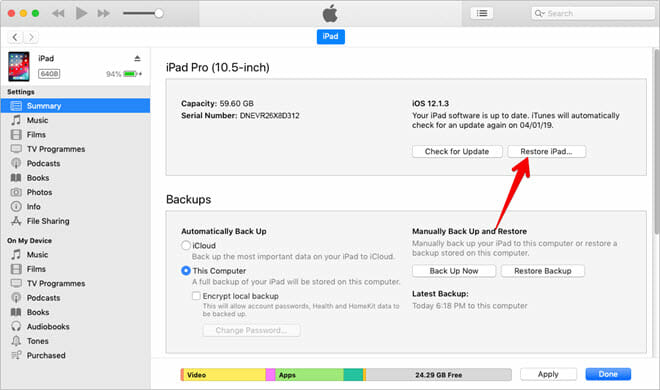
Way 2: Reset iPad without iCloud Password via Recovery Mode
Putting your iPad in Recovery mode is a common method in fixing many issues concerning iPads and completely wipe iPad without iCloud password. By placing your iPad in recovery mode, all data will be erased from your device, including the security lock of your iPad. To use this method seamlessly, ensure:
- Your iPad has been synced with iTunes previously.
- The computer you used in syncing your iPad with iTunes is ready.
- You have installed the latest version of iTunes on your computer.
- Be careful using this method if the “Find My iPad” feature is enabled on your device, it will be stuck at the iCloud activation lock after factory resetting.
Steps to factory reset iPad without iCloud password using Recovery mode:
The steps may vary depending on the iPad model you’re using. If you use iPad with Face ID, then follow these steps:
- Launch iTunes on your computer.
- Press and hold the Top button and the Volume Up button of your iPad simultaneously till the power off icon appears on the screen.
- Drag the power off slider to turn off your iPad.
- Connect your iPad to your computer using a USB cable while pressing down the Top button.
- Keep pressing the top button till the “Connect to iTunes” tab appears on your screen.
- iTunes will then detect your iPad automatically and show you options to either restore your iPad or update it. Tap on “Restore”.
If you use iPad with Home button, follow these steps to factory reset your iPad without iCloud password:
- Launch iTunes on your computer.
- Press and hold the Top button till the Power Off icon shows up on your screen.
- Tap on the Power Off button to turn off your iPad.
- Connect your iPad to a computer while keep pressing down on the Home button.
- Once Recovery Mode appears on your screen, release the Home button.
- iTunes will prompt you with options to either restore or update your iPad. Click on “Restore”.
Way 3: Reset iPad without iCloud Password via iPhone Unlock Tool
Fucosoft iPhone Passcode Unlocker is an effective third-party unlocking tool that will help you easily factory reset your iPad without iCloud password. It has lots of great features that make its usage easy and quick especially for beginners and non-tech-savvy phone users. Main Features including:
- It is able to remove all data and settings from the iPad including the password.
- It supports to remove Apple ID and iCloud account from iPhone/iPad without password.
- It can unlock all types of screen lock on your device, like 4-digit/6-digit passcode, Face ID, Touch ID.
- It is fully compatible with all iPhone/iPad models as well as all iOS versions.
Steps to use Fucosoft iPhone Passcode Unlocker to factory reset iPad without iCloud password:
Step 1: Download and install Fucosoft iPhone Passcode Unlocker on your computer, launch the software and choose “Unlock Apple ID” from the main window.
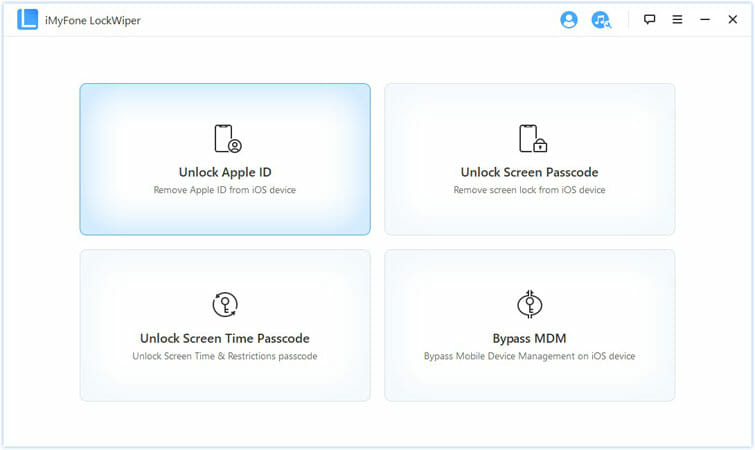
Step 2: Connect your iPad to the computer using a lightening cable and tap to Trust This Connection. Once the device is recognized, click on “Start to Unlock” to continue.
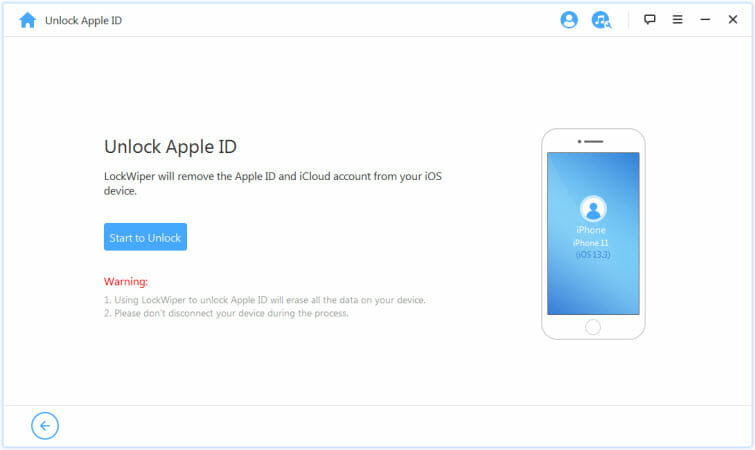
Step 3: If “Find My iPad” is disabled, the iPad will be immediately restored to factory settings. If “Find My iPad” is enabled, you will need to follow the prompts on the screen.
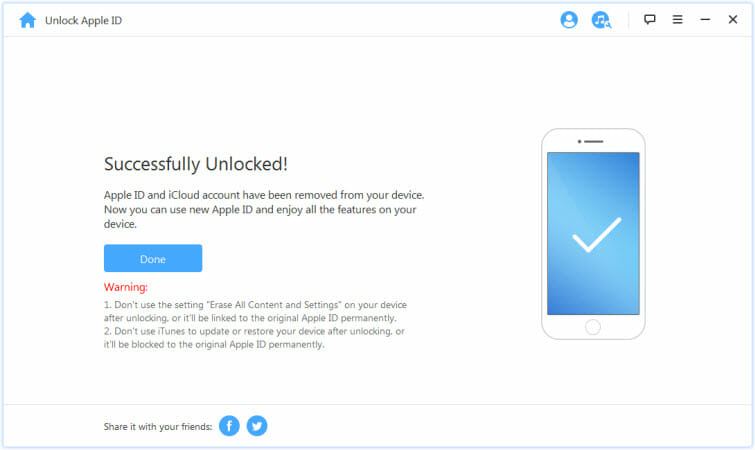
Way 4: Reset iPad without iCloud Password by Contacting Previous Owner
If you bought your current iPad from someone who had previously used it for a period of time, it would be best to get in contact with him/her to erase iPad without iCloud password and have them follow the following steps:
- Go to iCloud and login in with their Apple ID and password.
- Click on “Find My iPhone”. Then click on “All Devices” and choose the iPad.
- Tap on “Erase iPad” and it is done.

Way 5: Reset iPad without iCloud Password by Asking Apple Expert for Help
If you need more assistance to factory reset iPad your device without iCloud password, you can save time and energy by simply submitting a support request online and you will be connected one-on-one with an Apple expert who will help you through all the process and answer any question you may have. This method is easier and your questions are replied quickly and you can erase iPad without iCloud password. However, you will need to prove that the iPad belongs to you with valid receipt or purchase document.
Conclusion
It is advisable not to lose your iCloud password. Losing it will cost you having to erase all data, information and files on your iPad. But if you have forgot the password or you bought a second-hand iPad, we hope this article has been extremely helpful in wiping the iPad to factory settings without iCloud password.
You May Also Like:
Hot Tools
Featured Posts
- 5 Free Ways to Recover Deleted Instagram Messages
- Top 5 Ways to Fix iPhone is Disabled Connect to iTunes
- 10 Best YouTube to MP3 320kbps Converter (Online & Desktop)
- 9xbuddy Not Working? 9 Best Alternatives to 9xbuddy
- Top 10 Best 4k YouTube Downloader [2023 Review]
- Top 12 Best YouTube Video Downloader Free Online for 2023
- [Fix]How to Recover Data after Factory Reset Android
- How to Recover Data from Android with Broken Screen
- 7 Tips to Fix iMessage Not Syncing on Mac [2021]
- 13 Best Ways to Fix iMessage Is Signed Out Error on iPhone[2023]
- [Fixed]iPhone Stuck on Preparing Update 2023






