Resetting an iPhone may become necessary when the device is not working as expected and you want to refresh the device to fix the errors. Or you may want to erase all your personal data and settings from the iPhone before you sell it or give it to someone else. Resetting an iPhone or iPad is a relatively simple process, however, it can be complicated when you don’t know the passcode. To do a reset, you will have to enter the correct password associated with the device.
Is it possible to reset a locked iPhone or iPad without passcode? The answer is yes. In this article, we will introduce 4 proven ways to factory reset locked iPhone or iPad without passcode. Go through the unlock solutions and choose the one that best suits for your situation.
Way 1: Reset Locked iPhone/iPad without Password using iPhone Unlocker
The easiest and most reliable way to reset a locked iPhone or iPad without password is using Fucosoft iPhone Passcode Unlocker. It is designed for this specific purpose and it is very easy to use, allowing you to reset the locked iPhone or iPad in just a few minutes. Some of the features that make Fucosoft iPhone Unlocker the most ideal solution include the following:
- It can easily unlock and reset a locked iPhone or iPad without using iTunes or iCloud when forgot the passcode.
- It supports all types of screen locks including 4-digit/6-digit passcode, Touch ID or Face ID on iPhone or iPad.
- It is also helpful when you enter the wrong passcode multiple times and the device gets disabled or the screen is broken thus you can’t enter the passcode.
- It allows you to remove Apple ID and delete iCloud account even if Find My iPhone is enabled on the device.
- It is compatible with all iPhone models and all iOS versions, including the newest iPhone 12/11 and iOS 14/13.
If you would like to use this iPhone Unlocking tool and you think that it may be a little expensive, here is a valid 30% coupon code for you:
LWWV7
Here’s how to reset a locked iPhone or iPad without using iTunes/iCloud:
Step 1: Download and install Fucosoft iPhone Passcode Unlocker to your computer and then launch the program. In the main interface, choose “Unlock Screen Passcode” to continue.
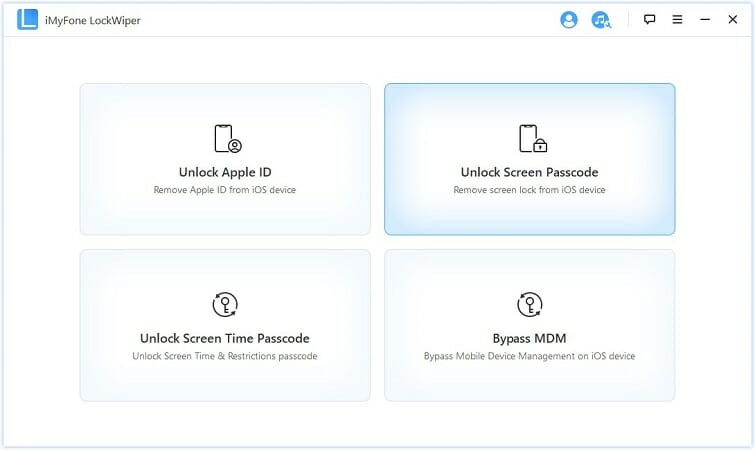
Step 2: Click “Start” and then connect the locked iPhone or iPad to the computer using USB cable. Once the program detects the device, click on “Next” to continue.
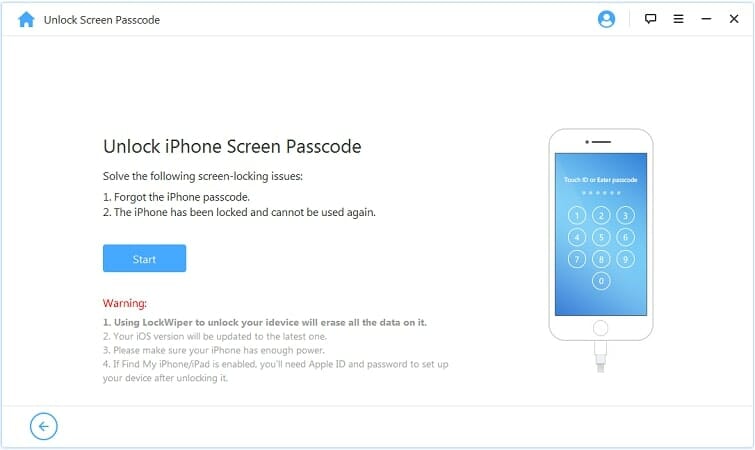
Step 3: The program will prompt you to download the latest firmware for the device. Click “Download” to begin downloading the firmware. Once the firmware has been downloaded, click on “Start to Extract”.
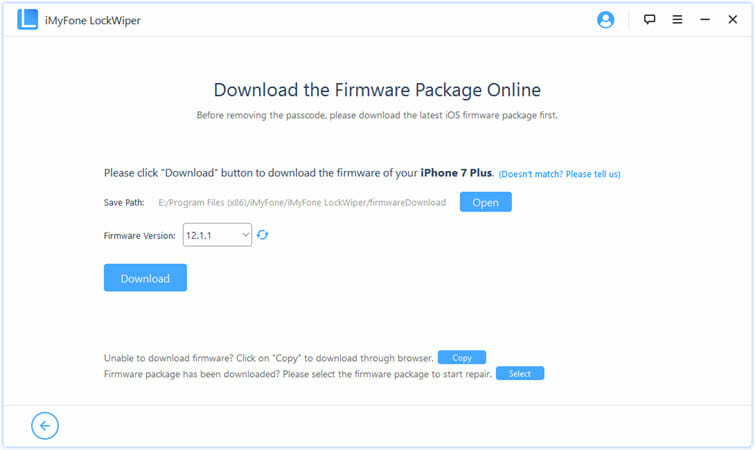
Step 4: Now click on “Start Unlock” and the program will begin unlocking the device and resetting it as well. Keep the device connected to the computer until the program notifies you that the process is complete.
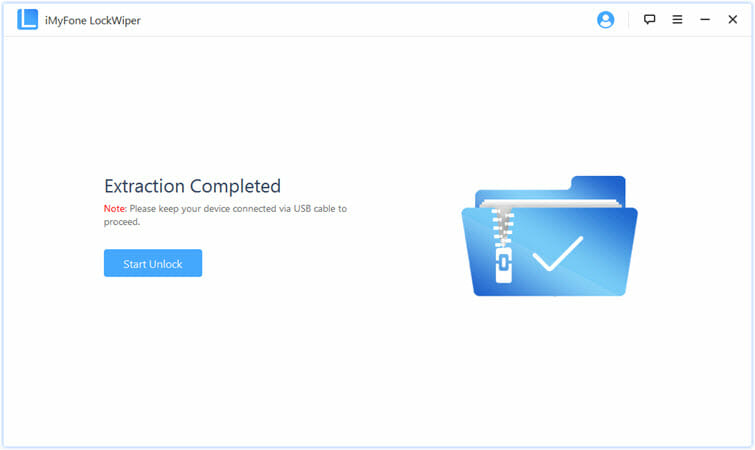
Way 2: Reset Locked iPhone/iPad without Password using iTunes
If you have synced your iPhone or iPad with iTunes before getting locked out, you can easily reset the locked device using iTunes. Here’s how do that:
- Open iTunes on your computer and ensure that you are running the latest version. You can do that by clicking on “Help > Check for Updates”. If an update is available, iTunes will automatically download and install it.
- Now connect the iPhone or iPad to the computer. Click on “Restore iPhone” in the “Summary” tab and your will be asked to back up your data. You can skip the backup if you already have one or you want to sell the device and don’t need the data on it.
- Now In the dialogue box that pops up, click on “Restore” to begin the process. You can then set up the device as new and change the passcode to something you will remember easily.
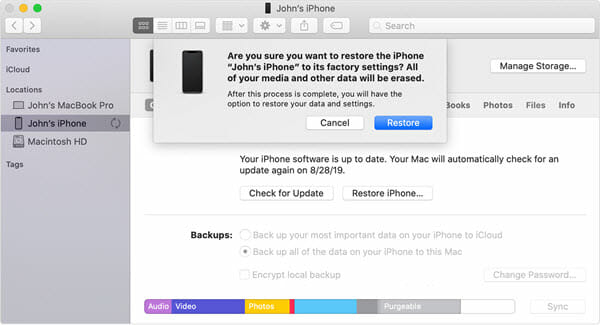
Way 3: Reset Locked iPhone/iPad without Password using iCloud
If Find My iPhone is enabled on your locked iPhone or iPad, you can also use iCloud to easily reset the device without passcode. Follow the steps below:
- Go to iCloud.com on any browser and then log in with your Apple ID and password.
- Click on “Find my iPhone” and then select “All Devices”.
- Select the locked iPhone or iPad you want to reset and then click on “Erase iPhone”.
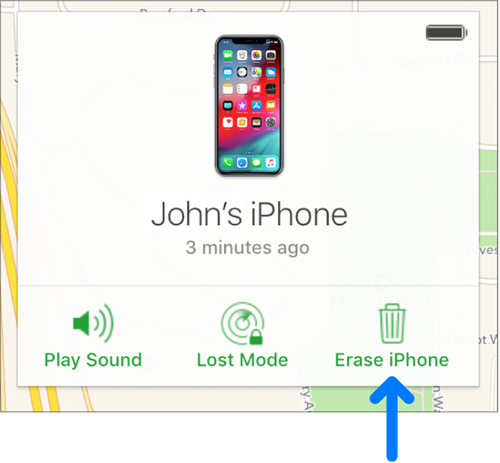
Way 4: Reset Locked iPhone/iPad without Password using Recovery Mode
Resetting the locked iPhone or iPad via Recovery Mode is another option when you haven’t synced the device to iTunes or had Find My iPhone enabled.
Step 1: Open iTunes and connect the locked iPhone or iPad to the computer using a USB lightning cable.
Step 2: Now, put the device into Recovery mode using one of the following process depending on the device model.
- For iPhone 8 and later – press the Volume Up button and quickly release it, then press the Volume Down button and also quickly release it. Then keep holding the Side button until the recovery mode screen shows up.
- For iPhone 7 and 7 Plus – turn off the device and while connecting it to the computer, hold the Volume Down button and Power button together until you see the recovery mode logo.
- For iPhone 6s or earlier – turn off the device and connect it to the computer while holding the Home button and Power button until the recovery mode screen appears.

Step 3: When iTunes detects the device in recovery mode, click “Restore” to reset the device without passcode.
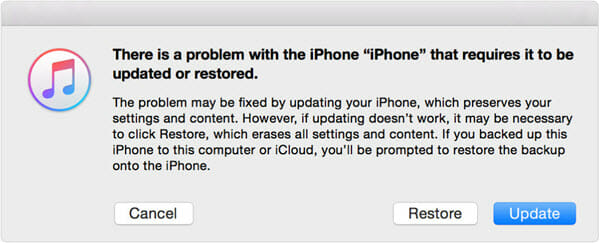
Conclusion
Resetting your iPhone or iPad will cause data loss no matter the method you use. If this happens, you need a data recovery tool that can easily recover the lost data from the device. Here we recommend Fucosoft iPhone Data Recovery, a powerful solution that can recover even the data you’ve lost on the device that wasn’t included in the backup.
You May Also Like:
Hot Tools
Featured Posts
- 5 Free Ways to Recover Deleted Instagram Messages
- Top 5 Ways to Fix iPhone is Disabled Connect to iTunes
- 10 Best YouTube to MP3 320kbps Converter (Online & Desktop)
- 9xbuddy Not Working? 9 Best Alternatives to 9xbuddy
- Top 10 Best 4k YouTube Downloader [2023 Review]
- Top 12 Best YouTube Video Downloader Free Online for 2023
- [Fix]How to Recover Data after Factory Reset Android
- How to Recover Data from Android with Broken Screen
- 7 Tips to Fix iMessage Not Syncing on Mac [2021]
- 13 Best Ways to Fix iMessage Is Signed Out Error on iPhone[2023]
- [Fixed]iPhone Stuck on Preparing Update 2023






